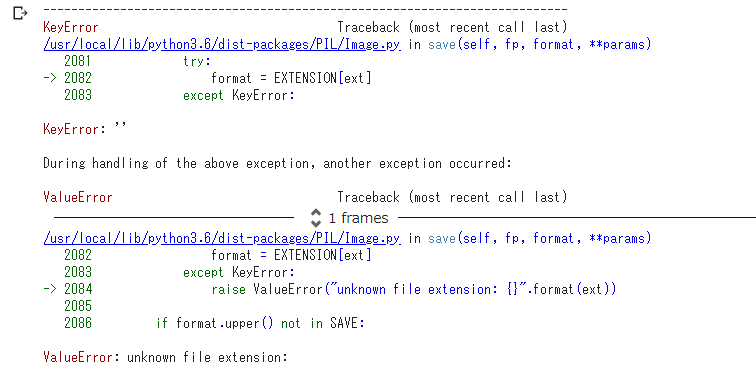下記の写真をドライブに保存するコードです。
https://www.pakutaso.com/shared/img/thumb/nyannko458A3685_TP_V.jpg

前提としてColabで実行するコードで、
Pythonでやる場合はGCPでOAuthの設定が必要です。
ドライブの認証を通す
Colabでの認証
from google.colab import auth
auth.authenticate_user()
from pydrive.auth import GoogleAuth
from pydrive.drive import GoogleDrive
from oauth2client.client import GoogleCredentials
gauth = GoogleAuth()
gauth.credentials = GoogleCredentials.get_application_default()
drive = GoogleDrive(gauth)
画像を保存する
画像をjpegで保存
import requests
from io import BytesIO
from PIL import Image
url = 'https://www.pakutaso.com/shared/img/thumb/nyannko458A3685_TP_V.jpg'
file_name = 'ネコ.jpg'
FOLDER_ID = '' #保存したいフォルダIDを指定
r = requests.get(url)
i = Image.open(BytesIO(r.content))
i = i.resize(size=(200, 100)) #リサイズしたい場合に使用
i.save(file_name)
# IDを指定してUPLOADする
f = drive.CreateFile({'title' : file_name, 'parents':[{'id' : FOLDER_ID }]})
f.SetContentFile(file_name)
f.Upload()
別のセルでiを実行すると画像の確認が可能です。
jpeg以外で保存したい場合はファイル名の拡張子を変更したら変わります。
サポートされているフォーマット一覧は下記に載っています。
https://pillow.readthedocs.io/en/latest/handbook/image-file-formats.html
エラーが出た場合
ファイル名に拡張子を付け忘れると下記のエラーがでるので注意。
PILでできること