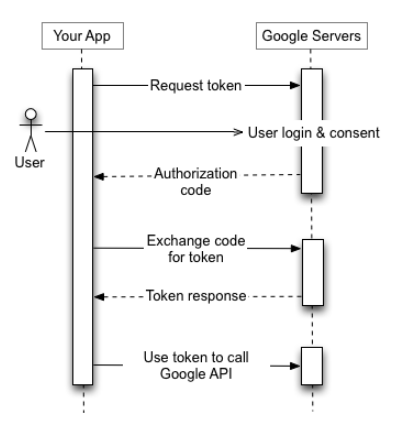まで、編集途中です。
これをFlaskで実装したときに調べた内容メモです。
https://developers.google.com/identity/protocols/oauth2/openid-connect
全体の手順
こちらに詳細が書かれています。
https://developers.google.com/identity/protocols/oauth2
ウェブサーバーアプリケーションに書かれているように
- ユーザー認証して認証コード取得
- 認証コードをアクセストークンへ変更
- アクセストークンを使ってAPI
アクセストークンは、認証済みユーザーを識別するためのもので、
アクセストークンがあれば、指定しているAPIが使えるらしい。
久しぶりに一番分かりやすいOAuthの説明を見たけど、
認可サーバーみたいな感じで、ユーザー認証用のサーバーに先にアクセスして、
情報を取得してから認可サーバー(アクセストークンの取得用のサーバー)へリクエストするという流れなんだろな。
ディスカバリドキュメント
ディスカバリドキュメントと呼ばれる色んなエンドポイントURIを持っているURIを叩くと
URIの指定が楽になるそうです。
実行方法は下記です。
jsonにする必要はないですが、JSONきれいできれいにしたかったので辞書からJSONに変換しました。
import requests
import json
GOOGLE_DISCOVERY_URL = (
'https://accounts.google.com/.well-known/openid-configuration'
)
print(json.dumps(requests.get(GOOGLE_DISCOVERY_URL).json()))
実行結果は下記になります。
{
"issuer": "https://accounts.google.com",
"authorization_endpoint": "https://accounts.google.com/o/oauth2/v2/auth",
"device_authorization_endpoint": "https://oauth2.googleapis.com/device/code",
"token_endpoint": "https://oauth2.googleapis.com/token",
"userinfo_endpoint": "https://openidconnect.googleapis.com/v1/userinfo",
"revocation_endpoint": "https://oauth2.googleapis.com/revoke",
"jwks_uri": "https://www.googleapis.com/oauth2/v3/certs",
"response_types_supported": [
"code",
"token",
"id_token",
"code token",
"code id_token",
"token id_token",
"code token id_token",
"none"
],
"subject_types_supported": [
"public"
],
"id_token_signing_alg_values_supported": [
"RS256"
],
"scopes_supported": [
"openid",
"email",
"profile"
],
"token_endpoint_auth_methods_supported": [
"client_secret_post",
"client_secret_basic"
],
"claims_supported": [
"aud",
"email",
"email_verified",
"exp",
"family_name",
"given_name",
"iat",
"iss",
"locale",
"name",
"picture",
"sub"
],
"code_challenge_methods_supported": [
"plain",
"S256"
],
"grant_types_supported": [
"authorization_code",
"refresh_token",
"urn:ietf:params:oauth:grant-type:device_code",
"urn:ietf:params:oauth:grant-type:jwt-bearer"
]
}
今回はこの中のauthorization_endpointを使用します。
2.Googleに認証リクエストを送信する
この箇所をFlaskで実装すると下記になります。
ローカルで実行したときのアクセスはこちらになります。
http://127.0.0.1:5000/g_login
import requests
import os
import json
from flask import Flask, request, redirect
from oauthlib.oauth2 import WebApplicationClient
GOOGLE_CLIENT_ID = os.environ.get('GOOGLE_CLIENT_ID', 'クライアントID')
GOOGLE_CLIENT_SECRET = os.environ.get('GOOGLE_CLIENT_SECRET', 'クライアントシークレット')
GOOGLE_DISCOVERY_URL = (
'https://accounts.google.com/.well-known/openid-configuration'
)
client = WebApplicationClient(GOOGLE_CLIENT_ID)
def get_google_provider_cfg():
return requests.get(GOOGLE_DISCOVERY_URL).json()
app = Flask(__name__)
@app.route('/g_login')
def g_login():
# 認証用のエンドポイントを取得
google_provider_cfg = get_google_provider_cfg()
authorization_endpoint = google_provider_cfg['authorization_endpoint']
# ユーザのID,メールアドレス、プロファイルのリクエスト
request_uri = client.prepare_request_uri(
authorization_endpoint,
redirect_uri = request.base_url + '/callback',
scope=['openid', 'email', 'profile'],
)
print(request.url) # https://127.0.0.1:5000/g_login
print(request.base_url) # https://127.0.0.1:5000/g_login
print(request_uri) # https://accounts.google.com/o/oauth2/v2/auth/oauthchooseaccount?response_type=code&client_id={クライアントID}&redirect_uri=http%3A%2F%2F127.0.0.1%3A5000%2Fg_login%2Fcallback&scope=openid%20email%20profile&flowName=GeneralOAuthFlow
return redirect(request_uri)
この時点でGoogleの認証画面は出るようになります。
redirect_url_mismatchエラーが出るケース
今回設定したリダイレクトのURI(redirect_uriのパラメータ)と
OAuth 2.0 クライアントIDで設定しているリダイレクト承認済みのリダイレクトURIが一致していないと
400:redirect_url_mismatchのエラーがでるので出たら確認しましょう。
4.codeのアクセストークンとIDトークンを交換する
2で実行されるリダイレクトの動きを作っていきます。
ここではトークンの発行をしていきます。
@app.route('/g_login/callback')
def g_callback():
# Googleから返却された認証コードを取得する
code = request.args.get("code")
# トークンを取得用のエンドポイントを取得
google_provider_cfg = get_google_provider_cfg()
token_endpoint = google_provider_cfg["token_endpoint"]
# トークン取得用の情報を生成
token_url, headers, body = client.prepare_token_request(
token_endpoint,
authorization_response=request.url,
redirect_url=request.base_url,
code=code,
)
# リクエスト(id_tokenの取得)
token_response = requests.post(
token_url,
headers=headers,
data=body,
auth=(GOOGLE_CLIENT_ID, GOOGLE_CLIENT_SECRET),
)
# 確認用
print('*******request*******')
print(request.args.get("code"))
print(request.args.get('state'))
print(request.url)
print('*******token*******')
print(token_url)
print(headers)
print(body)
print(request.base_url)
print('*******token_response*******')
print(json.dumps(token_response.json()))
1つ1つprintで確認すると公式サイトで必要だと書かれている
header, body情報が作られてリクエストしているのがわかります。
ここでIDトークンが取得できたので、
次はIDトークンからユーザー情報を取得していきます。
5.IDトークンからユーザー情報を取得する
ここは裏側の動きのイメージがつきづらかったです。
g_callback関数の続きで下記のコードを書いていきます。
# トークンをparse
client.parse_request_body_response(json.dumps(token_response.json()))
userinfo_endpoint = google_provider_cfg["userinfo_endpoint"]
uri, headers, body = client.add_token(userinfo_endpoint)
userinfo_response = requests.get(uri, headers=headers, data=body)
print(json.dumps(userinfo_response.json()))
このコードの実行で下記のJSONが取得できます。
{
"sub": "",
"name": "梅原克也",
"given_name": "克也",
"family_name": "梅原",
"profile": "https://profiles.google.com/{sub}",
"picture": "https://lh3.googleusercontent.com/a-/",
"email": "@gmail.com",
"email_verified": true,
"gender": "male",
"locale": "ja",
"hd": ""
}