前提
- Windows 10 pro x64
- Visual studio Enterprise 2017 (v15.2)
手順
1.ディレクトリの作成
2.CMakeのインストール
3.Boostのインストールと設定
4.CGALのインストールと設定
5.Visual studioにてソリューションファイルの作成
ディレクトリの作成
c:\dev\
を作成
CMakeのインストール
https://cmake.org/download/
上記URLよりダウンロード.
今回は最新版cmake-3.9.3-win64-x64.msiをインストール.
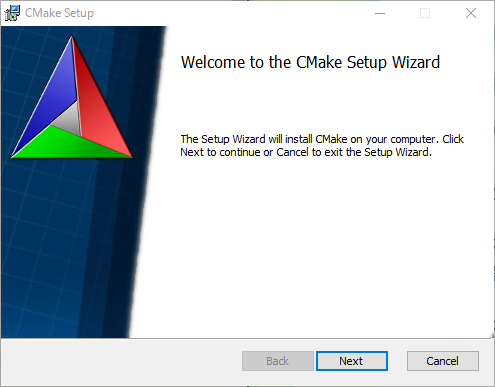
Nextをクリック
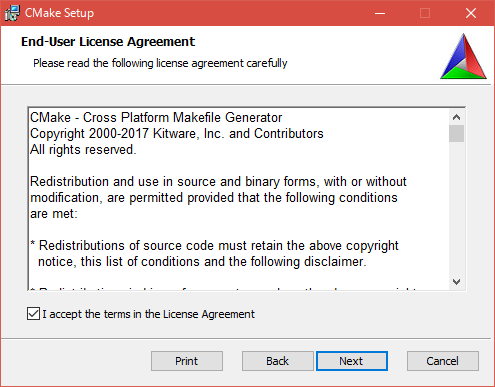
Agreeをクリック
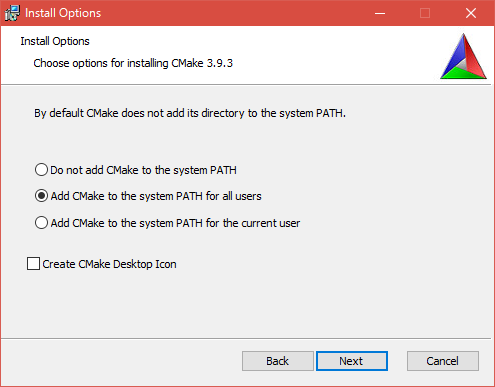
Add CMake to the system PATH for all usersを選択しNextをクリック
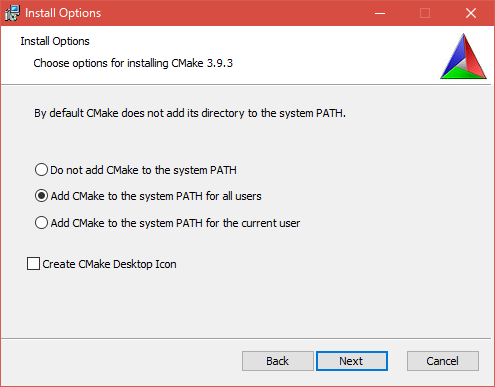
Nextをクリック
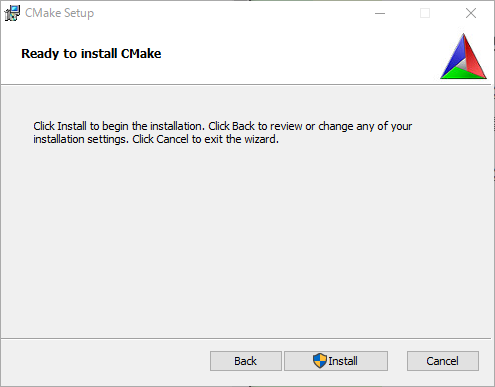
Installをクリック
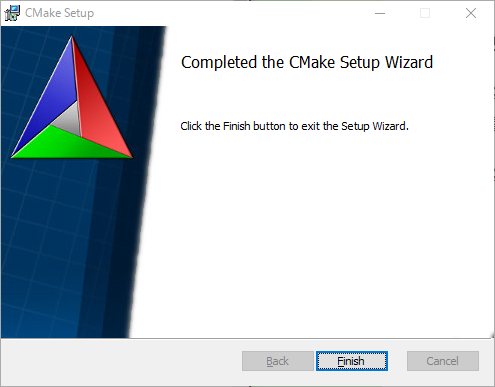
Finishをクリックすると終了
Qt5のインストール
https://download.qt.io/archive/qt/5.9/5.9.1/
より,qt-opensource-windows-x86-5.9.1.exeをダウンロードして実行.
(Qtが必要なサンプルの実行に必要,使用しない場合はインストール不要)
Boostのインストールと設定
インストール
https://sourceforge.net/projects/boost/files/boost-binaries/
上記URLよりダウンロード.
今回はバージョン1.65.1を選択
色々とわからないので,とりあえずall-msvc-32-64の7zを,と思ったら,解凍に7時間なので,
boost_1_65_1-msvc-14.1-64.exeをダウンロードし実行.
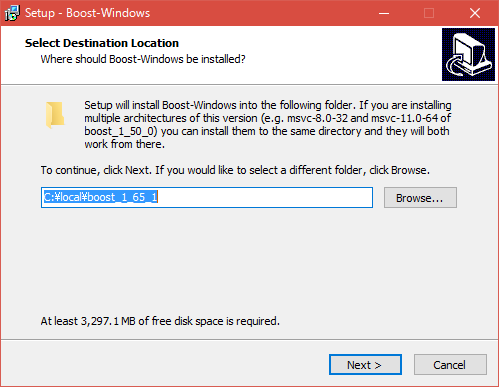
となるので,そのまま進む.(Next)
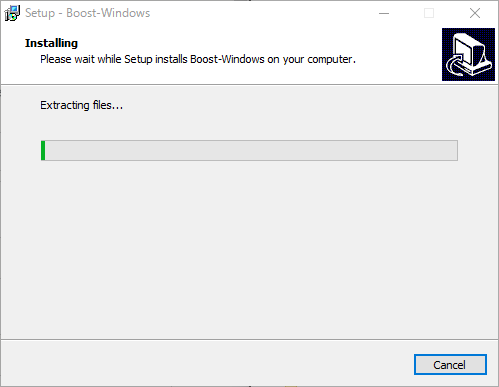
インストールの進行.
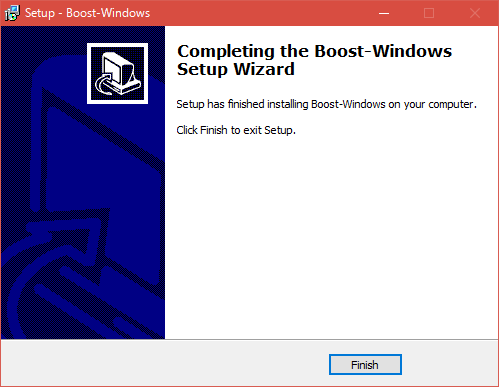
Finishで終了.
設定
環境変数を設定する.
Windowsマークの上で右クリック→システム→システムの詳細設定→詳細設定タブの環境変数(N)をクリック
(http://www.wannko.net/windows10/etc/kankyo.html)
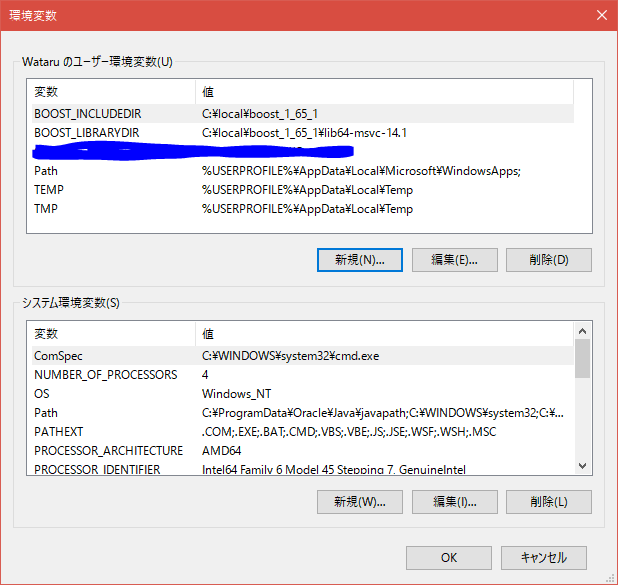
新規をクリック
BOOST_LIBRARYDIR=C:\local\boost_1_65_1\lib64-msvc-14.1
BOOST_INCLUDEDIR=C:\local\boost_1_65_1
上記2つの環境変数を追加する.
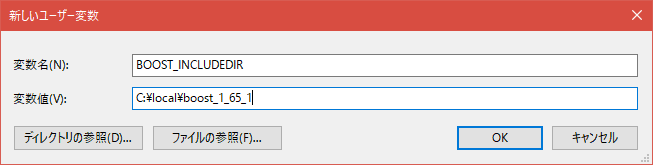
(例:BOOST_INCLUDEDIR)
また,既に存在するPATHに,
C:\local\boost_1_65_1\lib64-msvc-14.1
を追加する.これは,変数Pathを選択し,編集をクリック.
既に存在する変数の後ろに
;
をはさみ,追加する.
全て終わったら,OKを押して終了する.
間違っても既存のPathの内容を消去しないようにする.
CGALのインストール
CGALのダウンロードとインストール
https://www.cgal.org/download.html
https://github.com/CGAL/cgal/releases
CGAL-4.11-Setup.exeをダウンロード,実行.
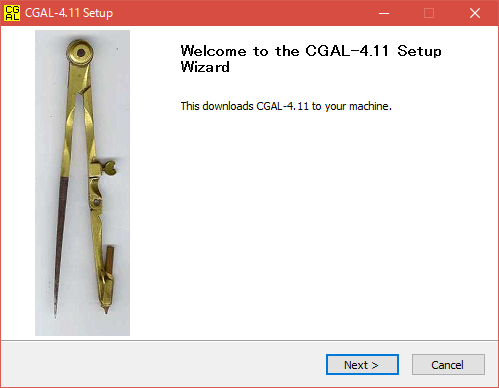
Next
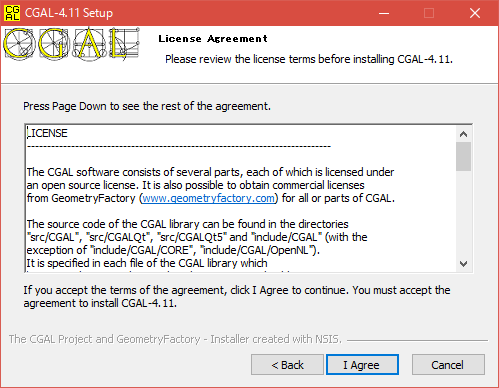
Agree
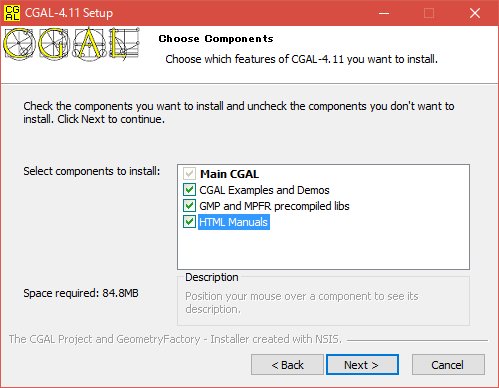
個人的には,HTML Manualも欲しいので,すべてチェックを入れ,Nextをクリック.
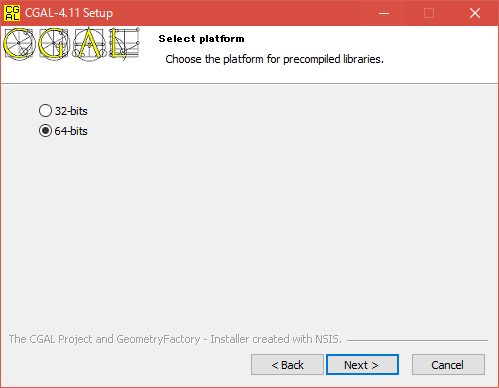
64bitを選択.
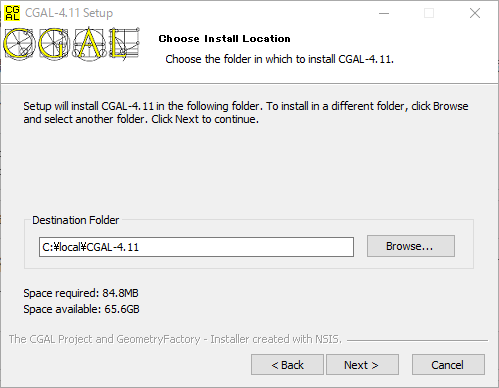
ディレクトリを
C:\local\CGAL-4.11
Boostと同じC:\local\にする.
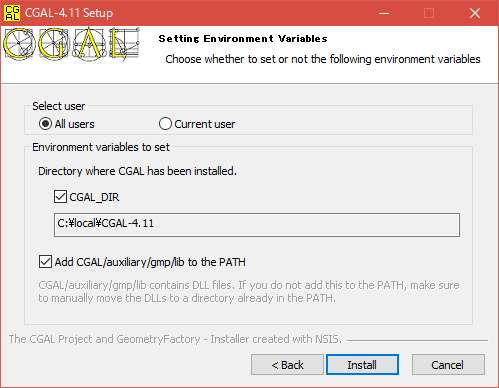
(なんとなく)all usersにした.ほかは変更しない.
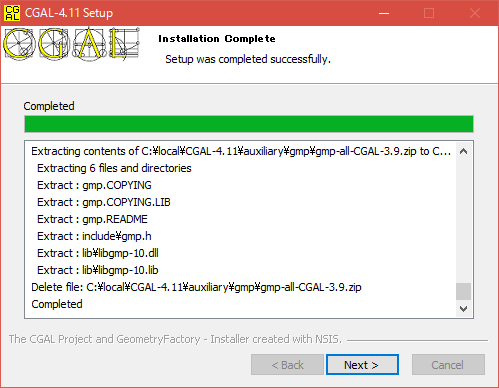
CompleteしたらNext
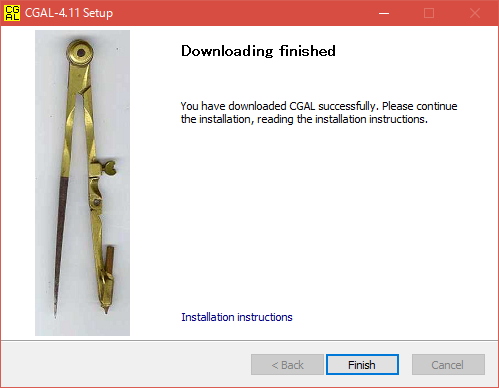
Downloadingが完了しただけなので,CMakeでコンパイルしていく.
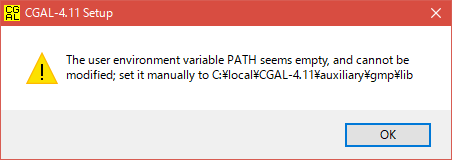
これが出た.私の環境では,環境変数にgmpが入っていなかったので,あとで設定する.
設定
Source codeを
C:/local/CGAL-4.11
とし,Build the binariesを
C:/local/CGAL-4.11/build
とする.Configureを押す.
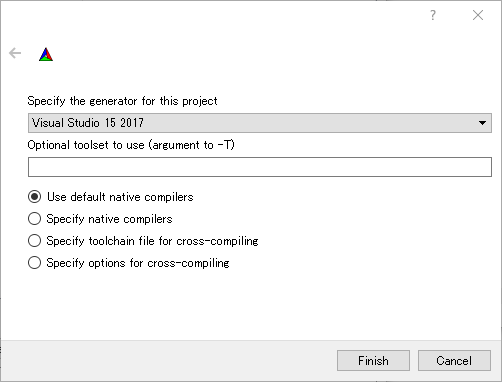
ここで,Visual studio 15 2017 Win64を選択し,Finishをクリック.
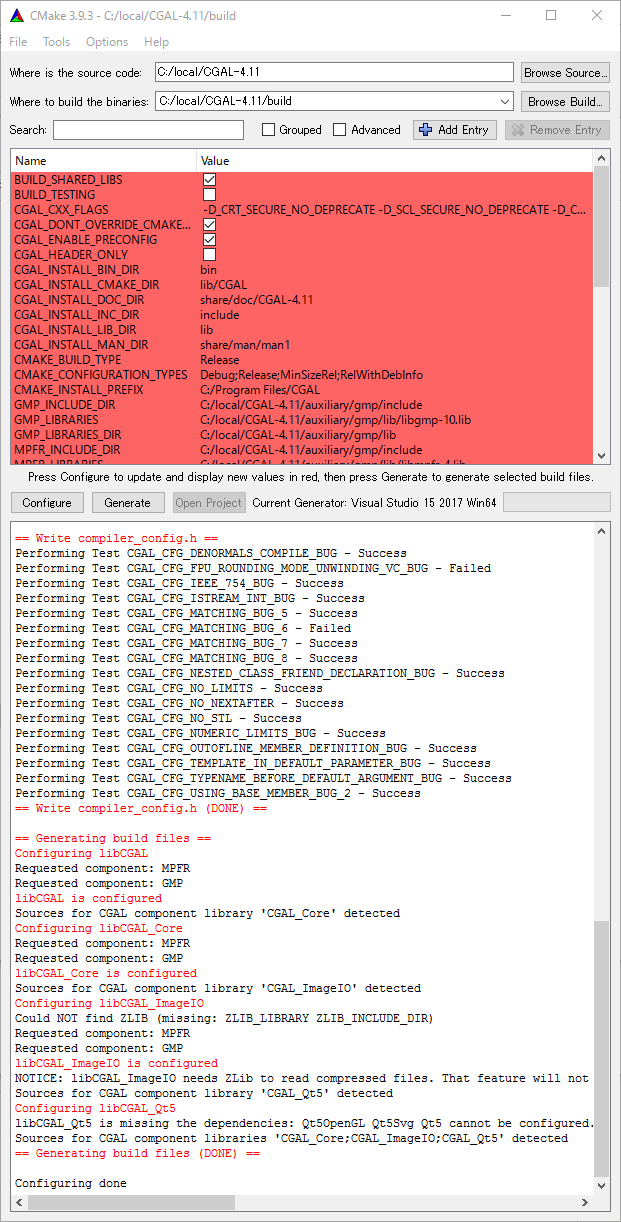
真っ赤になるけど,DONEなので,エラーではない.Generateをクリックする.
C:\local\CGAL-4.11\buildにCGAL.slnが登場するので,VS2017で開く.
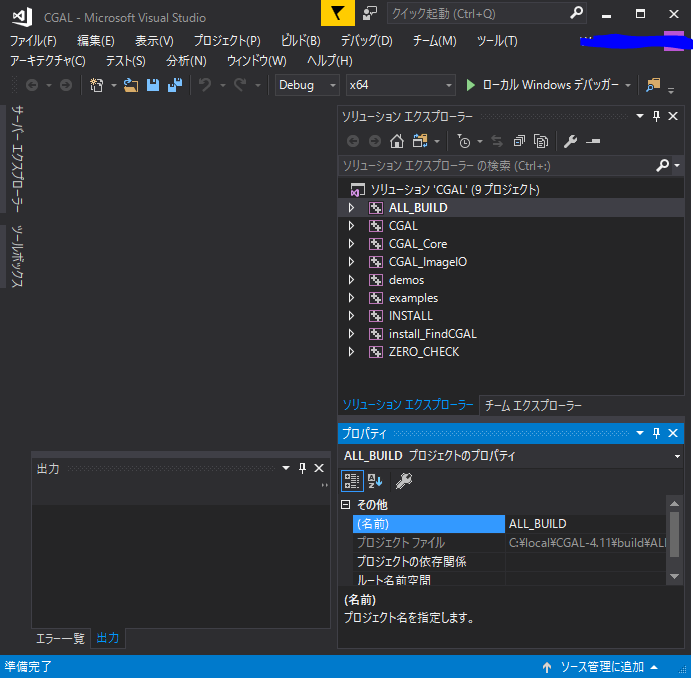
これのなかで,ALL_BUILDのみをビルドする.(プロジェクトのみをリビルド)
5>------ すべてのリビルド開始: プロジェクト:ALL_BUILD, 構成: Debug x64 ------
5>Building Custom Rule C:/local/CGAL-4.11/CMakeLists.txt
5>CMake does not need to re-run because C:/local/CGAL-4.11/build/CMakeFiles/generate.stamp is up-to-date.
========== すべてリビルド: 5 正常終了、0 失敗、0 スキップ ==========
といった出力が出る.
これが完了したら,環境変数"Path"に"C:\local\CGAL-4.11\build\bin"と"C:\local\CGAL-4.11\auxiliary\gmp\lib"を追加する.
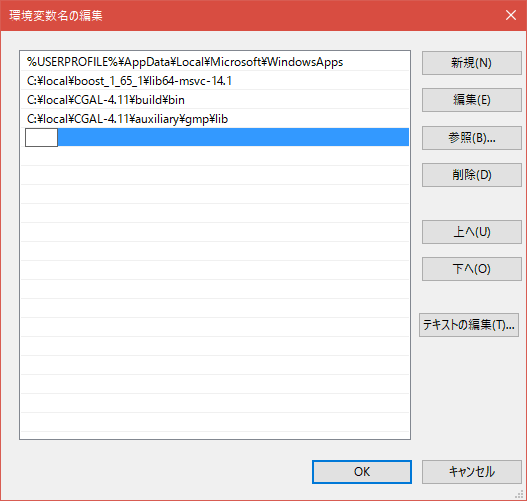
先ほどと同じ手順で環境変数設定画面に移動し,Pathに対し編集をクリック.新規をクリックすると入力欄が点滅するので,そこに上記2つの環境変数を追加する.
※ 既に存在する変数は決して消さないこと!!
Test building
設定
新規作成→プロジェクト→win32 コンソールアプリケーション
※ 空のプロジェクトにする.プリコンパイル済みにはしない
C:\local\CGAL-4.11\auxiliary\gmp\include
C:\local\boost_1_65_1
C:\local\CGAL-4.11\build\include
C:\local\CGAL-4.11\include
を追加する.ライブラリディレクトリに
C:\local\CGAL-4.11\auxiliary\gmp\lib
C:\local\boost_1_65_1\libs
C:\local\CGAL-4.11\build\lib
を追加する.
依存ライブラリディレクトリに
libgmp-10.lib
libmpfr-4.lib
kernel32.lib
user32.lib
CGAL_Core-vc140-mt-gd-4.11.lib
CGAL_ImageIO-vc140-mt-gd-4.11.lib
CGAL-vc140-mt-gd-4.11.lib
を追加する.
これらにより,インテリセンスのエラーなく,全ての関数を参照・実行可能となる.
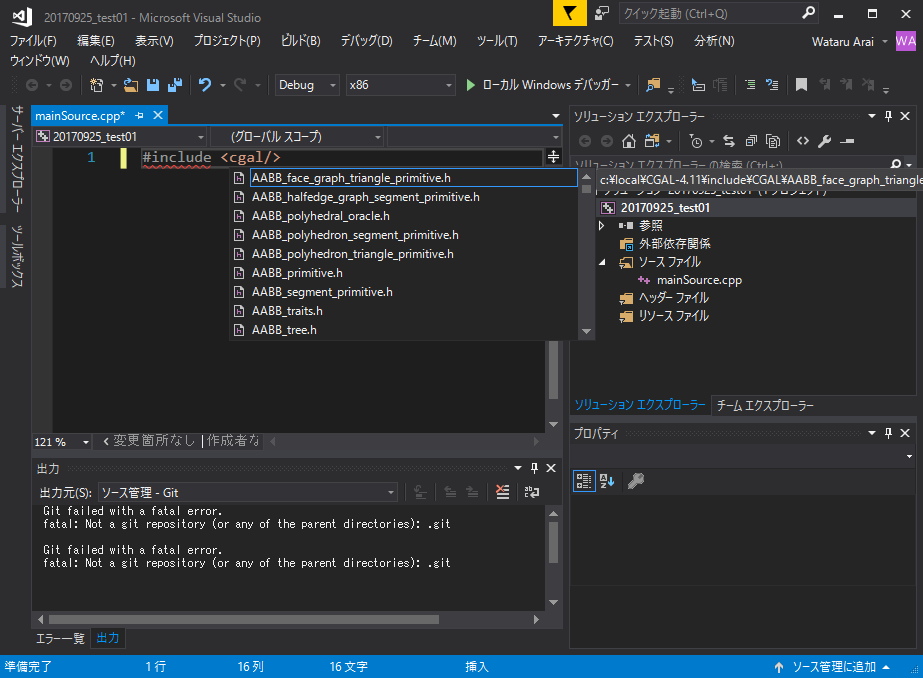
サンプルプログラム
メッシュの自己交差(self-intersection)が発生している三角形の数を教えてくれるCGALに最初から付属のサンプルプログラムです.
# include <CGAL/Exact_predicates_inexact_constructions_kernel.h>
# include <CGAL/Surface_mesh.h>
# include <CGAL/Polygon_mesh_processing/self_intersections.h>
# include <fstream>
typedef CGAL::Exact_predicates_inexact_constructions_kernel K;
typedef CGAL::Surface_mesh<K::Point_3> Mesh;
typedef boost::graph_traits<Mesh>::face_descriptor face_descriptor;
namespace PMP = CGAL::Polygon_mesh_processing;
int main(int argc, char* argv[])
{
const char* filename = (argc > 1) ? argv[1] : "./data/pig.off";
std::ifstream input(filename);
Mesh mesh;
if (!input || !(input >> mesh) || !CGAL::is_triangle_mesh(mesh))
{
std::cerr << "Not a valid input file." << std::endl;
return 1;
}
bool intersecting = PMP::does_self_intersect(mesh,
PMP::parameters::vertex_point_map(get(CGAL::vertex_point, mesh)));
std::cout
<< (intersecting ? "There are self-intersections." : "There is no self-intersection.")
<< std::endl;
std::vector<std::pair<face_descriptor, face_descriptor> > intersected_tris;
PMP::self_intersections(mesh, std::back_inserter(intersected_tris));
std::cout << intersected_tris.size() << " pairs of triangles intersect." << std::endl;
return 0;
}
を,C:\local\CGAL-4.11\examples\Polygon_mesh_processing\data\pig.offを用いて実行すると,
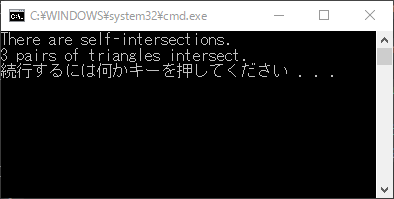
の結果を得られる.
サンプルのVS2017実行ファイル:http://www.mediafire.com/file/38wahkfkap5qx94/20170925_test01.rar
References
special thanks to
http://mimismgn.hatenablog.com/entry/2016/09/17/001534
https://www.cgal.org/download/windows.html
http://www.wannko.net/windows10/etc/kankyo.html
