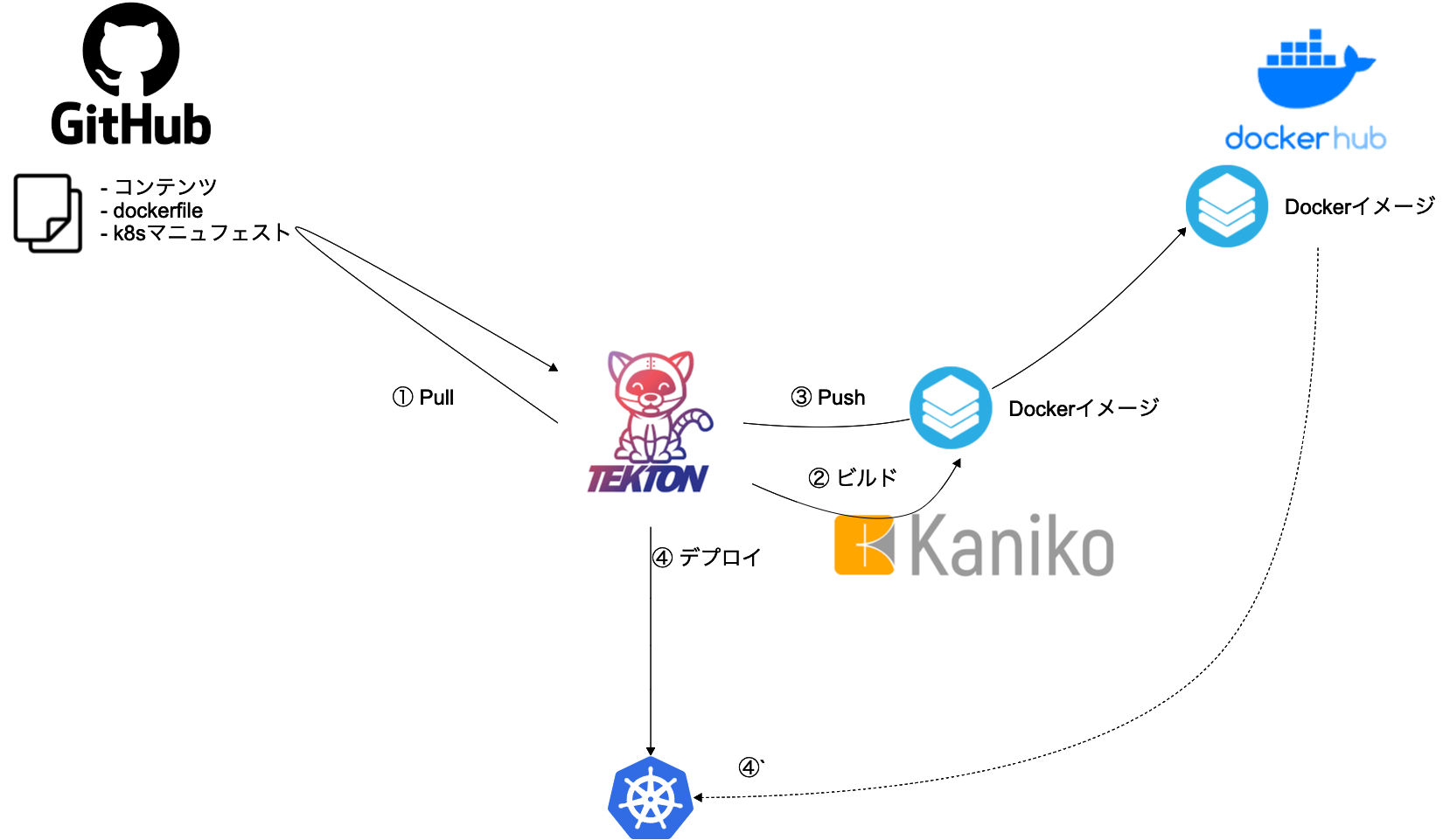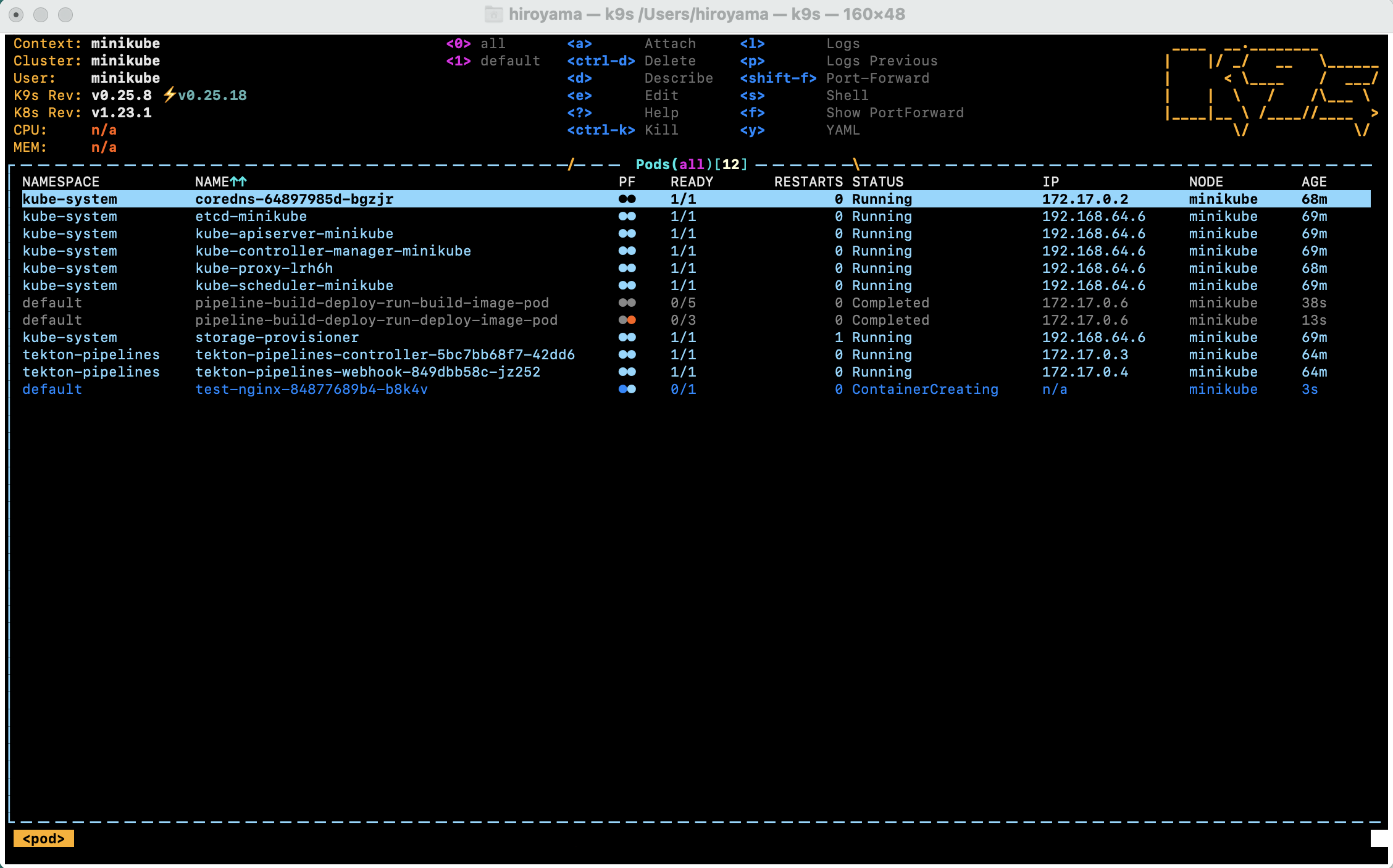ここで実現したいこと
GitHubにプッシュされたデータを元にイメージをビルドしてDockerHubレジストリに登録する。
レジストリに登録したイメージのタグを元に、Podを更新デプロイする。
GitHubのコミットをトリガーに自動化することもできるが、長くなりすぎるので、別の機会にする。
ここではDeliveryおよびDeployは単純に自分自身のクラスター環境にイメージを展開することにとどめる。
Tektonでデプロイも可能だが、現状、あまり機能が充実してない。ArgoCDなど他のツールに任せるのがよさそう。
DeliveryおよびDeployについても、別の機会で深掘りしたい。
構成イメージ
minikubeで環境構築
著者の環境
macOS Big Sur v11.6.2
minikube v1.25.1
tkn v0.22.0
k9s v0.25.8
tknは、TektonのCLIツール。動作上、必須ではないが、Tekton上でのステータスやリソースの確認に利用。
https://github.com/tektoncd/cli
k9sも同じく必須ではない。
ローカル環境の構築
minikube起動
minikube start
Docker Desktopのk8sでも可能だが、minikube + hyperkitが端末リソース使用が減らせるみたいな記事を読んだので、今回はこの構成を採る。
TektonでCI/CD実行
準備
Gitリポジトリ
適当に公式nginxイメージを利用したWebサーバーを作ってみた。
デプロイ用にk8sのマニュフェストも作っておく。以下のような構成。
$ tree
.
├── Dockerfile
├── README.md
├── default.conf
├── k8s_manifest
│ └── deploy.yaml
├── nginx.conf
└── src
└── index.html
マニュフェストの中に、イメージをタグ付きで指定していることが、今回のキモとなる。
コンテンツ更新時、このタグを更新すると、以降のCI/CDのデリバリフェーズにおいて、kubectl applyはテンプレートに変更が入ったと認識して、イメージの差し替えデプロイが発生する。
apiVersion: apps/v1
kind: Deployment
metadata:
name: test-nginx
labels:
app: nginx
spec:
selector:
matchLabels:
app: nginx
replicas: 1
strategy:
type: RollingUpdate
rollingUpdate:
maxSurge: 0
maxUnavailable: 1
template:
metadata:
labels:
app: nginx
spec:
containers:
- name: nginx
image: <DockerHubアカウント>/<DockerHubリポジトリ>:<タグ>
ports:
- containerPort: 80
---
apiVersion: v1
kind: Service
metadata:
name: test-service
labels:
app: nginx
spec:
type: LoadBalancer
ports:
- port: 80
protocol: TCP
targetPort: 80
selector:
app: nginx
Tektonのデプロイ
kubectl apply --filename https://storage.googleapis.com/tekton-releases/pipeline/latest/release.yaml
Dockerのクレデンシャルをsecretに登録
ここでは、regcredという名前のsecretに登録する。
後述の手順同様、Yamlファイルにしておいて管理することも可能。その場合は、間違って公開リポジトリに置かないよう注意!
kubectl create secret docker-registry regcred \
--docker-server=<your-registry-server> \
--docker-username=<your-name> \
--docker-password=<your-pword> \
--docker-email=<your-email>
Tektonリソースファイルの登録
以下のリソースファイルを作成し、登録していく。
- サービスアカウント
- クラスターロール
- クラスターロールバインディング
- パイプラインリソース
- タスク
- パイプライン
- パイプラインラン
ファイルをまとめて先に作成して、まとめてapplyしてもいいが、Helmやソートプラグイン、あるいはファイル名にプレフィックスを付けるなど、依存関係を意識して順番通りにapplyするようにする必要がある。
サービスアカウントの登録
予め登録しておいたsecretを使って、サービスアカウントを登録する。
apiVersion: v1
kind: ServiceAccount
metadata:
name: docker-registry-sa
secrets:
- name: regcred
デプロイも行えるよう、ロールの登録とバインドもしておく。
apiVersion: rbac.authorization.k8s.io/v1
kind: ClusterRole
metadata:
name: deploy-role
rules:
- apiGroups: ["apps"]
resources: ["deployments"]
verbs: ["*"]
- apiGroups: [""]
resources: ["services"]
verbs: ["*"]
apiVersion: rbac.authorization.k8s.io/v1
kind: ClusterRoleBinding
metadata:
name: deploy-role-binding
subjects:
- kind: ServiceAccount
name: docker-registry-sa
namespace: default
roleRef:
kind: ClusterRole
name: deploy-role
apiGroup: rbac.authorization.k8s.io
パイプラインリソースの登録
以下のパイプラインリソースを登録する。
<>の中は、自分のリソースを指定。
GitHubリポジトリ
apiVersion: tekton.dev/v1alpha1
kind: PipelineResource
metadata:
name: git-resource
spec:
type: git
params:
- name: revision
value: main
- name: url
value: https://github.com/<GitHubアカウント>/<GitHubリポジトリ>
apiVersion: tekton.dev/v1alpha1
kind: PipelineResource
metadata:
name: image-resource
spec:
type: image
params:
- name: url
value: <DockerHubアカウント>/<DockerHubリポジトリ>
タスクの登録
リソースを利用したタスクを登録しておく。
Gitリポジトリから取得したデータを元に、Dockerイメージをビルド、プッシュするタスク。
イメージのビルドは、Kanikoに委譲する。
以前はTektonタスクでコマンドを実行する場合、commaand:で単発のコマンドを指定する必要があった。
script:では、このようにパイプラインの利用など、よりフレキシブルになった。
Kanikoは執筆現在、通常のイメージではscriptの実行ができなかったため、debugイメージを利用している。
scriptを使って、マニュフェストに記述されたバージョン情報を、DockerHubのタグ情報に指定するようにしている。
apiVersion: tekton.dev/v1beta1
kind: Task
metadata:
name: build-docker-image-from-git
spec:
params:
- name: pathToDockerFile
type: string
description: The path to the dockerfile to build
default: $(resources.inputs.docker-source.path)/Dockerfile
- name: pathToContext
type: string
description: |
The build context used by Kaniko
(https://github.com/GoogleContainerTools/kaniko#kaniko-build-contexts)
default: $(resources.inputs.docker-source.path)
resources:
inputs:
- name: docker-source
type: git
outputs:
- name: builtImage
type: image
results:
- name: manifest-tag
description: The tag value of manufest.
steps:
- name: get-tag
image: mikefarah/yq:4.20.2
script: |
yq ".spec.template.spec.containers[0].image" $(params.pathToContext)/k8s_manifest/deploy.yaml | \
awk -F':' '{print $2}' | \
tee $(results.manifest-tag.path)
- name: build-and-push
# image: gcr.io/kaniko-project/executor:latest # for command -> script
image: gcr.io/kaniko-project/executor:debug
# specifying DOCKER_CONFIG is required to allow kaniko to detect docker credential
env:
- name: "DOCKER_CONFIG"
value: "/tekton/home/.docker/"
- name: "IMAGE_DESTINATION"
value: $(resources.outputs.builtImage.url)
script: |
#!/busybox/sh
set -xe
IMAGE_TAG=`cat $(results.manifest-tag.path)`
echo "0: "$IMAGE_TAG
echo "1: "$IMAGE_DESTINATION
IMAGE_DESTINATION="${IMAGE_DESTINATION}:${IMAGE_TAG}"
echo "2: "$IMAGE_DESTINATION
/kaniko/executor --dockerfile=$(params.pathToDockerFile) \
--destination=$IMAGE_DESTINATION \
--context=$(params.pathToContext) \
--build-arg=BASE=alpine:3
↑でビルドしたイメージをもとに、デプロイするタスク。
apiVersion: tekton.dev/v1beta1
kind: Task
metadata:
name: deploy-using-kubectl
spec:
params:
- name: path
type: string
description: Path to the manifest to apply
resources:
inputs:
- name: source
type: git
- name: image
type: image
steps:
- name: test-cat-deploy
image: lachlanevenson/k8s-kubectl
command: ["cat"]
args:
- "$(params.path)"
- name: run-kubectl
image: lachlanevenson/k8s-kubectl
command: ["kubectl"]
args:
- "apply"
- "-f"
- "$(params.path)"
パイプラインの登録
タスクを呼び出すパイプラインを登録する。
apiVersion: tekton.dev/v1beta1
kind: Pipeline
metadata:
name: pipeline-build-deploy
spec:
resources:
- name: docker-source
type: git
- name: builtImage
type: image
tasks:
- name: build-image
taskRef:
name: build-docker-image-from-git
params:
- name: pathToDockerFile
value: Dockerfile
- name: pathToContext
value: /workspace/docker-source
resources:
inputs:
- name: docker-source
resource: docker-source
outputs:
- name: builtImage
resource: builtImage
- name: deploy-image
taskRef:
name: deploy-using-kubectl
resources:
inputs:
- name: source
resource: docker-source
- name: image
resource: builtImage
from:
- build-image
params:
- name: path
value: /workspace/source/k8s_manifest/deploy.yaml
パイプラインの実行
↑のパイプラインのRunを登録。
apiVersion: tekton.dev/v1beta1
kind: PipelineRun
metadata:
name: pipeline-build-deploy-run
spec:
serviceAccountName: docker-registry-sa
pipelineRef:
name: pipeline-build-deploy
resources:
- name: docker-source
resourceRef:
name: git-resource
- name: builtImage
resourceRef:
name: image-resource
ここまでで問題なければ、パイプラインが流れて、テスト用のWebサービスが起動していることが確認できる。
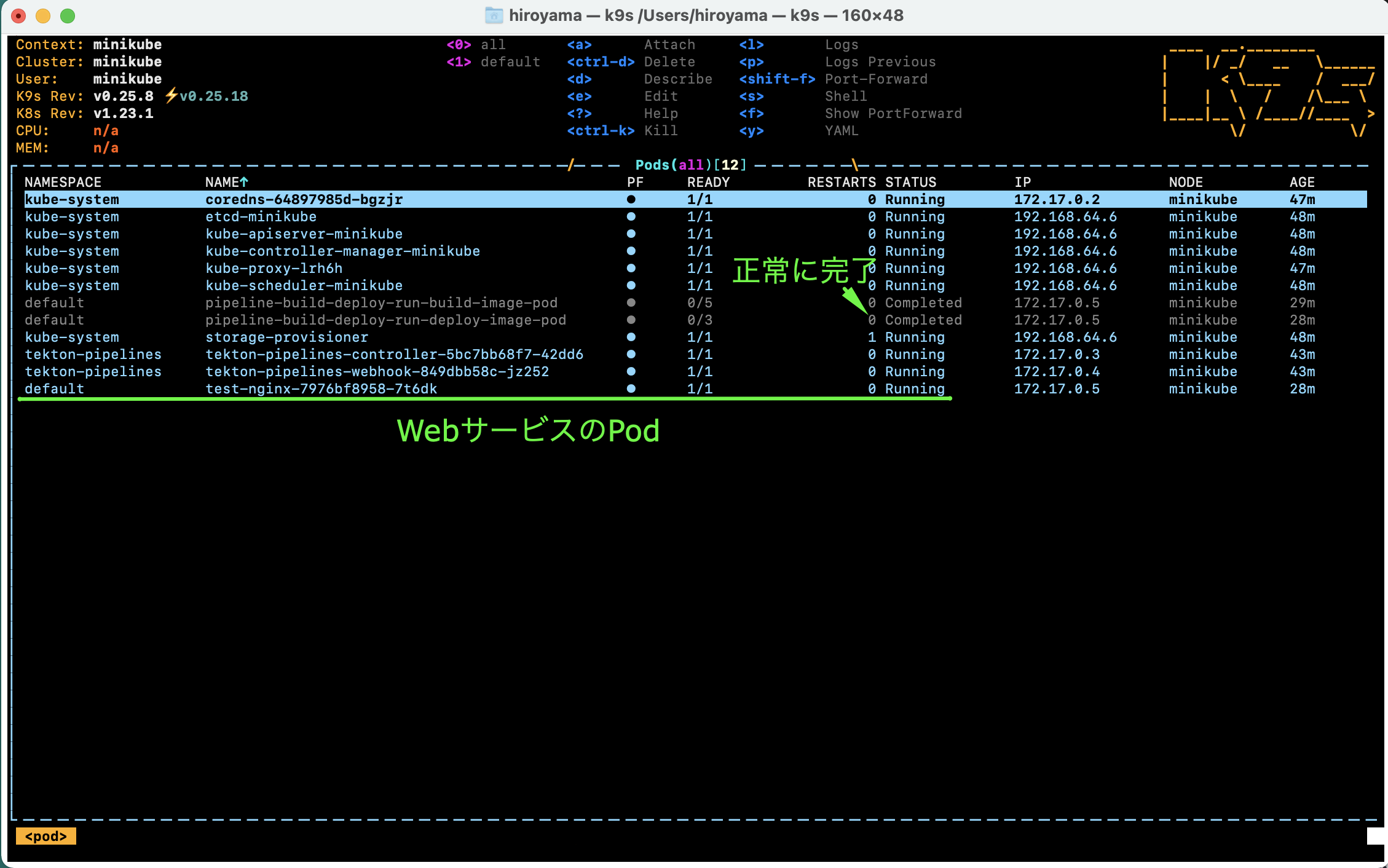
実際にCurlでアクセスしてみることも可能。ただし、minikubeの場合、別のターミナルでminikube tunnelをしないと、IPが割り当てられず、pendingのままになる。
> kubectl get services
NAME TYPE CLUSTER-IP EXTERNAL-IP PORT(S) AGE
kubernetes ClusterIP 10.96.0.1 <none> 443/TCP 50m
test-service LoadBalancer 10.110.42.206 <pending> 80:32711/TCP 30m
> kubectl get services
NAME TYPE CLUSTER-IP EXTERNAL-IP PORT(S) AGE
kubernetes ClusterIP 10.96.0.1 <none> 443/TCP 56m
test-service LoadBalancer 10.110.42.206 10.110.42.206 80:32711/TCP 36m
> curl 10.110.42.206
<!DOCTYPE html>
<html lang="en">
<head>
<meta charset="UTF-8">
<meta name="viewport" content="width=device-width, initial-scale=1.0">
<meta http-equiv="X-UA-Compatible" content="ie=edge">
<title>Hello World - Nginx Docker</title>
<style>
h1{
font-weight:lighter;
font-family: Arial, Helvetica, sans-serif;
}
</style>
</head>
<body>
<h1>
Hello World! v.001
</h1>
</body>
</html>
CI/CDのシミュレーション
コンテンツ更新
内容とマニュフェストを更新して、リポジトリ更新する。
こんな感じ。
> git diff
diff --git a/k8s_manifest/deploy.yaml b/k8s_manifest/deploy.yaml
index 22ff6c1..86cc26b 100644
--- a/k8s_manifest/deploy.yaml
+++ b/k8s_manifest/deploy.yaml
@@ -21,7 +21,7 @@ spec:
spec:
containers:
- name: nginx
- image: pict3/test-web:0.01
+ image: pict3/test-web:0.02
ports:
- containerPort: 80
---
diff --git a/src/index.html b/src/index.html
index f5b5880..bda38de 100644
--- a/src/index.html
+++ b/src/index.html
@@ -16,7 +16,7 @@
<body>
<h1>
- Hello World! v.001
+ Hello World! v.002
</h1>
</body>
パイプラインを走らせる
今回は、トリガーを使わずに自前で叩く。
一度、PipelineRunを消して再度applyするか、強制リプレイス。
> kubectl replace --force --filename ./pipelineRun-build-deploy.yaml
pipelinerun.tekton.dev "pipeline-build-deploy-run" deleted
pipelinerun.tekton.dev/pipeline-build-deploy-run replaced
更新中
再度、サービスへアクセス
コンテンツが更新された(=新しいイメージを元に、Podが置き換えられた)ことが確認できる。
> curl 10.110.42.206
<!DOCTYPE html>
<html lang="en">
<head>
<meta charset="UTF-8">
<meta name="viewport" content="width=device-width, initial-scale=1.0">
<meta http-equiv="X-UA-Compatible" content="ie=edge">
<title>Hello World - Nginx Docker</title>
<style>
h1{
font-weight:lighter;
font-family: Arial, Helvetica, sans-serif;
}
</style>
</head>
<body>
<h1>
Hello World! v.002
</h1>
</body>
</html>
トラブルシューティング
tekton-pipelineが機能しない
tekton-pipelinesネームスペースのPodsのステータスを確認する。
Tektonインストールに失敗している可能性などがある。
パイプラインが動かない
tknコマンドで、Tektonのリソースが正しく作成できているかを確認する。
以下は、適当な順番でapplyしたため、依存関係のあるリソースが未作成のまま、後続をapplyした状態での解析。
> tkn pipelinerun describe pipeline-build-deploy-run -o yaml
...
status:
completionTime: "2022-02-27T07:06:15Z"
conditions:
- lastTransitionTime: "2022-02-27T07:06:15Z"
message: 'Pipeline default/pipeline-build-deploy can''t be Run; it contains Tasks
that don''t exist: Couldn''t retrieve Task "build-docker-image-from-git": tasks.tekton.dev
"build-docker-image-from-git" not found'
reason: CouldntGetTask
status: "False"
...
パイプラインは動いたが、エラーが発生
Podのログを確認する。Step単位で確認可能。
まとめ
そこまで難易度が高くなく、CI/CD環境が構築できた。(CI/CDというには少し弱いが)
ここで実装した内容について、DockerHubのAutomated Buildsを使えばいいのでは?とか、AWSのCode BuildやGoogle CloudのCloud Buildに寄せればいいんじゃなかろうかという意見もあるかもしれない。たしかに、特定環境で特殊な要件がなければ、CI/CD環境構築の手間を割愛できるマネージドサービスを選択した方がいいことも多い。
ただ、自前の環境は自由度が高いことと、一度はこのように自前で構築してみることで、マネージドサービスに対する理解も上がる気がしている。
リポジトリ
とくに需要はないかもだが、一応、以下に公開しておく。
パイプラインリソースなどは適当に変えて利用ください。
Tekton環境:
https://github.com/pict3/my-tekton
サンプルWeb:
https://github.com/pict3/test-docker-nginx
参考・参照