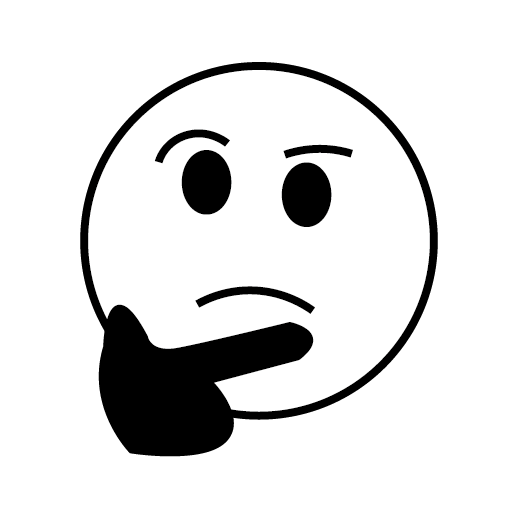はじめに
Flutterにおいて画像やイラストを用いたbuttonなどを作るにはいくつか方法があるかと思いますが、アイコンのようなテイストならアイコンフォントとしてまとめてしまうのが何かと使い勝手が良いと思いました。
用意するもの
- アイコンにしたいSVG形式の画像
フォントアイコンへの変換
こちらのサイトを使わせて頂きます。
FlutterIcon - Flutter icon font generator
1. 変換したいイラストをアップロード

2. フォントに名前を付けてダウンロード

3. Flutterのプロジェクトに組み込む
ダウンロードしたフォルダの中身↓

ttfファイルをFlutterプロジェクトファイルの適当な場所に配置。
(project_name)/fonts/Sample.ttf
pubspec.yamlファイルを編集。
pubspec.yaml
flutter:
fonts:
- family: Sample
fonts:
- asset: fonts/Sample.ttf
ダウンロードしたフォルダ内にあるdartファイルからIconDataオブジェクトを生成するコードを確認することが出来ます。
sample.dart
IconButton(
icon: new Icon(IconData(0xe800, fontFamily: 'Sample'))
)