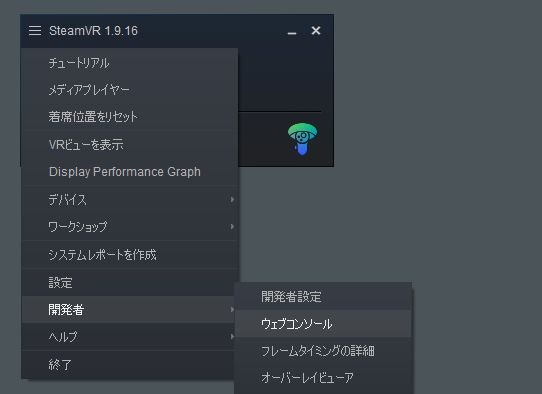OpenVRでは独自にHMDやコントローラーやトラッカーを実装できます。
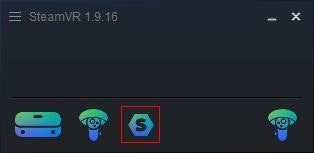
OpenVR v1.9.16
本記事では Steam を C:/Steam にインストールしています。適当に読み替えてください。
driver_sample の動かし方
driver のフォルダ構成
+ sample(driver名と同じにする)
+ driver.vrdrivermanifest https://github.com/ValveSoftware/openvr/blob/master/samples/bin/drivers/sample/driver.vrdrivermanifest
+ bin
+ win64
+ driver_sample.dll(driver_{driver名}.dllという命名規則)
+ resources https://github.com/ValveSoftware/openvr/tree/master/samples/bin/drivers/sample/resources
となっていて、https://github.com/ValveSoftware/openvr/tree/master/samples/driver_sample をビルドして driver_sample.dll を得れば必要なファイルは揃います。
driver を SteamVR に認識させる
driver フォルダにコピーする
C:\Steam\steamapps\common\SteamVR\drivers
にsampleフォルダをコピーします。
vrpathreg.exe でフォルダを SteamVR に登録する
こちらが推奨のようです。
> cd C:\Steam\common\SteamVR\bin\win64
> vrpathreg.exe
PS C:\Steam\steamapps\common\SteamVR\bin\win64> .\vrpathreg.exe
Runtime path = C:\Steam\steamapps\common\SteamVR
Config path = C:\Steam\config
Log path = C:\Steam\logs
> vrpathreg.exe --help
Commands:
show - Display the current paths
setruntime <path> - Sets the runtime path
setthis - Sets the runtime path to the runtime that vrpathreg lives in
setconfig <path> - Sets the config path
setlog <path> - Sets the log path
adddriver <path> - Adds an external driver
removedriver <path> - Removes an external driver
> vrpathreg.exe adddriver {driver.vrdrivermanifestのあるフォルダ}
> vrpathreg.exe
Runtime path = C:\Steam\steamapps\common\SteamVR
Config path = C:\Steam\config
Log path = C:\Steam\logs
External Drivers:
C:\openvr\samples\bin\drivers\sample
実験する
SteamVR を起動する。
動かない場合、
OpenVR に暗黙の前提があります。
- HMD(driver) はひとつ
- Controller, Tracker などは、HMDと同じドライバーから供給される
なので、ハードウェアのHMDが接続済みの環境では、そっちのdriverがロードされて driver_sample がロードされません。
ここで、 driver.vrdrivermanifest を修正します。
"alwaysActivate": true,
alwaysActivate: If this is true this driver will be activated even if the active HMD is from another driver. Defaults to false
この設定を変更してSteamVRを再起動すると、driver_sample に含まれている NullHmd と Controller のうち Controller が既存の driver に追加してロードすることができます。
Can't add device sample.1234: Can't add a second HMD
HMDは依然としてロードできません(2個目のHMDが可能かは調査中)。
Debug
ログの見方
C:\Steam\logs\vrserver.txt
もしくは
ソースコード上で、
DriverLog("Using settings values\n");
とすると
Sat Jan 25 2020 17:09:44.065 - sample: Using settings values
と出てきます。
デバッガのアタッチ
VSCode の場合。
{
// Use IntelliSense to learn about possible attributes.
// Hover to view descriptions of existing attributes.
// For more information, visit: https://go.microsoft.com/fwlink/?linkid=830387
"version": "0.2.0",
"configurations": [
{
"name": "(Windows) 接続",
"type": "cppvsdbg",
"request": "attach",
"processId": "${command:pickProcess}"
}
]
}
F5 で Debug を開始すると、プロセス一覧が出てくるので、
vrserver.exe を選択する。
IServerTrackedDeviceProvider::RunFrame で breakpoint を止めることができた。
OpenVR driverの構成
dll(driverの本体)
HmdDriverFactory を公開する。
# include <openvr_driver.h>
extern vr::IServerTrackedDeviceProvider* GetInstance();
extern "C" __declspec(dllexport) void *HmdDriverFactory(const char *pInterfaceName, int *pReturnCode)
{
if (0 == strcmp(vr::IServerTrackedDeviceProvider_Version, pInterfaceName))
{
// singletone的なvr::IServerTrackedDeviceProvider*を返す
return GetInstance();
}
if (pReturnCode)
{
*pReturnCode = vr::VRInitError_Init_InterfaceNotFound;
}
return nullptr;
}
内容は決まっていてだいたいこんな感じ。
Server 以外に WatchDog も返すことができるのだけど、必要になってからでよさそう。
verserver.exe と driver のロード
vrserver.exe が driver を制御するプロセスのようです。
- SteamVRを起動すると verserver.exe が起動される
- verserver.exe にデバッガをアタッチすると driver に break point しかけられる
- VR_Init. vrserver.exe に接続する。起動していなければ起動する
- VR_Shutdown. vrserver.exe を shutdown する。個別のアプリは呼ばなくてよい
ドライバのロード
C:\Steam\steamapps\common\SteamVR\drivers
と
vrpathreg.exe で登録された外部パスの中から順番にロードして、hmd が有効なものが見つかったそれをアクティブにする。
通常はこれで、アクティブなドライバがひとつになってロード終了。
もし driver.vrdrivermanifest
"alwaysActivate": true,
な driver であれば処理を続行という挙動の様子。
HMD
active なドライバが1つだけ有効にできる?
コントローラー
WIP
Tracker
WIP
IServerTrackedDeviceProvider
IServerTrackedDeviceProvider::Init関数で、ITrackedDeviceServerDriver をシステムに登録する。
複数登録してもよい。
ITrackedDeviceServerDriver は HMD、Controller, Tracker といった個々のデバイスを指す。
というより、
- カメラ情報(画角、フレームレートなどの情報)得たり、画像を出力できる Tracker => HMD
- ボタン入力やHaptics出力できる Tracker => Controller
という感じで基本にTrackerがあって、Trackerに機能を追加していく感じ。
Init
- 設定
- デバイスの登録
RunFrame
- イベントを処理する
- デバイスのRunFrameを呼び出す(してもよい)
ITrackedDeviceServerDriver
GetPose
トラッカー(HMD, Controller)の初期姿勢を返す。
コントローラーの実装
ボタン入力
haptics出力
GetComponent
ITrackedDeviceServerDriver に特定の機能があるときに実装する。
IVRDisplayComponent
HMDのパラメーターを返す
IVRDriverDirectModeComponent
ハードウェアへの出力を実装
IVRCameraComponent
HMDに付属している外部カメラの映像?
IVRIOBuffer
謎。
IVRVirtualDisplay
レンダリング画像を、録画したり、配信したりする用途。Wireless HMD など。
TrackedDeviceClass_DisplayRedirect - Accessories that aren't necessarily tracked themselves, but may redirect video output from other tracked devices
"redirectsDisplay": true,
ロード順の制御?
VR設定
C:\Steam\steamapps\common\SteamVR\resources\settings\defalut.vrsettings
- http://shop-0761.hatenablog.com/entry/2018/01/08/034418
- https://syan0.hatenadiary.org/entry/20180316/1521199910
- http://ymremio.hatenablog.com/entry/2018/09/07/001155
- Vive TrackerをHMDなしで使うメモ
各デバイスの役割割り当て問題
普通に接続したときには HMD, LeftController, RightController という基本構成になるが、
3rdController とか 2ndHMD があったとしてどのように役割を割り当てるのかという問題。
アプリが使い方を知っている
- 3rdController をMR合成用のカメラ位置として使う
アプリが使い方を知らない
- 3rdController で既存のコントローラーを乗っ取る
TODO
OpenVR Action Input
Steam VR Input System(OpenVR Action Input)についてのメモ