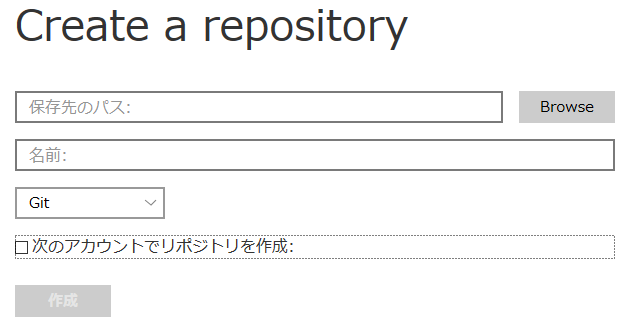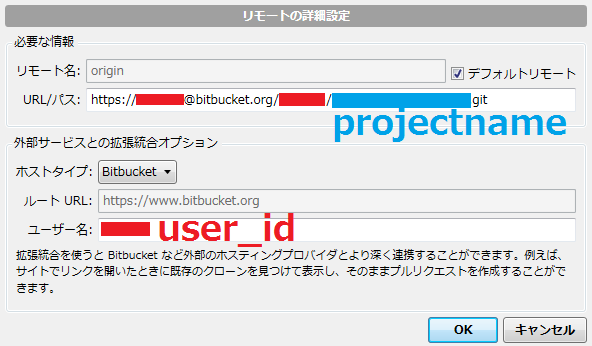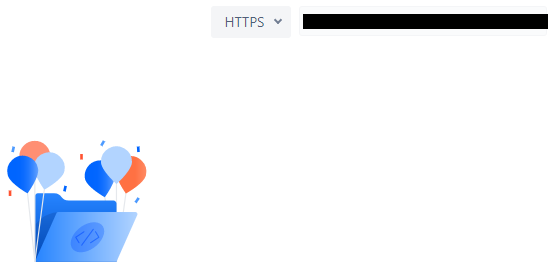はじめに
備忘録。
いつもこれ時間かかるのでメモしておく。一部無駄な作業あるかも。
とりあえずUnityでためしに作業してて
「オッケー、これそこそこ出来たからbitbucketで管理すっかー」というときに、どうすればSourceTree経由で管理できるかを書いてみた。
Bitbucketにログイン
Bitbucketでリポジトリを作成。
SourceTree側の設定
Repositoryを作成
LocalでもRemoteでもなく、単にCreate
保存先のパス : UnityのProjectフォルダを選択
名前 : 勝手にセットされる
Git
次のアカウントでリポジトリを作成 : OFF
.ignoreファイルを用意
(2017/09/17更新)親切な方に以下のオススメを教えていただきました。是非こちらを使いましょう
https://github.com/github/gitignore/blob/master/Unity.gitignore
(以下のgitignoreは古い情報です)
以下のような感じに (どっかからコピーしてきた奴。使わせてくださった方ありがとうございます)
/[Ll]ibrary/
/[Tt]emp/
/[Oo]bj/
/[Bb]uild/
# Autogenerated VS/MD solution and project files
*.csproj
*.unityproj
*.sln
*.suo
*.tmp
*.user
*.userprefs
*.pidb
*.booproj
# Unity3D generated meta files
*.pidb.meta
# Unity3D Generated File On Crash Reports
sysinfo.txt
全てのファイルをInitial commitする
とりあえずlocalでcommit
全てのファイルをPushする
リモート設定で以下を入れる
それが終わったらPushする。
おそらくここでSSHがどうたらと言われてけられるので、以下の設定を入れる。
再びBitbucketにログイン
リポジトリのところの SSHをHTTPSに変更
再びPUSHでOKのはず。
最後に
bitbucket上でファイルが見えるかどうか確認。
ファイルがあればOK。
後は別PCから作業したい場合は、CloneすればOK.