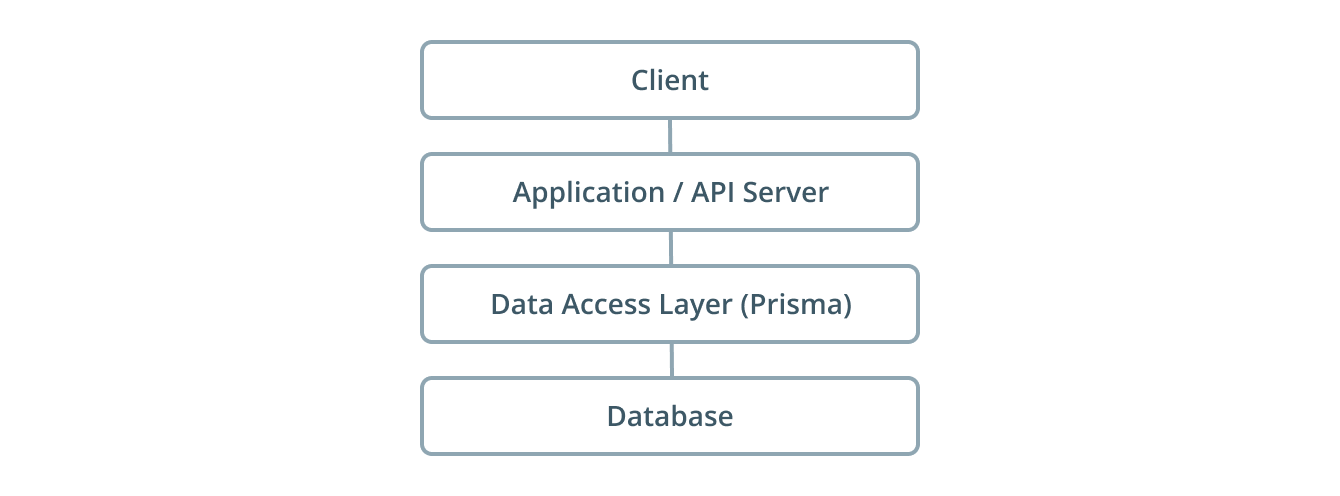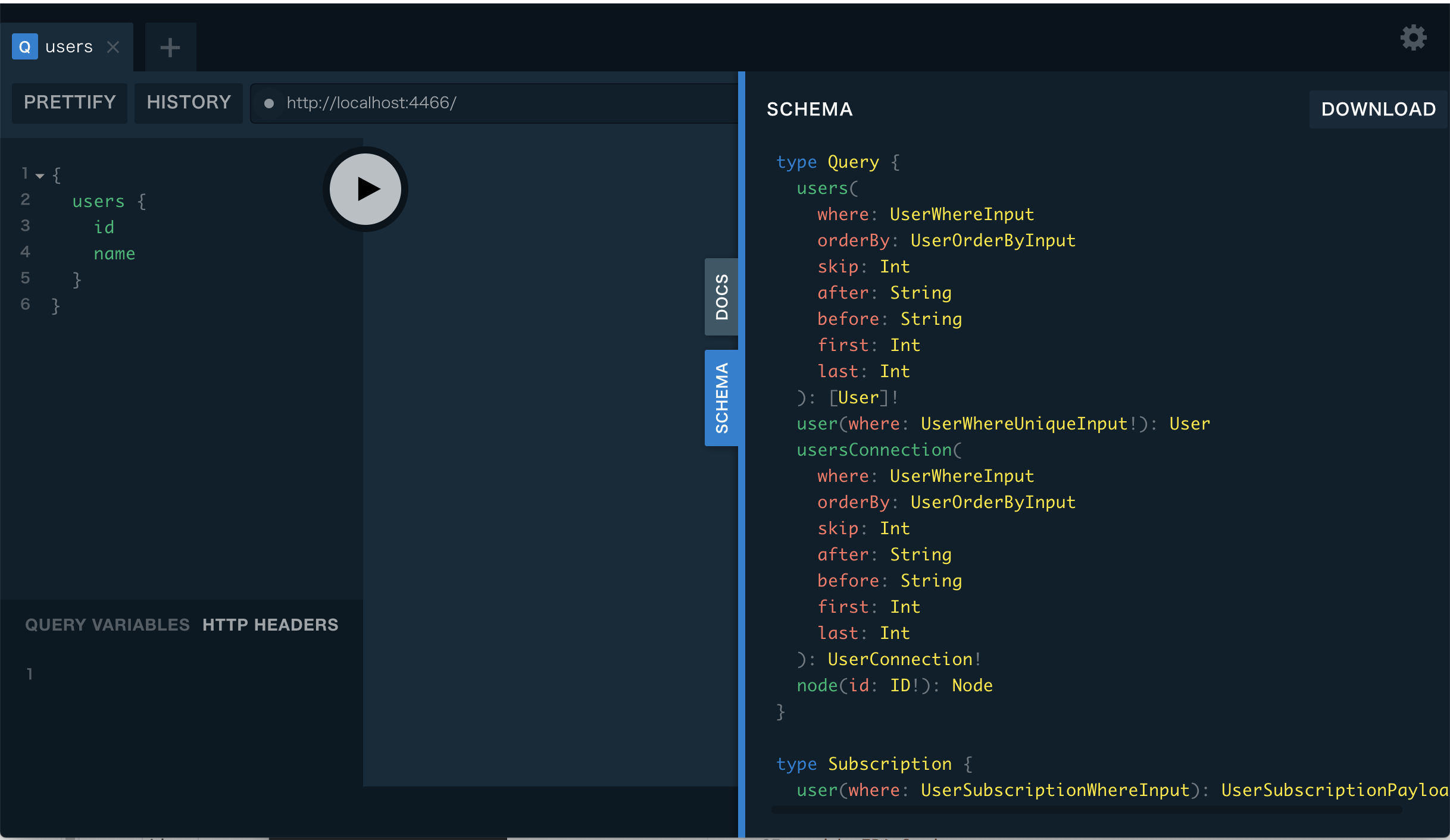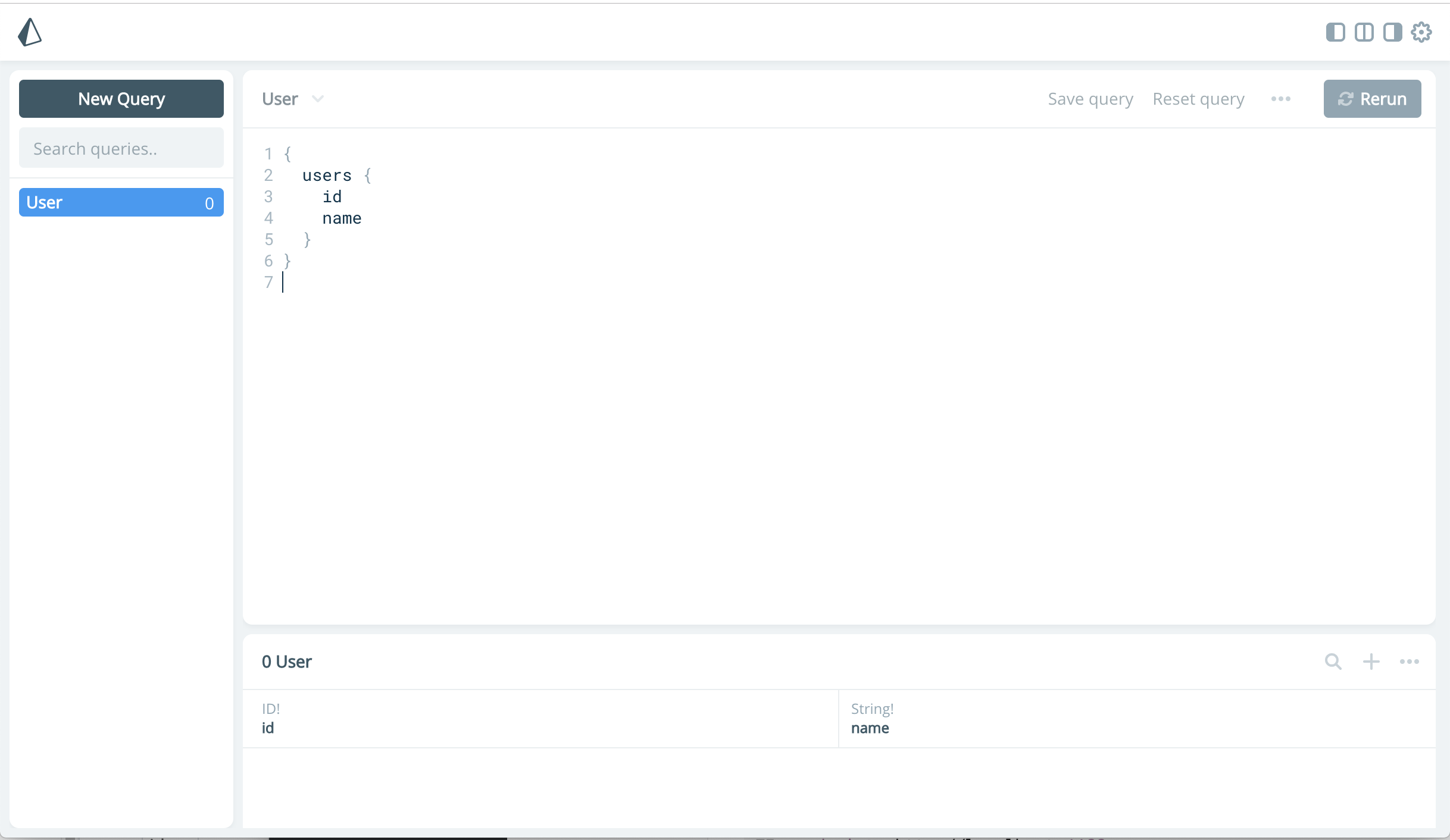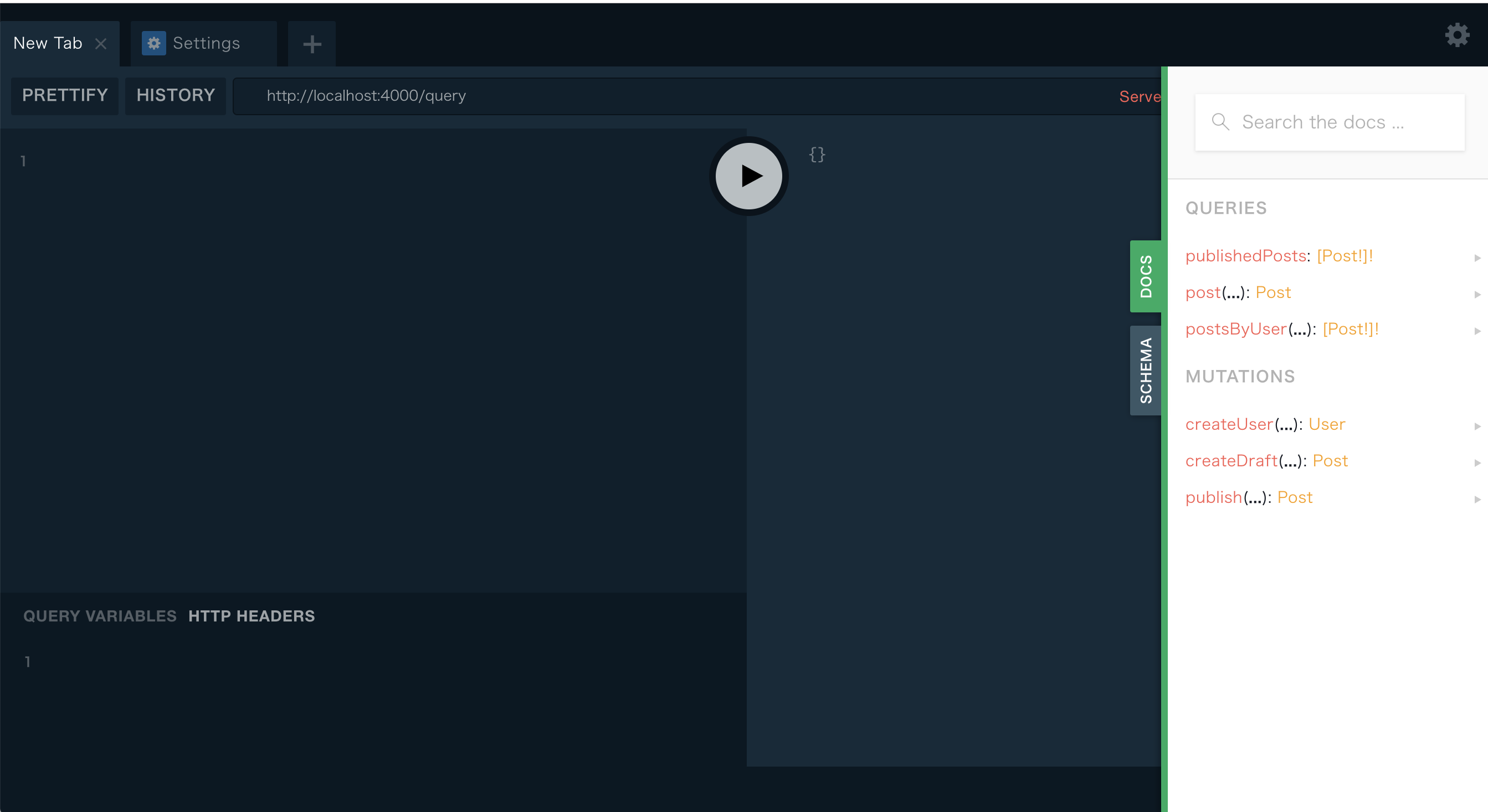Prisma.ioとは?
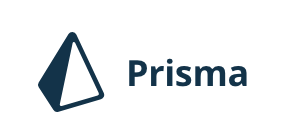
- SQLサーバにGraphQLを生やします。
- 今の所、MySQL、PostgreSQL、MongoDBに対応。
- PrismaサーバはDockerコンテナとして起動。
- GraphQLなので、クライアントはHTTPが使えればPrismaサーバを操作できる。
- Prismaサーバの操作をしやすくするPrismaクライアント(GO, TypeScript, JavaScript)を自動生成できる。
- Prisma Adminでブラウザからデータベースの照会、更新などができる。
雑なまとめなので、公式サイトを見てもらったほうがいいと思います。
また、以下の記事がすごく参考になりました。ありがとうございます。
prisma - 最速 GraphQL Server実装 - Qiita
Prisma.ioでGraphQL APIサーバーを楽して作る - Qiita
構成
PrismaサーバはSQLサーバのCRUD全てが出来てしまうので、そのまま公開するのは危険。
なので、アプリケーション/APIサーバの層を追加します。
この層はPrismaクライアントを使って自前で作るので、APIはGraphQLでなくてもOK。
(REST,gRPCとか)
-
Database
MySQL。Dockerで構築。prisma initで自動的に作ってくれる。 -
Data Access Layer(Prisma)
Dockerで構築。prisma initで自動的に作ってくれる。 -
Application / API Service
今回はGoで作成。 GraphQLサーバのフレームワークはgqlgenを使用。
最初はホストで直接起動。後からDocker化。 -
Client(ブラウザ)
gqlgenでGraphQL Playgroundを追加できるので、そこから操作。
自分はGraphiQLも使ってます。
基本的に公式のチュートリアルに沿って進めますが、所々アレンジ入れてます。
完成後のソースはこちらです。
環境一覧
試した時の環境です。
環境やバージョンが違っても動くとは思います。
-
macOS Mojave
-
Docker version 18.09.2, build 6247962
-
docker-compose version 1.21.2, build a133471
-
Node.js v8.15.1 ※prismaインストールのため
公式ではbrewも書いてありますが、途中で以下のエラーに遭遇したので、
npmで入れ直しました。
brew tap prisma/prisma
brew install prisma
Error: Cannot find module 'generate'
Step1 Set up Prisma
Prisma インストール
$ npm install -g prisma
$ prisma -v
prisma/1.30.0 (darwin-x64) node-v8.15.1
Prisma init
構築はGOHOMEのディレクトリ下で構築します。(例: ~/go/src/prisma-hello-world)
まず、prismaコマンドで土台を作ります。
途中質問がくるので、以下を選択。
- Create new database
- MySQL
- Go
$ cd ~/go/src
$ prisma init prisma-hello-world
? Set up a new Prisma server or deploy to an existing server? Create new database
? What kind of database do you want to deploy to? MySQL
? Select the programming language for the generated Prisma client Prisma Go Client
Created 3 new files:
prisma.yml Prisma service definition
datamodel.prisma GraphQL SDL-based datamodel (foundation for database)
docker-compose.yml Docker configuration file
Next steps:
1. Open folder: cd prisma-hello-world
2. Start your Prisma server: docker-compose up -d
3. Deploy your Prisma service: prisma deploy
4. Read more about Prisma server:
http://bit.ly/prisma-server-overview
実行が終わるとファイルがいくつか作成されています。
まず、DBサーバとPrismaサーバを起動するdocker-composeファイル。
version: '3'
services:
prisma:
image: prismagraphql/prisma:1.30
restart: always
ports:
- "4466:4466"
environment:
PRISMA_CONFIG: |
port: 4466
# uncomment the next line and provide the env var PRISMA_MANAGEMENT_API_SECRET=my-secret to activate cluster security
# managementApiSecret: my-secret
databases:
default:
connector: mysql
host: mysql
user: root
password: prisma
rawAccess: true
port: 3306
migrations: true
mysql:
image: mysql:5.7
restart: always
environment:
MYSQL_ROOT_PASSWORD: prisma
volumes:
- mysql:/var/lib/mysql
volumes:
mysql:
データモデル定義のパスや、Prismaクライアントの出力先とかの設定ファイル。
endpoint: http://localhost:4466
datamodel: datamodel.prisma
generate:
- generator: go-client
output: ./generated/prisma-client/
データモデル定義。
type User {
id: ID! @unique
name: String!
}
起動・デプロイ
まずは初期状態で起動してみます。
$ docker-compose up -d
$ prisma deploy
以下にアクセスすると、PrismaサーバのGraphQL Playgroundが開きます。
以下のアドレスにアクセスすると、データ管理が出来るPrisma Adminが開きます。
Goクライアントを作成
データが空っぽなので、Goクライアントを実装してデータを追加してみます。
まず、GO MODULESを初期化します。
$ export GO111MODLUE=on
$ go init
Prismaクライアントを使ってデータを登録するソースを作成します。
package main
import (
"context"
"fmt"
prisma "prisma-hello-world/generated/prisma-client"
)
func main() {
client := prisma.New(nil)
ctx := context.TODO()
// Create a new user
name := "Alice"
newUser, err := client.CreateUser(prisma.UserCreateInput{
Name: name,
}).Exec(ctx)
if err != nil {
panic(err)
}
fmt.Printf("Created new user: %+v\n", newUser)
users, err := client.Users(nil).Exec(ctx)
if err != nil {
panic(err)
}
fmt.Printf("%+v\n", users)
}
実行すると、1件データが登録されます。
IDはcuidに基づいて自動的に振られます。
$ go run index.go
Created new user: &{ID:cjuc0tk8f001l07165y3waxtt Name:Alice}
[{ID:cjuc0tk8f001l07165y3waxtt Name:Alice}]
Step2 データモデルの変更
データモデルに項目を追加します。
type User {
id: ID! @unique
email: String @unique
name: String!
posts: [Post!]!
}
type Post {
id: ID! @unique
title: String!
published: Boolean! @default(value: "false")
author: User
}
デプロイとPrismaクライアントの更新をします。
$ prisma deploy
$ prisma generate
generated/prisma-client/prisma.goに新しいAPIが追加されましたので、これを使ってデータを登録するソースを作成します。
package main
import (
"context"
"fmt"
prisma "prisma-hello-world/generated/prisma-client"
)
func main() {
client := prisma.New(nil)
ctx := context.TODO()
// Create a new user with two posts
name := "Bob"
email := "bob@prisma.io"
title1 := "Join us for GraphQL Conf in 2019"
title2 := "Subscribe to GraphQL Weekly for GraphQL news"
newUser, err := client.CreateUser(prisma.UserCreateInput{
Name: name,
Email: &email,
Posts: &prisma.PostCreateManyWithoutAuthorInput{
Create: []prisma.PostCreateWithoutAuthorInput{
prisma.PostCreateWithoutAuthorInput{
Title: title1,
},
prisma.PostCreateWithoutAuthorInput{
Title: title2,
},
},
},
}).Exec(ctx)
if err != nil {
panic(err)
}
fmt.Printf("Created new user: %+v\n", newUser)
allUsers, err := client.Users(nil).Exec(ctx)
if err != nil {
panic(err)
}
fmt.Printf("%+v\n", allUsers)
allPosts, err := client.Posts(nil).Exec(ctx)
if err != nil {
panic(err)
}
fmt.Printf("%+v\n", allPosts)
}
実行すると、新しいユーザBobと記事が2件追加されます。
$ go run index.go
Created new user: &{ID:cjuc1dwo1002207164z8feea9 Email:0xc000093520 Name:Bob}
[{ID:cjuc0tk8f001l07165y3waxtt Email:<nil> Name:Alice} {ID:cjuc1dwo1002207164z8feea9 Email:0xc000146320 Name:Bob}]
[{ID:cjuc1dwp4002307162oty6fva Title:Join us for GraphQL Conf in 2019 Published:false} {ID:cjuc1dwpv00250716kvvo5xab Title:Subscribe to GraphQL Weekly for GraphQL news Published:false}]
次に、登録した記事をemailを指定して検索してみます。
package main
import (
"context"
"fmt"
prisma "prisma-hello-world/generated/prisma-client"
)
func main() {
client := prisma.New(nil)
ctx := context.TODO()
email := "bob@prisma.io"
postsByUser, err := client.User(prisma.UserWhereUniqueInput{
Email: &email,
}).Posts(nil).Exec(ctx)
if err != nil {
panic(err)
}
fmt.Printf("%+v\n", postsByUser)
}
$ go run index.go
[{ID:cjuc1dwp4002307162oty6fva Title:Join us for GraphQL Conf in 2019 Published:false} {ID:cjuc1dwpv00250716kvvo5xab Title:Subscribe to GraphQL Weekly for GraphQL news Published:false}]
Step3 Build an App
次に、公開用のGraphQLサーバを作っていきます。
まず、gqlgenのパッケージを登録し、初期構築コマンドを入力します。
$ go get github.com/99designs/gqlgen
$ go run github.com/99designs/gqlgen init
実行すると以下のファイルが出来ます。
-
gqlgen.yml
gqlgenの設定。自動生成コードの出力先とかを設定。 -
schema.graphql
公開するGraphQLのスキーマ。この定義からコードが自動生成される。 -
generated.go
gqlgenで自動生成されるコード。
自動生成するので、一旦削除。 -
models_gen.go
prisma-clientで作成された構造体を使うので不要。削除。 -
resolver.go
GraphQLのリゾルバ。自分で作る必要があるが、必要な関数などのテンプレートは自動生成してくれる。
自動生成するので、一旦削除。 -
server/server.go
GraphQLサーバ起動のコード
ごちゃごちゃして来たので、フォルダを作って整理します。
- gqlgen/
- gqlgen.yml
- schema.graphql
- server/server.go
次に、gqlgenの設定をPrismaに合わせて書き換えます。
schema: schema.graphql
exec:
filename: generated.go
models:
Post:
model: prisma-hello-world/generated/prisma-client.Post
User:
model: prisma-hello-world/generated/prisma-client.User
resolver:
filename: resolver.go
type: Resolver
公開するGraphQLのスキーマを作成します。
type Query {
publishedPosts: [Post!]!
post(postId: ID!): Post
postsByUser(userId: ID!): [Post!]!
}
type Mutation {
createUser(name: String!): User
createDraft(title: String!, userId: ID!): Post
publish(postId: ID!): Post
}
type User {
id: ID!
email: String
name: String!
posts: [Post!]!
}
type Post {
id: ID!
title: String!
published: Boolean!
author: User
}
ファイルが出来たら、gqlgenを実行してソースを自動生成します。
$ cd gqlgen
$ go run github.com/99designs/gqlgen
以下のファイルが出来ました。
- gqlgen/
- generated.go
- resolver.go
自動生成されたGraphQLのリゾルバは枠しかないので、Prismaクライアントを使って実装していきます。
//go:generate go run github.com/99designs/gqlgen
package gqlgen
import (
"context"
"prisma-hello-world/generated/prisma-client"
)
type Resolver struct {
Prisma *prisma.Client
}
func (r *Resolver) Mutation() MutationResolver {
return &mutationResolver{r}
}
func (r *Resolver) Post() PostResolver {
return &postResolver{r}
}
func (r *Resolver) Query() QueryResolver {
return &queryResolver{r}
}
func (r *Resolver) User() UserResolver {
return &userResolver{r}
}
type mutationResolver struct{ *Resolver }
func (r *mutationResolver) CreateUser(ctx context.Context, name string) (*prisma.User, error) {
return r.Prisma.CreateUser(prisma.UserCreateInput{
Name: name,
}).Exec(ctx)
}
func (r *mutationResolver) CreateDraft(ctx context.Context, title string, userId string) (*prisma.Post, error) {
return r.Prisma.CreatePost(prisma.PostCreateInput{
Title: title,
Author: &prisma.UserCreateOneWithoutPostsInput{
Connect: &prisma.UserWhereUniqueInput{ID: &userId},
},
}).Exec(ctx)
}
func (r *mutationResolver) Publish(ctx context.Context, postId string) (*prisma.Post, error) {
published := true
return r.Prisma.UpdatePost(prisma.PostUpdateParams{
Where: prisma.PostWhereUniqueInput{ID: &postId},
Data: prisma.PostUpdateInput{Published: &published},
}).Exec(ctx)
}
type postResolver struct{ *Resolver }
func (r *postResolver) Author(ctx context.Context, obj *prisma.Post) (*prisma.User, error) {
return r.Prisma.Post(prisma.PostWhereUniqueInput{ID: &obj.ID}).Author().Exec(ctx)
}
type queryResolver struct{ *Resolver }
func (r *queryResolver) PublishedPosts(ctx context.Context) ([]prisma.Post, error) {
published := true
return r.Prisma.Posts(&prisma.PostsParams{
Where: &prisma.PostWhereInput{Published: &published},
}).Exec(ctx)
}
func (r *queryResolver) Post(ctx context.Context, postId string) (*prisma.Post, error) {
return r.Prisma.Post(prisma.PostWhereUniqueInput{ID: &postId}).Exec(ctx)
}
func (r *queryResolver) PostsByUser(ctx context.Context, userId string) ([]prisma.Post, error) {
return r.Prisma.Posts(&prisma.PostsParams{
Where: &prisma.PostWhereInput{
Author: &prisma.UserWhereInput{
ID: &userId,
}},
}).Exec(ctx)
}
type userResolver struct{ *Resolver }
func (r *userResolver) Posts(ctx context.Context, obj *prisma.User) ([]prisma.Post, error) {
return r.Prisma.User(prisma.UserWhereUniqueInput{ID: &obj.ID}).Posts(nil).Exec(ctx)
}
先頭の//go:generate go run github.com/99designs/gqlgenは、go generateコマンドでgqlgenを実行するためのコメントです。
スキーマを修正したら、以下のコマンドでコードを更新できます。
$ go generate gqlgen/resolver.go
次に、アプリ起動部分を作成します。
package main
import (
"log"
"net/http"
"os"
prisma "prisma-hello-world/generated/prisma-client"
"prisma-hello-world/gqlgen"
"github.com/99designs/gqlgen/handler"
)
const defaultPort = "4000"
func main() {
port := os.Getenv("PORT")
if len(port) == 0 {
port = defaultPort
}
client := prisma.New(nil)
resolver := gqlgen.Resolver{
Prisma: client,
}
http.Handle("/", handler.Playground("GraphQL Playground", "/query"))
http.Handle("/query", handler.GraphQL(gqlgen.NewExecutableSchema(
gqlgen.Config{Resolvers: &resolver})))
log.Printf("Server is running on http://localhost:%s", port)
err := http.ListenAndServe(":"+port, nil)
if err != nil {
log.Fatal(err)
}
}
できたら、起動してみます。
$ go run server/server.go
以下にアクセスすると、GraphQL Playgroundが開きます。
ためしに、ユーザや記事を追加してみます。
mutation {
createUser(name: "otanu") {
id
name
}
}
{
"data": {
"createUser": {
"id": "cjuc3vysh000d0744f8n94vw4",
"name": "otanu"
}
}
}
mutation {
createDraft(title: "テスト", userId: "cjuc3vysh000d0744f8n94vw4") {
id
title
published
author {
id
name
}
}
}
{
"data": {
"createDraft": {
"id": "cjuc42km0000j07441ucjddnd",
"title": "テスト",
"published": false,
"author": {
"id": "cjuc3vysh000d0744f8n94vw4",
"name": "otanu"
}
}
}
}
mutation {
publish(postId: "cjuc42km0000j07441ucjddnd") {
id
title
published
author {
name
}
}
}
{
"data": {
"publish": {
"id": "cjuc42km0000j07441ucjddnd",
"title": "テスト",
"published": true,
"author": {
"name": "otanu"
}
}
}
}
query {
publishedPosts {
id
title
}
}
{
"data": {
"publishedPosts": [
{
"id": "cjuc42km0000j07441ucjddnd",
"title": "テスト"
}
]
}
}
アプリのDocker化
アプリもDockerComposeでまとめて起動できるように、Docker化していきます。
アプリをDocker化すると、prismaサーバへの接続がlocalhostでは繋がらななくなるので、環境変数ENDPOINTを追加して、エンドポイントを変更できるようにします。
package main
import (
"log"
"net/http"
"os"
prisma "prisma-hello-world/generated/prisma-client"
"prisma-hello-world/gqlgen"
"github.com/99designs/gqlgen/handler"
)
const defaultPort = "4000"
func main() {
port := os.Getenv("PORT")
if len(port) == 0 {
port = defaultPort
}
// 追加
var opt *prisma.Options
endpoint := os.Getenv("ENDPOINT")
if len(endpoint) != 0 {
opt = &prisma.Options{
Endpoint: endpoint,
}
}
client := prisma.New(opt)
resolver := gqlgen.Resolver{
Prisma: client,
}
http.Handle("/", handler.Playground("GraphQL Playground", "/query"))
http.Handle("/query", handler.GraphQL(gqlgen.NewExecutableSchema(
gqlgen.Config{Resolvers: &resolver})))
log.Printf("Server is running on http://localhost:%s", port)
err := http.ListenAndServe(":"+port, nil)
if err != nil {
log.Fatal(err)
}
}
次にDockerfileを準備します。
ついでにfreshでホットリロードも追加。
FROM golang:1.11-alpine AS build_base
RUN apk add bash ca-certificates git gcc g++ libc-dev
WORKDIR /app
COPY go.mod .
COPY go.sum .
RUN go mod download
RUN go get github.com/pilu/fresh
COPY . .
EXPOSE 4000
CMD cd server; fresh server.go
DockerComposeにアプリの設定を追加。
これで、まとめて起動できるようになりました。
version: '3'
services:
prisma:
image: prismagraphql/prisma:1.30
restart: always
ports:
- "4466:4466"
environment:
PRISMA_CONFIG: |
port: 4466
# uncomment the next line and provide the env var PRISMA_MANAGEMENT_API_SECRET=my-secret to activate cluster security
# managementApiSecret: my-secret
databases:
default:
connector: mysql
host: mysql
user: root
password: prisma
rawAccess: true
port: 3306
migrations: true
mysql:
image: mysql:5.7
restart: always
ports:
- "3306:3306"
environment:
MYSQL_ROOT_PASSWORD: prisma
volumes:
- mysql:/var/lib/mysql
app:
build:
context: .
dockerfile: ./Dockerfile
ports:
- "4000:4000"
volumes:
- .:/app
depends_on:
- prisma
environment:
ENDPOINT: http://prisma:4466
volumes:
mysql: