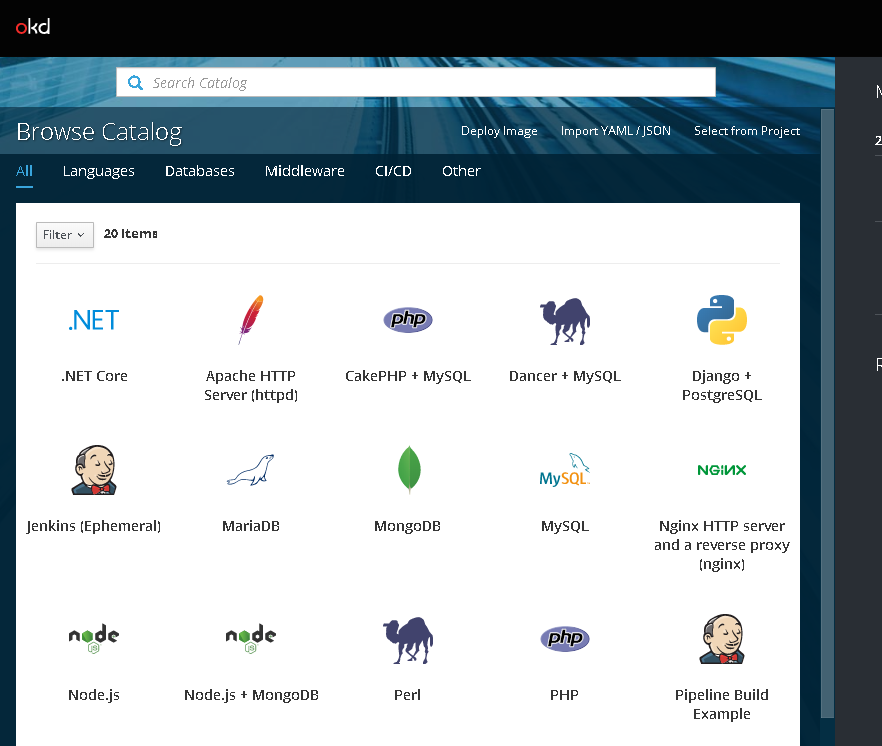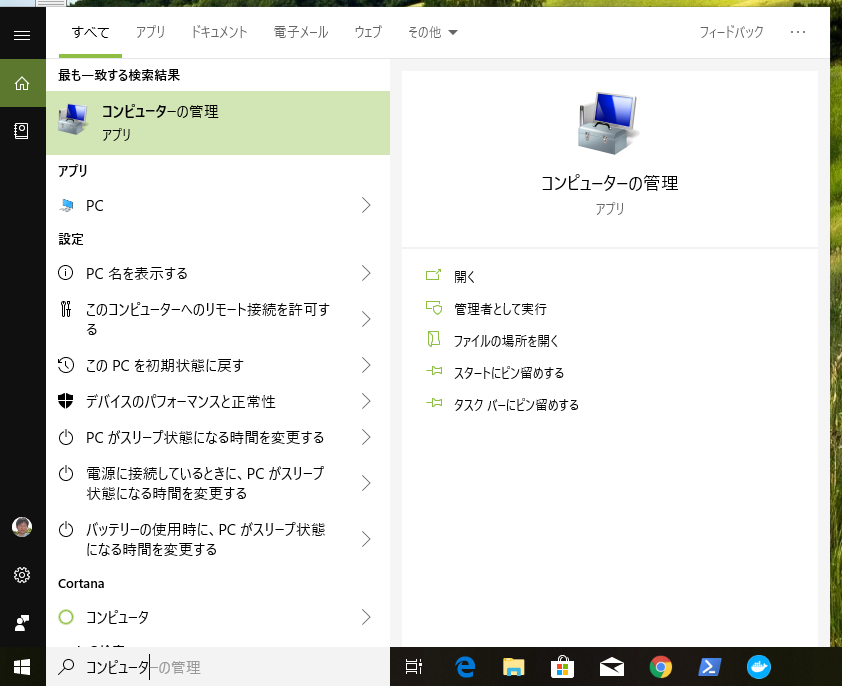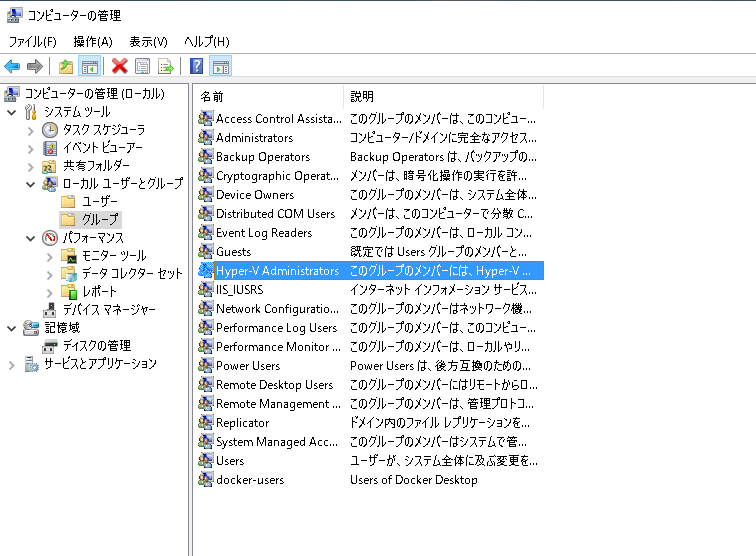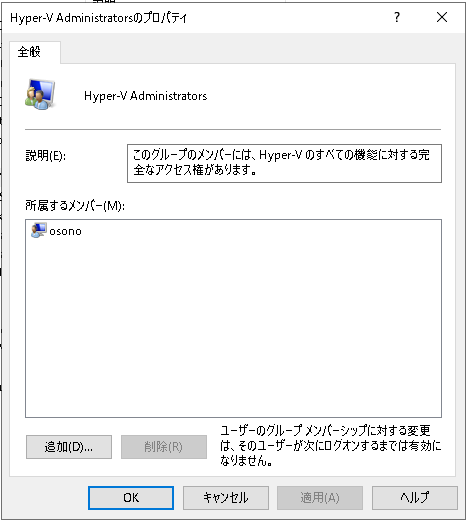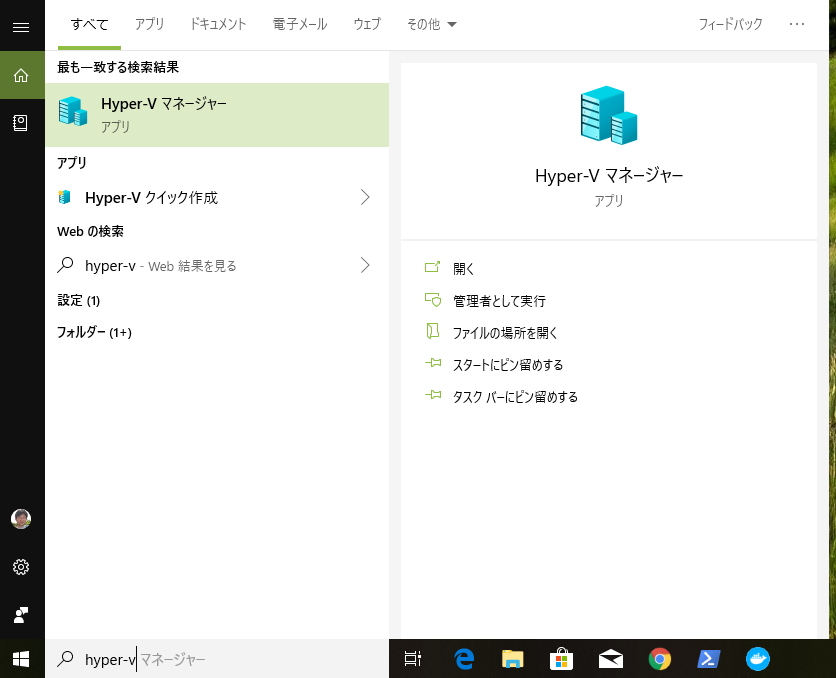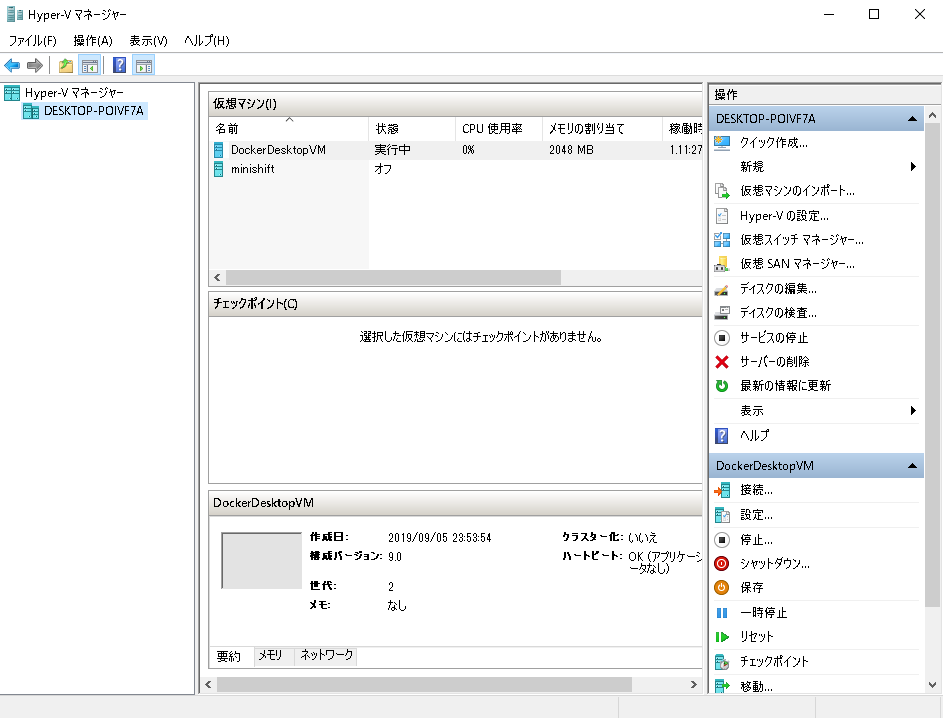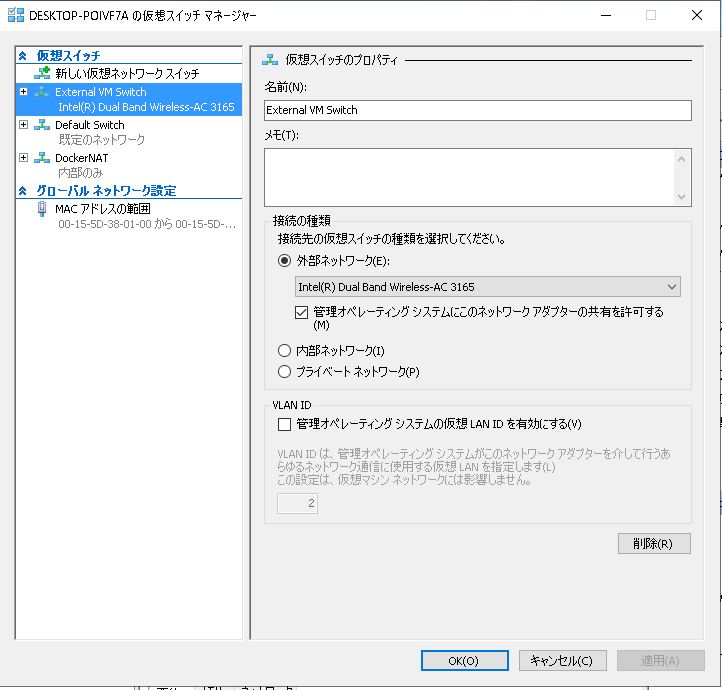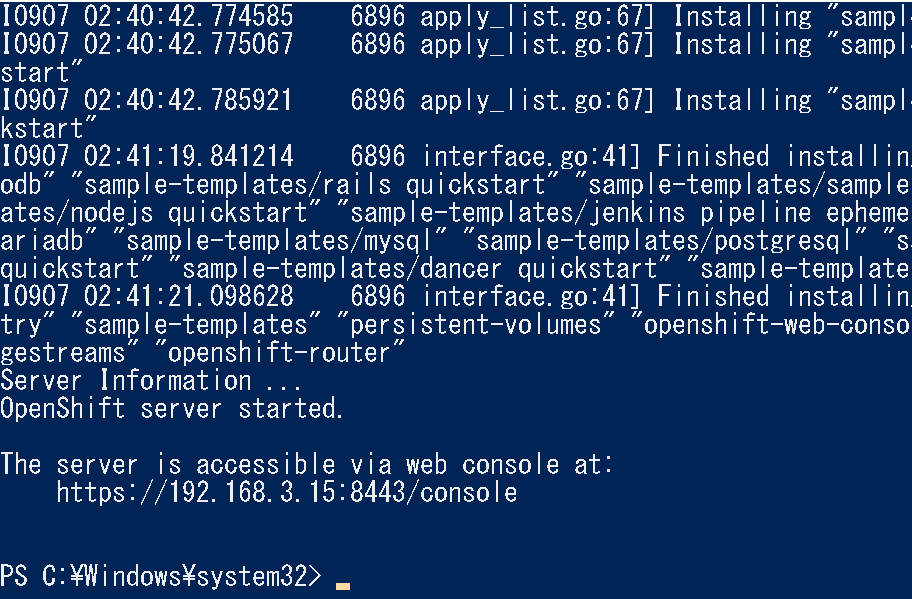minishiftをWindows 10でセットアップする必要があったので書いておきます。
Windowsでのminishiftはvirtualboxでやっている例が多いのですがその場合Hyper-Vを無効にしなければいけなく、他のHyper-Vを使うツールが使えなく不便です。そしてHyper-V使ってminishiftは日本語情報が少ないので書いておきました。と言ってもそんなには難しくはないです。(2019年9月5日現在)
今回やるのは
-minishiftのダウンロード、パスの設定
-Hyper-Vの有効化および設定
有効化は再起動が必要な場合があります。
設定は、Hyper-V administratorグループへのユーザーの追加、仮装スイッチの追加です。
minishiftの起動
-minishiftのダウンロード、パスの設定
minishiftはこちらからダウンロードしてください。
https://github.com/minishift/minishift/releases
Windows版はminishift-1.34.1-windows-amd64.zipですね。
ダウンロードしたファイルを解凍、任意の場所においてください。(ここでは C:\minishift 配下)
次に以下のようにパスを追加します。
コントロールパネルを開いて システムとセキュリティー->システム-> システムの詳細設定で環境変数をクリックします。
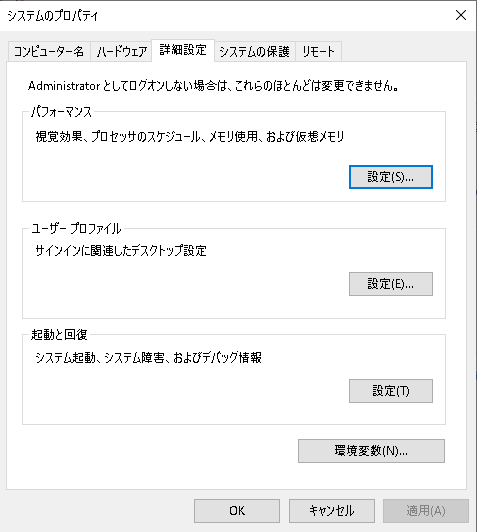
システム環境変数のPathを選択編集をクリックして
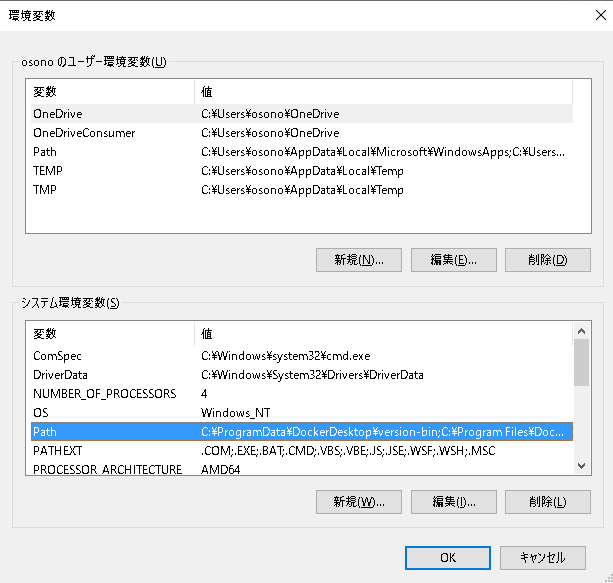
以下のように”C:\minishift”を追加します。
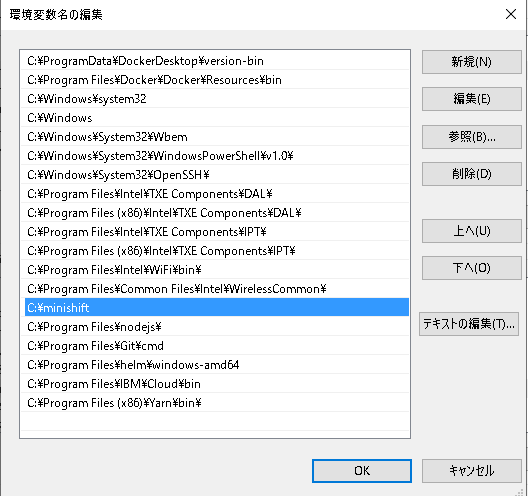
OKをクリックして追加するとPower Shellでminishiftが起動できるか確認します。
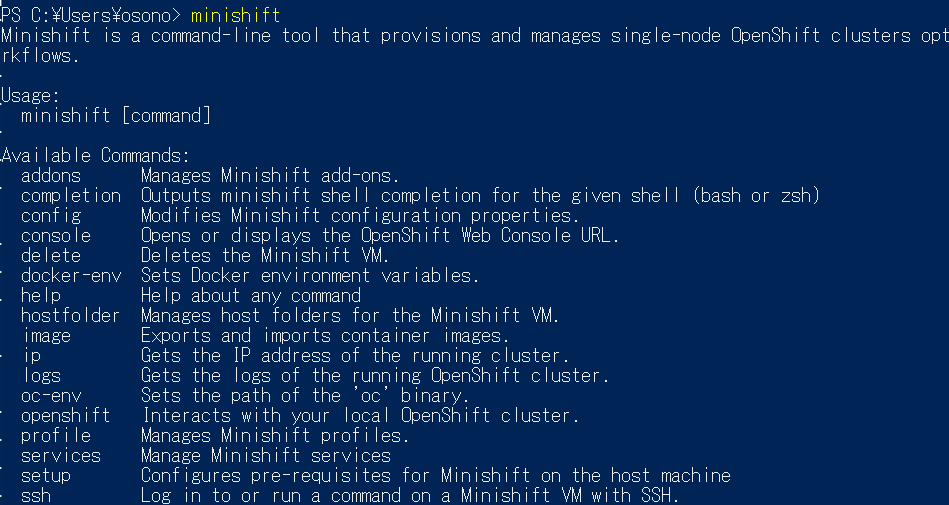
Hype-V Administratorを選択
ユーザー(ここではosonoi)を登録
次に仮想スイッチの追加です。Hyper-Vマネージャーを起動します。
右の項目から仮想スイッチマネージャーを選択
"External VM Switch"を以下のように追加
以上で準備は完了です。
パワーシェルから以下のコマンドでminishiftを起動してください。
minishift start --hyperv-virtual-switch "External VM Switch"
問題なく起動するとURLが表示されるのでブラウザーでアクセスしてください。