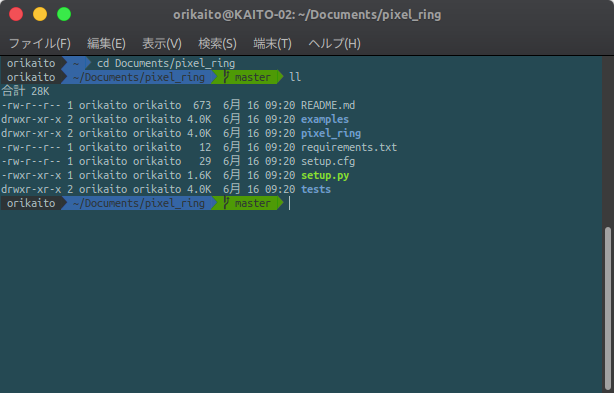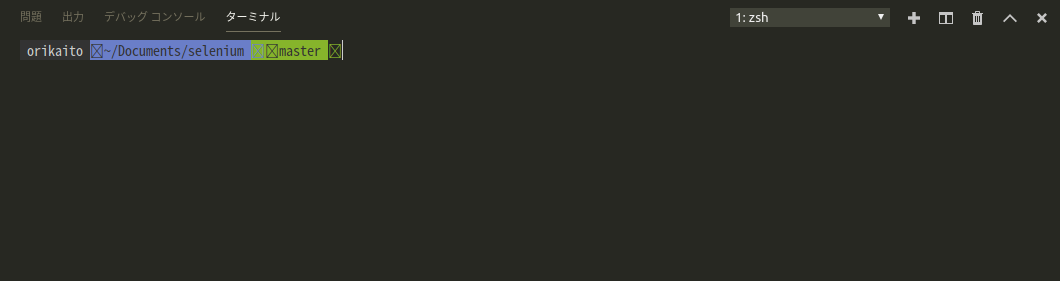zshをインストールしてデフォルトシェルにする
sudo apt update
sudo apt install zsh powerline fonts-powerline
chsh -s /bin/zsh
ログアウト&再度ログインしたらデフォルトシェルがzshになってるはず
powerlineはoh-my-zsh:agnosterで必要
oh-my-zshをインストール
- githubからソースコードをclone
- zsh confファイルのコピー
- テーマを変更(
ZSH_THEME="robbyrussell"をZSH_THEME="agnoster"に変更) - PC名が長いので非表示(
prompt_context () { }を.zshrcの末尾に追記)
git clone https://github.com/robbyrussell/oh-my-zsh.git ~/.oh-my-zsh
cp ~/.oh-my-zsh/templates/zshrc.zsh-template ~/.zshrc
gedit .zshrc
[依存解決]VSCodeのターミナル文字化けを直す
Ctrl+,で設定を開き,機能>ターミナル>Integrated: Font Familyにubuntu mono,PowerlineSymbolsを記述
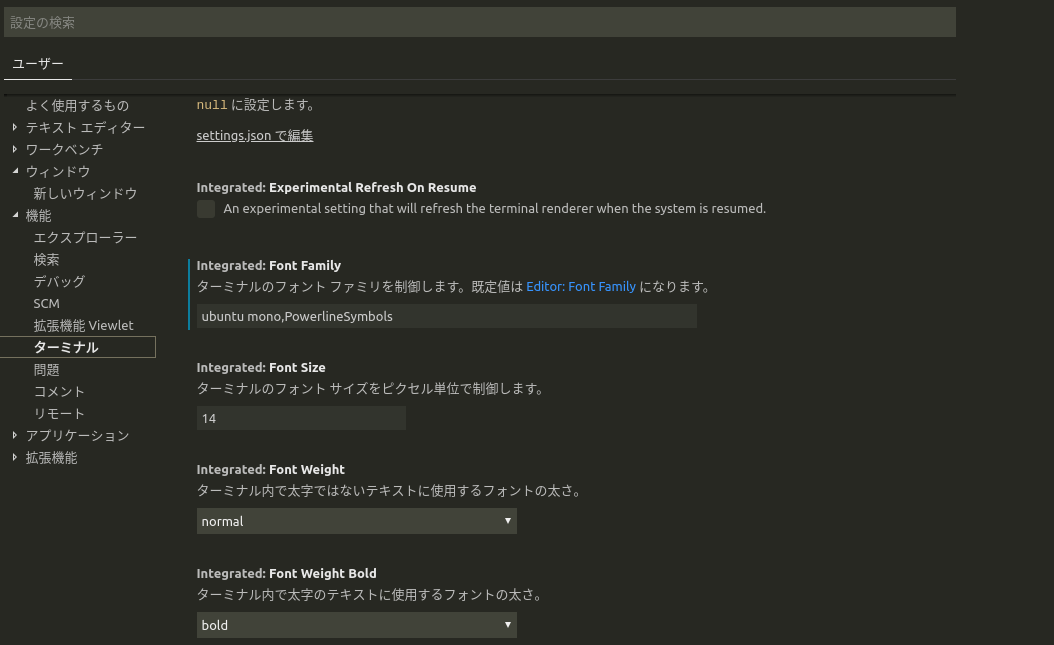
ターミナルを再起動して解決
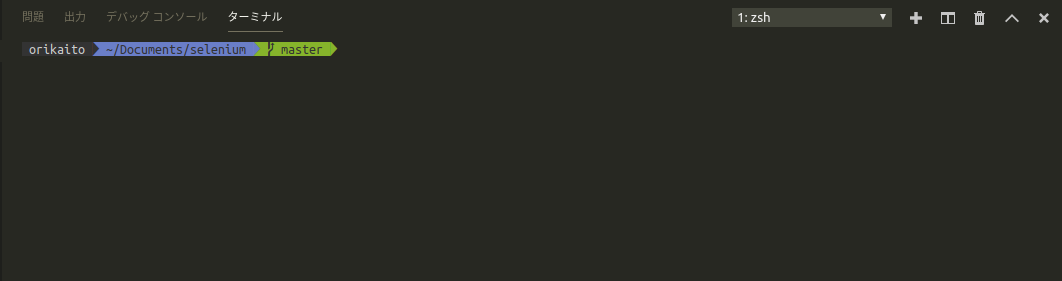
参考サイト
https://dev.to/mskian/install-z-shell-oh-my-zsh-on-ubuntu-1804-lts-4cm4
https://stackoverflow.com/questions/28491458/zsh-agnoster-theme-showing-machine-name