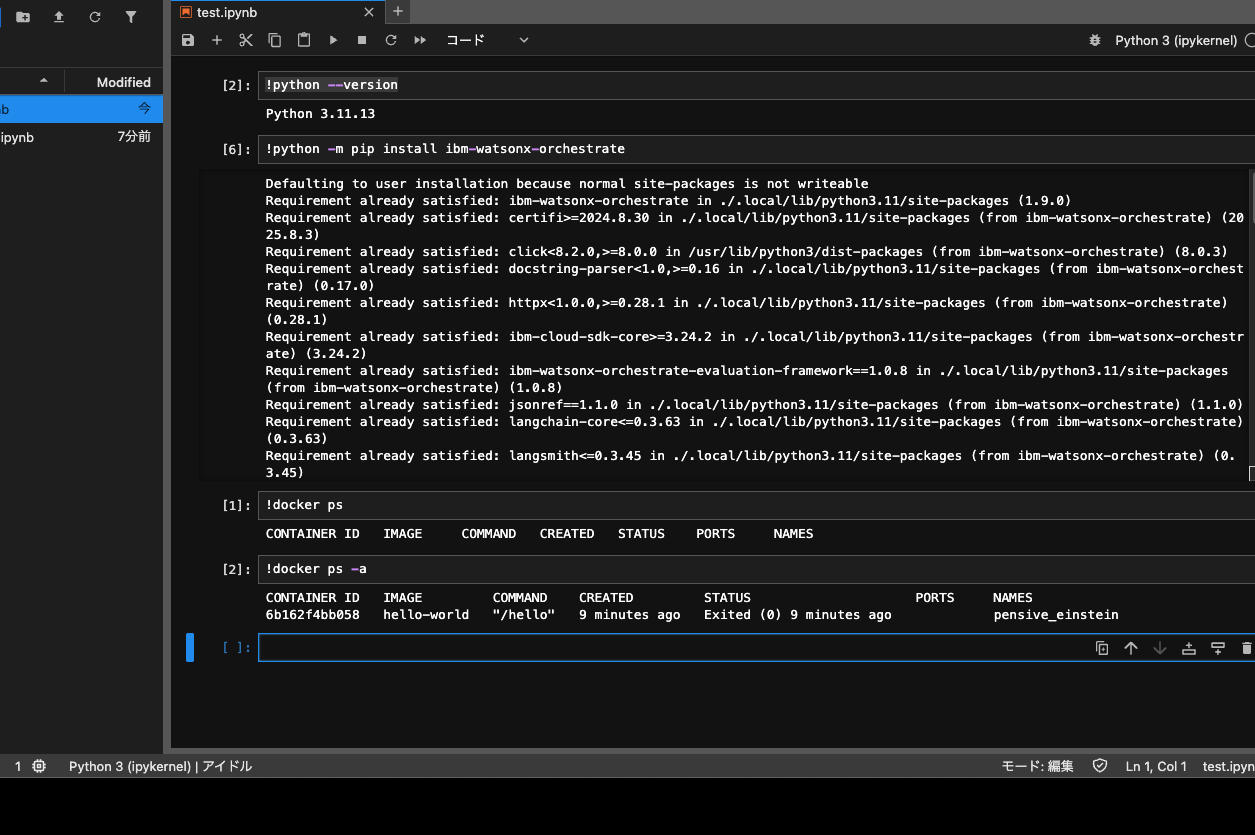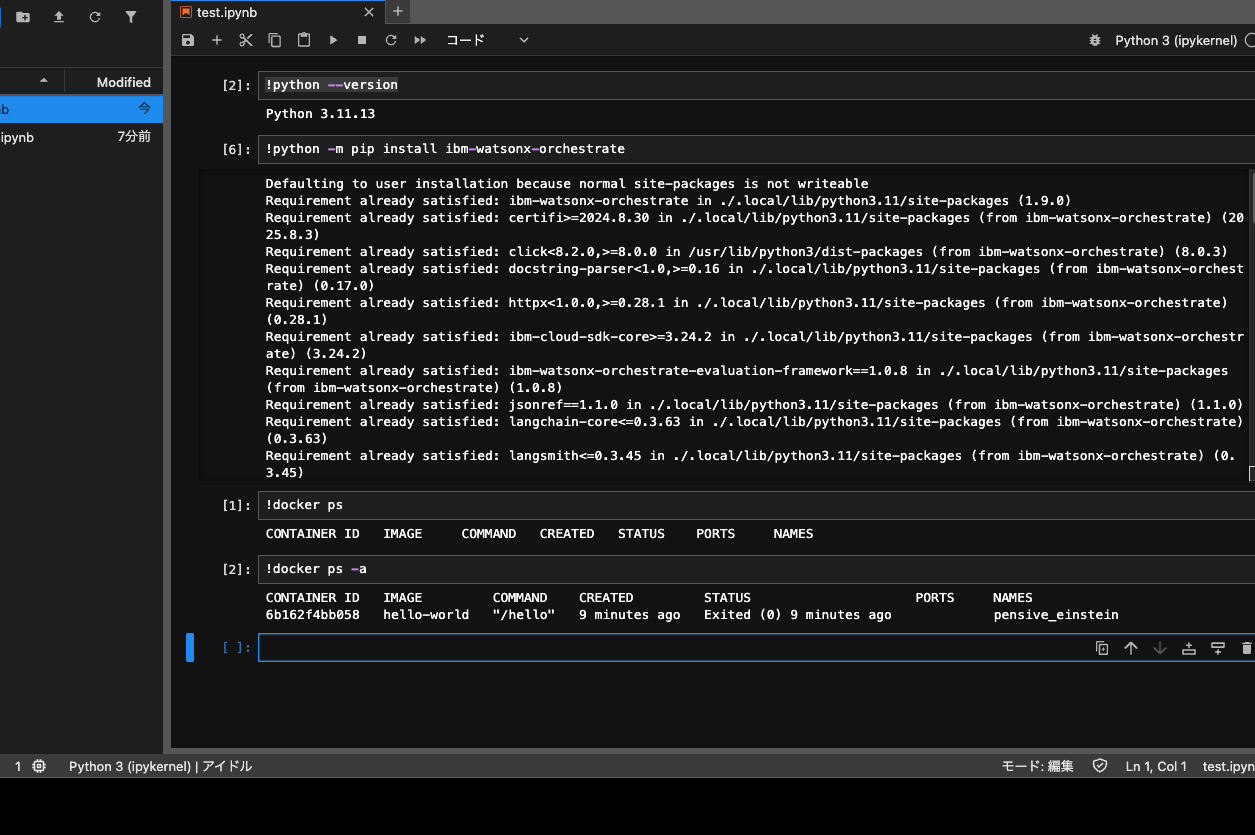更新
sudo apt -y update && sudo apt -y upgrade
sudo apt -y install build-essential
python3.11のインストール
sudo add-apt-repository -y ppa:deadsnakes/ppa
sudo apt -y update
sudo apt -y install python3.11
sudo apt -y install python3.11-distutils
sudo apt -y install python3.11-venv
sudo apt -y install python3-pip
jupyterlabのインストール
python3.11 -m pip install --upgrade pip
python3.11 -m pip install jupyterlab
python3.11 -m pip install jupyterlab-language-pack-ja-JP
python3.11 -m jupyterlab password
JupyterLabの試起動
python3.11 -m jupyterlab --ip=0.0.0.0 --port=8080 --no-browser
JupyterLabの試接続
http://<サーバーのIPアドレス>:8080/
Serviceの設定
sudo vim /etc/systemd/system/jupyterlab.service
[Unit]
Description=JupyterLab
After=network.target
[Service]
User=itzuser
WorkingDirectory=/home/itzuser/
ExecStart=/usr/bin/python3.11 -m jupyterlab --ip=0.0.0.0 --port=8080 --no-browser
Restart=always
[Install]
WantedBy=multi-user.target
sudo systemctl daemon-reload
sudo systemctl cat jupyterlab
サービスの起動
sudo systemctl start jupyterlab
sudo systemctl status jupyterlab
sudo systemctl enable jupyterlab
#sudo systemctl restart jupyterlab
sudo systemctl stop jupyterlab
仮想サーバーの再起動
sudo reboot
JUPYTERLABの接続
http://<サーバーのIPアドレス>:8080/