はじめに
SpringBootでWebSocket通信ってどうやるのか、気になったのでやってみました。
さすがにBoot、驚くほど簡単に実現できます。
WebSocketといえばチャットアプリですので、チャットアプリを作っていきます。
認証やDB永続化などはしない、極力シンプルなものです。
やり方
順番に実施していきます。
プロジェクトテンプレート作成
Spring Initializr で作ります。
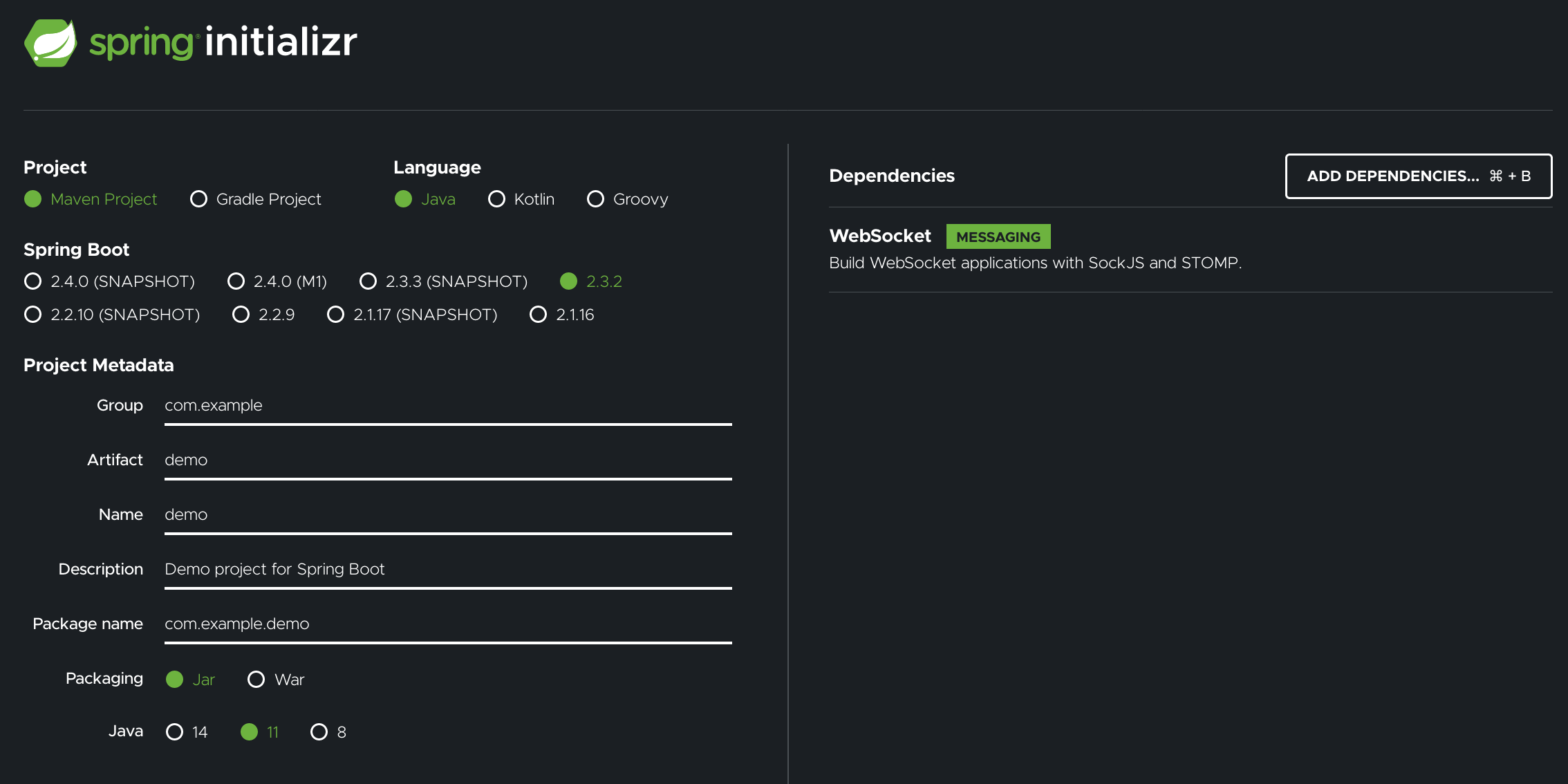
基本はデフォルトのままで、Dependenciesに WebSocketを追加だけしてGENERATEします。
依存ライブラリ追加
Dependenciesに WebSocketを追加しても足りない依存ライブラリを追加します。
今回は以下を追加しました。
<dependency>
<groupId>org.webjars</groupId>
<artifactId>webjars-locator-core</artifactId>
</dependency>
<dependency>
<groupId>org.webjars</groupId>
<artifactId>sockjs-client</artifactId>
<version>1.0.2</version>
</dependency>
<dependency>
<groupId>org.webjars</groupId>
<artifactId>stomp-websocket</artifactId>
<version>2.3.3</version>
</dependency>
<dependency>
<groupId>org.webjars</groupId>
<artifactId>bootstrap</artifactId>
<version>3.3.7</version>
</dependency>
<dependency>
<groupId>org.webjars</groupId>
<artifactId>jquery</artifactId>
<version>3.1.1-1</version>
</dependency>
追加したのはWebJarsです。JavaScript や CSS などのフロントサイドのライブラリの依存関係を、javaのライブラリと同様に Maven(Gradle)で管理できるようになった仕組みです。
BootStrapやJQueryなど、おなじみのJavaScriptやCSSのライブラリを取得することができます。
バックエンドの準備
最初に、ブラウザとアプリで通信してやりとりするクラスを作ります。こちらは上り(クライアントからのリクエスト)です。
今回はHelloMessage.javaとします。
nameとmessageを持つただのBeanです。
public class HelloMessage {
private String name;
private String message;
public HelloMessage() {
}
public HelloMessage(String name,String message) {
this.name = name;
this.message = message;
}
public String getName() {
return name;
}
public void setName(String name) {
this.name = name;
}
public String getMessage() {
return message;
}
public void setMessage(String message) {
this.message = message;
}
}
ブラウザとアプリで通信してやりとりするクラスを作ります。こちらは下り(サーバーからのレスポンス側)です。
今回はGreeting.javaとします。
contentを持つただのBeanです。
public class Greeting {
private String content;
public Greeting() {
}
public Greeting(String content) {
this.content = content;
}
public String getContent() {
return content;
}
}
ここからが肝です。次にControllerを作ります。
import org.springframework.messaging.handler.annotation.MessageMapping;
import org.springframework.messaging.handler.annotation.SendTo;
import org.springframework.stereotype.Controller;
import org.springframework.web.util.HtmlUtils;
@Controller
public class GreetingController {
@MessageMapping("/hello")
@SendTo("/topic/greetings")
public Greeting greeting(HelloMessage message) throws Exception {
Thread.sleep(1000); // simulated delay
return new Greeting(HtmlUtils.htmlEscape(message.getName())
+ " : "
+ HtmlUtils.htmlEscape(message.getMessage()) );
}
}
通常のSpringMVCと異なるところは、 @MessageMappingと、@SendToです。
WebSocket通信は繋ぎっぱなしのイメージになるのですが、その際の送り先と、受け取り先の定義を示します。
引数と戻り値については、通常のSpringMVCと同じ考え方で大丈夫です。
次にアプリ全体のWebSocketの有効化をするためにConfigクラスを作ります。
import org.springframework.context.annotation.Configuration;
import org.springframework.messaging.simp.config.MessageBrokerRegistry;
import org.springframework.web.socket.config.annotation.EnableWebSocketMessageBroker;
import org.springframework.web.socket.config.annotation.StompEndpointRegistry;
import org.springframework.web.socket.config.annotation.WebSocketMessageBrokerConfigurer;
@Configuration
@EnableWebSocketMessageBroker
public class WebSocketConfig implements WebSocketMessageBrokerConfigurer {
@Override
public void configureMessageBroker(MessageBrokerRegistry config) {
config.enableSimpleBroker("/topic");
config.setApplicationDestinationPrefixes("/app");
}
@Override
public void registerStompEndpoints(StompEndpointRegistry registry) {
registry.addEndpoint("/gs-guide-websocket").withSockJS();
}
}
先ほどと似ているのですが、config.enableSimpleBrokerで受け取り口の設定定義、
onfig.setApplicationDestinationPrefixesで送付先のプレフィックスを定義しています。
registry.addEndpoint("/gs-guide-websocket").withSockJS(); のところは
クライアント側から最初にWebSocketを繋ぐ際のつなぎ先(エンドポイント)を定義しています。
フロント側の準備

静的ファイルでよいので、main/resources/static フォルダを作り
HTMLファイル、そこから使われるJavaScriptとCSSを作ります。
<!DOCTYPE html>
<html>
<head>
<title>WebSocket Chat</title>
<link href="/webjars/bootstrap/css/bootstrap.min.css" rel="stylesheet">
<link href="/main.css" rel="stylesheet">
<script src="/webjars/jquery/jquery.min.js"></script>
<script src="/webjars/sockjs-client/sockjs.min.js"></script>
<script src="/webjars/stomp-websocket/stomp.min.js"></script>
<script src="/app.js"></script>
</head>
<body>
<noscript><h2 style="color: #ff0000">Seems your browser doesn't support Javascript! Websocket relies on Javascript being
enabled. Please enable
Javascript and reload this page!</h2></noscript>
<div id="main-content" class="container">
<div class="row">
<div class="col-md-6">
<form class="form-inline">
<div class="form-group">
<label for="connect">WebSocket connection:</label>
<button id="connect" class="btn btn-default" type="submit">Connect</button>
<button id="disconnect" class="btn btn-default" type="submit" disabled="disabled">Disconnect
</button>
</div>
</form>
</div>
<div class="col-md-6">
<form class="form-inline">
<div class="form-group">
<label for="name">Name</label>
<input type="text" id="name" class="form-control" placeholder="Your name here...">
</div>
<div class="form-group">
<label for="name">Message</label>
<input type="text" id="message" class="form-control" placeholder="Hello">
</div>
<button id="send" class="btn btn-default" type="submit">Send</button>
</form>
</div>
</div>
<div class="row">
<div class="col-md-12">
<table id="conversation" class="table table-striped">
<thead>
<tr>
<th>Messages</th>
</tr>
</thead>
<tbody id="greetings">
</tbody>
</table>
</div>
</div>
</div>
</body>
</html>
WebSocket通信のConnect・Disconnectボタンがあり、接続、切断ができます。
NameとMessageを入れてSendボタンでメッセージ送信し、WebSocket通信が繋がっているクライアントがあれば、そのメッセージを受け取ることができる、といったイメージです。
var stompClient = null;
function setConnected(connected) {
$("#connect").prop("disabled", connected);
$("#disconnect").prop("disabled", !connected);
if (connected) {
$("#conversation").show();
}
else {
$("#conversation").hide();
}
$("#greetings").html("");
}
function connect() {
var socket = new SockJS('/gs-guide-websocket');
stompClient = Stomp.over(socket);
stompClient.connect({}, function (frame) {
setConnected(true);
console.log('Connected: ' + frame);
stompClient.subscribe('/topic/greetings', function (greeting) {
showGreeting(JSON.parse(greeting.body).content);
});
});
}
function disconnect() {
if (stompClient !== null) {
stompClient.disconnect();
}
setConnected(false);
console.log("Disconnected");
}
function sendMessage() {
stompClient.send("/app/hello", {}, JSON.stringify({'name': $("#name").val(),'message': $("#message").val()}));
$("#message").val('');
}
function showGreeting(message) {
$("#greetings").append("<tr><td>" + message + "</td></tr>");
}
$(function () {
$("form").on('submit', function (e) {
e.preventDefault();
});
$( "#connect" ).click(function() { connect(); });
$( "#disconnect" ).click(function() { disconnect(); });
$( "#send" ).click(function() { sendMessage(); });
});
setTimeout("connect()", 3000);
接続(connect)、切断(disconnect)、メッセージ送信(sendMessage)、メッセージ受信(showGreeting)でそれぞれ関す作ります。送信はJSONで、受信はテキストそのままで受け取り、HTMLに反映させるようにしています。
CSSは特筆すべき点はないです。
body {
background-color: #f5f5f5;
}
# main-content {
max-width: 940px;
padding: 2em 3em;
margin: 0 auto 20px;
background-color: #ffffff;
border: 1px solid #e5e5e5;
-webkit-border-radius: 5px;
-moz-border-radius: 5px;
border-radius: 5px;
}
ビルド、実行
プロジェクト直下から、
./mvnw spring-boot:run
するだけでよいです。初期URLは以下ですので、ブラウザからアクセスして試してみましょう。
http://localhost:8080/
チャットアプリっぽさを出すには、2ブラウザから試すとよいです。
まとめ
意外と簡単にできましたね。
おまけで、Herokuにあげてますので、動きが気になる人は触ってみて下さい。
- Herokuにあげている同アプリ(不定期で落ちます)
ご参考
- ソースコード
- 公式ドキュメント(ほぼ、このままです。少しでもやってみるハードルが下がれば、とブログ書きました)
