Androidアプリ開発初級編ということで
カウンターアプリ
アプリ開発の登竜門といえばカウンターアプリですね(適当
自分自身の理解の確認ということも含め,
グローバル変数を利用しないカウンターアプリを製作します.
要件としては以下の通り.
- グローバル変数を使わない
- Androidアプリ開発の基本を抑える
- +とーが可能であるカウンターを製作
製作していこう
前提知識として
1. AndroidStudioを利用
2. プロジェクトの作成方法がわかる
3. ある程度プログラミング経験あり
今までJS触ってたけどネイティブアプリ作りたい〜みたいな人向け
まずは機能ですが, とりあえずres/layoutディレクトリにある
XMLファイルを, GUIでいじいじ(コードで書いてもいいです).
こんな感じ.
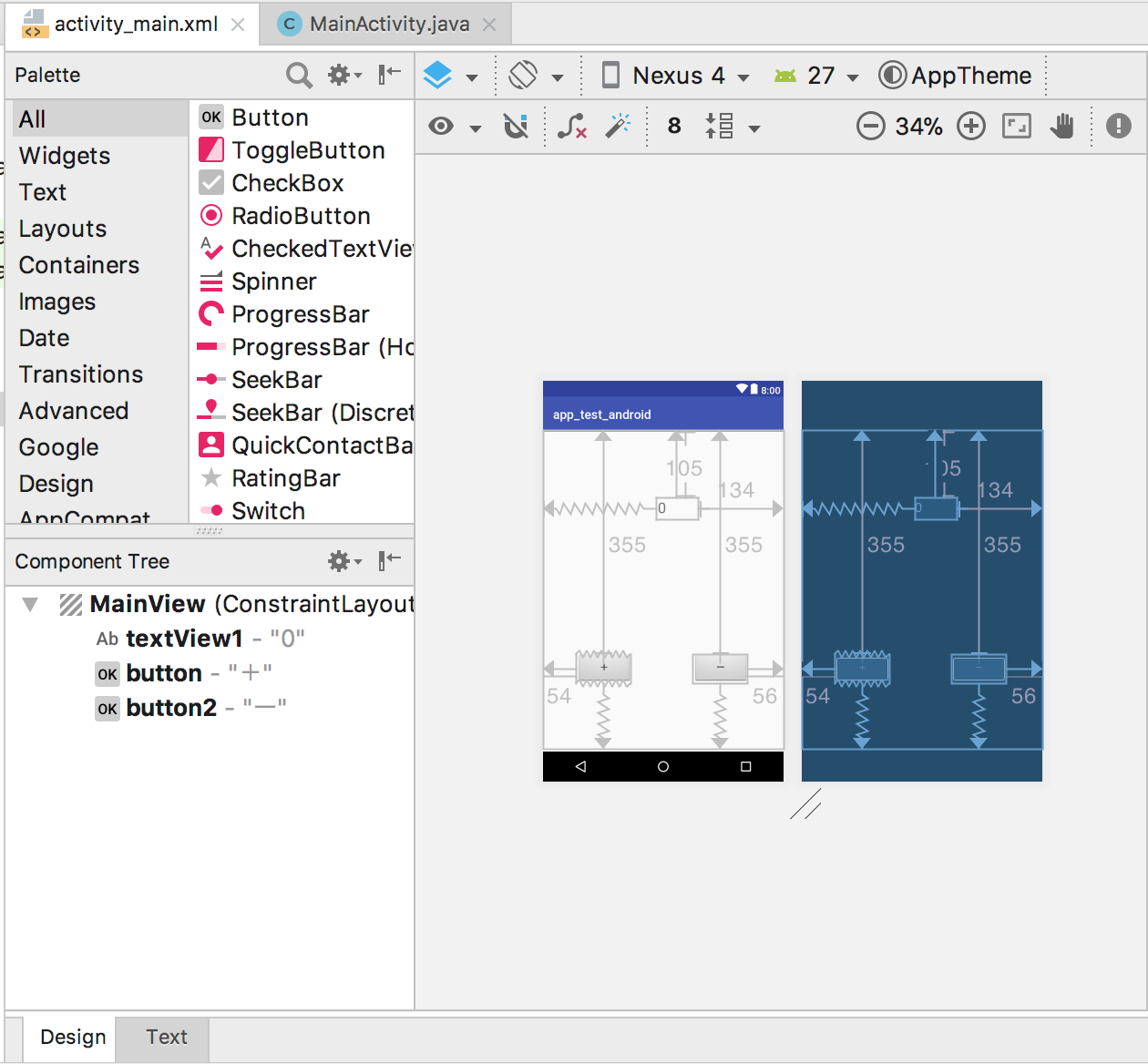
コードの方はこっち
<?xml version="1.0" encoding="utf-8"?>
<android.support.constraint.ConstraintLayout xmlns:android="http://schemas.android.com/apk/res/android"
xmlns:app="http://schemas.android.com/apk/res-auto"
xmlns:tools="http://schemas.android.com/tools"
android:id="@+id/MainView"
android:layout_width="match_parent"
android:layout_height="match_parent"
android:visibility="visible"
tools:context="com.example.name.app_test_android.MainActivity">
<TextView
android:id="@+id/textView1"
android:layout_width="67dp"
android:layout_height="35dp"
android:layout_centerHorizontal="true"
android:layout_marginEnd="134dp"
android:layout_marginStart="183dp"
android:layout_marginTop="105dp"
android:text="0"
android:textSize="24sp"
app:layout_constraintEnd_toEndOf="parent"
app:layout_constraintStart_toStartOf="parent"
app:layout_constraintTop_toTopOf="parent" />
<Button
android:id="@+id/button"
style="@android:style/Widget.Button"
android:layout_width="0dp"
android:layout_height="wrap_content"
android:layout_alignParentBottom="true"
android:layout_alignParentRight="true"
android:layout_marginBottom="108dp"
android:layout_marginStart="54dp"
android:layout_marginTop="355dp"
android:onClick="plus" //追加箇所
android:text="+"
app:layout_constraintBottom_toBottomOf="parent"
app:layout_constraintStart_toStartOf="parent"
app:layout_constraintTop_toTopOf="parent" />
<Button
android:id="@+id/button2"
style="@android:style/Widget.Button"
android:layout_width="wrap_content"
android:layout_height="wrap_content"
android:layout_alignParentBottom="true"
android:layout_alignParentRight="true"
android:layout_marginBottom="108dp"
android:layout_marginEnd="56dp"
android:layout_marginTop="355dp"
android:onClick="minus" //追加箇所
android:text="ー"
app:layout_constraintBottom_toBottomOf="parent"
app:layout_constraintEnd_toEndOf="parent"
app:layout_constraintTop_toTopOf="parent" />
</android.support.constraint.ConstraintLayout>
GUIで適当にButtonやTextViewを配置することによって,
頭のいいIDEくんが勝手にXMLにオブジェクト情報を追加してくれます.
ただ, 今回はイベントを追加するために.
android:onClick="plus or minus"を追加していますが,
それ以外はGUIでいじればできます.
次に,Clickイベントの際に呼び出すメソッドの定義を書いていきます.
ここからは, プログラミングやってないとわかりにくいかも.
グローバル変数を使わないということで,
基本的には, TextViewの値をパースしていきます.
View関連のValue取得は少し癖があるようで,
取得したTextViewのTextValue自体をtoString()で変換していくようです.
package com.example.name.app_test_android;
import android.support.v7.app.AppCompatActivity;
import java.lang.*;
import android.app.Activity;
import android.os.Bundle;
import android.view.*;
import android.widget.*;
public class MainActivity extends Activity {
@Override
protected void onCreate(Bundle savedInstanceState) {
super.onCreate(savedInstanceState);
setContentView(R.layout.activity_main);
}
public void plus(View view) {
TextView set_view = (TextView) findViewById(R.id.textView1);
//Text Value を String型に変換
String countView = new String((set_view.getText()).toString());
if(isNumber(countView) == true) {
int mCount = Integer.parseInt(countView);
mCount++;
set_view.setText(String.valueOf(mCount));
}
}
public void minus(View view) {
TextView set_view = (TextView) findViewById(R.id.textView1);
String countView = new String((set_view.getText()).toString());
if(isNumber(countView) == true) {
int mCount = Integer.parseInt(countView);
mCount--;
set_view.setText(String.valueOf(mCount));
}
}
//Stringの整数判定
private static boolean isNumber(String str) {
try {
Integer.parseInt(str);
return true;
} catch (NumberFormatException e) {
return false;
}
}
}
参考サイトはこちら
https://qiita.com/hys-rabbit/items/1251e86d9d22507d309a
https://qiita.com/gabu/items/6ed716bb9af7cc3c26a3