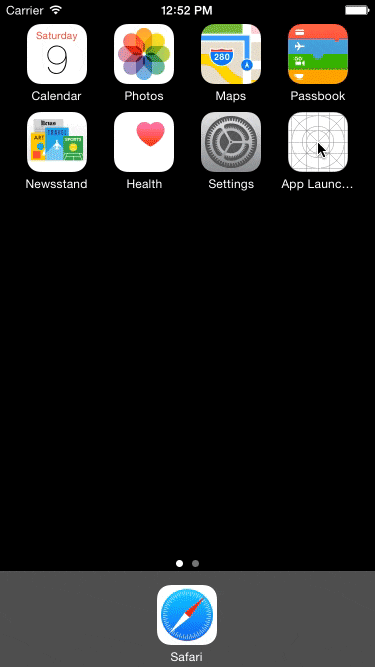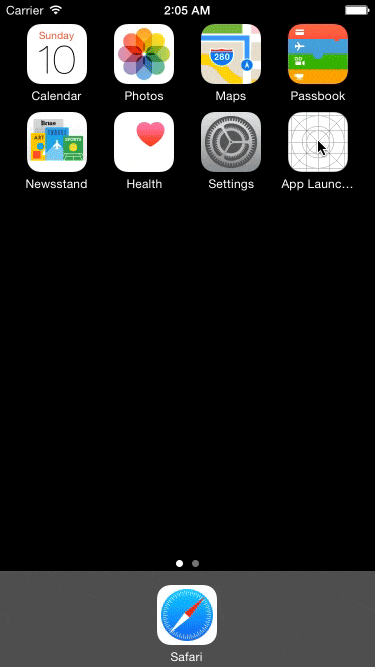Twitter公式アプリの起動時と似たアニメーションをSwiftで実装したので紹介します。
GitHub : https://github.com/okmr-d/App-Launching-like-Twitter
動作イメージ
やり方
①ロゴ画像を用意
②Launch Screenを設定
③Launch Screenと同じ見た目になるよう初期表示されるviewを設定(←ここがミソ)
④アニメーションさせる
①ロゴ画像を用意
起動画面(Launch ScreenとかSplashとも呼ぶらしい)に初期表示するロゴ画像を透過PNGで用意します。
画面サイズより大きく拡大するので、大きめの画像がいいです。今回は1000px × 1000pxにしています。
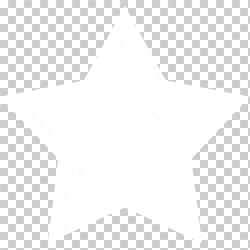
②Launch Screenを設定
LaunchScreen.xibのviewの背景に好きな色を指定し、ロゴ画像をviewの中心に配置します。
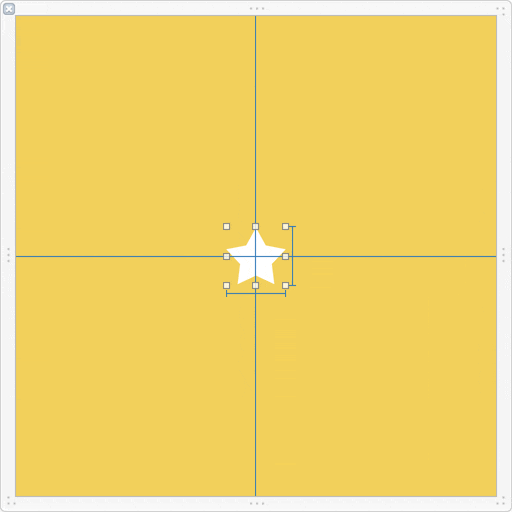
③Launch Screenと同じ見た目になるよう初期表示されるviewを設定
AppDelegate.swiftのapplication(_:didFinishLaunchingWithOptions:)メソッドにて、初期表示されるviewをLaunch Screenと同じ見た目になるように設定します。
※今回の一番のポイントは「3.」でviewをロゴ画像の形にマスクする点です。
- 1. windowの背景色にLaunchScreen.xibのviewの背景色と同じ色を設定
- 2. rootViewControllerをStoryBoardから設定 (今回はUINavigationControllerとしているが、他のViewControllerでも可)
- 3. rootViewController.viewをロゴ画像の形にマスクし、LaunchScreen.xibのロゴ画像と同サイズ・同位置に配置
- 4. rootViewController.viewの最前面に白いviewを配置
@UIApplicationMain
class AppDelegate: UIResponder, UIApplicationDelegate {
var window: UIWindow?
func application(application: UIApplication, didFinishLaunchingWithOptions launchOptions: [NSObject: AnyObject]?) -> Bool {
// ▼ 1. windowの背景色にLaunchScreen.xibのviewの背景色と同じ色を設定
self.window = UIWindow(frame: UIScreen.mainScreen().bounds)
self.window!.backgroundColor = UIColor(red: 241/255, green: 196/255, blue: 15/255, alpha: 1)
self.window!.makeKeyAndVisible()
// ▼ 2. rootViewControllerをStoryBoardから設定 (今回はUINavigationControllerとしているが、他のViewControllerでも可)
let mainStoryboard: UIStoryboard = UIStoryboard(name: "Main", bundle: nil)
var navigationController = mainStoryboard.instantiateViewControllerWithIdentifier("navigationController") as! UIViewController
self.window!.rootViewController = navigationController
// ▼ 3. rootViewController.viewをロゴ画像の形にマスクし、LaunchScreen.xibのロゴ画像と同サイズ・同位置に配置
navigationController.view.layer.mask = CALayer()
navigationController.view.layer.mask.contents = UIImage(named: "logo.png")!.CGImage
navigationController.view.layer.mask.bounds = CGRect(x: 0, y: 0, width: 60, height: 60)
navigationController.view.layer.mask.anchorPoint = CGPoint(x: 0.5, y: 0.5)
navigationController.view.layer.mask.position = CGPoint(x: navigationController.view.frame.width / 2, y: navigationController.view.frame.height / 2)
// ▼ 4. rootViewController.viewの最前面に白いviewを配置
var maskBgView = UIView(frame: navigationController.view.frame)
maskBgView.backgroundColor = UIColor.whiteColor()
navigationController.view.addSubview(maskBgView)
navigationController.view.bringSubviewToFront(maskBgView)
// 中略 (「④アニメーションさせる」を参照)
return
}
ここまでの実装で、LaunchScreenの表示終了後もLaunchScreenと全く同じ画面に見えるようになります。
④アニメーションさせる
続けて③で設定したviewにアニメーションを設定します。
- 5. rootViewController.viewのマスクを少し縮小してから、画面サイズよりも大きくなるよう拡大するアニメーション
- 6. rootViewController.viewの最前面に配置した白いviewを透化するアニメーション (完了後に親viewから削除)
- 7. rootViewController.viewを少し拡大して元に戻すアニメーション
- 8. 「5.」のアニメーション完了時のdelegateメソッドを実装し、マスクを削除する
func application(application: UIApplication, didFinishLaunchingWithOptions launchOptions: [NSObject: AnyObject]?) -> Bool {
// 中略 (「③LaunchScreenと同じ見た目になるよう初期表示のviewを設定」を参照)
// ▼ 5. rootViewController.viewのマスクを少し縮小してから、画面サイズよりも大きくなるよう拡大するアニメーション
let transformAnimation = CAKeyframeAnimation(keyPath: "bounds")
transformAnimation.delegate = self
transformAnimation.duration = 1
transformAnimation.beginTime = CACurrentMediaTime() + 1 // 開始タイミングを1秒遅らせる
let initalBounds = NSValue(CGRect: navigationController.view.layer.mask.bounds)
let secondBounds = NSValue(CGRect: CGRect(x: 0, y: 0, width: 50, height: 50))
let finalBounds = NSValue(CGRect: CGRect(x: 0, y: 0, width: 2000, height: 2000))
transformAnimation.values = [initalBounds, secondBounds, finalBounds]
transformAnimation.keyTimes = [0, 0.5, 1]
transformAnimation.timingFunctions = [CAMediaTimingFunction(name: kCAMediaTimingFunctionEaseInEaseOut), CAMediaTimingFunction(name: kCAMediaTimingFunctionEaseOut)]
transformAnimation.removedOnCompletion = false
transformAnimation.fillMode = kCAFillModeForwards
navigationController.view.layer.mask.addAnimation(transformAnimation, forKey: "maskAnimation")
// ▼ 6. rootViewController.viewの最前面に配置した白いviewを透化するアニメーション (完了後に親viewから削除)
UIView.animateWithDuration(0.1,
delay: 1.35,
options: UIViewAnimationOptions.CurveEaseIn,
animations: {
maskBgView.alpha = 0.0
},
completion: { finished in
maskBgView.removeFromSuperview()
})
// ▼ 7. rootViewController.viewを少し拡大して元に戻すアニメーション
UIView.animateWithDuration(0.25,
delay: 1.3,
options: UIViewAnimationOptions.TransitionNone,
animations: {
self.window!.rootViewController!.view.transform = CGAffineTransformMakeScale(1.05, 1.05)
},
completion: { finished in
UIView.animateWithDuration(0.3,
delay: 0.0,
options: UIViewAnimationOptions.CurveEaseInOut,
animations: {
self.window!.rootViewController!.view.transform = CGAffineTransformIdentity
},
completion: nil
)
})
return true
}
// ▼ 8. 「5.」のアニメーション完了時のdelegateメソッドを実装し、マスクを削除する
override func animationDidStop(anim: CAAnimation!, finished flag: Bool) {
// remove mask when animation completes
self.window!.rootViewController!.view.layer.mask = nil
}
これで完成!
変なところあったら指摘ください。
GitHub : https://github.com/okmr-d/App-Launching-like-Twitter