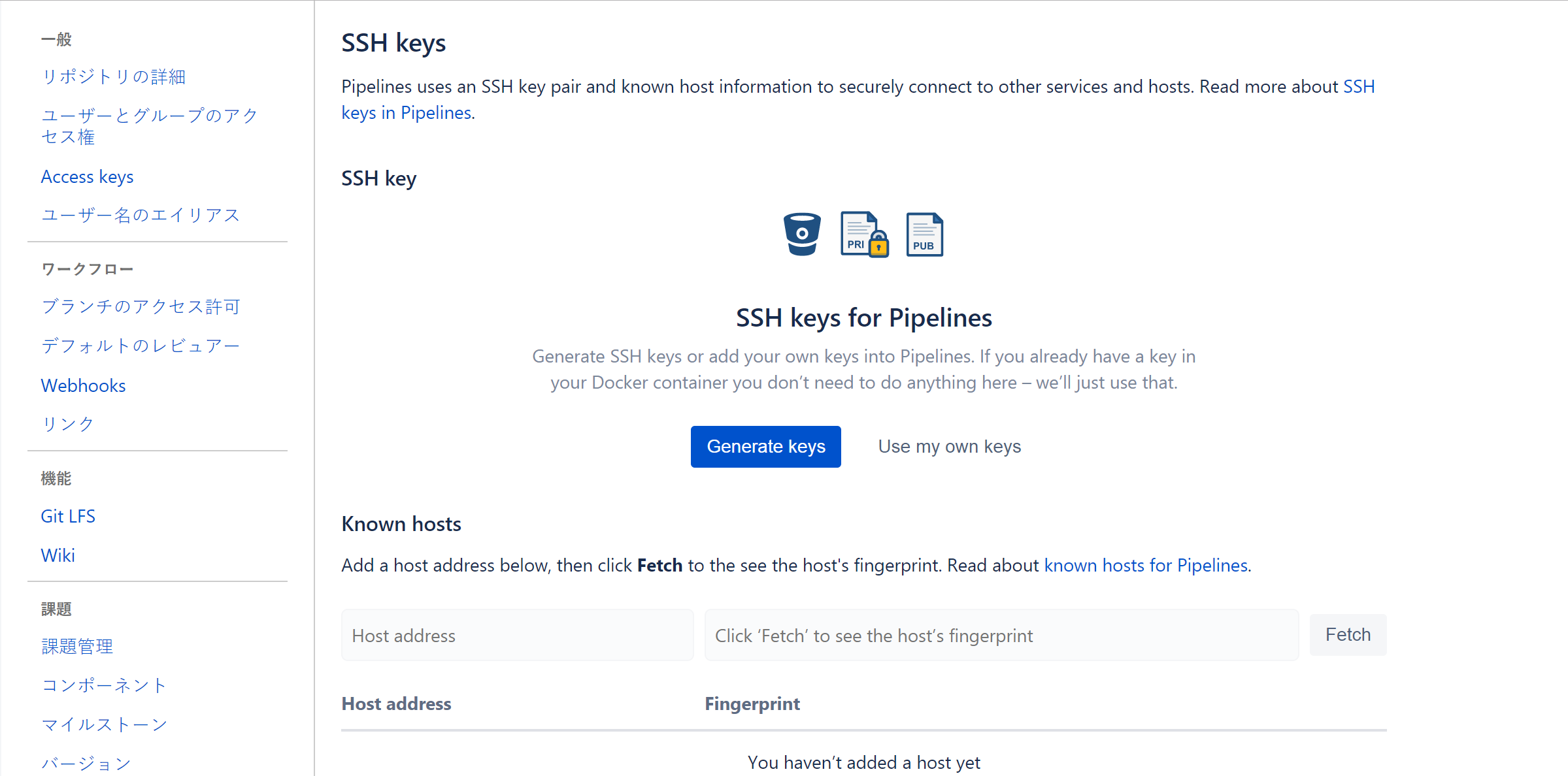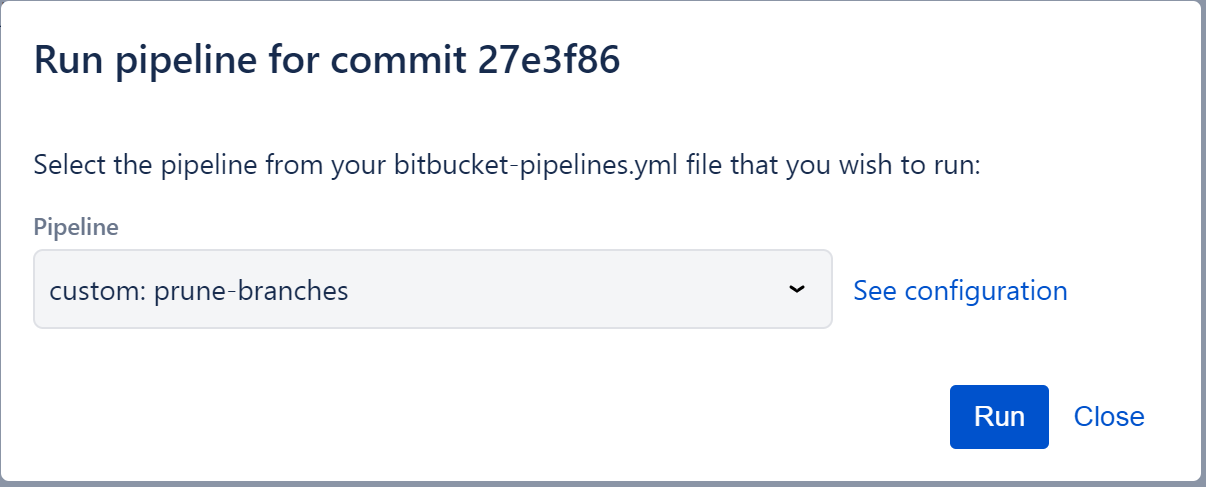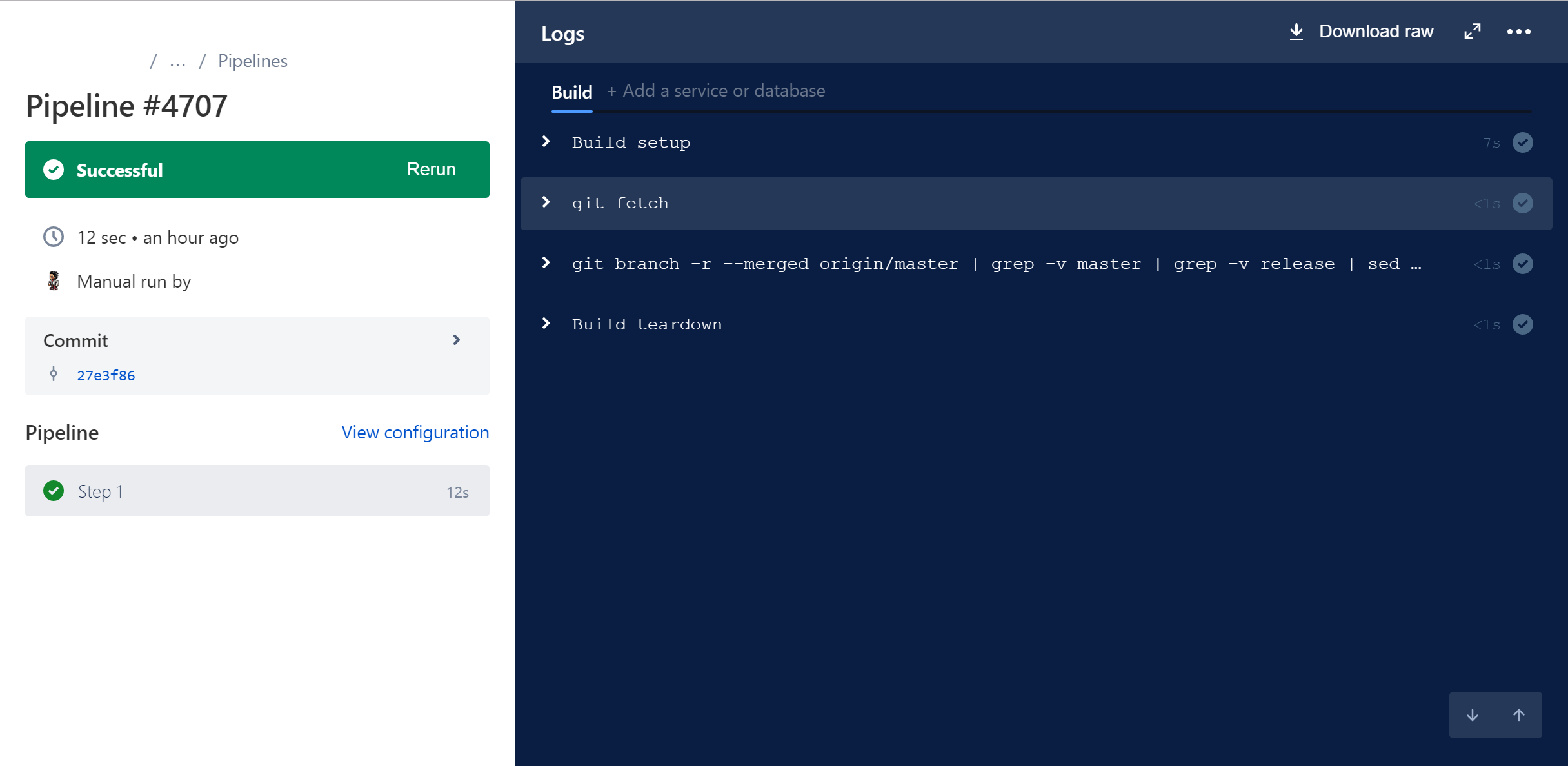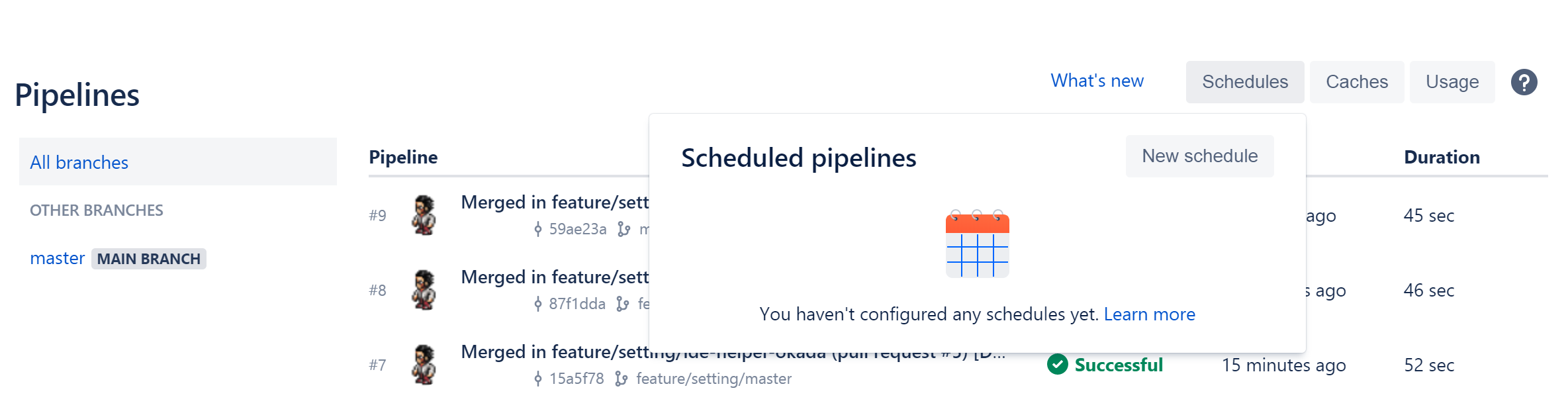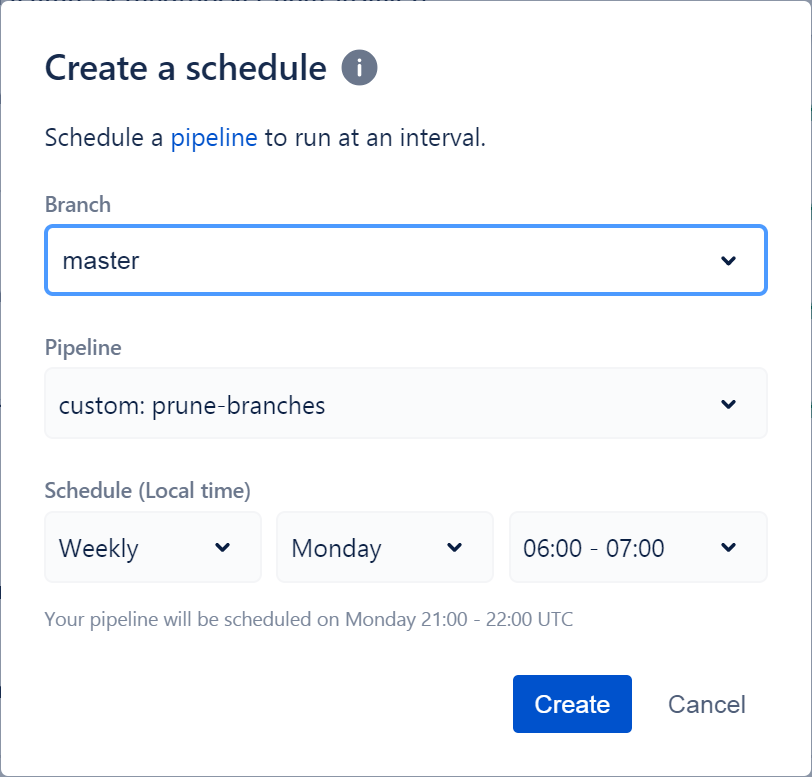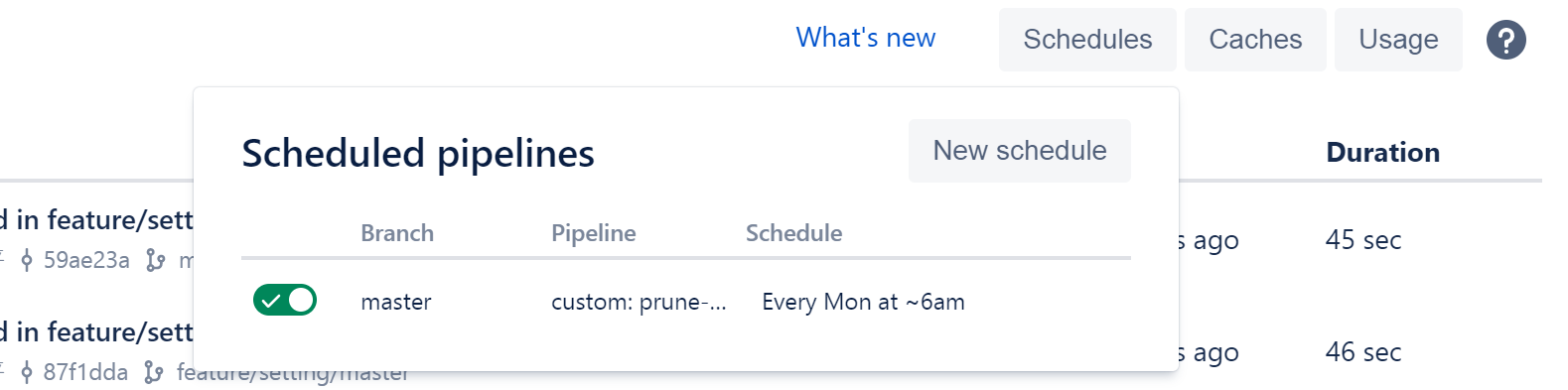前提
Bitbucket Pipelines とは
Bitbucket 向けの CI/CD のための機能。
リポジトリへのコードの push などをトリガとして、docker コンテナ上でスクリプトを実行できる。
マージ済みリモートブランチを一括削除するコマンド
git branch -r --merged origin/master | grep -v master | grep -v release | sed -e "s% *origin/%%" | xargs --no-run-if-empty -Ibranch git push origin :branch
※grep -v のところは各プロジェクトに合わせて、削除したくないブランチを指定すること
参考:Gitでリモートのマージ済みのブランチを一括削除する@fukayatsu
設定手順
Pipelines 用の SSH 鍵を設定
リポジトリのページの 設定 > PIPELINES > SSH Keys から秘密鍵・公開鍵のペアを登録。
「Generate keys」で作成した鍵ペアの公開鍵をチームに登録できればベスト。
それができなければ自分のアカウントに登録する(自分のアカウントでの操作になるので注意)。
Pipeline を登録
アプリケーションルートに bitbucket-piepelines.yml というファイルを以下の内容で作成(すでに存在する場合は編集して設定を追加)。
pipelines:
custom:
prune-branches: # 自由に設定可(表示用の名前)
- step:
image: alpine/git
script:
- git fetch
- git branch -r --merged origin/master | grep -v master | grep -v release | sed -e "s% *origin/%%" | xargs --no-run-if-empty -Ibranch git push origin :branch
ここまでで、手動実行ができるようになる。
ブランチの「Run pipeline for a branch」またはコミットの「Run pipeline」からをクリックすると以下のようなモーダルウィンドウが開くので、「Run」をクリックすると Pipeline が実行開始される。
Pipeline 実行スケジュール設定
下記ページ(公式ドキュメント)の「2. Create a schedule」に従って設定。
リポジトリのページの「Pipelines」よりSchedules > New scheduleを選択。
ブランチ(※)と、先程登録した Pipeline、実行時間を選択して「Create」をクリックすれば登録完了。
※今回の Pipeline は実行内容がブランチに依存しないので、どれでもよい。
登録済みのものは画面上で確認することができる。