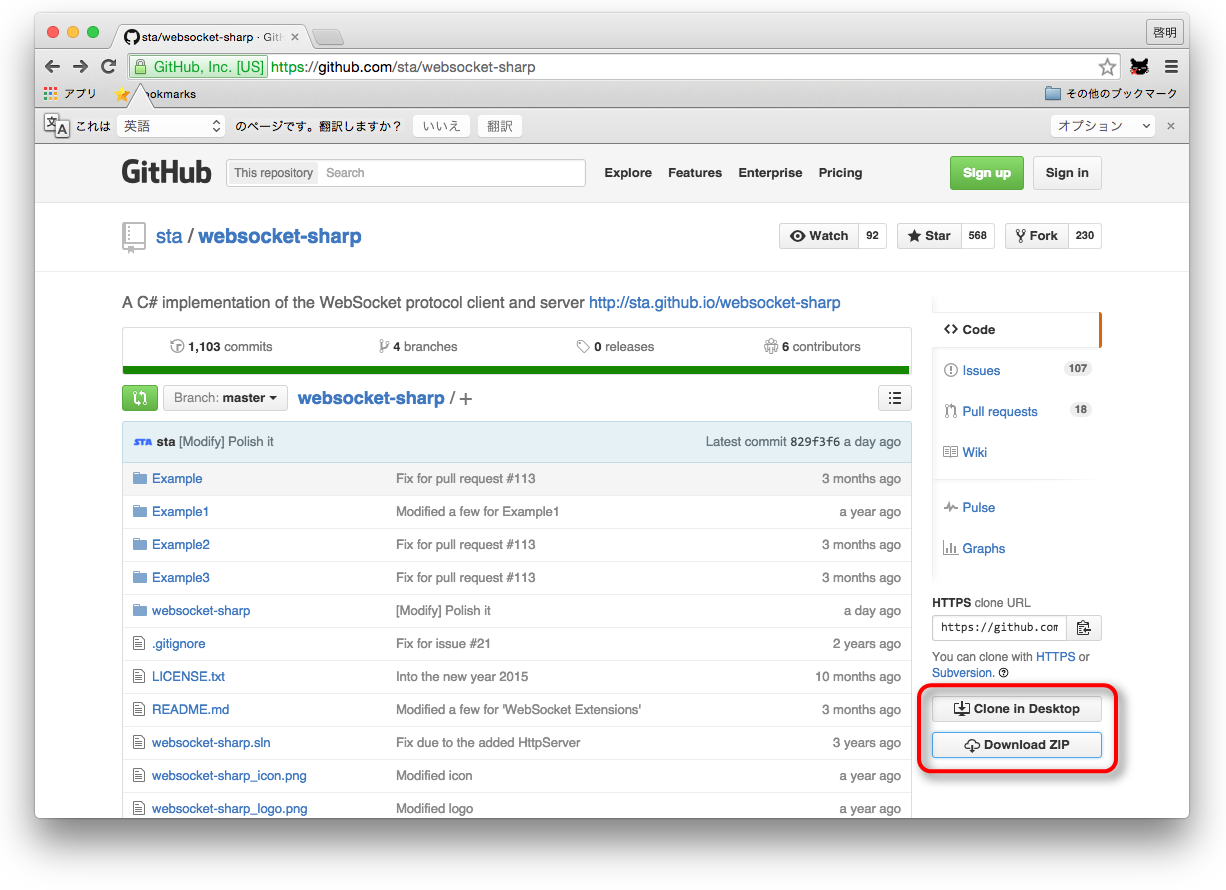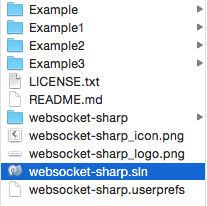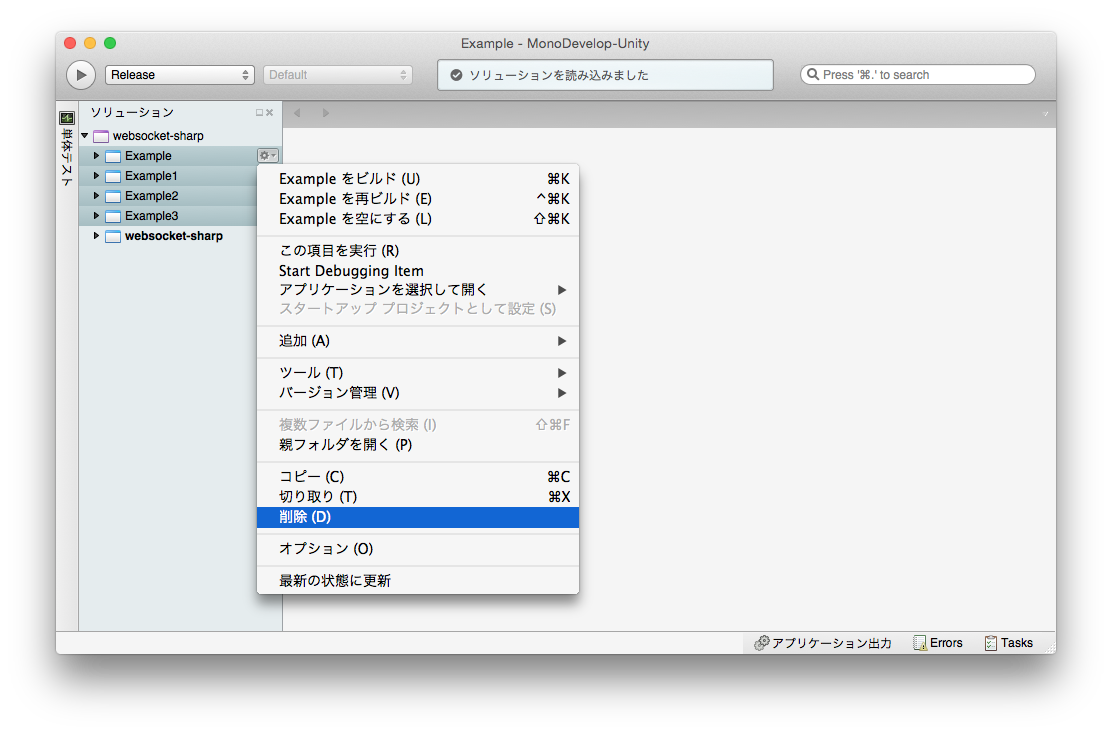1. C# WebSocketライブラリのダウンロード
使用するライブラリ
websocket-sharp
https://github.com/sta/websocket-sharp
websocket-sharpのgithubページに移動し、ファイルをダウンロード
2. C# WebSocketライブラリのビルド
Macの場合、
websocket-sharpフォルダ内の
websocket-sharp.slnファイルをダブルクリックする。
① websocket-sharpソリューションファイルを開く
Unityをインストールして.slnファイルの扱いについての何も設定を行っていなければ、MonoDevelopが立ち上がります。
ビルドにはMonoDevelopを使用することにします。
② 不要なプロジェクトの削除
このままビルドすると、サブプロジェクトであるExampleXXプロジェクト部分でエラーが出力されるので、それらをソリューションから削除しておきます。(実際、エラーは気にしなくても大丈夫です)
メニューから メニュー>Visual Designを選択し、サイドバーにプロジェクト一覧を表示
Example, Example1, Example2, Example3を選択し、
右のツールボタンから、削除を選択
Removeをクリック
③ ビルド方法をReleaseに変更
④ メニューから ビルド>全てをビルド を実行
ビルドに成功すると、
websocket-sharp/bin/ ディレクトリに、Release/websocket-sharp.dll ファイルが作成されます。
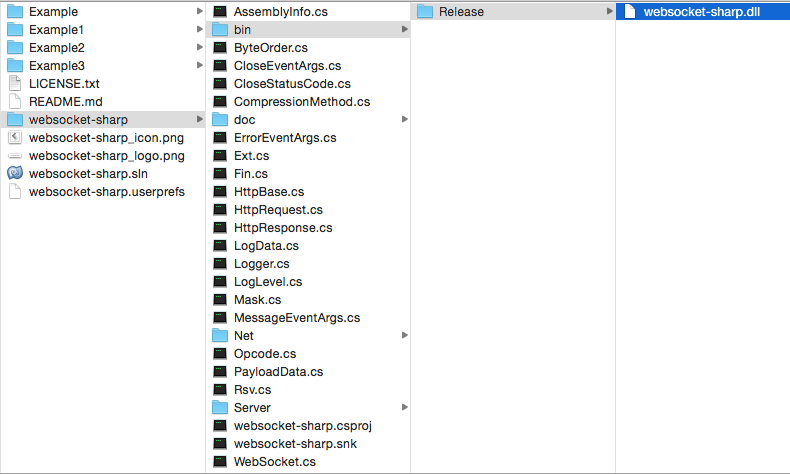
3. Unityにwebsocket-sharpライブラリを読み込む
先ほどビルドした websocket-sharp.dllファイルを Assets直下にPluginsフォルダを作り、その下に置きます。
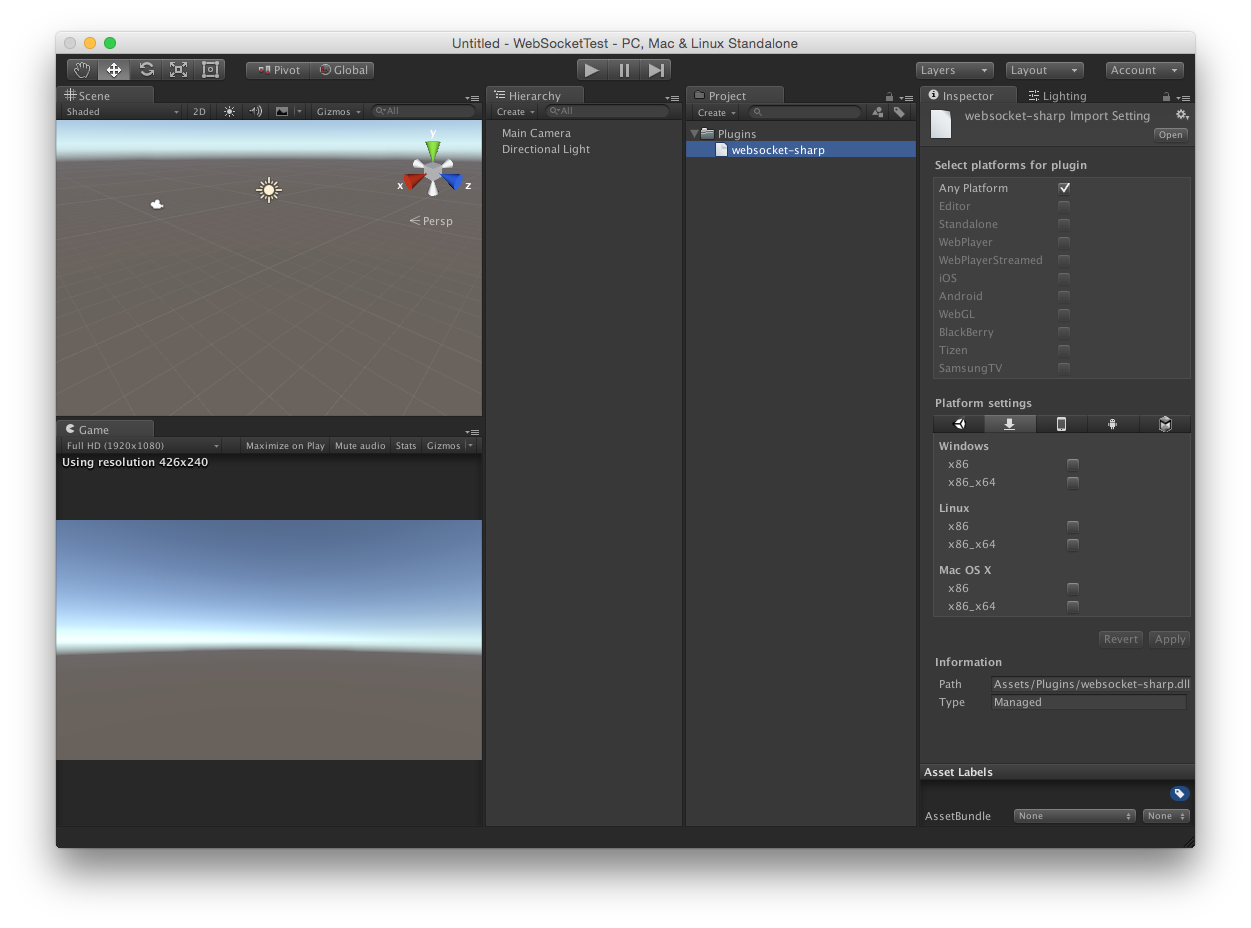
4. サンプルコード
① クライアント (Unity)
シンプルなWebSocketクライアントプログラムです。
変数 WSAddress には接続先のWebSocketサーバアドレスを記述します。
スペースキーを押すと、Test Message というWebSocketメッセージを送信します。
using UnityEngine;
using System.Collections;
using WebSocketSharp;
using WebSocketSharp.Net;
public class ClientExample: MonoBehaviour {
WebSocket ws;
void Start()
{
ws = new WebSocket("ws://localhost:3000/");
ws.OnOpen += (sender, e) =>
{
Debug.Log("WebSocket Open");
};
ws.OnMessage += (sender, e) =>
{
Debug.Log("WebSocket Message Type: " + e.Type + ", Data: " + e.Data);
};
ws.OnError += (sender, e) =>
{
Debug.Log("WebSocket Error Message: " + e.Message);
};
ws.OnClose += (sender, e) =>
{
Debug.Log("WebSocket Close");
};
ws.Connect();
}
void Update()
{
if (Input.GetKeyUp("s"))
{
ws.Send("Test Message");
}
}
void OnDestroy()
{
ws.Close();
ws = null;
}
}
② サーバーサイド (Unity)
ポート3000番で、メッセージが来たらそのままそのメッセージをブロードキャストするシンプルなサーバープログラムです。
using UnityEngine;
using System.Collections;
using WebSocketSharp;
using WebSocketSharp.Net;
using WebSocketSharp.Server;
public class ServerExample: MonoBehaviour {
WebSocketServer server;
void Start ()
{
server = new WebSocketServer(3000);
server.AddWebSocketService<Echo>("/");
server.Start();
}
void OnDestroy()
{
server.Stop();
server = null;
}
}
public class Echo : WebSocketBehavior
{
protected override void OnMessage (MessageEventArgs e)
{
Sessions.Broadcast(e.Data);
}
}
(補足) サーバーサイド (Node.js)
ポート3000番で、メッセージが来たらそのままそのメッセージをブロードキャストするシンプルなNode.jsサーバープログラムです。
var ws = require ('ws').Server;
var wss = new ws ({port: 3000});
wss.broadcast = function (data) {
for (var i in this.clients) {
this.clients [i].send (data);
}
};
wss.on ('connection', function (ws) {
ws.on ('message', function (message) {
var now = new Date();
console.log (now.toLocaleString() + ' Received: %s', message);
wss.broadcast (message);
});
});