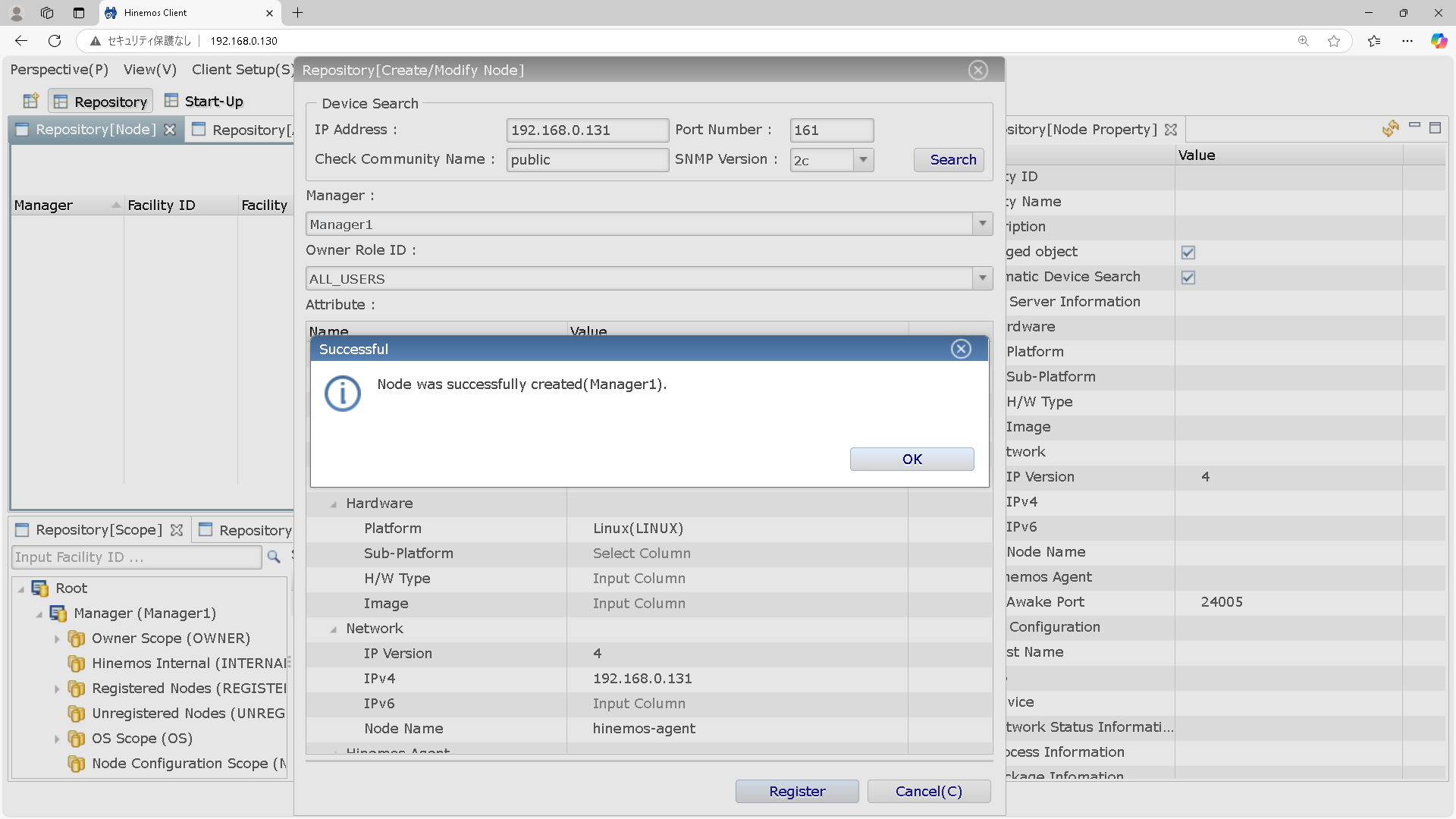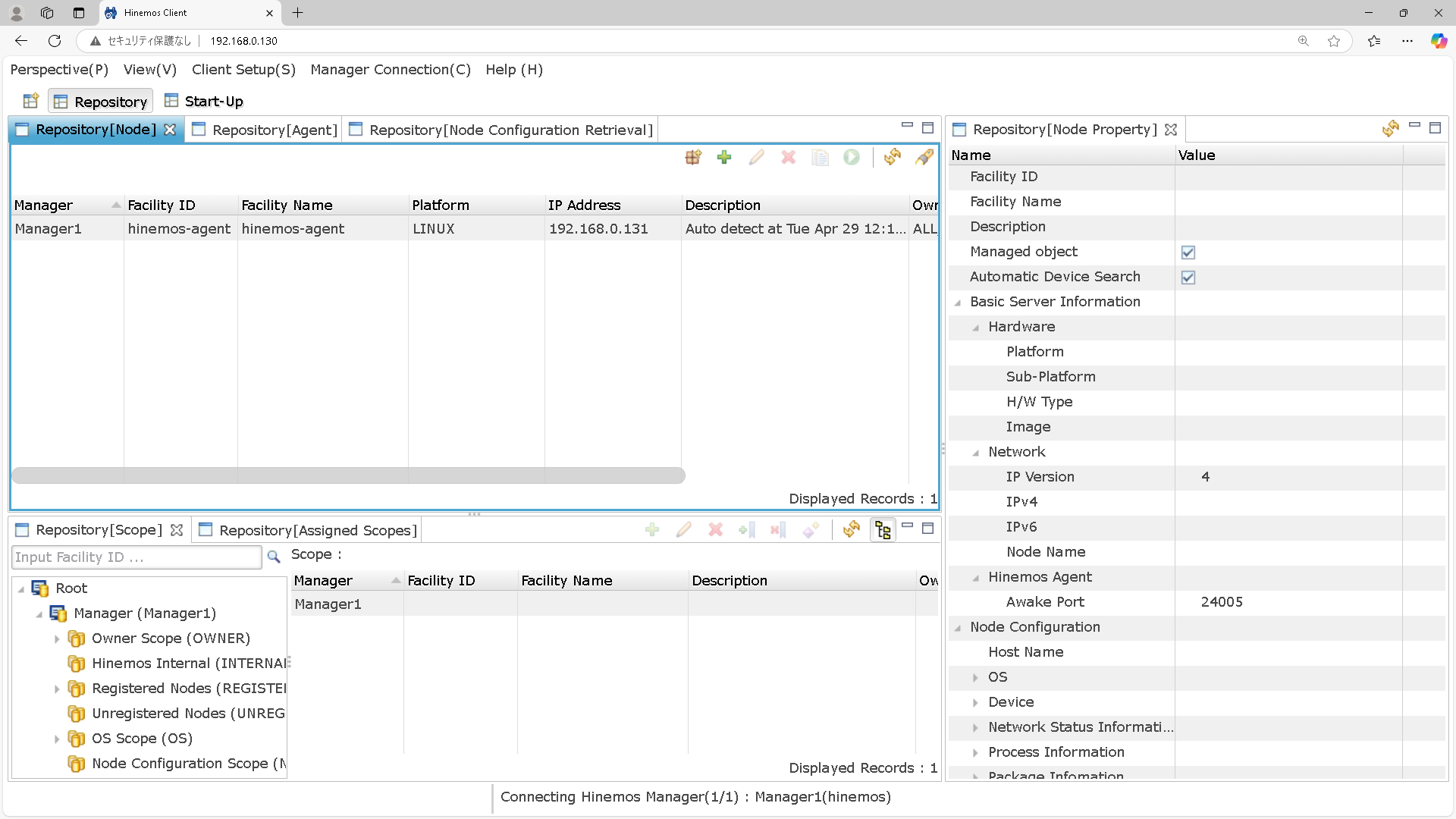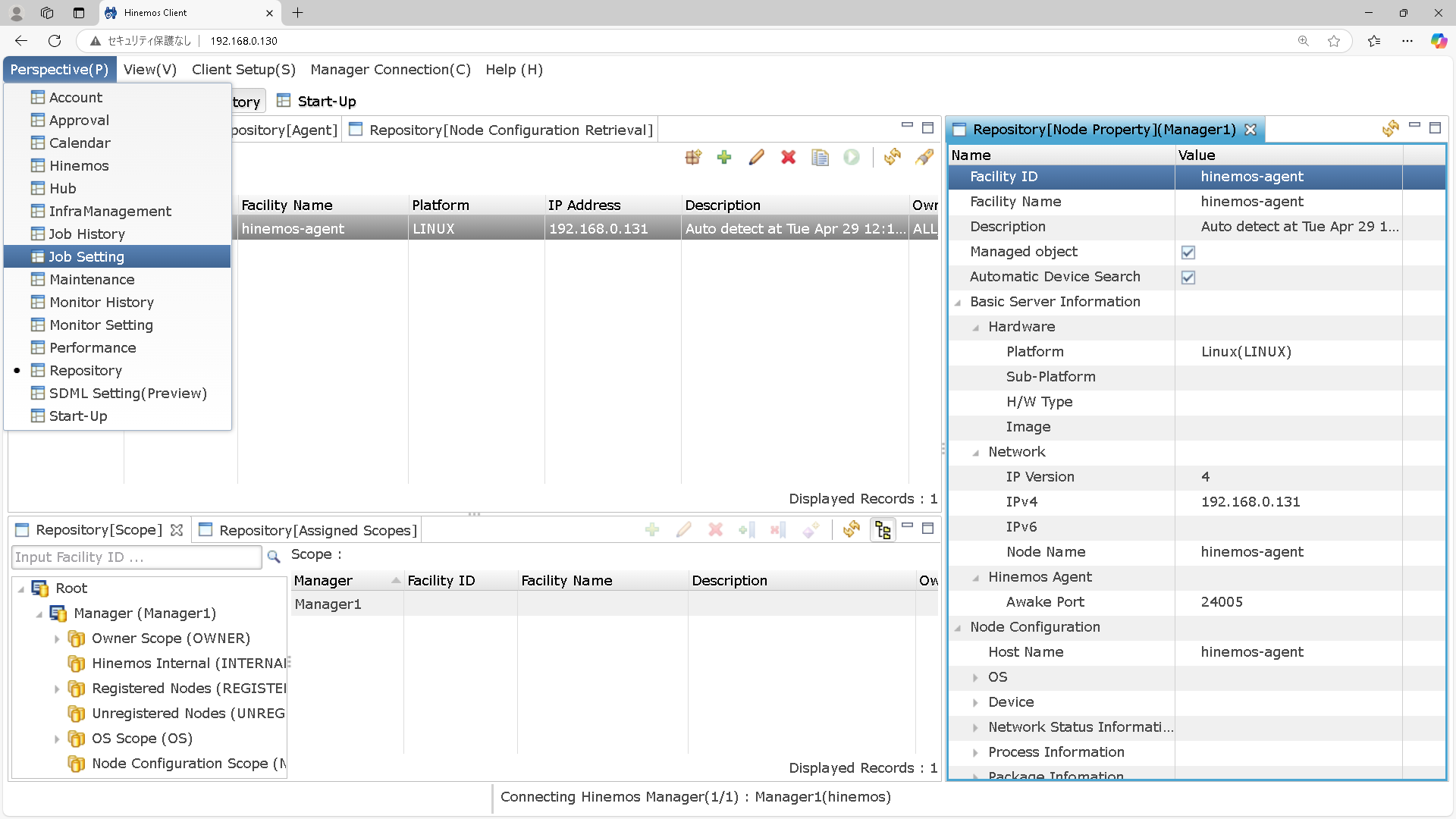こんにちは。
株式会社クラスアクト インフラストラクチャ事業部の大塚です。
前回、前々回とHinemos Manager(Web)とAgentを用意しました。
今回は、ManagerからAgentに対してコマンドジョブを実行してみたいと思います。
手順
HinemosのWebコンソールにログインします。
ログイン後、パースペクティブからリポジトリを選択。
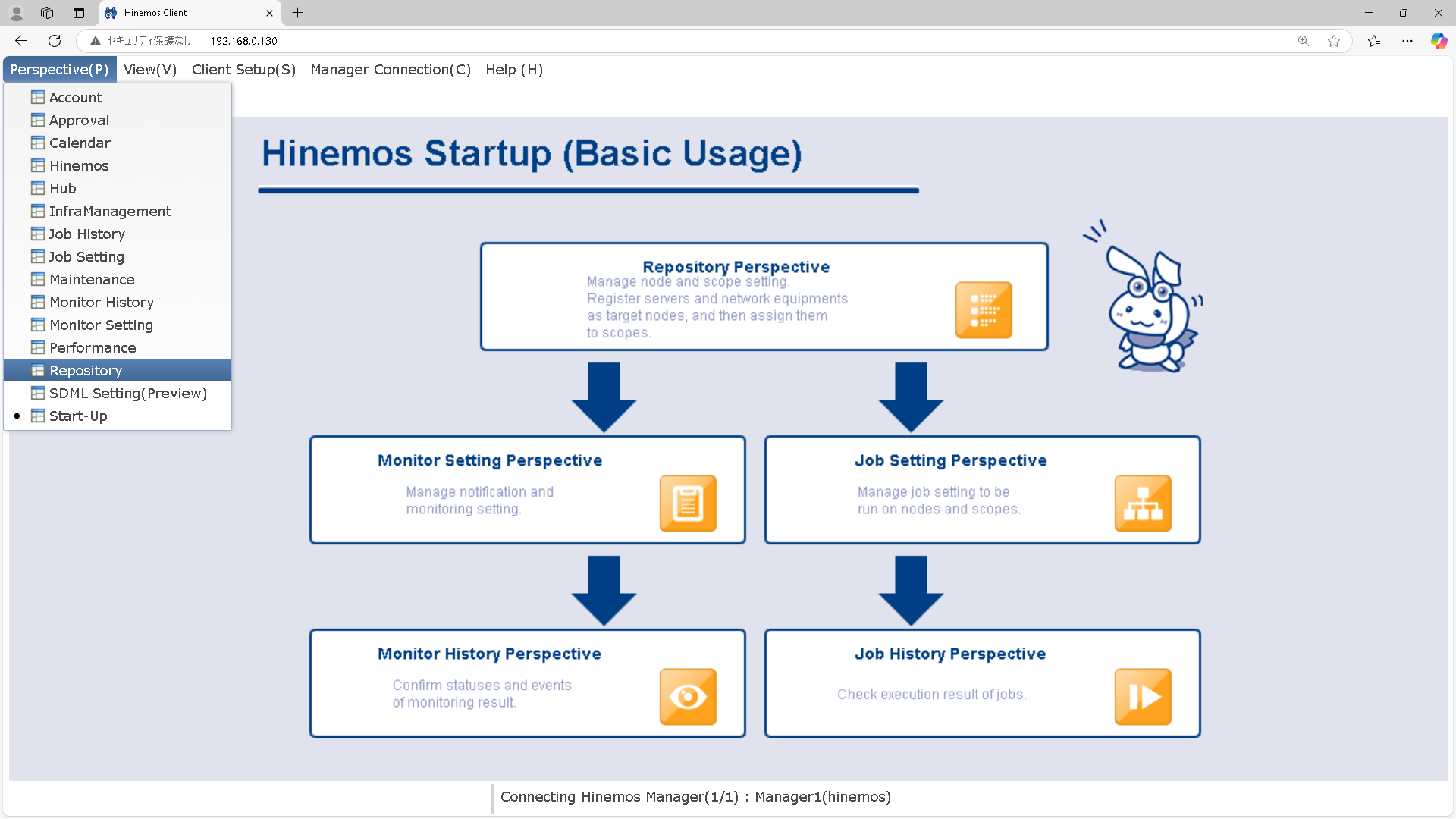
リポジトリ(ノード)の適当なところで右クリックして、Createを押下。
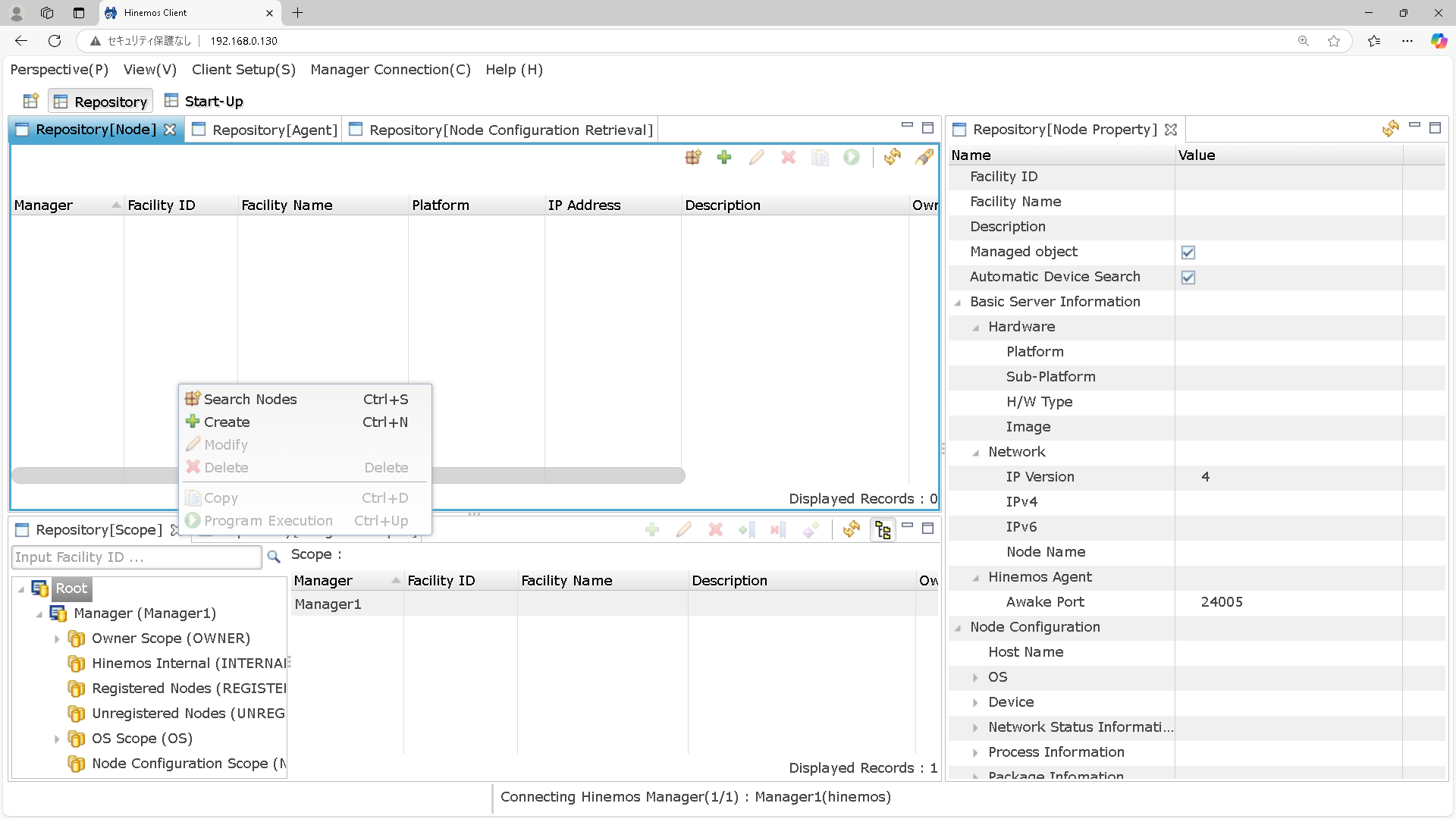
AgentのIPアドレスを入力して、Searchボタンを押下します。
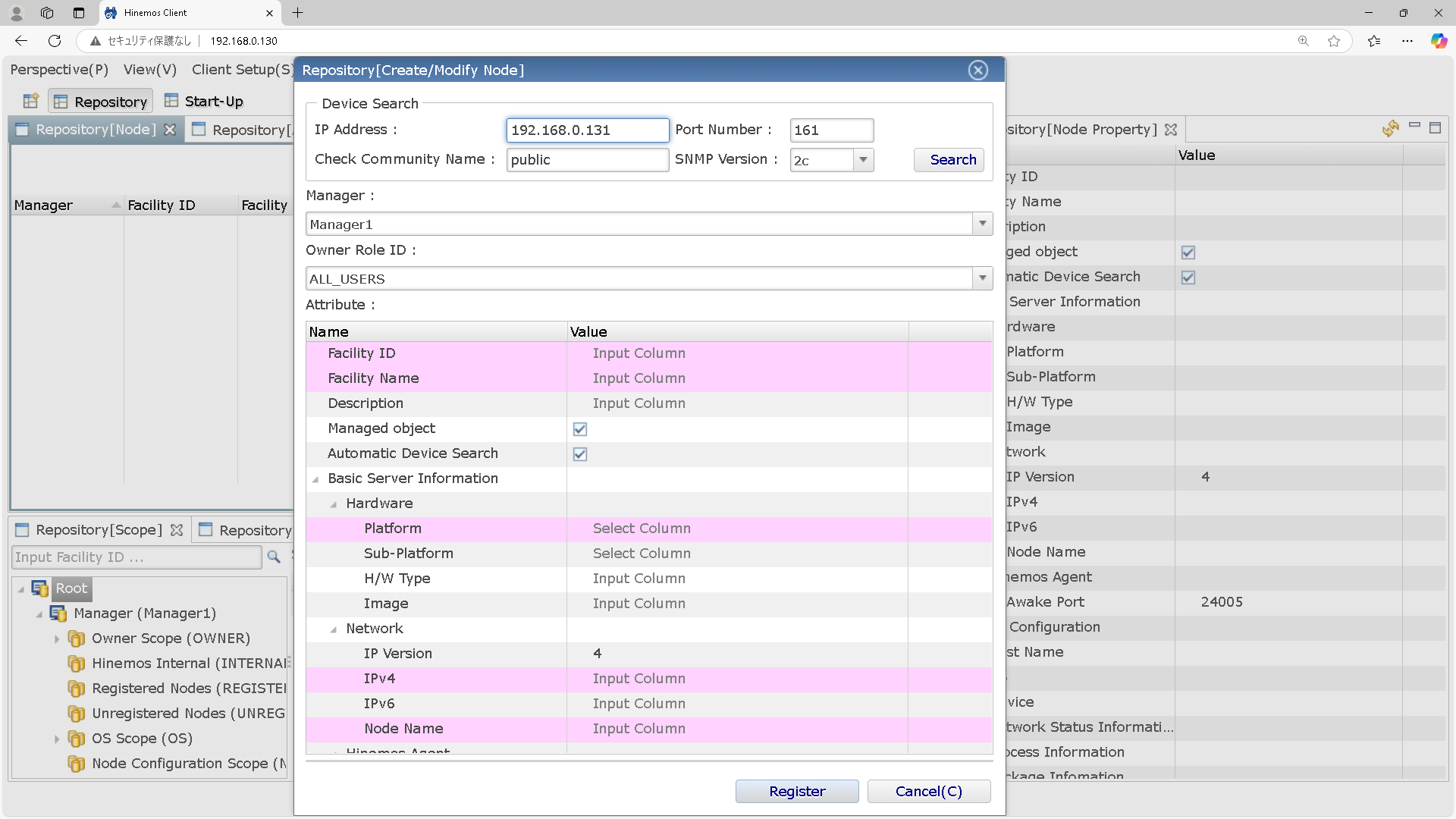
snmpdが正常に稼働していれば、自動で項目が入力されます。
この状態でregisterボタンを押下します。
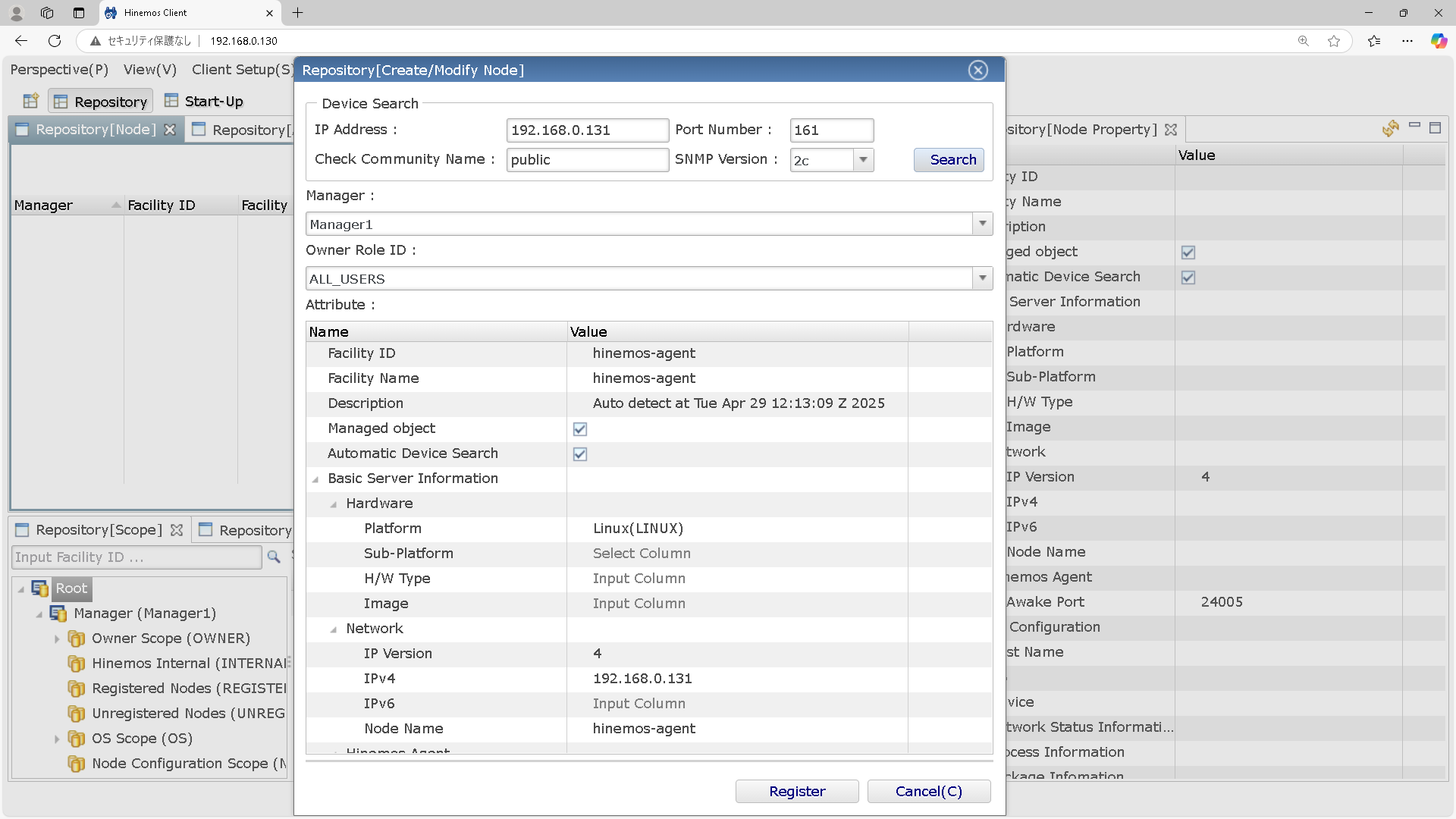
Managerの/etc/hostsにこのノードを登録します。
[root@hinemos ~]# cat /etc/hosts
127.0.0.1 localhost localhost.localdomain localhost4 localhost4.localdomain4
::1 localhost localhost.localdomain localhost6 localhost6.localdomain6
127.0.1.1 hinemos hinemos
192.168.0.131 hinemos-agent
※しなくてもいけるかもですが、/opt/hinemos/var/log/hinemos_manager.logで"ノード名" is not valid的なメッセージが出てきたので、一応追加してます。
2025-04-29 08:16:00,072 INFO [com.clustercontrol.hinemosagent.util.AgentConnectUtil] (HinemosScheduler-ram-job-worker-6) setTopic(0, test-commandjob) : agent01 is not valid
Managerを右クリックして、ジョブユニットの作成を押下します。
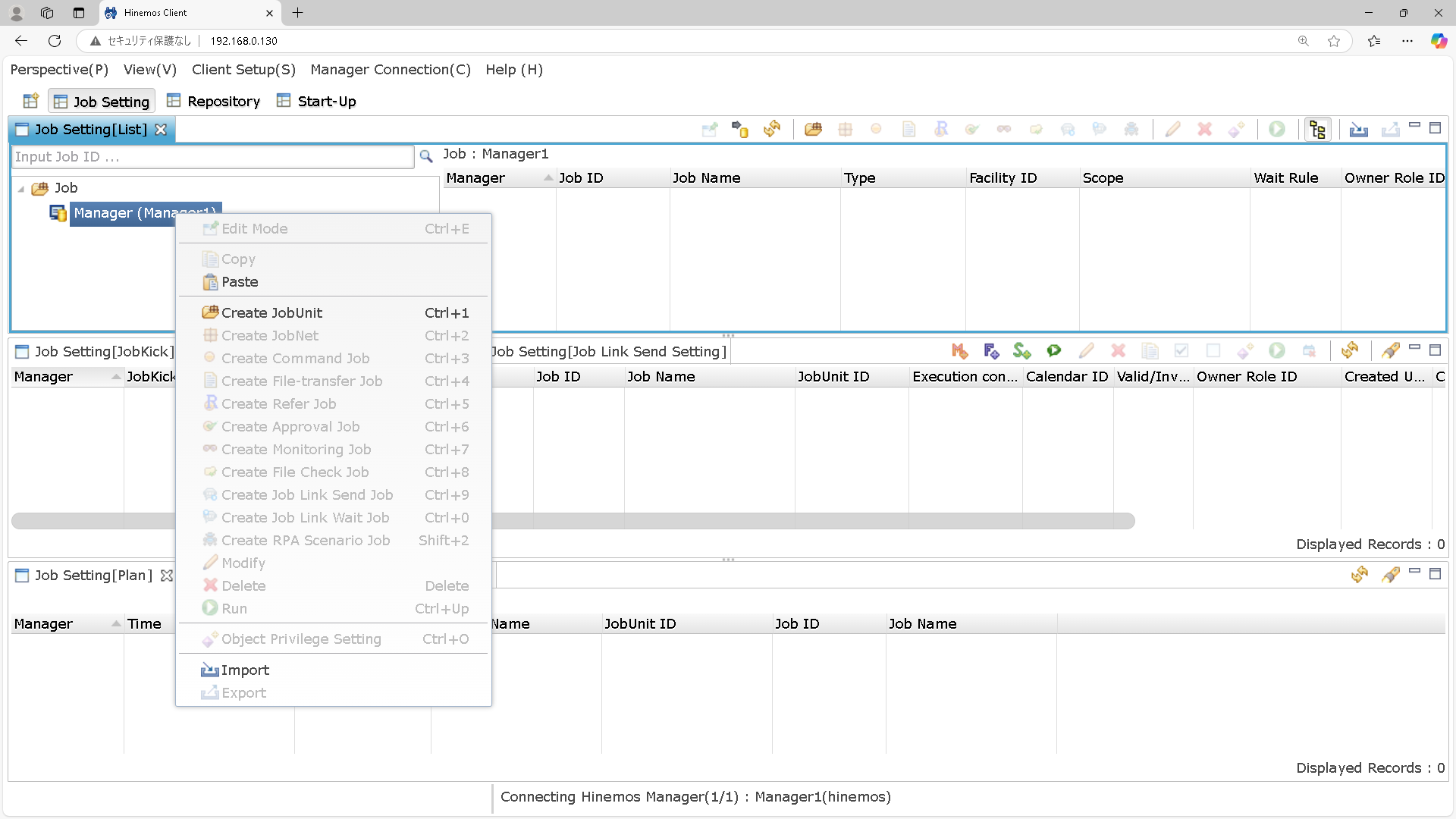
test-jobunitという名前で作成します。
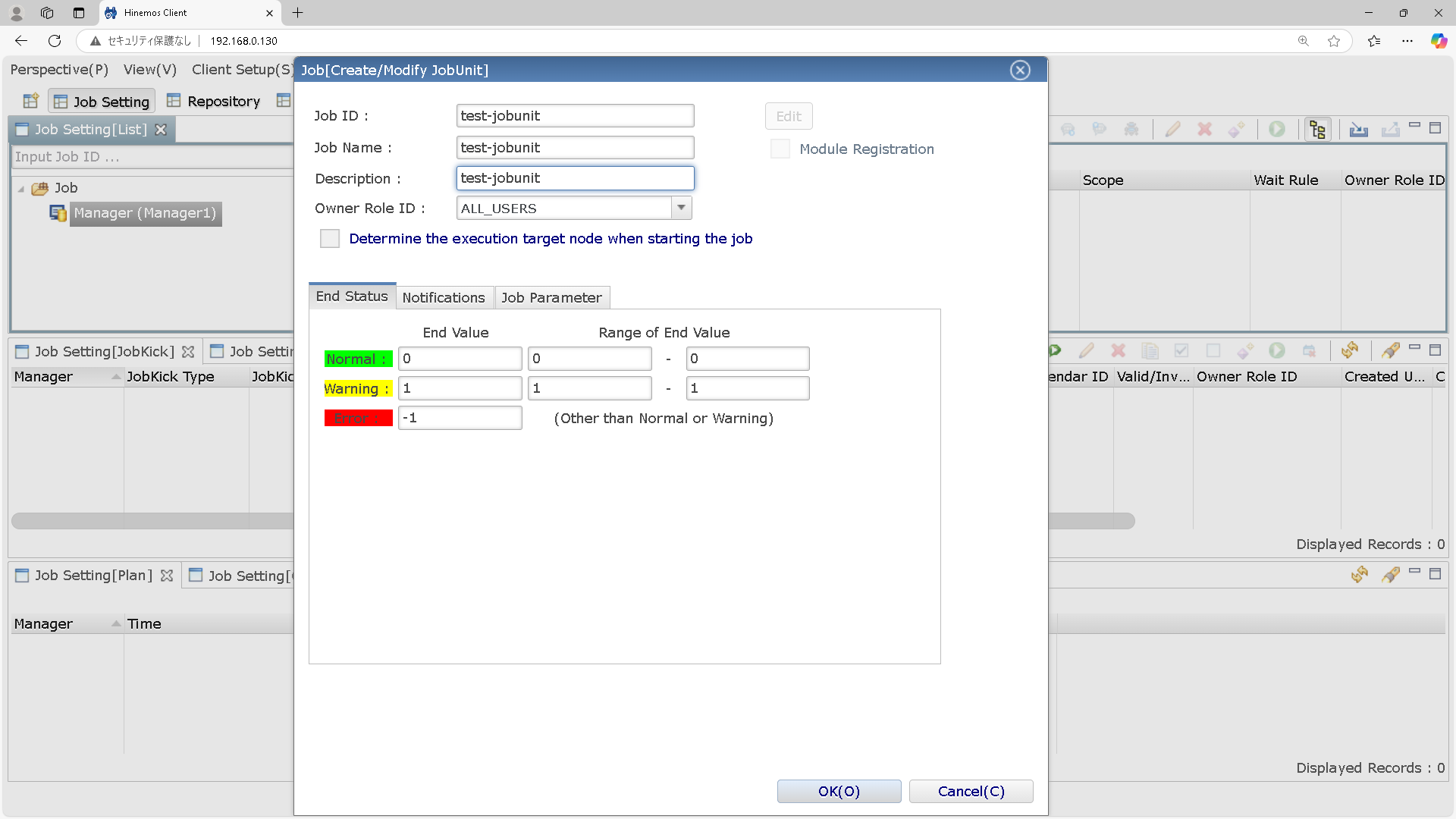
作成したジョブユニットを右クリックして、ジョブネットの作成を押下します。
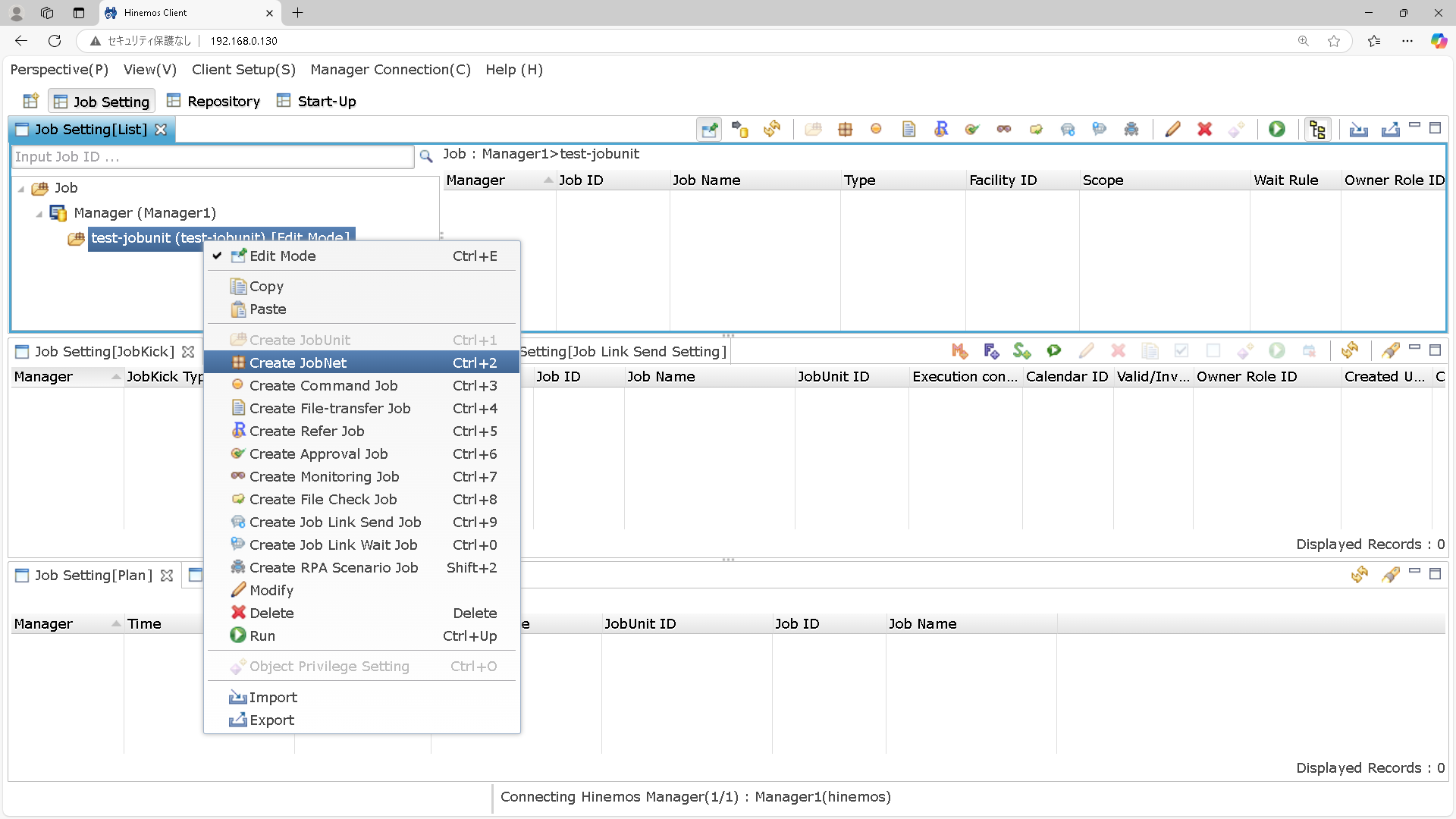
test-jobnetという名前で作成します。
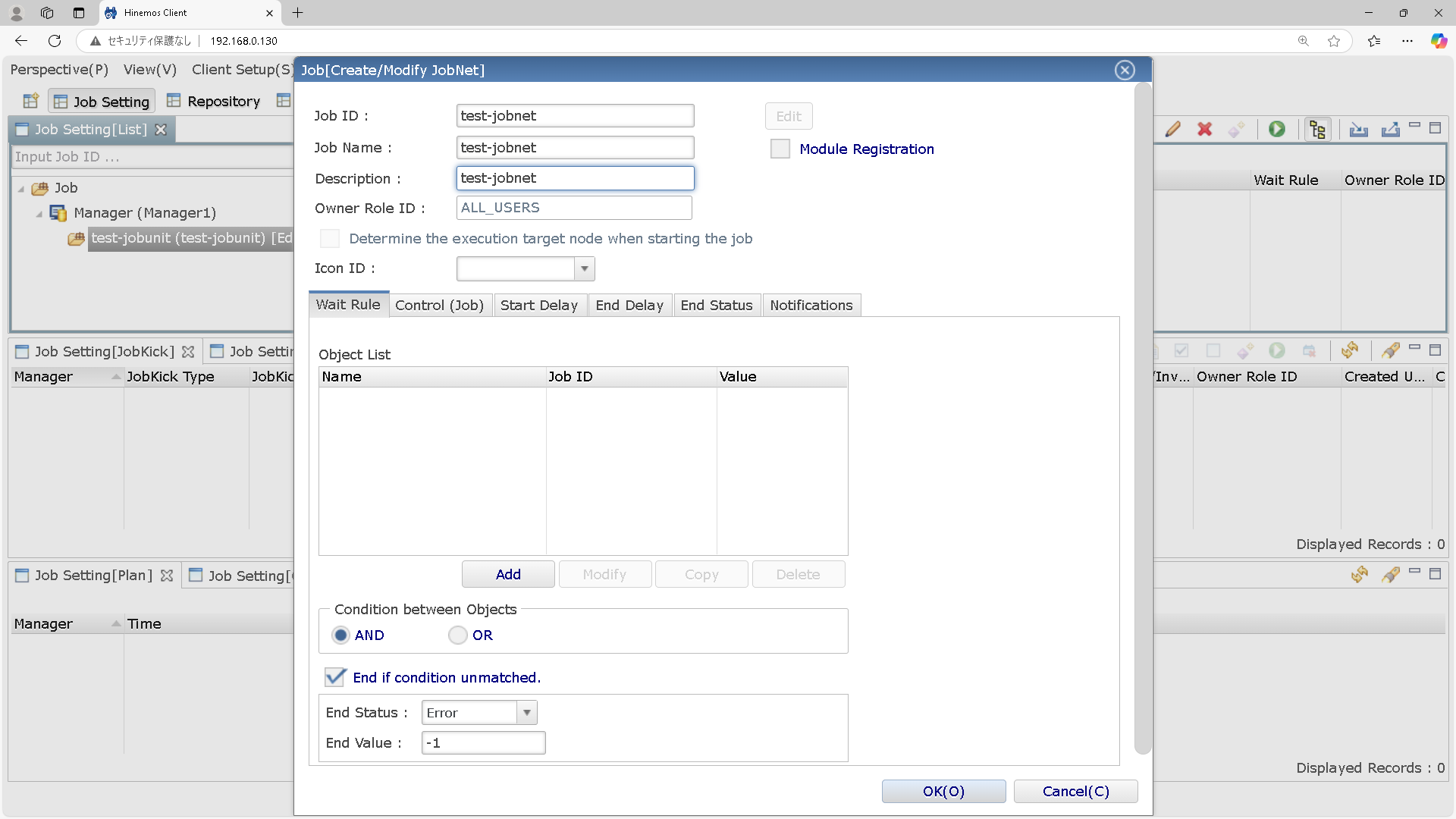
作成したジョブネットを右クリックして、コマンドジョブの作成を押下します。
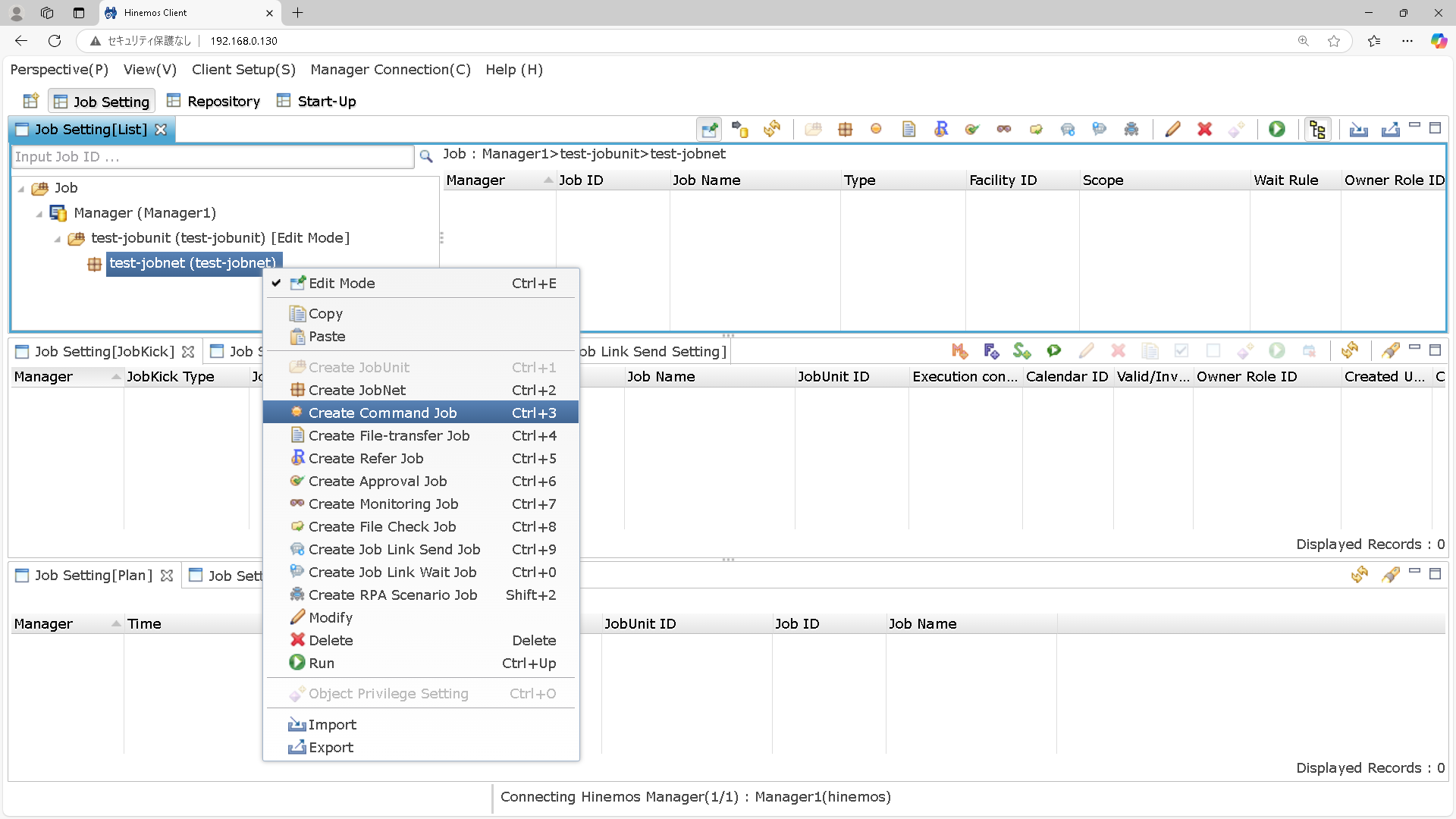
test-commandjobという名前で作成します。
コマンドの内容は/tmpフォルダ配下にcommand_test.txtというファイルを作成するというものにしています。
ここで、どのエージェントで実行するのかという事も決めているのですね。
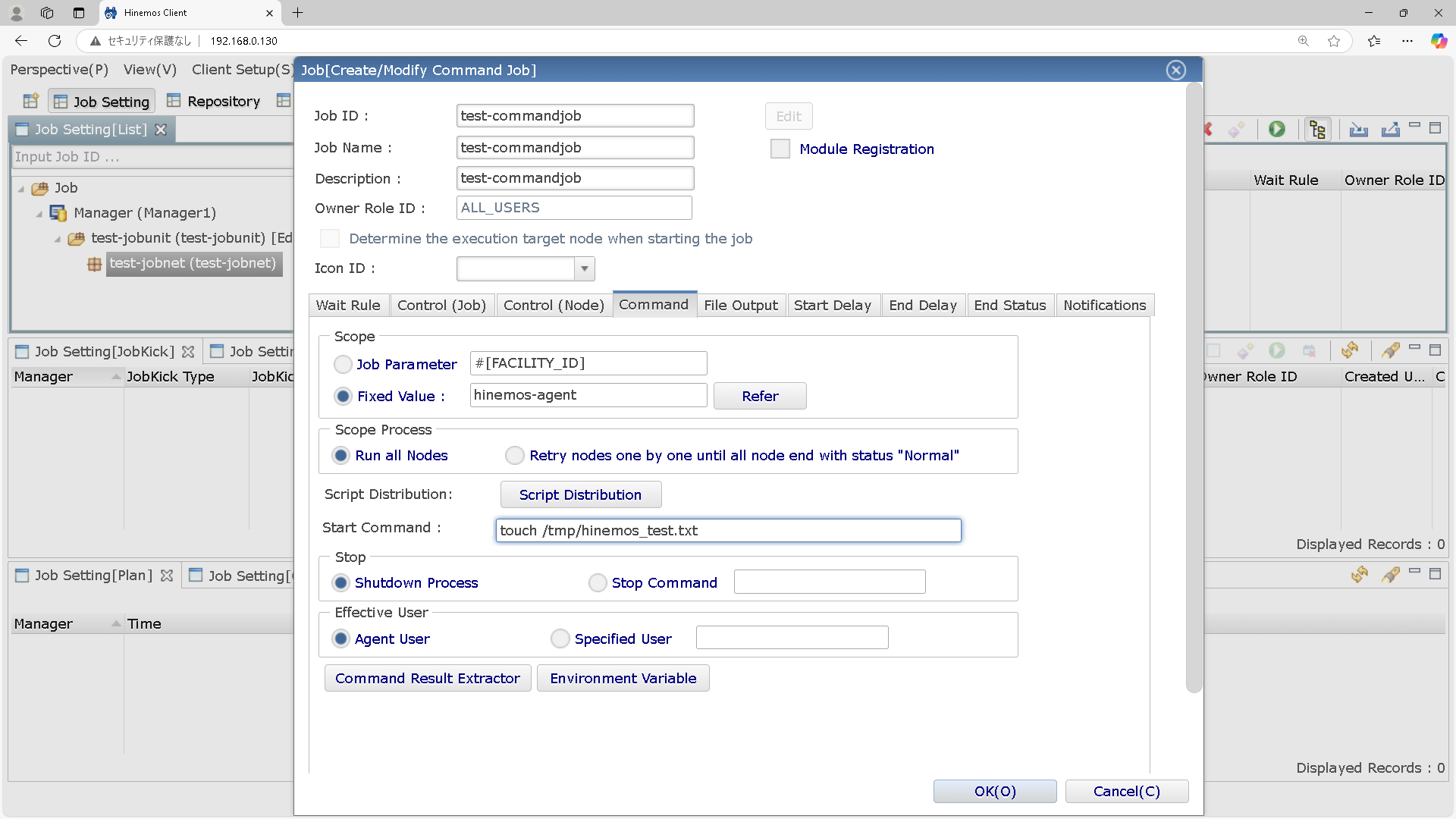
OKを押下した後、ctrl + sで保存します。
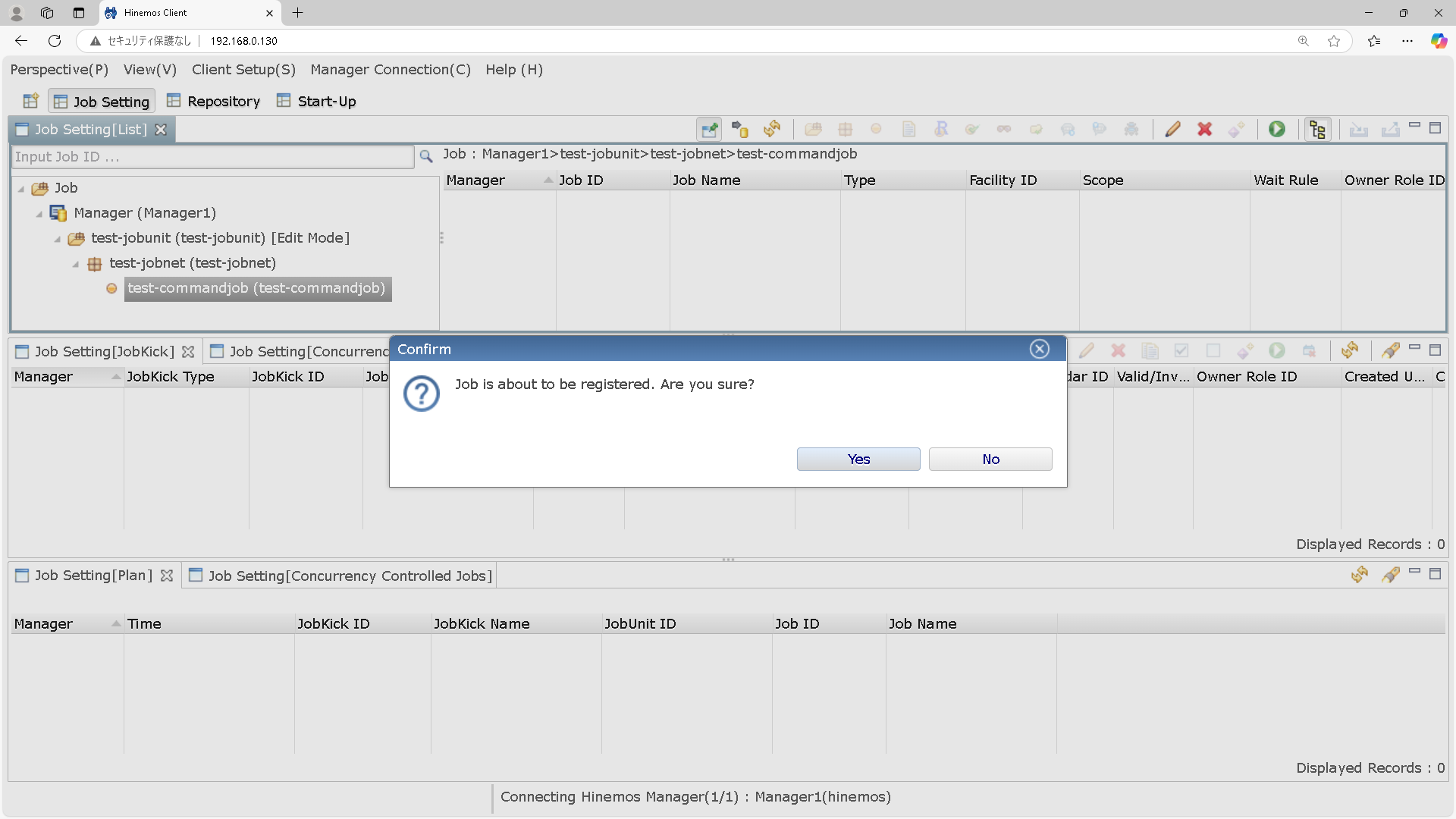
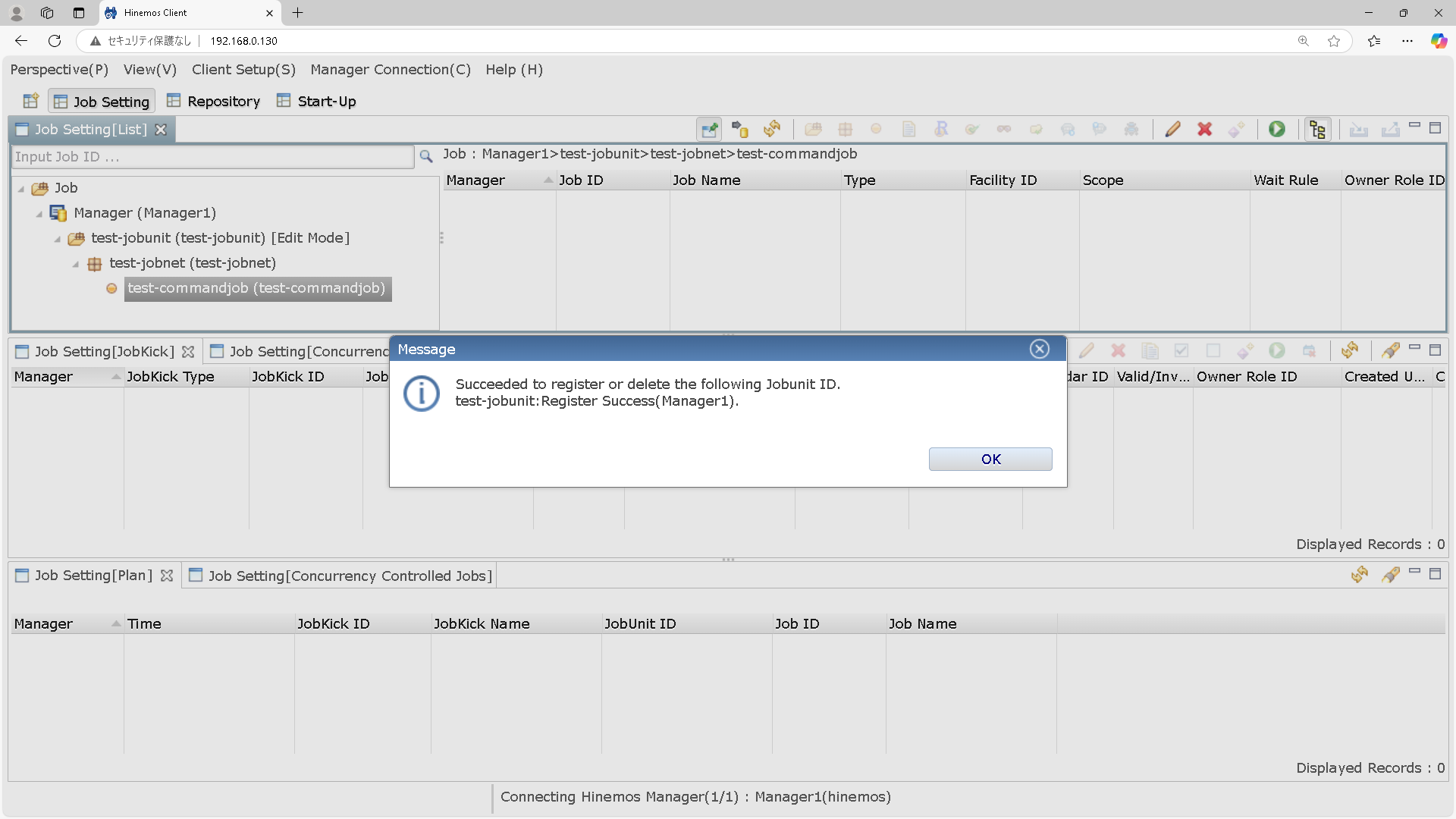
実行していきます。
ジョブユニットを右クリックしてRunを押下します。

Runを押下します。
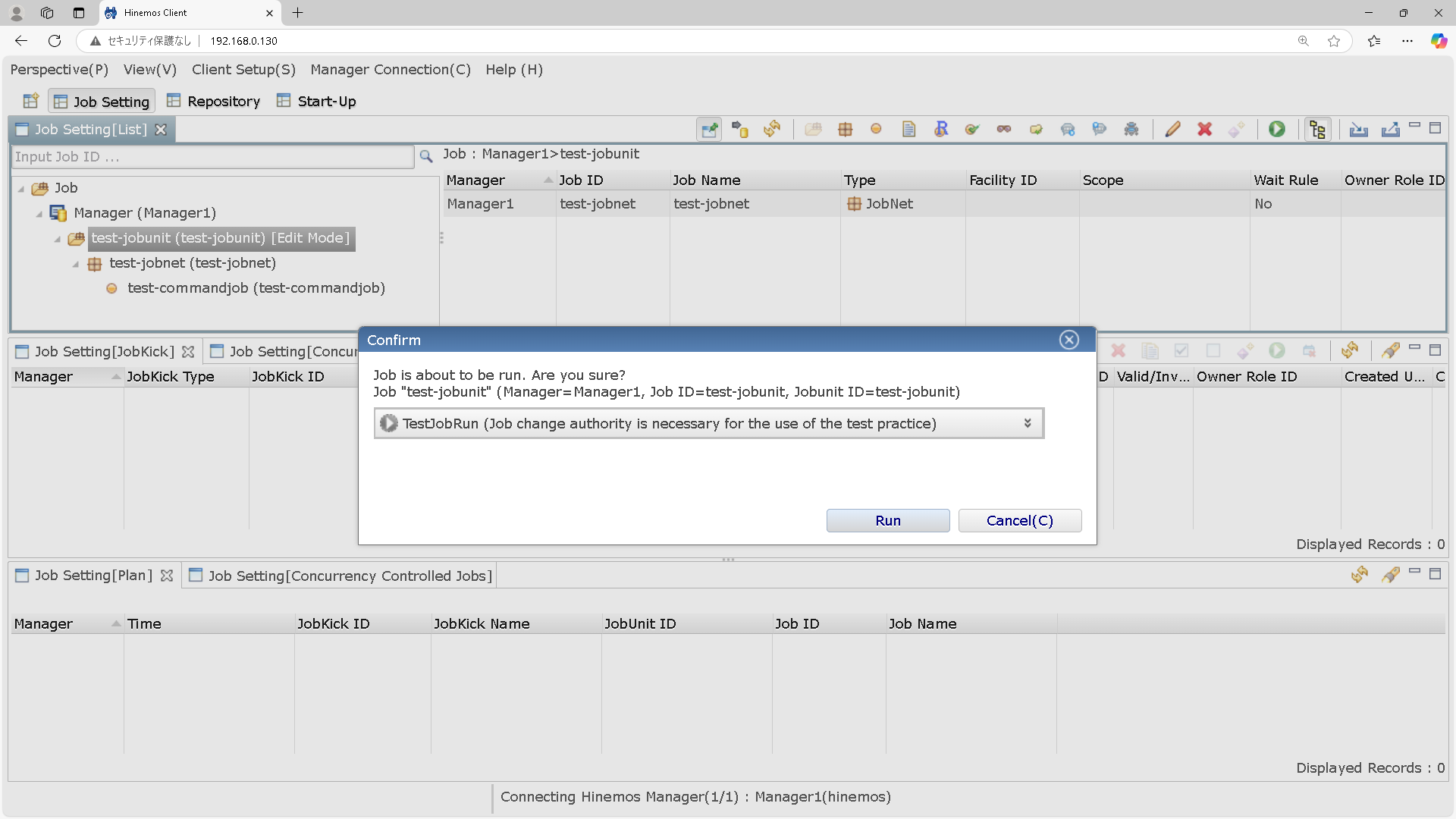
実行結果を確認します。
パースペクティブからジョブヒストリーを選択します。
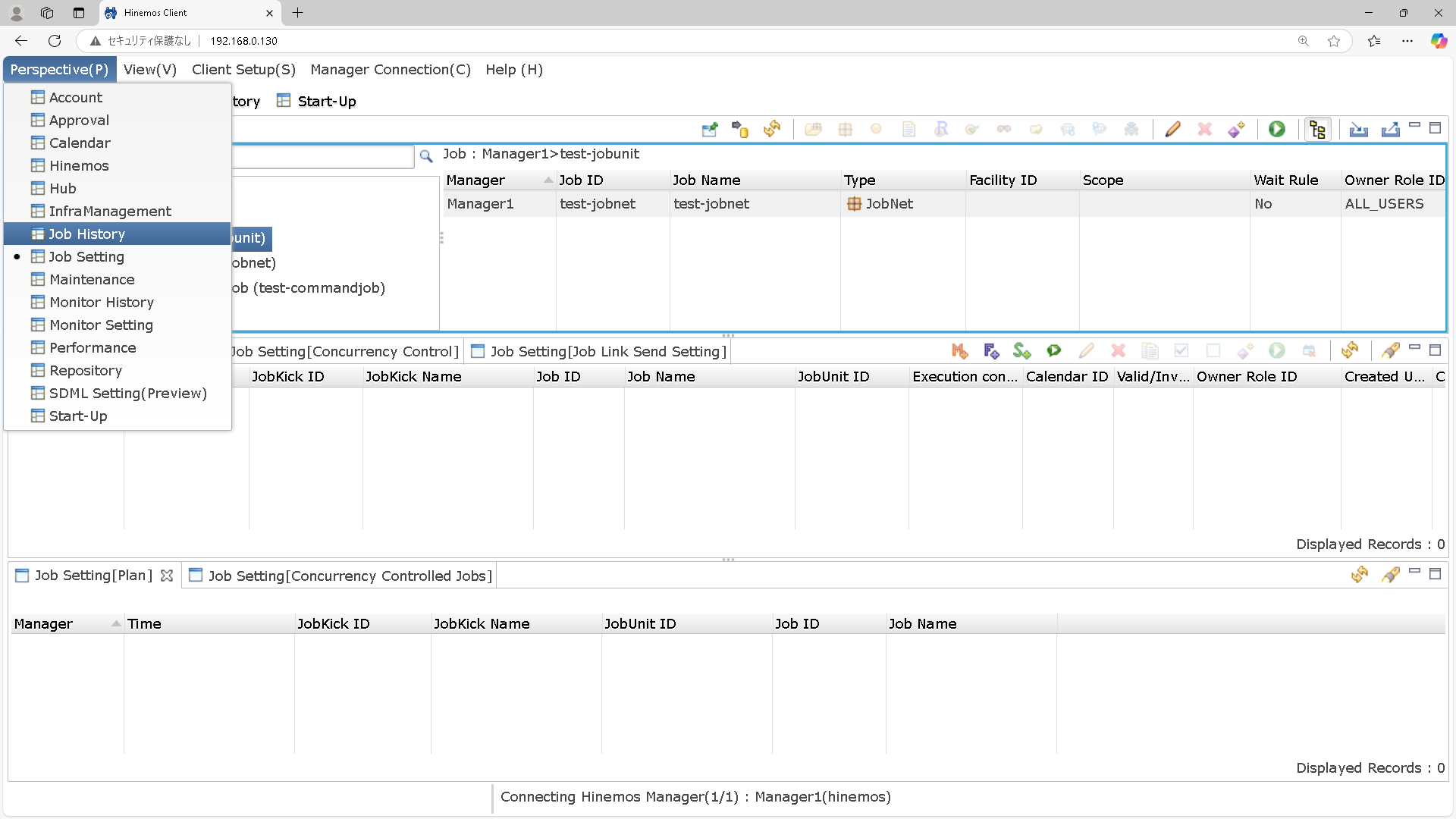
End StatusがNormalとなっていれば正常終了したことになります。
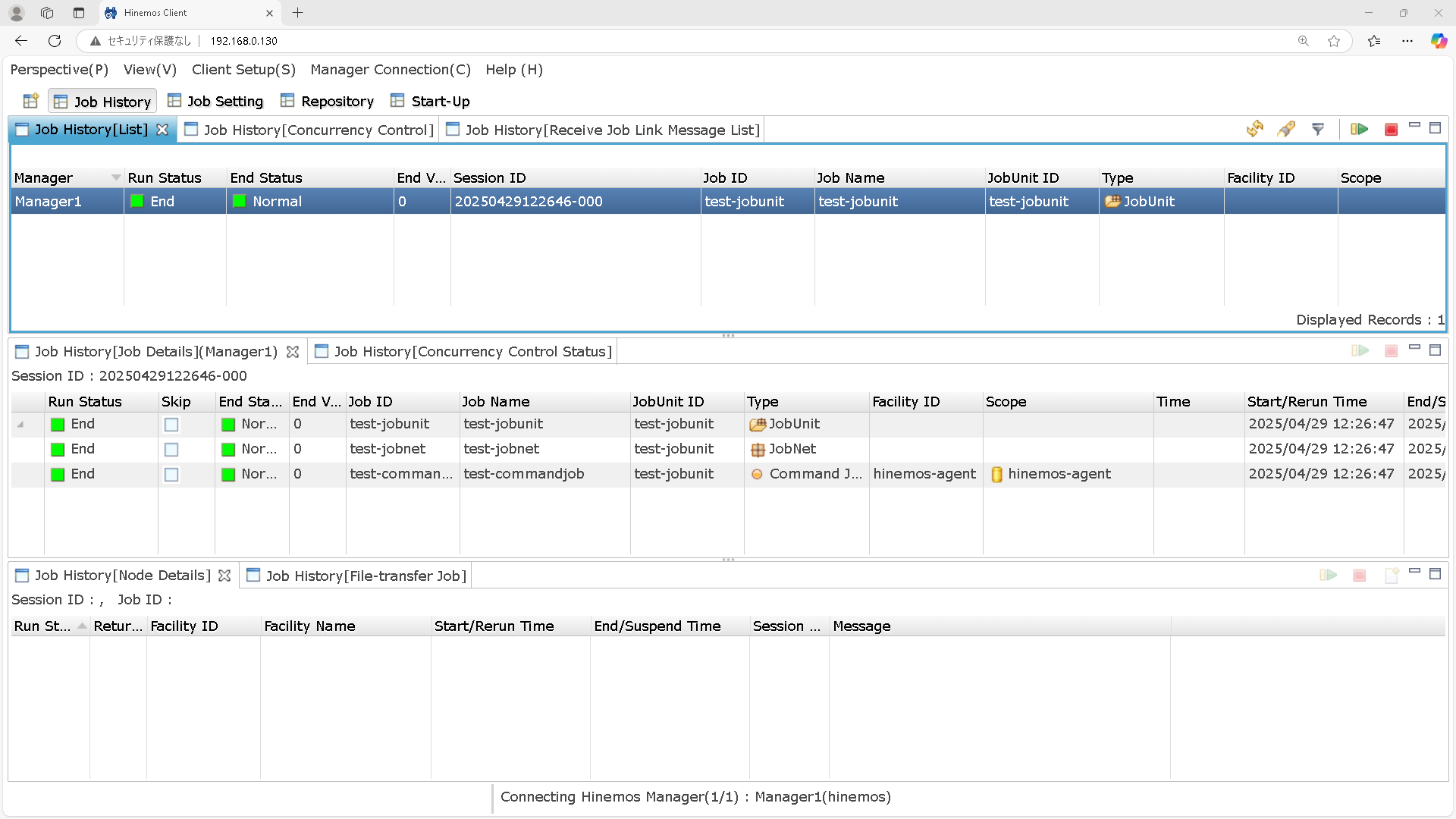
Agent側の/tmp配下を見てみます。
確かにファイルが作成されていることがわかりました。
正常に実行されていますね。
[root@hinemos-agent conf]# cd /tmp/
[root@hinemos-agent tmp]# ls
hinemos_test.txt systemd-private-cef8268b38e747a0b4ae7a0936edc0d3-chronyd.service-ND9U6i
hsperfdata_root vagrant-shell