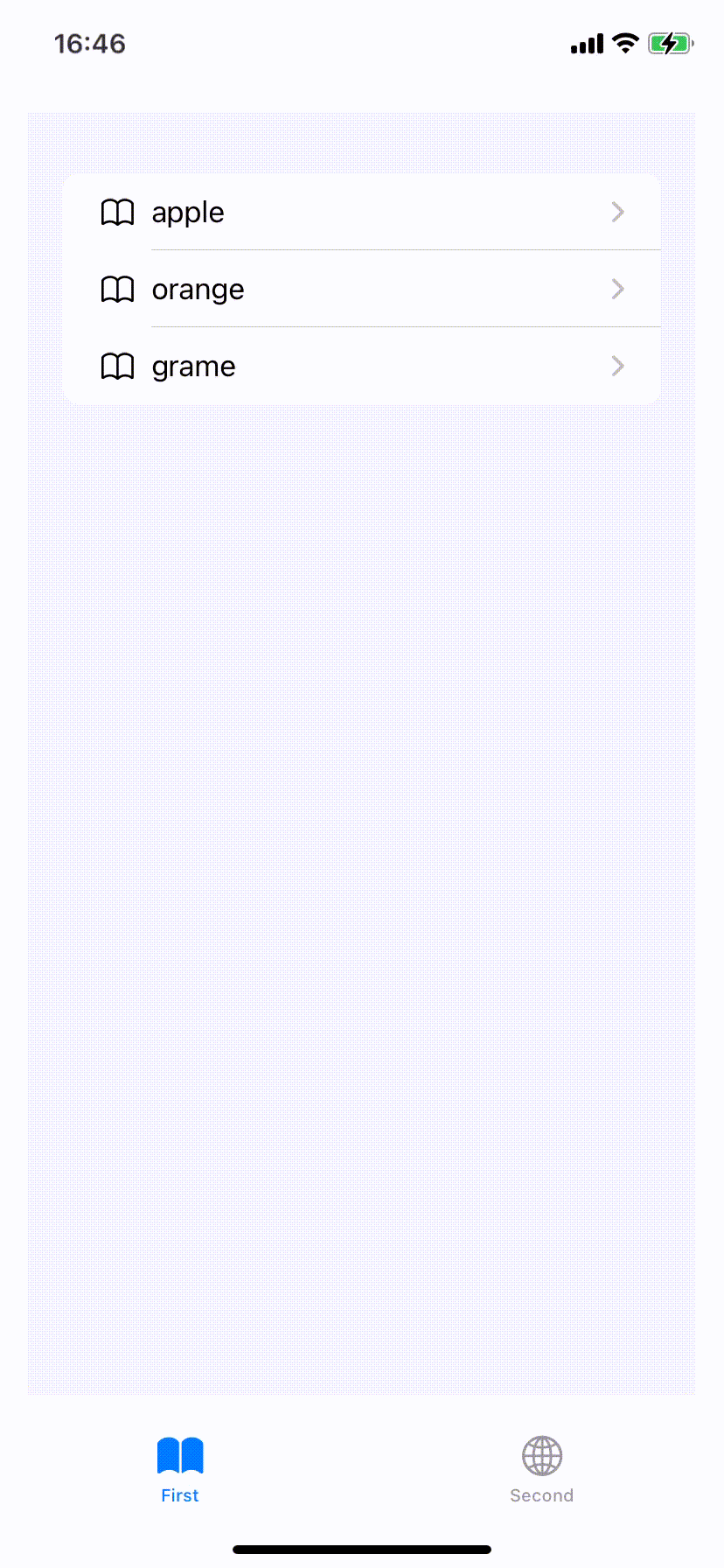NavigationStackで、Homeに戻るナビゲーションの実装
NavigationStack
WWDC2022にて、次期iOS(iOS16)における新しいNavigation手法としてNavigationStackが公開されました。
これまでのNavigationViewでは、基本的に以下のページ遷移しか出来ませんでした。
- NavigationLinkで指定のViewへ遷移する
- 遷移先から遷移元へ一つだけ戻る
NavigationStackを用いることで、もう少し自由度の高いページ遷移が行えるようです。
個人的に導入を待ち望んでいた機能なので、開発者向けベータ版を導入して試してみました。
動作イメージ
今回は以下のように、Navigationで孫ページまで遷移したのち、一足飛びにROOTのページまで戻る実装を試してみました。
NavigationPath情報の確保
Navigation情報であるNavigationPathを確保/操作するオブジェクトを定義します。
gotoHomePageは、Navigatinのホーム(Root)に戻る操作です。
class NavigationCoordinator: ObservableObject {
@Published var path = NavigationPath()
func gotoHomePage() {
path.removeLast(path.count)
}
}
NavigationViewからNavigationStackへ置き換え
従来NavigationViewとしていた箇所をNavigationStackへ置き換え、上記で定義したpath:を渡します。
従来のNavigationLinkでは表示対象と遷移先のViewを指定していましたが、ここではvalue:として必要な情報のみ渡します。
遷移先のView情報は、.navigationDestinationにて指定します。
この際、for:には上記のvalue:で渡した情報の型を指定します。
import SwiftUI
struct FirstTabView: View {
@StateObject var coordinator = NavigationCoordinator()
@StateObject var viewModel = FirstTabViewMode()
var body: some View {
NavigationStack(path: $coordinator.path) {
VStack {
List( viewModel.childs) { child in
NavigationLink(value: child) {
HStack {
Image(systemName: "book")
Text(child.name)
}
}
}
.navigationDestination(for: ChildModel.self) { child in
ChildView(coordinator: coordinator,child: child)
}
}
}
.navigationViewStyle(StackNavigationViewStyle()).padding()
.navigationTitle("First")
}
}
また、指定できる型はHashable, Identifiableである必要があります。
import Swift
struct ChildModel : Hashable, Identifiable {
let id : Int
let name : String
let grandchildren : [GrandchildModel]
}
子供/孫のNavigationLink
上記と同様に.navigationDestinationを利用します。
任意の箇所でNavigationCoordinator.gotoHomePage()を呼び出すことで、NavigationStackを定義したビューへ戻ることが出来ます。
import SwiftUI
struct ChildView: View {
@ObservedObject var coordinator : NavigationCoordinator
let child : ChildModel
var body: some View {
VStack {
Text(child.id.description)
Text(child.name)
List(child.grandchildren) { grandchild in
NavigationLink(grandchild.id.description, value: grandchild)
}
.navigationDestination(for: GrandchildModel.self) { grandchild in
GrandchildView(coordinator: coordinator, grandchild: grandchild)
}
}
}
}
struct GrandchildView: View {
@ObservedObject var coordinator : NavigationCoordinator
let grandchild : GrandchildModel
var body: some View {
VStack {
Text(grandchild.id.description)
}
.navigationBarItems(
trailing: HStack {
Button(action: {
coordinator.gotoHomePage()
}) {
Text("ROOT")
}
}
)
}
}
import Swift
struct GrandchildModel : Hashable, Identifiable {
let id : Int
}
【追記】遷移情報の保存と復元
NavigationPathはcodableなので、以下のようにすれば遷移情報を保存/復元してブックマークのように扱うことも可能なようです。
(配列操作にswift-algorighmsを使っています。)
func savePath() {
let data = path.codable
do {
let encoder = JSONEncoder()
encoder.outputFormatting = .prettyPrinted
let encodedData = try encoder.encode(data)
UserDefaults.standard.set(encodedData, forKey: "bookmark")
let jsonstr = String(data: encodedData, encoding: .utf8)!
print(jsonstr)
} catch let error {
print(error)
}
}
func loadPath() {
guard let data = UserDefaults.standard.data(forKey: "bookmark") else {return}
do {
let decoder = JSONDecoder()
let decodedData = try decoder.decode([String].self, from: data)
let pairingData = decodedData.chunks(ofCount: 2)
path.removeLast(path.count)
pairingData.reversed().forEach({ onePair in
do {
if (onePair.first!.contains("ChildModel")) {
let model = try decoder.decode(ChildModel.self, from: onePair.last!.data(using: .utf8)!)
print("ChildModel : \(model)")
path.append(model)
} else if (onePair.first!.contains("GrandchildModel")) {
let model = try decoder.decode(GrandchildModel.self, from: onePair.last!.data(using: .utf8)!)
print("GrandchildModel : \(model)")
path.append(model)
} else {
print("unrecoginize model : \(onePair.first ?? "")")
}
} catch let error {
print(error)
}
})
tabSelection = 0
} catch let error {
print(error)
}