目的
RecyclerViewの表示を一々起動して確認するのは大変なので、toolsを利用してlayout editerで確認する時のメモ。
今回表示するitem
<?xml version="1.0" encoding="utf-8"?>
<androidx.constraintlayout.widget.ConstraintLayout xmlns:android="http://schemas.android.com/apk/res/android"
xmlns:app="http://schemas.android.com/apk/res-auto"
xmlns:tools="http://schemas.android.com/tools"
android:layout_width="match_parent"
android:layout_height="wrap_content"
android:orientation="vertical">
<TextView
android:id="@+id/textView2"
android:layout_width="match_parent"
android:layout_height="wrap_content"
android:layout_marginStart="8dp"
android:layout_marginTop="8dp"
android:textSize="20sp"
app:layout_constraintStart_toStartOf="parent"
app:layout_constraintTop_toTopOf="parent"
tools:text="TODOその1" />
<TextView
android:id="@+id/textView"
android:layout_width="match_parent"
android:layout_height="wrap_content"
android:layout_marginTop="16dp"
android:layout_marginEnd="8dp"
android:gravity="end"
app:layout_constraintEnd_toEndOf="parent"
app:layout_constraintStart_toStartOf="parent"
app:layout_constraintTop_toBottomOf="@+id/textView2"
tools:text="2019/5/3" />
</androidx.constraintlayout.widget.ConstraintLayout>
layout editerの表示
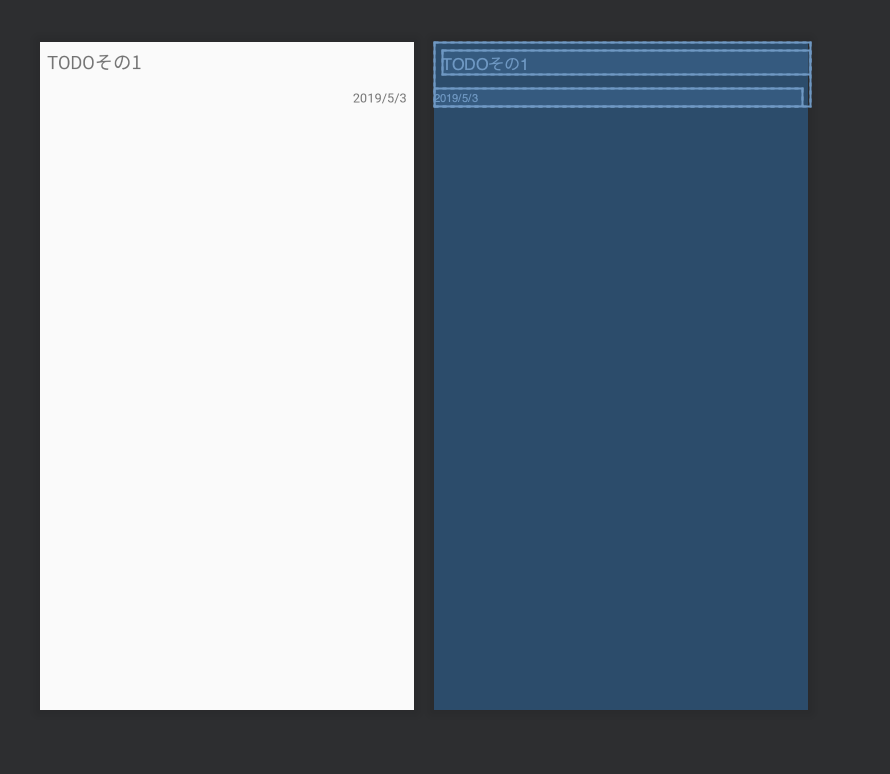
tools:listitem
tools:listitemでitemのレイアウトファイルを設定するとDesignタブでRecyclerViewの表示を確認できる。
<androidx.recyclerview.widget.RecyclerView
android:id="@+id/list"
android:layout_width="match_parent"
android:layout_height="match_parent"
tools:listitem="@layout/item_todo"
tools:orientation="vertical" />
layout editerの表示(RecyclerView)
表示はこんな感じ。

tools:itemCount, tools:layoutManager, tools:spanCount
tools:layoutManagerで表示するlayoutManagerを指定できる。
tools:itemCountで表示個数、tools:spanCountでGridLayoutにおける表示間隔を設定できる。
<LinearLayout xmlns:android="http://schemas.android.com/apk/res/android"
xmlns:app="http://schemas.android.com/apk/res-auto"
xmlns:tools="http://schemas.android.com/tools"
android:layout_width="match_parent"
android:layout_height="match_parent"
android:orientation="vertical"
tools:context=".MainActivity">
<androidx.recyclerview.widget.RecyclerView
android:id="@+id/list"
android:layout_width="match_parent"
android:layout_height="match_parent"
tools:layoutManager="androidx.recyclerview.widget.GridLayoutManager"
tools:spanCount="3"
tools:itemCount="10"
tools:listitem="@layout/item_todo"
tools:orientation="vertical" />
</LinearLayout>
layout editerの表示(RecyclerView)
itemCount = 10 , spanCount = 3 , layoutManager = GridLayoutManager
のとき、表示はこんな感じ。

tools:text(sampledata)
AndroidStudioではsampledataフォルダにsampleデータを作成して表示することができる。
sampledataフォルダを作成
まずは右クリック->New->Sample Data Directory でフォルダを作成する。

sampledataフォルダにプレーンテキストファイルを置く
以下のようなプレーンテキストファイルをsampledataフォルダに保存する

tools:textにsampledataのファイルを指定する
以下のようにtools:text="@sample/title"を追記する
<TextView
android:id="@+id/textView2"
android:layout_width="match_parent"
android:layout_height="wrap_content"
android:layout_marginStart="8dp"
android:layout_marginTop="8dp"
android:textSize="20sp"
app:layout_constraintStart_toStartOf="parent"
app:layout_constraintTop_toTopOf="parent"
tools:text="@sample/title" />
これでlayout editerを確認すると記載したテキストファイルの内容が表示される。

備考
- 割とlayout editerで表示系は確認できる。
- ビルドしないとtools設定しても表示されない時がある。謎。
- ココにtools-attributesについて記載があるが、layoutManager等は記載されていない。。どこを見れば機能一覧があるのだろうか。。
- sampledataにjsonファイルを設定することもできるらしい。試してみたけど動作しなかったのでそのうち確認する。