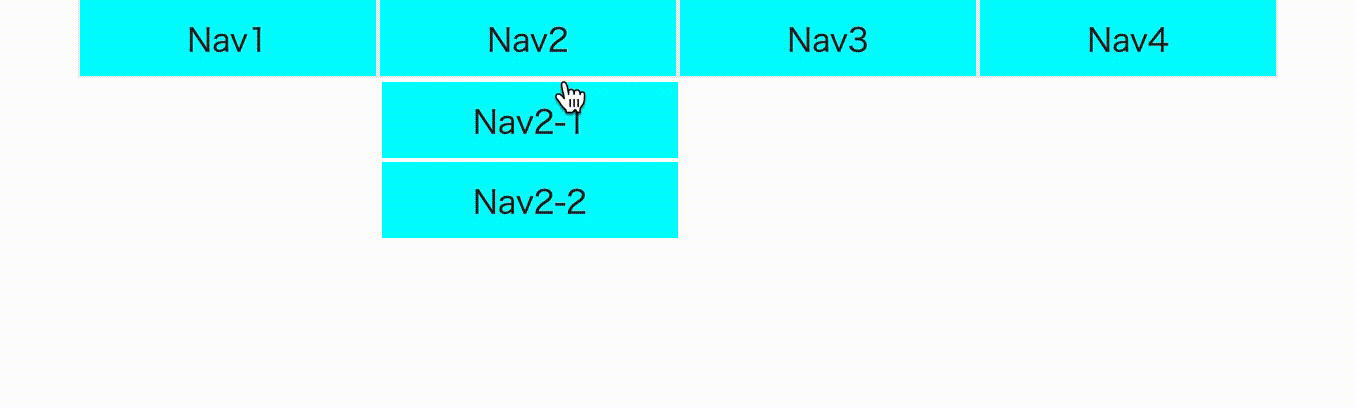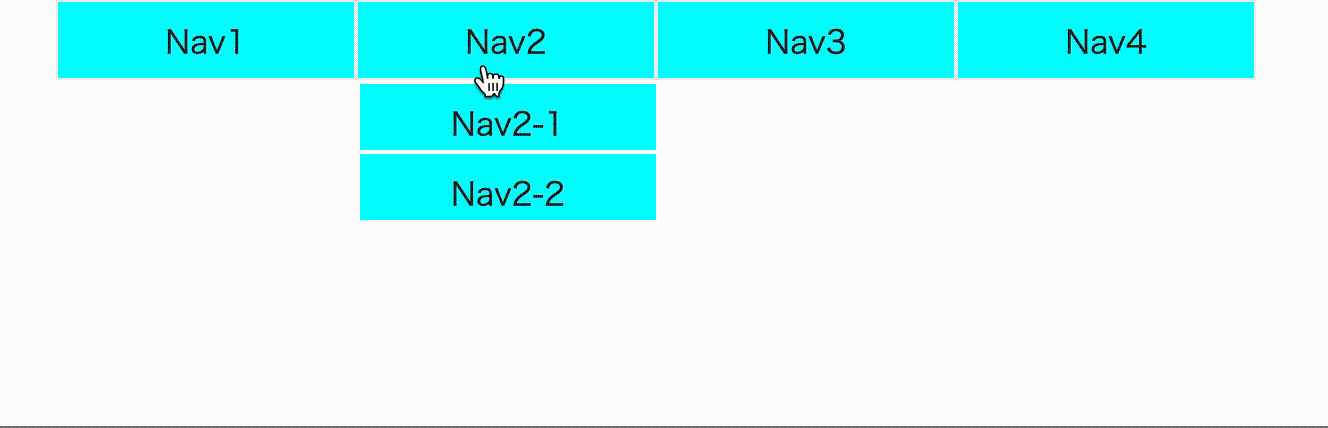PullDown Menu by HTML + CSS
This is demo
This is all Source Code
1. Prepare folder and files
First, please prepare project for pulldown practice.
├ assets /
│ ├ css /
│ ├ reset.css
│ ├ style.css
│
├ index.html
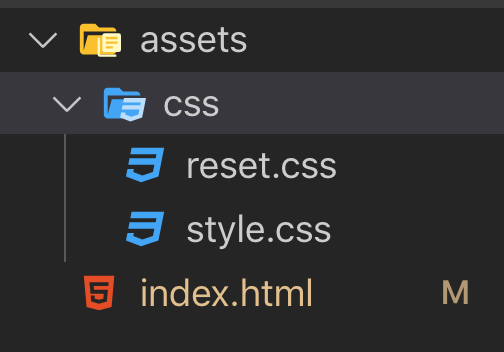
2. Prepare add HTML and reset css code.
index.html
<!DOCTYPE html>
<html lang="en">
<head>
<meta charset="UTF-8">
<meta name="viewport" content="width=device-width, initial-scale=1.0">
<meta http-equiv="X-UA-Compatible" content="ie=edge">
<title>Document</title>
<link rel="stylesheet" href="./assets/css/reset.css">
<link rel="stylesheet" href="./assets/css/style.css">
</head>
<body>
<header>
<nav>
<ul class="menu">
<li><a href="#">Nav1</a></li>
<li><a href="#">Nav2</a>
<ul>
<li><a href="#">Nav2-1</a></li>
<li><a href="#">Nav2-2</a></li>
</ul>
</li>
<li><a href="#">Nav3</a>
<ul>
<li><a href="#">Nav3-1</a></li>
<li><a href="#">Nav3-2</a></li>
<li><a href="#">Nav3-3</a></li>
</ul>
</li>
<li><a href="#">Nav4</a></li>
</ul>
</nav>
</header>
</body>
</html>
reset.css
/*
html5doctor.com Reset Stylesheet
v1.6.1
Last Updated: 2010-09-17
Author: Richard Clark - http://richclarkdesign.com
Twitter: @rich_clark
*/
html, body, div, span, object, iframe,
h1, h2, h3, h4, h5, h6, p, blockquote, pre,
abbr, address, cite, code,
del, dfn, em, img, ins, kbd, q, samp,
small, strong, sub, sup, var,
b, i,
dl, dt, dd, ol, ul, li,
fieldset, form, label, legend,
table, caption, tbody, tfoot, thead, tr, th, td,
article, aside, canvas, details, figcaption, figure,
footer, header, hgroup, menu, nav, section, summary,
time, mark, audio, video {
margin:0;
padding:0;
border:0;
outline:0;
font-size:100%;
vertical-align:baseline;
background:transparent;
}
body {
line-height:1;
}
article,aside,details,figcaption,figure,
footer,header,hgroup,menu,nav,section {
display:block;
}
nav,ul {
list-style:none;
}
blockquote, q {
quotes:none;
}
blockquote:before, blockquote:after,
q:before, q:after {
content:'';
content:none;
}
a {
margin:0;
padding:0;
font-size:100%;
vertical-align:baseline;
background:transparent;
}
/ change colours to suit your needs /
ins {
background-color:#ff9;
color:#000;
text-decoration:none;
}
/ change colours to suit your needs /
mark {
background-color:#ff9;
color:#000;
font-style:italic;
font-weight:bold;
}
del {
text-decoration: line-through;
}
abbr[title], dfn[title] {
border-bottom:1px dotted;
cursor:help;
}
table {
border-collapse:collapse;
border-spacing:0;
}
/* change border colour to suit your needs
*/
hr {
display:block;
height:1px;
border:0;
border-top:1px solid #cccccc;
margin:1em 0;
padding:0;
}
input, select {
vertical-align:middle;
}
If you put these code, the site looks like this.
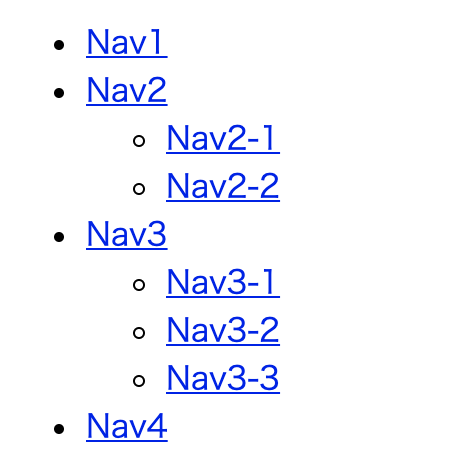
3. Let's add CSS code.
style.css
.menu {
width: 750px;
margin: 0 auto;
padding: 0;
display: flex;
}

4. Make li design.
style.css
.menu {
width: 750px;
margin: 0 auto;
padding: 0;
display: flex;
}
/* add design */
.menu li {
width: 150px;
height: 40px;
line-height: 40px;
text-align: center;
background-color: aqua;
border: 1px solid #eee;
box-sizing: border-box;
cursor: pointer;
position: relative;
}
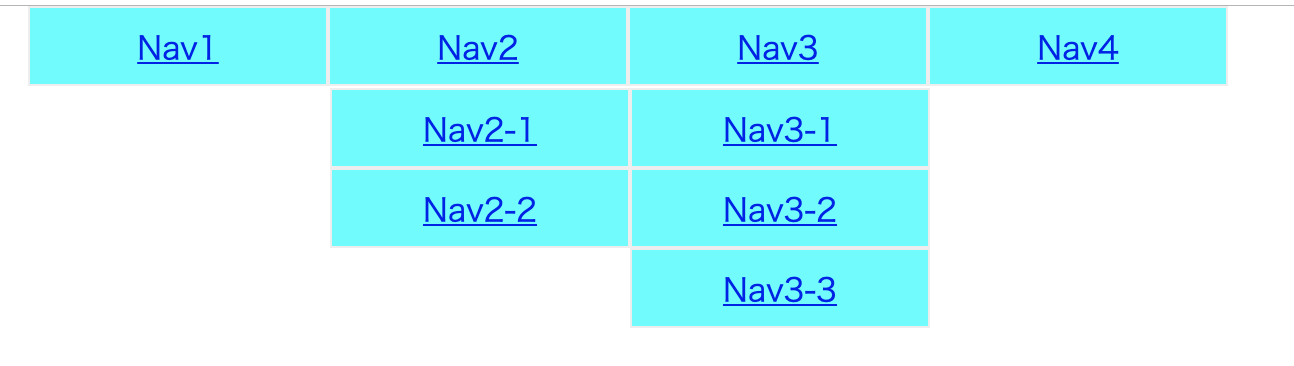
5. Change anchor tag design.
style.css
.menu {
width: 750px;
margin: 0 auto;
padding: 0;
display: flex;
}
/* add design */
.menu li {
width: 150px;
height: 40px;
line-height: 40px;
text-align: center;
background-color: aqua;
border: 1px solid #eee;
box-sizing: border-box;
cursor: pointer;
position: relative;
}
/* change anchor tag design */
.menu li a {
display: block;
width: 100%;
text-decoration: none;
color: #222;
}
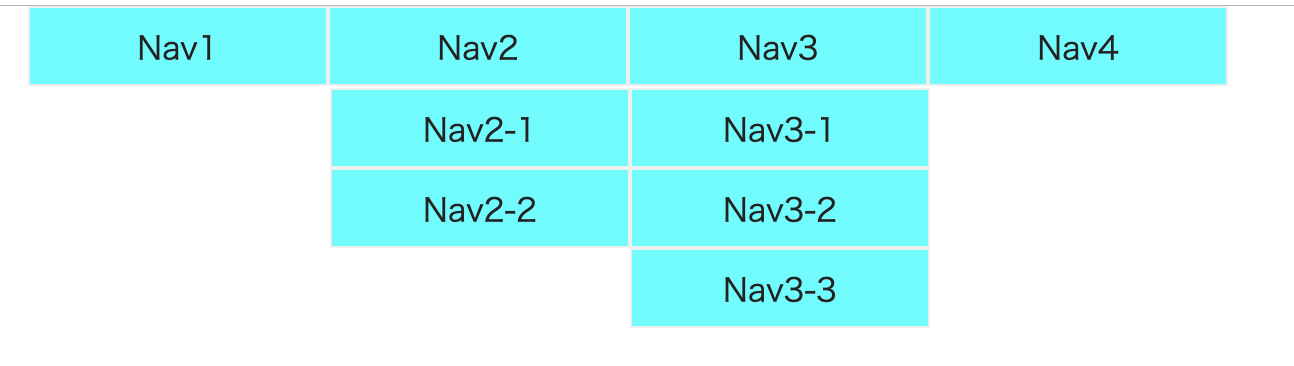
6. Hide children navs.
style.css
.menu {
width: 750px;
margin: 0 auto;
padding: 0;
display: flex;
}
/* add design */
.menu li {
width: 150px;
height: 40px;
line-height: 40px;
text-align: center;
background-color: aqua;
border: 1px solid #eee;
box-sizing: border-box;
cursor: pointer;
position: relative;
}
/* change anchor tag design */
.menu li a {
display: block;
width: 100%;
text-decoration: none;
color: #222;
}
.menu li ul li {
overflow: hidden;
height: 0;
border: 1px solid white;
}
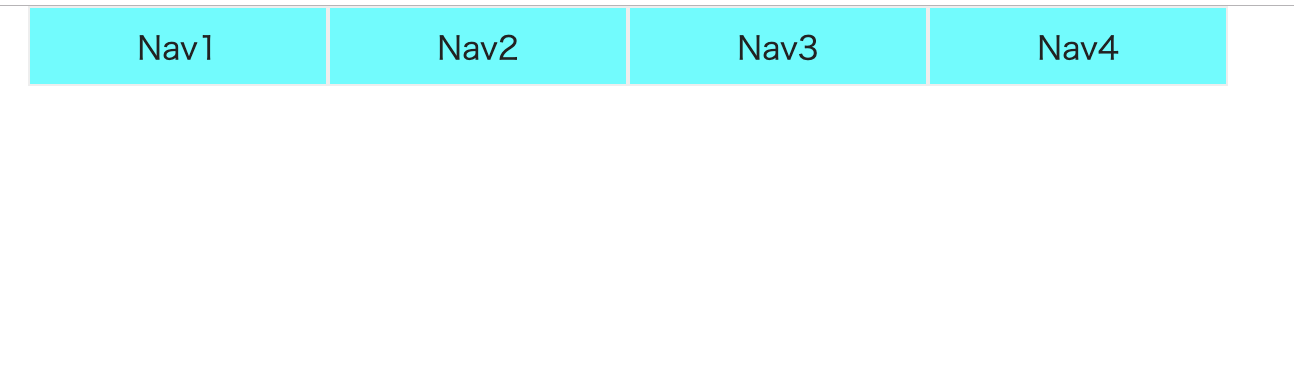
7. When focus on li, display children navs.
style.css
.menu {
width: 750px;
margin: 0 auto;
padding: 0;
display: flex;
}
/* add design */
.menu li {
width: 150px;
height: 40px;
line-height: 40px;
text-align: center;
background-color: aqua;
border: 1px solid #eee;
box-sizing: border-box;
cursor: pointer;
position: relative;
}
/* change anchor tag design */
.menu li a {
display: block;
width: 100%;
text-decoration: none;
color: #222;
}
.menu li ul li {
overflow: hidden;
height: 0;
border: 1px solid white;
}
/* display children navs */
.menu li:hover > ul > li {
overflow: visible;
height: 40px;
}
7. Add transition.
style.css
.menu li {
width: 150px;
height: 40px;
line-height: 40px;
text-align: center;
background-color: aqua;
border: 1px solid #eee;
box-sizing: border-box;
cursor: pointer;
position: relative;
/* add transition */
transition: 0.2s;
}