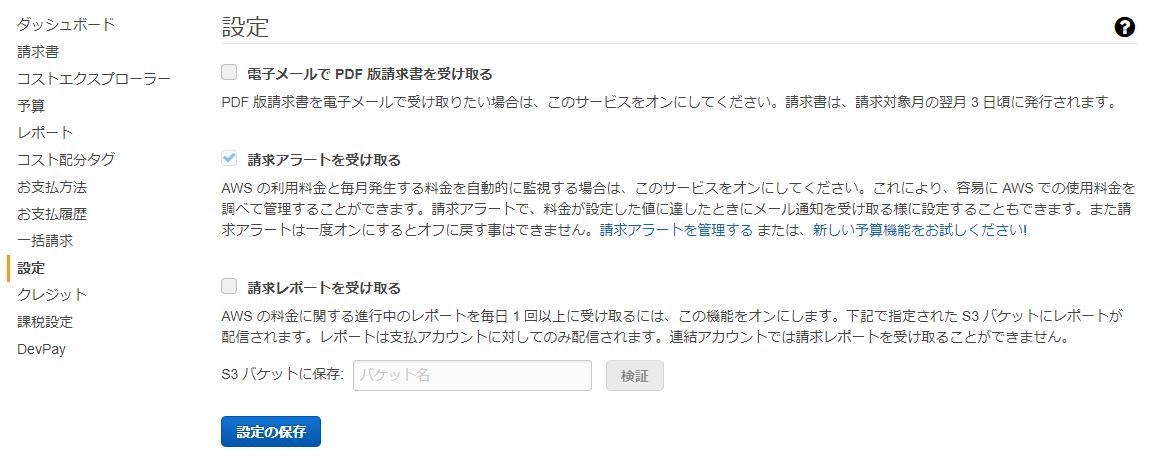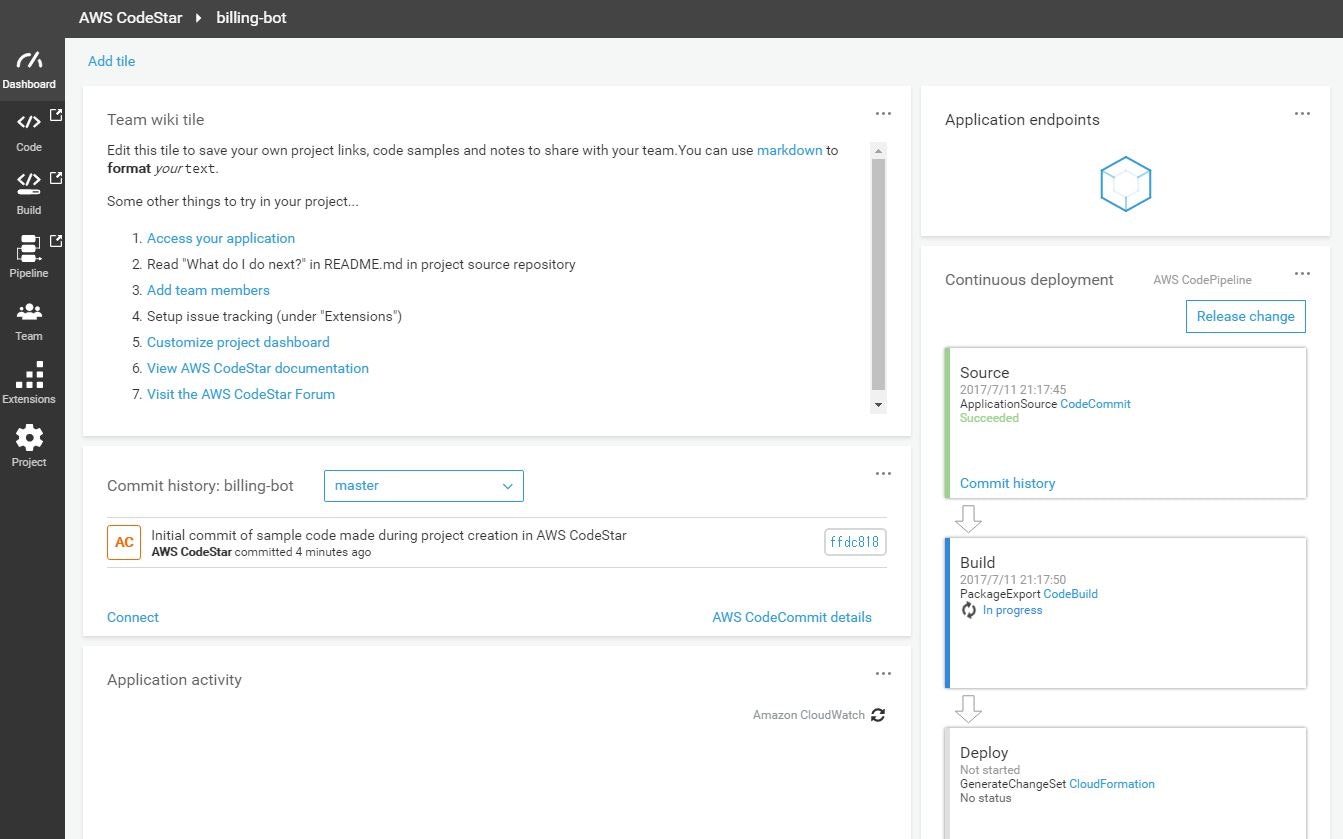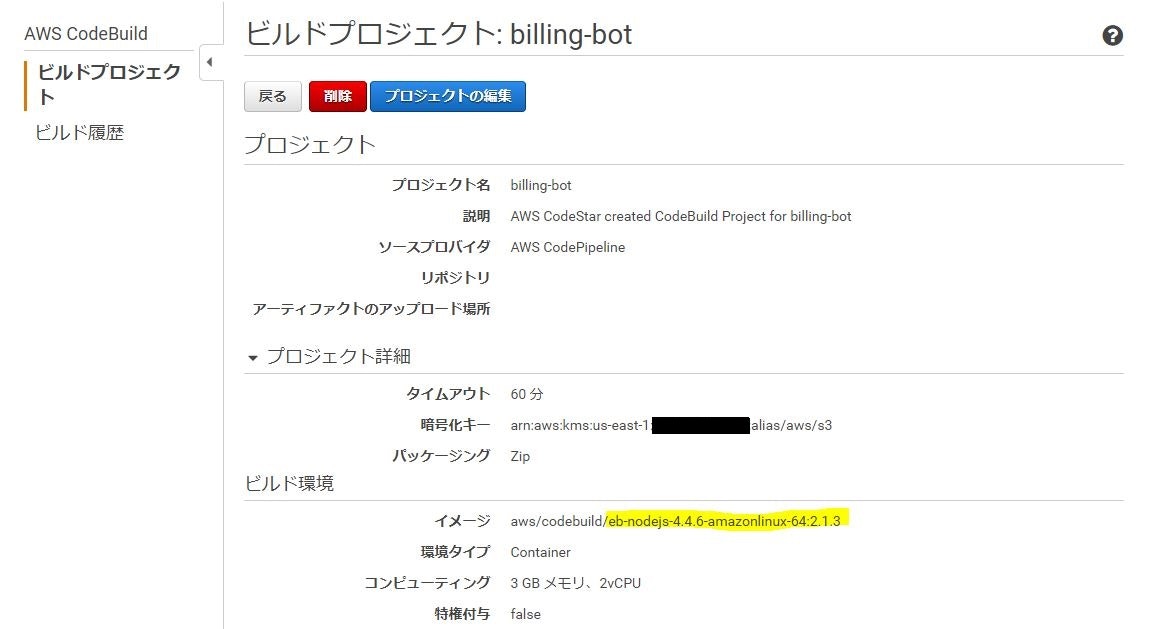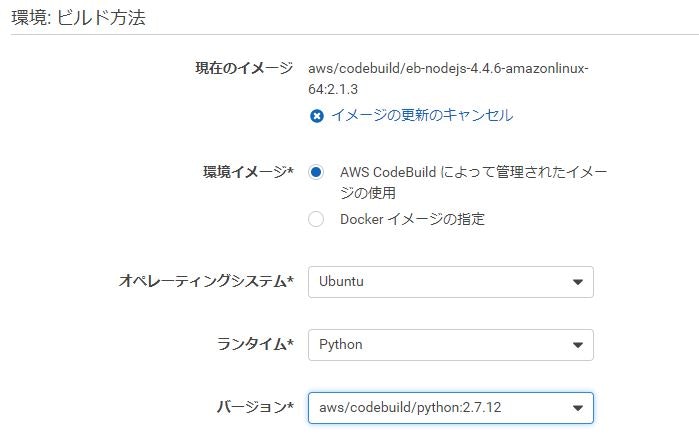AWS Codestarがリリースされて少し経ちましたが、まだ東京リージョンには来ないですね。待ち遠しい。
Codestar自体は知っていたのですがAWSSummitTokyoで思った以上に便利そうな印象を受けたことと、LambdaのServerlessApplicationModel(SAM)を使ってみたくなったため、社内向けのbotのデプロイ作業をこれで置き換えてみました。
※2017/7/11現在、東京リージョンにはまだ来ていませんのでバージニアリージョンで試しています
これからやること
請求情報をSkypeへ毎日通知するBotを作成して、CodeStarでデプロイする。
前提
- LambdaFunctionのコード自体の説明はしません。
- 他のChatツールへの通知もLambdaのコードを多少書きかえればすぐできると思います。
手順
1. 請求情報を取得できるように設定を行う
右上のアカウントのプルダウンから「請求ダッシュボード」を選択。
左側のメニューの「設定」で、「請求アラートを受け取る」にチェックを入れる。
2. Codestarでプロジェクトを作成
a. マネジメントコンソールからCodeStarを開く
b. ポップアップでロールを作るか?という質問が出るので「yes」を選択。
裏で「aws-codestar-service-role」ロールが作られています。
(初回やったときにこれが出なくて権限エラーが出てはまりました・・)
c. 「create new project」
d. pythonの新規プロジェクトを選択
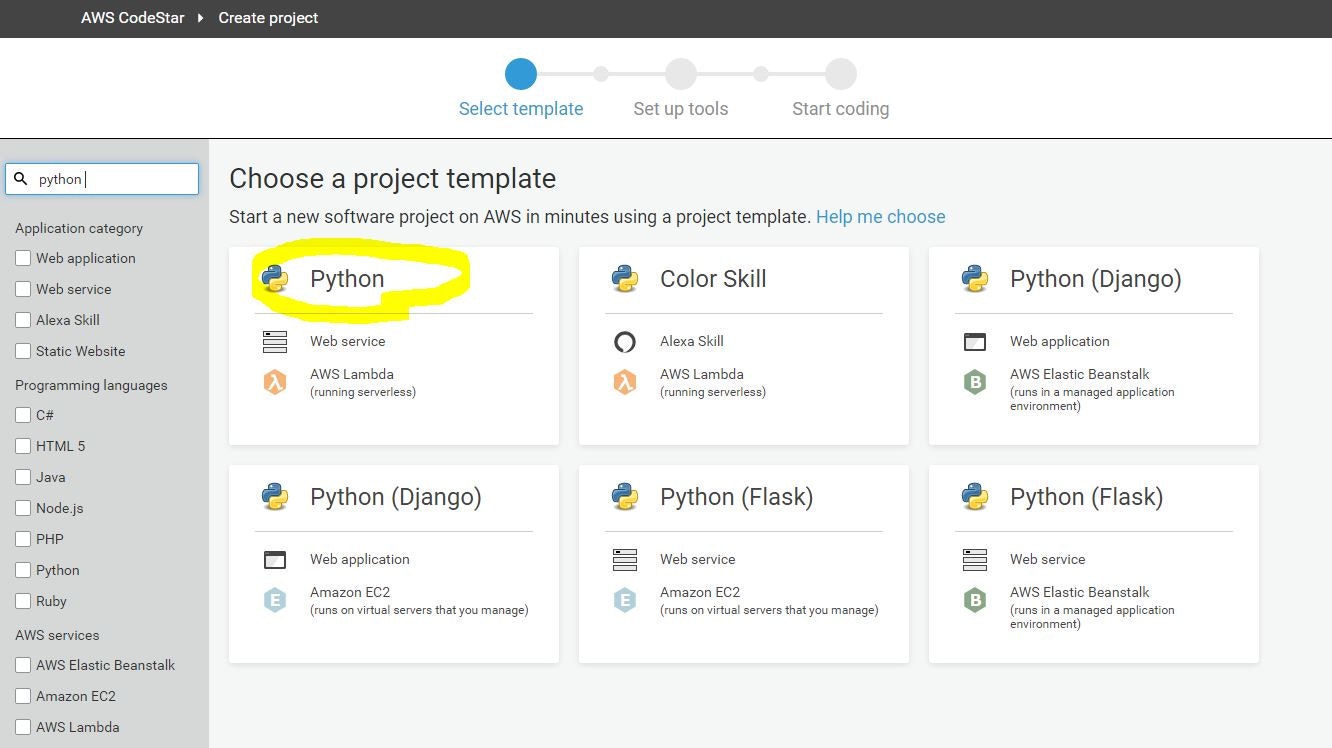
e. プロジェクト名を「billing-bot」にして「create project」
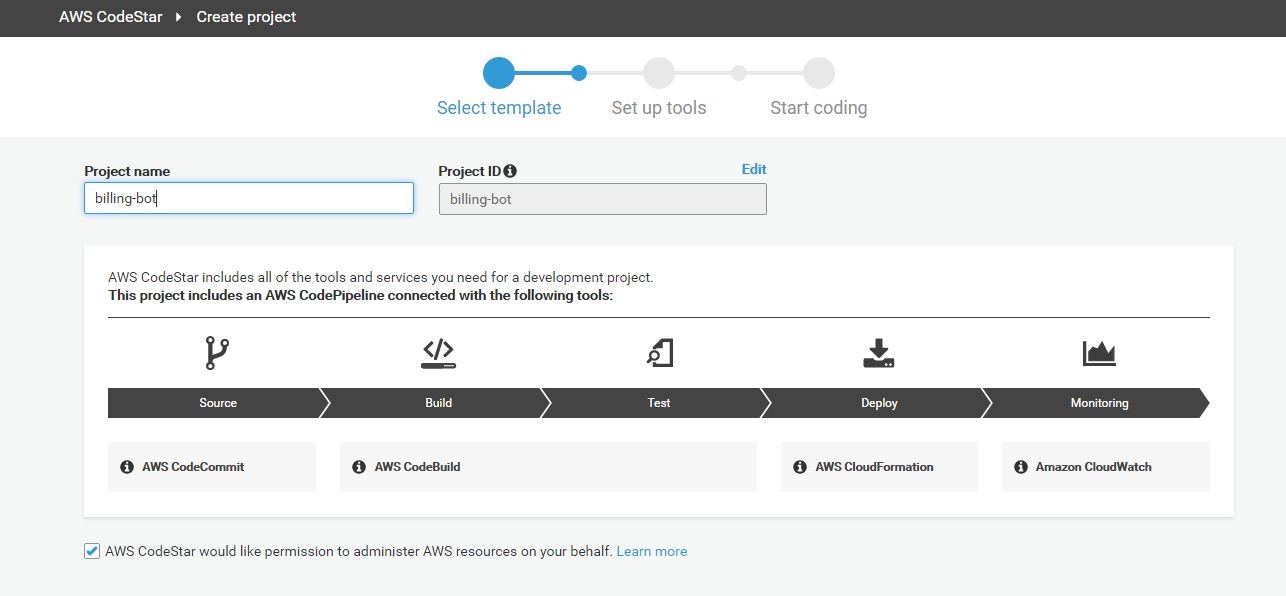
なんかかっこいい画面が出てきましたね。
3. CodeCommitからひな形となるファイルをclone
CodeCommitのgitリポジトリにはsshで接続するものとします。
a. マネジメントコンソールのIAMを開く。
b. ユーザ一覧から利用しているユーザを選択する。
c. 認証情報欄で[SSH公開キーのアップロード]を押して、公開鍵を張り付ける。
d. SSHキーIDが表示されるのでメモっておく。
e. SSHキーIDが覚えにくいのでCodeCommitの場合はこのsshキーを使うということをconfigに書いておく。 <SSH_KEY_ID>は自分のSSHキーIDに置き換えること。
$ cat ~/.ssh/config
Host git-codecommit.*.amazonaws.com
User <SSH_KEY_ID>
IdentityFile ~/.ssh/id_rsa
f. git cloneしてパスフレーズを入力するとcloneが実行される。
(cloneするURLはCodeCommitのページに行けば参照可能です。
$ git clone ssh://git-codecommit.us-east-1.amazonaws.com/v1/repos/<REPOSITORY_NAME>
Enter passphrase for key '*****/.ssh/id_rsa':
httpsでの接続の場合は下記手順 c の下のあたりに認証情報(ユーザ名、パスワード)を生成する手順がありましたので、それでできると思います
初期ファイルはこのようになっていました
$ cd <REPOSITORY_NAME>
$ find -type f | grep -v .git
./buildspec.yml
./index.py
./README.md
./template.yml
READMEに説明が書かれています(英語ですが)
- buildspec.yml - コードをパッケージングする方法を記載したCodeBuild用設定ファイル
- index.py - Lambdaの実行コード
- template.yml - LambdaとAPIGatewayにデプロイするためのSAMの設定ファイル
非常にわかりにくかったのですが、buildspec.ymlの中の
aws cloudformation package --template template.yml --s3-bucket $S3_BUCKET --output-template template-export.json
にてtemplate.ymlをtemplate-export.jsonに変換して出力されます。
そして、ServerlessApplicationModelでデプロイする際はtemplate-export.jsonを使用しているようです。
template.ymlではGetEvent/PostEventなどからも想像できるようにApiGatewayの設定も行われています。
4. 実行コードの作成
lambdaの実行コードを書いていきます。作成対象は以下の★がついている3つのファイルです。
index.pyはいらないので消しておいてもOKです
$ find -type f | grep -v .git
./buildspec.yml
./README.md
./requirements.txt ★
./src/billing_bot.py ★
./src/skype_adapter.py ★
./template.yml
requests
pytz
# -*- coding: utf-8 -*-
from skype_adapter import SkypeAdapter
from datetime import datetime, timedelta
import boto3
import pytz
import os
def post_current_charges():
startDate = datetime.today() - timedelta(days = 1)
endDate = datetime.today()
session = boto3.Session()
client = session.client('cloudwatch')
response = client.get_metric_statistics (
MetricName = 'EstimatedCharges',
Namespace = 'AWS/Billing',
Period = 86400,
StartTime = startDate,
EndTime = endDate,
Statistics = ['Maximum'],
Dimensions = [
{
'Name': 'Currency',
'Value': 'USD'
}
]
)
maximum = response['Datapoints'][0]['Maximum']
date = response['Datapoints'][0]['Timestamp'].strftime('%Y/%m/%d')
roomid = os.environ['ROOM_ID']
message = date + "時点でのAWS利用料は" + str(maximum) + "ドルです"
print message
SkypeAdapter().postConversation(roomid, message)
def lambda_handler(event, context):
"""Lambda使う場合のエントリポイント"""
post_current_charges()
if __name__ == "__main__":
"""コマンド実行のエントリポイント"""
post_current_charges()
# -*- coding: utf-8 -*-
import requests
import json
import os
class SkypeAdapter:
""" Skypeに投稿するためのAdapterClass """
def postConversation(self, roomid, message):
""" Skypeへメッセージを投稿する """
token = self.__auth()
self.__post( token, roomid, message )
def __auth(self):
""" MicrosoftBotFrameworkのOAuthClient認証を行いaccess_tokenを取得する """
headers = { 'Content-Type' : 'application/x-www-form-urlencoded' }
data = {
'grant_type' : 'client_credentials',
'client_id' : os.environ['CLIENT_ID'],
'client_secret' : os.environ['CLIENT_SECRET'],
'scope' : 'https://graph.microsoft.com/.default'
}
access_token_response = requests.post( 'https://login.microsoftonline.com/common/oauth2/v2.0/token', headers=headers, data=data )
if access_token_response.status_code != 200 :
print access_token_response.headers
print access_token_response.text
raise StandardError('Skype OAuth Failed')
tokens = json.loads(access_token_response.text)
return tokens['access_token']
def __post(self, token, roomid, message):
""" MicrosoftBotFrameworkのチャット投稿用RESTAPIを叩く """
headers = {
'Authorization' : 'Bearer ' + token,
'Content-Type' : 'application/json'
}
data = {
'type' : 'message/text',
'text' : message
}
url = 'https://api.skype.net/v3/conversations/' + roomid + '/activities/'
response = requests.post( url, headers=headers, json=data)
if response.status_code != 201 :
print response.status_code
print response.headers
print response.text
raise StandardError('Skype Post Failed')
return
5. buildspec.yml
CodeBuildでの処理内容を定義するbuildspec.ymlを編集していきます。
installフェーズを追加して、pipを使って関連ライブラリの取得を行います。
version: 0.1
phases:
install:
commands:
- pip install -r requirements.txt -t ./src
build:
commands:
- aws cloudformation package --template template.yml --s3-bucket $S3_BUCKET --output-template template-export.json
artifacts:
type: zip
files:
- template-export.json
ただ、これをCodeCommitにpushしてBuildを実行しても落ちました・・
CodeBuildを詳しく見てみると、「ビルド環境」というもので実行環境のイメージを選択する部分があり、なぜか nodejs のイメージが選択されている!!!
怒りを抑えて、python用のイメージに変えておきましょう。
6. template.ymlの設定
最後はLambdaをデプロイするためのtemplate.ymlです。
環境変数の部分は自分の環境にあったものを指定してください。アカウント取得方法は過去記事を参考に。
AWSTemplateFormatVersion: 2010-09-09
Transform:
- AWS::Serverless-2016-10-31
- AWS::CodeStar
Description: AWS利用料を通知するbot
Parameters:
ProjectId:
Type: String
Description: CodeStar projectId used to associate new resources to team members
Resources:
billingbot:
Type: AWS::Serverless::Function
Properties:
Handler: billing_bot.lambda_handler
Runtime: python2.7
CodeUri: src
Description: AWS利用料を通知するbot
MemorySize: 128
Timeout: 60
Role: arn:aws:iam::860559588436:role/CodeStarWorker-billing-bot-Lambda
Events:
Schedule1:
Type: Schedule
Properties:
Schedule: cron(0 1 * * ? *)
Environment:
Variables:
CLIENT_SECRET: ********
ROOM_ID: '19:*******@thread.skype'
CLIENT_ID: *******
7. IAMロールに足りていない権限を付与
今回の用途に応じた権限をIAMのロールの設定画面から付与します。
- CloudFormationのロール:スケジュール実行用トリガ作成用にCloudWatchEventFullAccessが必要
- Lambdaのロール:請求情報を参照するためにCloudWatchReadOnlyAccessが必要
これらがないとビルドが当然ビルドは落ちます。
ここもはまりポイントでした。落ちてからじゃないとロールが作られていることにすら気づかなかったです。
ここも怒りを抑えてポチポチ設定。
8. CodeCommitにコードをpush
最後にこれらのコードをpushするとCodePipelineが動き出します。あとは、じっと待ちましょう。
9. テスト
Lambdaの画面を開いて、テスト!(パラメータは適当でいいです)
あとは毎日朝10時に自動投稿してくれます。
感想
なんか遅い
- コードをCodeCommitにプッシュしてからのPipelineの起動に少し間が空く
- CodeCommitがInProgress状態になる(単にpushされただけなのに何が動いているのか不明)
逆にCodeBuildはDockerベースなのに思ったより早い。
完成度がまだ微妙
- CodeCommitはプルリクができなかったり
- CodeBuild用のDockerイメージがなぜかnodeJSで作られていたり
- 裏で勝手に作られているIAMロールに対して権限をつけることがわかりにくかったり
- (Cloudformationの機能ですが)失敗したときのデバッグ・リトライがつらかったり
と微妙なところも多いですが、トータルで見れば今後に期待が持てるサービスですね。