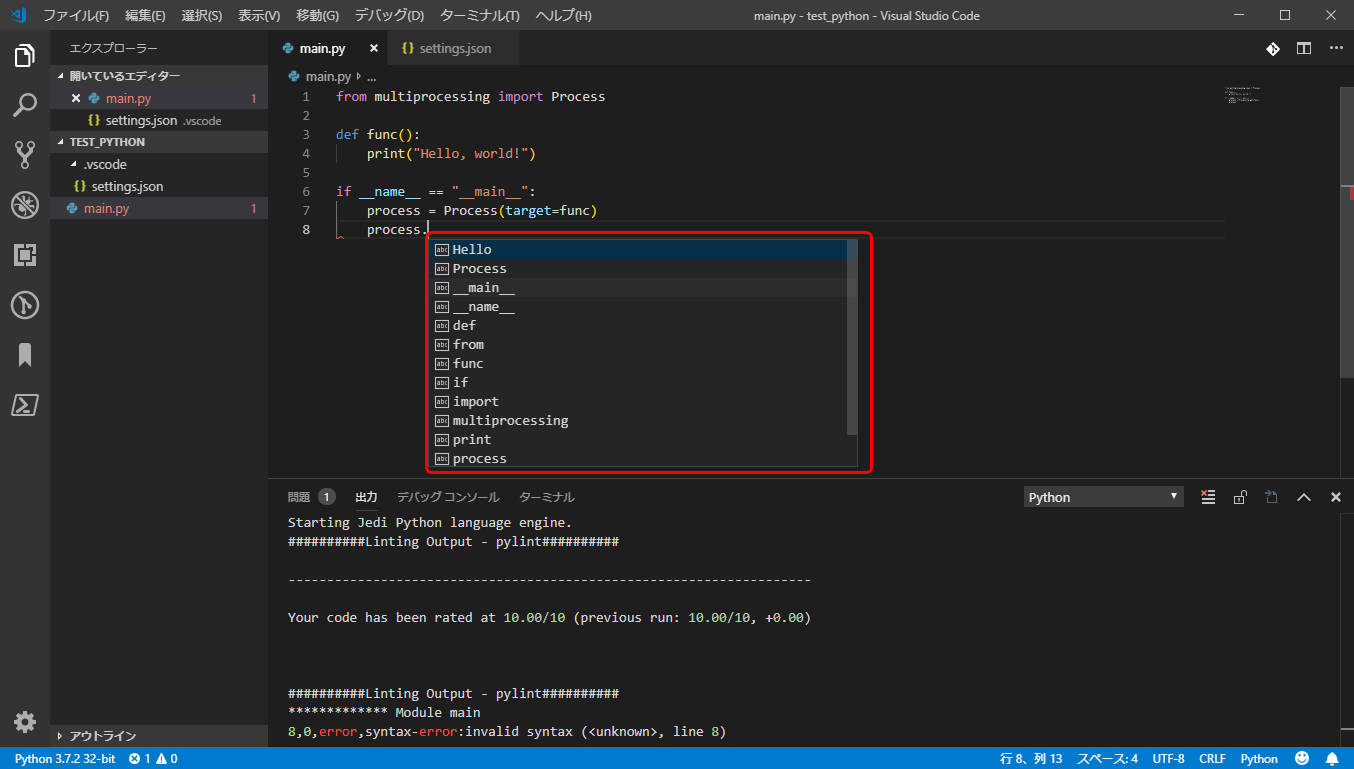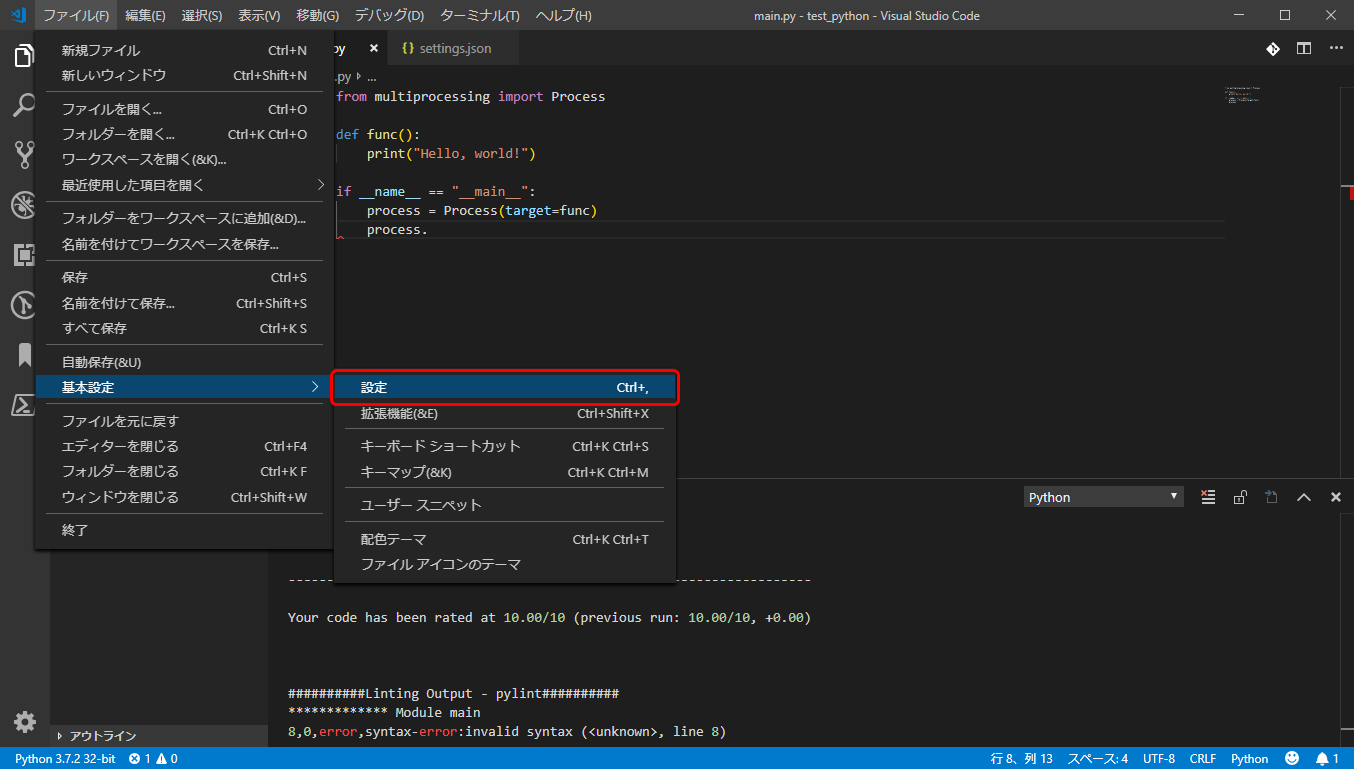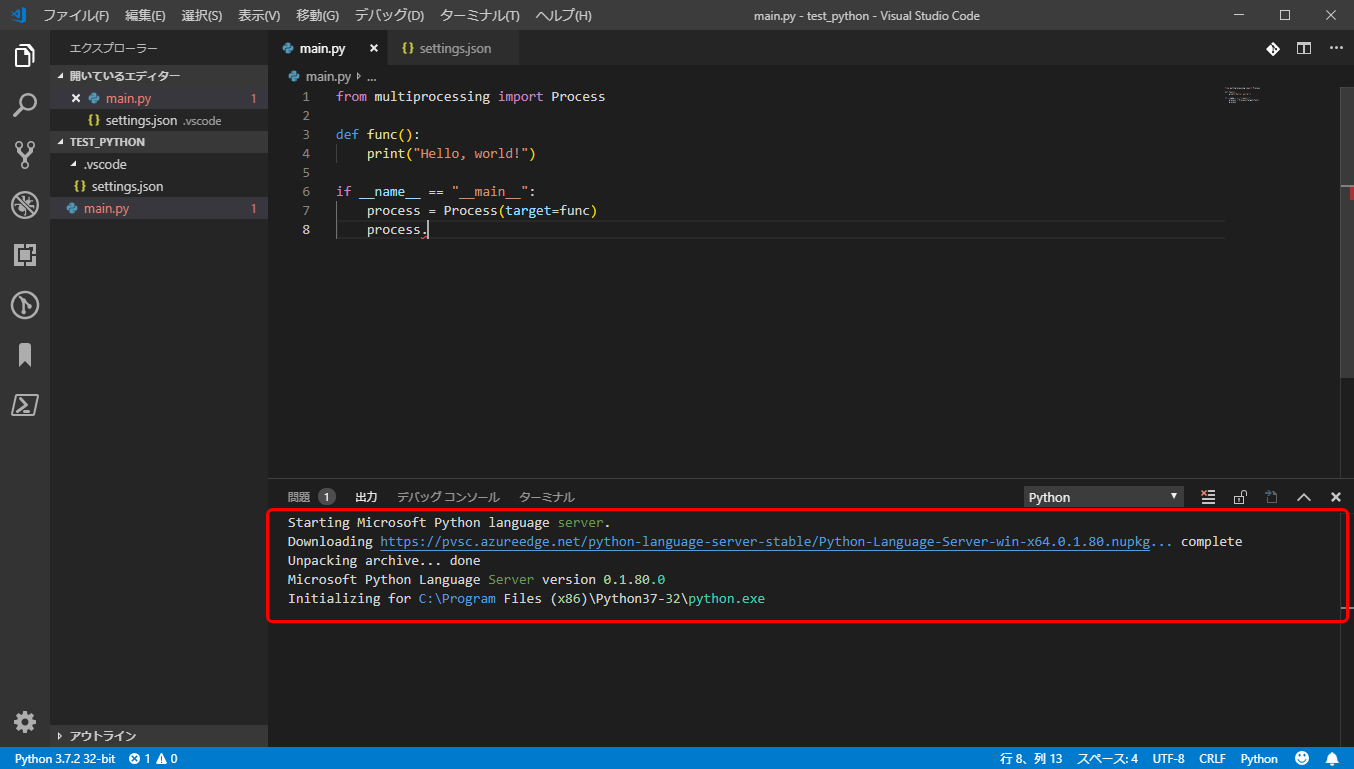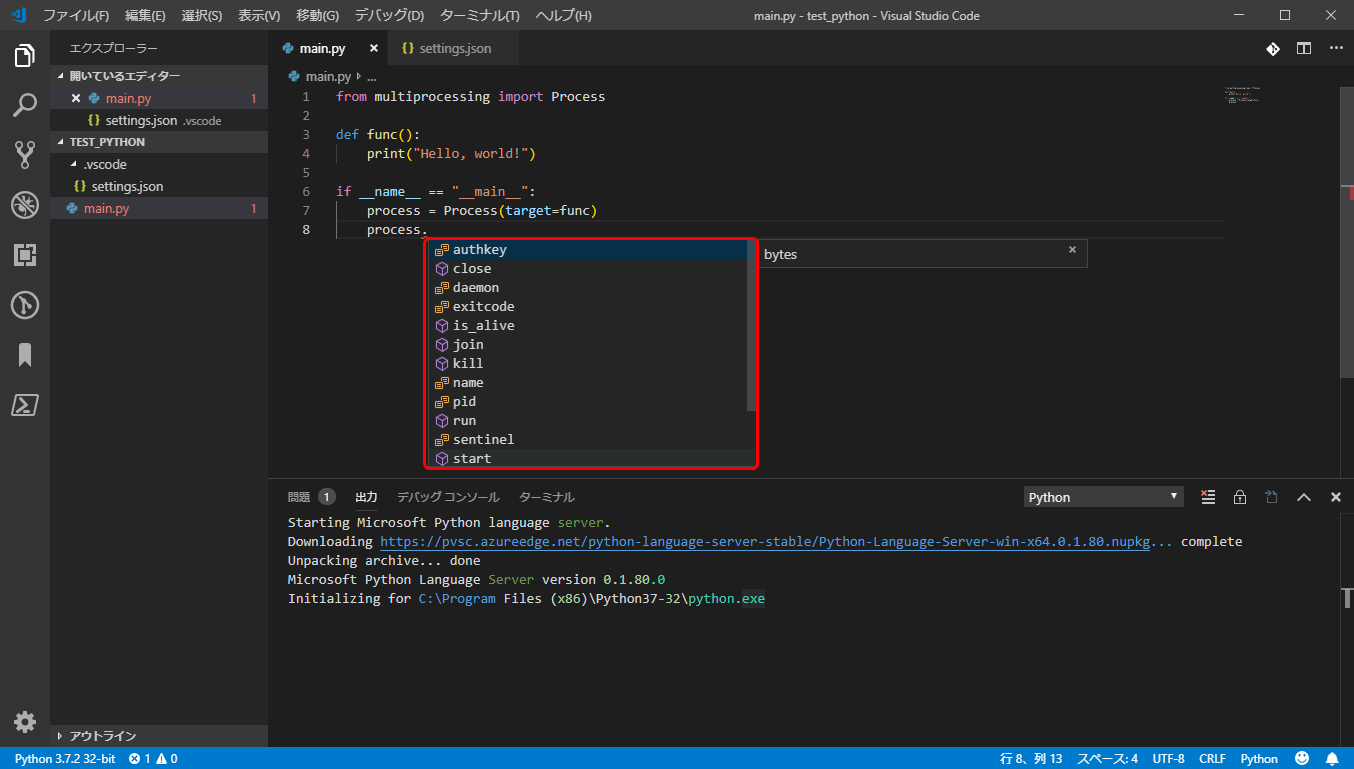前置き
お久しぶりですnullです。
本業が忙しく何もできていない状況でしたが、ようやく落ち着いて来たので時間があるときに
Visual Studio CodeでPython使って何かしてたりします。
しかしコーディングする時に便利なIntelliSenseがPythonで有効にならない問題が発生してかなり困っていました。
公式ドキュメントのtroubleshooting_intellisenseを試しても解決しなかったので、他に方法ないか調べたところ
GitHubのissuesでこれを試してみてとあったので試したところIntelliSenseが有効化されました。
今回はそんなIntelliSenseを有効化する手順をまとめました。
Visual Studio CodeでPythonのIntelliSenseを有効化
本記事ではVisual Studio Codeの拡張機能である、
Microsoft製PythonのIntelliSenseを有効化する手順となります。
実行環境
OS
- Windows10(64bit)
Application
- Visual Studio Code 1.32.3
- Python 3.7.2(32 bit)
Visual Studio Code Extension
- Python(ms-python.python)
Python Module
- linter用にpylintをpip installで入れている以外は初期状態
pip list
Package Version
----------------- -------
astroid 2.2.5
colorama 0.4.1
isort 4.3.15
lazy-object-proxy 1.3.1
mccabe 0.6.1
pip 18.1
pylint 2.3.1
setuptools 40.6.2
six 1.12.0
typed-ast 1.3.1
wrapt 1.11.1
問題のIntelliSenseが有効にならない状態
multiprocessingを使用して別プロセスで関数を使用しようとしています。
この時はstart関数をIntelliSenseで出そうとしてます。
IntelliSenseを起動すると有効になっているように見えますが、
実はファイル内の文字列が羅列されているだけでstart関数やProcessで利用できる関数が出てきません。
これを解決してstart関数が出る状態します。
有効化する手順
方法1
.vscode ディレクトリに保存されるsettings.json を使用します。
以下のようにsettings.jsonに設定を行い保存します。
{
"python.pythonPath": "C:\\Program Files (x86)\\Python37-32\\python.exe",
"python.jediEnabled": false
}
※ python.pythonPathはSelectorで自動的に設定されたもので無視しても構いません
するとVisual Studio CodeがReloadしろとインフォメーションを出してくるのでリロードします。
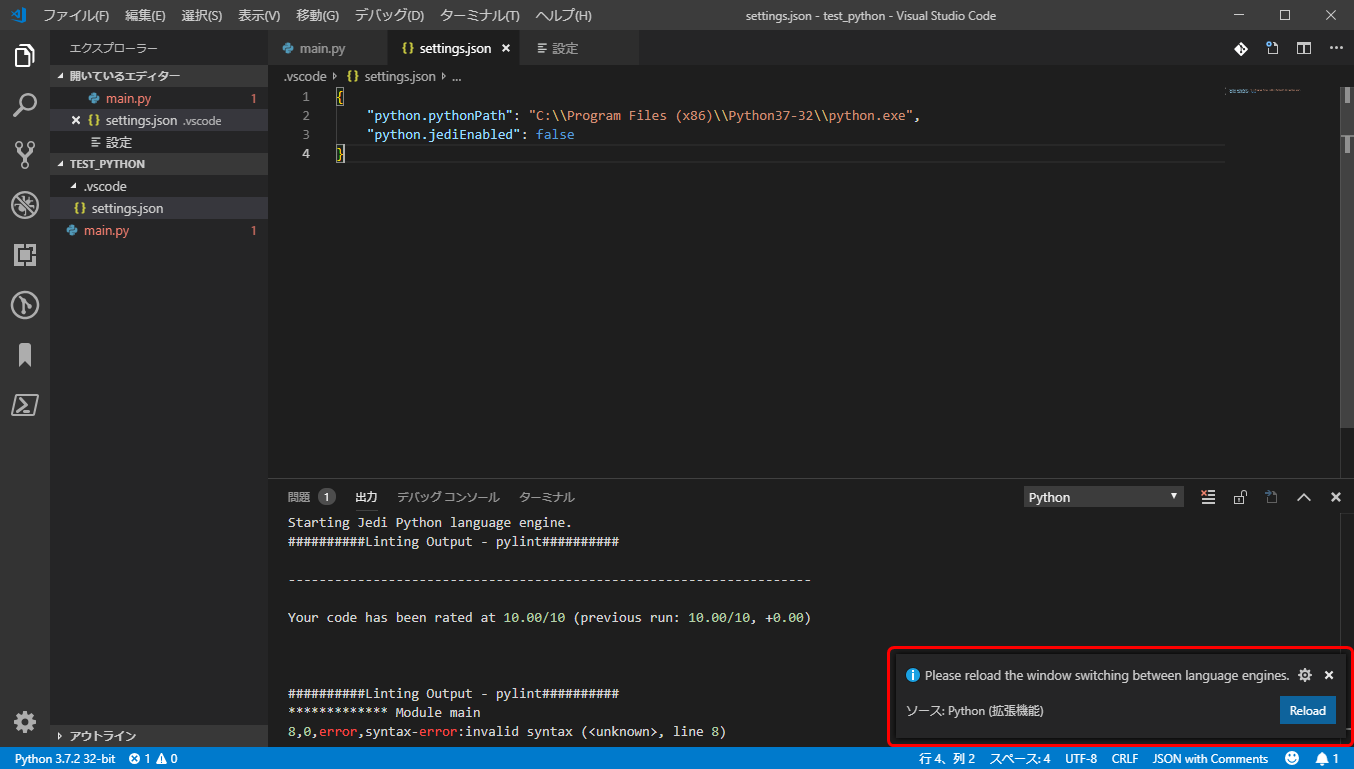
方法2
Visual Studio Codeの基本設定からpython.jediEnabledを変更します。
python.jediEnabledを検索して、チェックを外します。
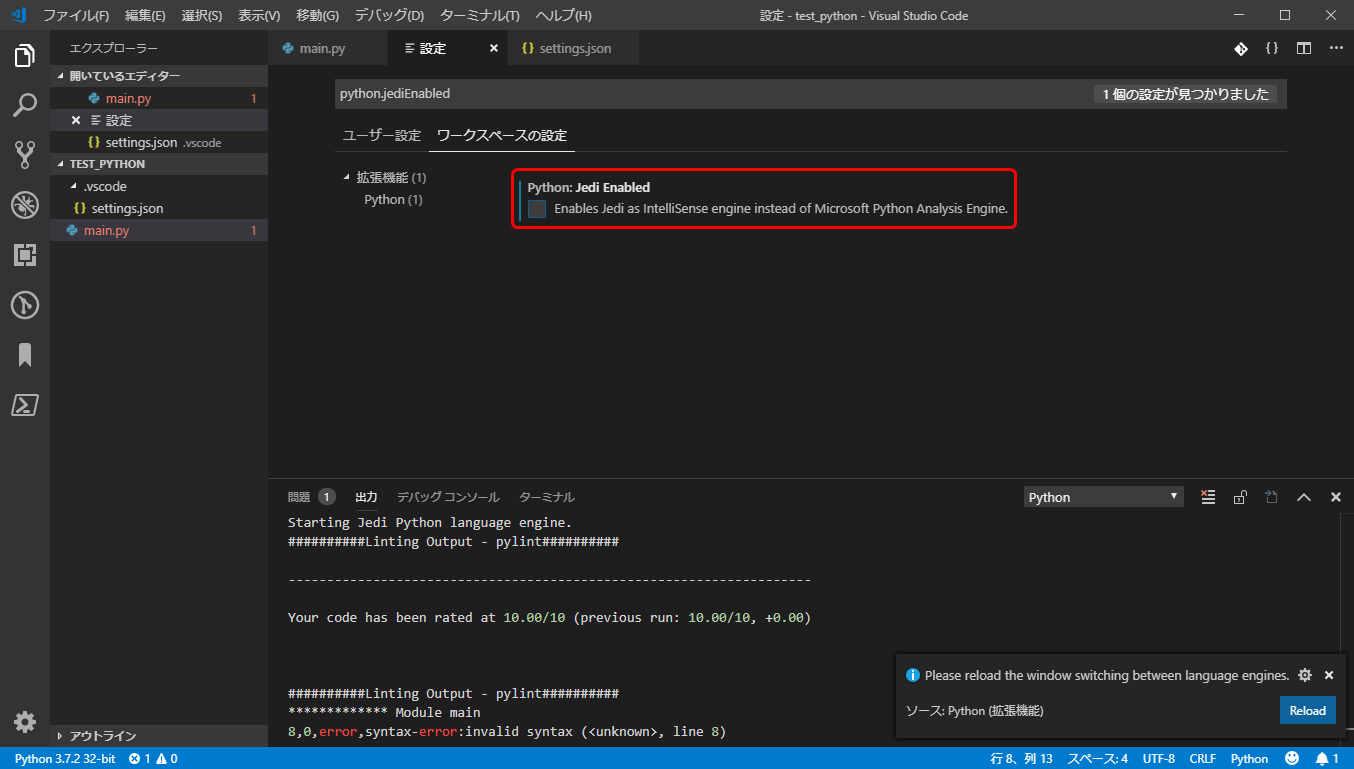
するとVisual Studio CodeがReloadしろとインフォメーションを出してくるのでリロードします。
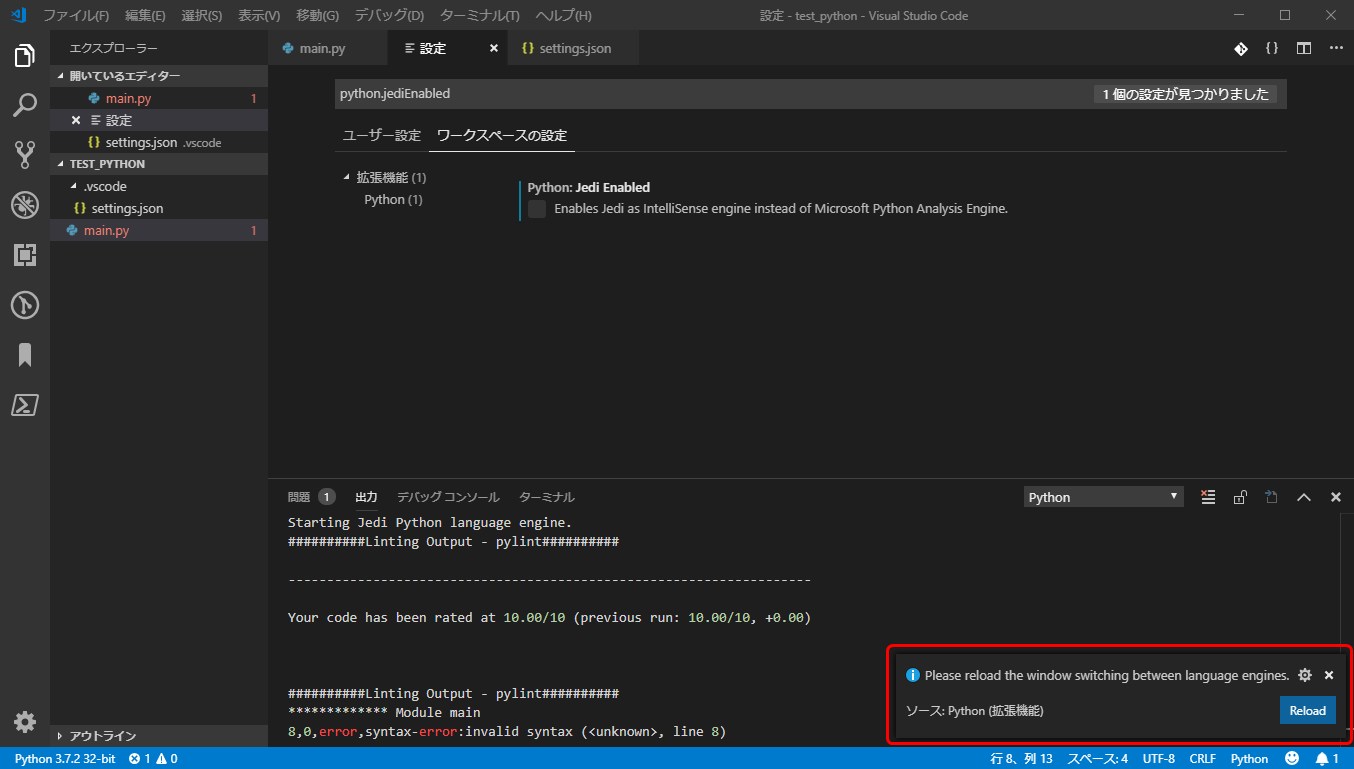
リロード
リロードを行い、Pythonの出力を確認すると以下のように**Microsoft Python Language server.**が起動します。
無い場合は自動的にインストールされます。
完了
お疲れ様でした。
これでPythonでIntelliSenseが有効になりました。
Ctrl+SpaceなどでIntelliSenseを起動してみた状態。
蛇足
Microsoft Python Language serverが何者なのか
こいつは元々Visual StudioのPythonのインテリセンスエンジンとして使用されていました。
それが去年の夏頃にPython拡張機能がアップデートされて、Visual Studio Codeにも使用できるようになりました。
Introducing the Python Language Server