Spotifyで聴いている歌をSlackのステータスに自動で反映したいという話を知人から聞きつけ、実装しました。
Spotifyの公式Web API を読み、Google apps script(GAS)を用いて、自動連携してみます。
この記事のゴール
- Spotify で今聴いている曲を Slack のステータスに反映できるようになる
- Google Apps Script の使い方が分かるようになる
- API の仕組みと実装方法が少し分かるようになる
必要な手順
1. Spotify の開発者画面にログイン
https://developer.spotify.com/dashboard/login
自分の Spotify アカウントを使ってログインしてください。
2. Dashboard から Client ID を取得
"Create A Client ID" というボタンをクリックし、Client ID を取得します。
Client ID と Client Secret を取得できますので、控えてください。
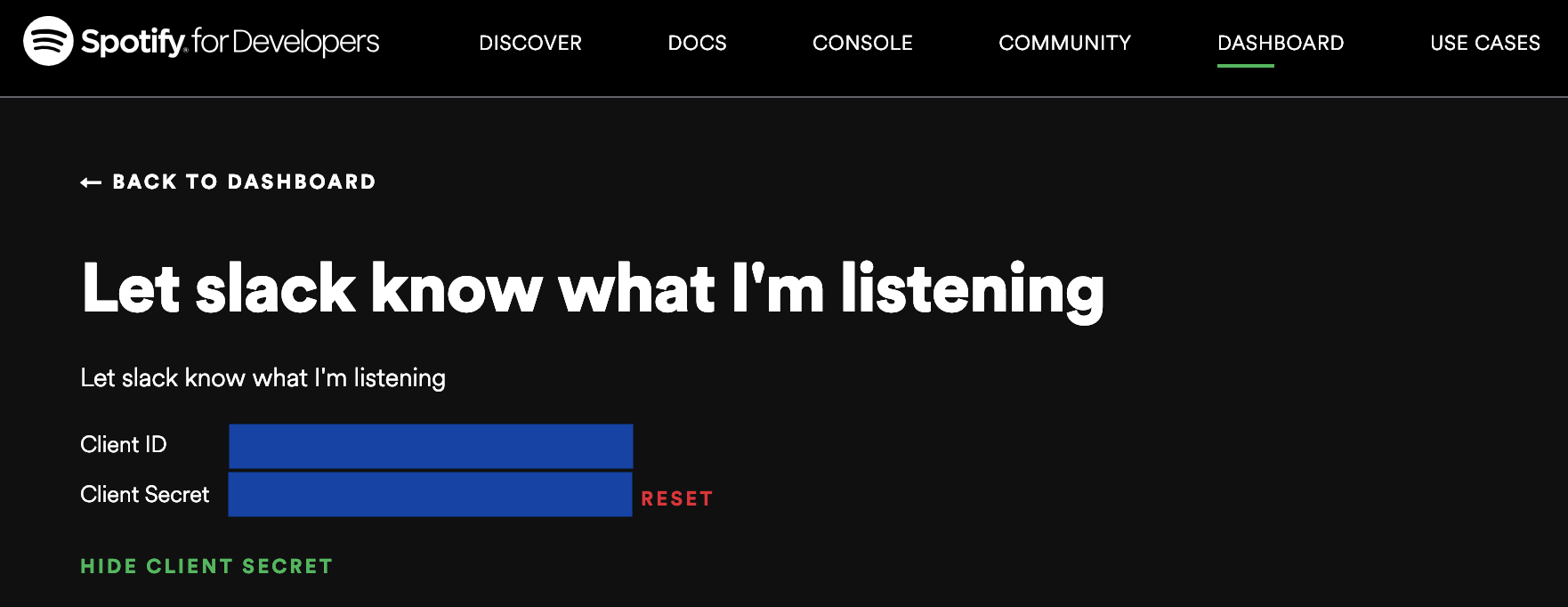
3. Slack のトークンを取得
こちらの記事を参考にさせていただきました。
https://qiita.com/ykhirao/items/3b19ee6a1458cfb4ba21
このアプリケーションでは、users.profile:write, users:readのスコープが必要となります。
4. Slack の ユーザID を取得
ブラウザにて、https://slack.com/api/users.list?token={3で取得したSlackのトークン} とすることで、メンバーの情報を一覧で取得できます。
公式のドキュメントはこちら: https://api.slack.com/methods/users.list
5. Spotify の authrization code を取得
Spotify の API を使うためには、初回だけ認証が必要になります。
※プログラムによる自動実行はできないようでした。
以下のURLをクリックし、認証してください。
https://accounts.spotify.com/authorize?response_type=code&scope=user-read-currently-playing&redirect_uri=https://example.com/callback&client_id={1で取得したClient ID}
遷移した先のURLの code= 以降が authorization code になります。:
URL例: https://example.com/callback?code={ランダムな文字列}
6. Google Apps Script で新たなプロジェクトを作成
Google Drive にアクセスし、新規プロジェクトを作成します。
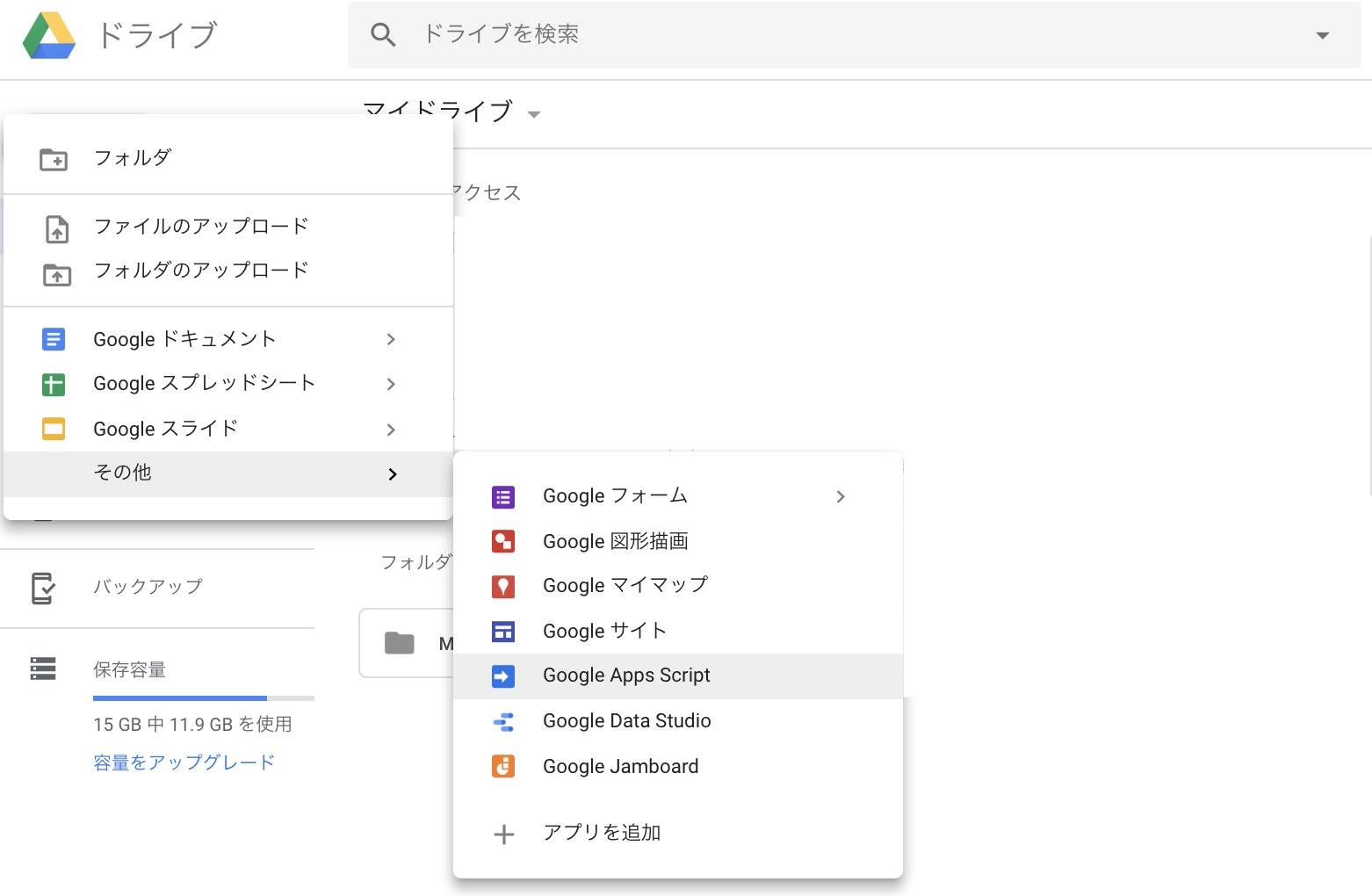
7. コードを設定
以下のコードを GAS にコピペしてください。
※うまく動作していると生じ得ないエラーのハンドリングはしていません。
※setSlackStatusFromSpotifyApp, setSlackStatus内で指定された部分にはこれまでに取得したコードを入力してください。
※slack_emojiはお使いのアカウントで有効なものを指定してください。ここでは:spotify1:としています。
function setSlackStatusFromSpotifyApp(){
// ******************
// ここから下を個別に設定
const client_id = "2で取得したSpotifyのclient ID";
const client_secret = "2で取得したSpotify のclient secret";
const slack_user_id = "4で取得したslackのuser_id";
const authorization_code = "5で取得したauthorization code";
const basic_authorization = Utilities.base64Encode(client_id+":"+client_secret); // 変更不要
// ここから上を個別に設定
// ******************
// Spotify へのアクセストークンを取得
const scriptProperties = PropertiesService.getScriptProperties();
const is_first_access = Object.keys(scriptProperties.getProperties()).length == 0;
const access_token = is_first_access ? getFirstAccessTokenToSpotify(authorization_code, basic_authorization) : scriptProperties.getProperty('access_token');
// 聞いている曲を Slack の Status へ反映
const now_playing = getNowPlaying(access_token, basic_authorization);
switch (now_playing) {
case null: // 何も聞いていない
setSlackStatus(slack_user_id, "", "");
break;
default: // now listening
setSlackStatus(slack_user_id, now_playing, ":spotify1:");
break;
}
}
function getFirstAccessTokenToSpotify(authorization_code, basic_authorization) {
const headers = { "Authorization": "Basic " + basic_authorization };
const payload = {
"grant_type": "authorization_code",
"code": authorization_code,
"redirect_uri": "https://example.com/callback"
};
const options = {
"payload": payload,
"headers": headers,
};
const response = UrlFetchApp.fetch("https://accounts.spotify.com/api/token", options);
const parsedResponse = JSON.parse(response);
const scriptProperties = PropertiesService.getScriptProperties();
scriptProperties.setProperties({
'access_token': parsedResponse.access_token,
'refresh_token': parsedResponse.refresh_token
});
return parsedResponse.access_token;
}
function refreshAccessTokenToSpotify(basic_authorization) {
const scriptProperties = PropertiesService.getScriptProperties();
const refresh_token = scriptProperties.getProperty('refresh_token');
const headers = {
"Authorization": "Basic " + basic_authorization,
"Content-Type": "application/x-www-form-urlencoded"
};
const payload = {
"grant_type": "refresh_token",
"refresh_token": refresh_token
};
const options = {
"payload": payload,
"headers": headers,
};
const response = UrlFetchApp.fetch("https://accounts.spotify.com/api/token", options);
const parsedResponse = JSON.parse(response);
scriptProperties.setProperty('access_token', parsedResponse.access_token);
// refresh_token は毎回発行されるとは限らない
if (parsedResponse.refresh_token) {
scriptProperties.setProperty('refresh_token', parsedResponse.refresh_token);
}
return parsedResponse.access_token;
}
function getNowPlaying(access_token, basic_authorization) {
const options = {
"headers": { "Authorization": "Bearer " + access_token },
"muteHttpExceptions": true // 401エラーへの対応のため
};
const response = UrlFetchApp.fetch("https://api.spotify.com/v1/me/player/currently-playing", options);
switch (response.getResponseCode()) {
case 200: // Spotify の曲をセット
return getArtistAndSongString(response);
case 204: // 何も聞いていない
return null;
case 401: // access_token が切れた
const refreshed_access_token = refreshAccessTokenToSpotify(basic_authorization);
return getNowPlaying(refreshed_access_token, basic_authorization);
default:
// 実行されない想定
}
}
function setSlackStatus(slack_user_id, status_text, status_emoji) {
const profile = { "status_text": status_text,"status_emoji": status_emoji };
const encodedProfile = encodeURIComponent(JSON.stringify(profile));
const token = "3で取得したSlackのトークン";
const options = {
"user": slack_user_id,
"headers": {
"Authorization": "Bearer "+token,
"content-type": "application/json"
}
};
UrlFetchApp.fetch('https://slack.com/api/users.profile.set?token="+token+"&profile='+encodedProfile, options);
}
function getArtistAndSongString(response) {
const parsedResponse = JSON.parse(response);
const artist = parsedResponse.item.album.artists[0].name;
const song = parsedResponse.item.album.name;
return artist+"/"+song;
}
8. タイマーを設定
時計マークをクリックすると、実行タイミングをセットすることができます。
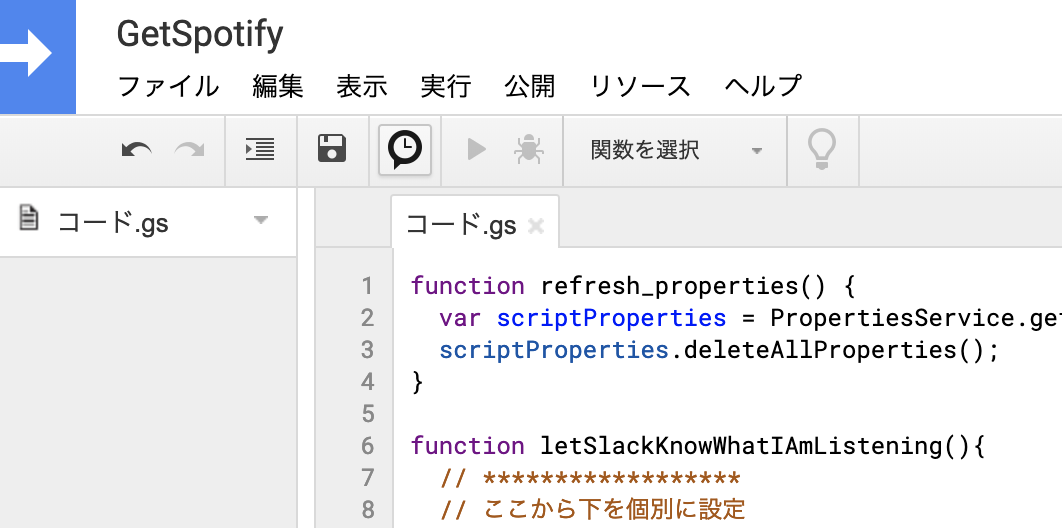
「トリガーを追加」から、letSlackKnowWhatIAmListeningを選択し、時間の間隔も指定します。
ここでは5分おきとでもしておきましょう。
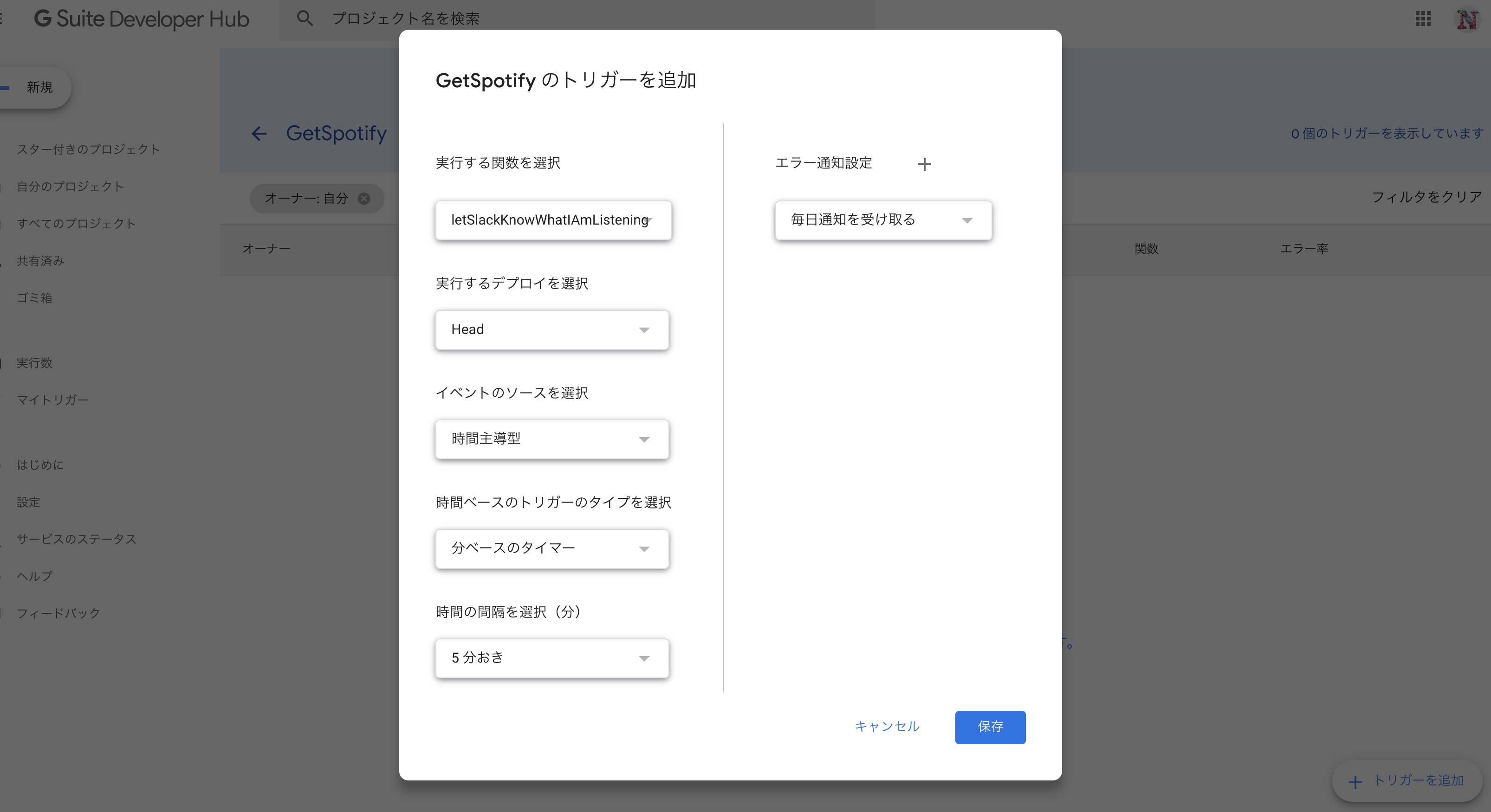
これにて完了です。
解説
ここから先は、技術に興味がある方のみが対象です。
連携の概要
詳しいフローは以下をご確認ください。
https://developer.spotify.com/documentation/general/guides/authorization-guide/#authorization-code-flow
Spotify の API を使用するためには、認証情報を送る必要があります。
仕組みは以下の通りです。
①authorization code を用い、APIを使えるユーザであることを認証 -> access token, refresh token を入手
②access token は1時間だけ有効 -> 無効になると、refresh token を使って access token を再取得(以後繰り返し)
ちなみに、access token を再取得する際、新たな refresh token も入手できた場合には、次回以降それを使うとよいようです。
個別の解説1)初めてのアクセストークンを取得
初回の認証時のみで使います。
GAS では UrlFetchApp.fetchメソッドを用いて、APIを叩きます。
第一引数に指定されたURLを、第二引数に欲しい情報などを指定します。
ここでは、headers, payloadにそれぞれ認証情報を指定しています。
※redirect_uriは、上記5のURLにあるものと同一である必要があります。
パラメーターとして何を渡す必要があるかは、連携先のサービスことに異なるため、
APIドキュメントを確認する必要があります。
取得できた access token, refresh token は今後も使い続ける必要があるので、実行後も保存している必要があります。
通常 GAS では実行するたびに変数が初期化されるので、ここでは PropertiesService という GAS のオブジェクトを利用しました。
参考:https://developers.google.com/apps-script/guides/properties
function getFirstAccessTokenToSpotify(authorization_code, basic_authorization) {
const headers = { "Authorization": "Basic " + basic_authorization };
const payload = {
"grant_type": "authorization_code",
"code": authorization_code,
"redirect_uri": "https://example.com/callback"
};
const options = {
"payload": payload,
"headers": headers,
};
const response = UrlFetchApp.fetch("https://accounts.spotify.com/api/token", options);
const parsedResponse = JSON.parse(response);
const scriptProperties = PropertiesService.getScriptProperties();
scriptProperties.setProperties({
'access_token': parsedResponse.access_token,
'refresh_token': parsedResponse.refresh_token
});
return parsedResponse.access_token;
}
個別の解説2)Spotifyで聴いている曲を取得
Spotify で今聴いている曲を取得します。
optionsのmuteHttpExceptionsは、APIコールでエラーが返ってきても処理を続けるかどうかを指定しています。
アクセストークンが切れた際に401エラーが返ってきてしまうので、ここではエラーを無視するよう設定します。
アクセストークンが切れた場合には、再度アクセストークンを取得し直す必要があり、取得後に再帰的にこの関数を実行しています。
function getNowPlaying(access_token, basic_authorization) {
const options = {
"headers": { "Authorization": "Bearer " + access_token },
"muteHttpExceptions": true // 401エラーへの対応のため
};
const response = UrlFetchApp.fetch("https://api.spotify.com/v1/me/player/currently-playing", options);
switch (response.getResponseCode()) {
case 200: // Spotify の曲をセット
return getArtistAndSongString(response);
case 204: // 何も聞いていない
return null;
case 401: // access_token が切れた
const refreshed_access_token = refreshAccessTokenToSpotify(basic_authorization);
return getNowPlaying(refreshed_access_token, basic_authorization);
default:
// 実行されない想定
}
}
個別の解説3)アクセストークンの再取得
アクセストークンの有効期限が切れると、refresh tokenを用いて新たなアクセストークンを取得する必要があります。
以下のように、個別の解説1で保存しているrefresh tokenを使います。
先にも述べたとおり、refresh tokenは毎回返ってくるわけではないようなので、発行された時だけ保存するようにします。
※refresh tokenの詳細は以下の通り、公式のドキュメントより抜粋
A token that can be sent to the Spotify Accounts service in place of an authorization code. (When the access code expires, send a POST request to the Accounts service /api/token endpoint, but use this code in place of an authorization code. A new access token will be returned. A new refresh token might be returned too.)
function refreshAccessTokenToSpotify(basic_authorization) {
const scriptProperties = PropertiesService.getScriptProperties();
const refresh_token = scriptProperties.getProperty('refresh_token');
const headers = {
"Authorization": "Basic " + basic_authorization,
"Content-Type": "application/x-www-form-urlencoded"
};
const payload = {
"grant_type": "refresh_token",
"refresh_token": refresh_token
};
const options = {
"payload": payload,
"headers": headers,
};
const response = UrlFetchApp.fetch("https://accounts.spotify.com/api/token", options);
const parsedResponse = JSON.parse(response);
scriptProperties.setProperty('access_token', parsedResponse.access_token);
// refresh_token は毎回発行されるとは限らない
if (parsedResponse.refresh_token) {
scriptProperties.setProperty('refresh_token', parsedResponse.refresh_token);
}
return parsedResponse.access_token;
}
個別の解説4)Slackのステータスを設定
公式のドキュメントを参考にし、ステータスを設定します。
https://api.slack.com/methods/users.profile.set
このメソッドでは、profileをURLエンコードしている必要がありました。
optionsにprofileを指定する形はどうもうまくいかず、紆余曲折あり、今の形に落ち着きました。
別の方法でもいけるよ、ということがありましたらご教示くださいm(__)m
※slackのトークンには各自取得した値を設定してください。
※status_text, status_emojiは同時に指定する必要があります。
function setSlackStatus(slack_user_id, status_text, status_emoji) {
const profile = { "status_text": status_text,"status_emoji": status_emoji };
const encodedProfile = encodeURIComponent(JSON.stringify(profile));
const token = "3で取得したslackのトークン";
const options = {
"user": slack_user_id,
"headers": {
"Authorization": "Bearer "+token,
"content-type": "application/json"
}
};
UrlFetchApp.fetch('https://slack.com/api/users.profile.set?token="+token+"&profile='+encodedProfile, options);
}