環境メモ
⭐️Mac OS Mojave バージョン10.14
⭐️Blender v2.79.6
⭐️Mac Book
↓↓完成した内容
https://twitter.com/nonnonkapibara/status/1133353934838325249
😻Blender😻
— non (@nonnonkapibara) May 28, 2019
Blenderのアドオン「cell fracture」で、
石がバラバラ〜ってなる物、作ってみたよぉ。
簡単に、こんなの作れるんだ〜🤩って驚きました‼️ pic.twitter.com/lRt0R0uZ9W
1.Blenderのアドオン「cell fracture」を追加する
「ファイル」ー「ユーザー設定」

4.「rig」で検索し、Rigging:RigifyにチェックONする

9.オブジェクトモードに変更し、ツールTabの「Cell Fracture」ボタンを押す

10.プリセットのオペレーターが表示されるので「OK」ボタンを押す

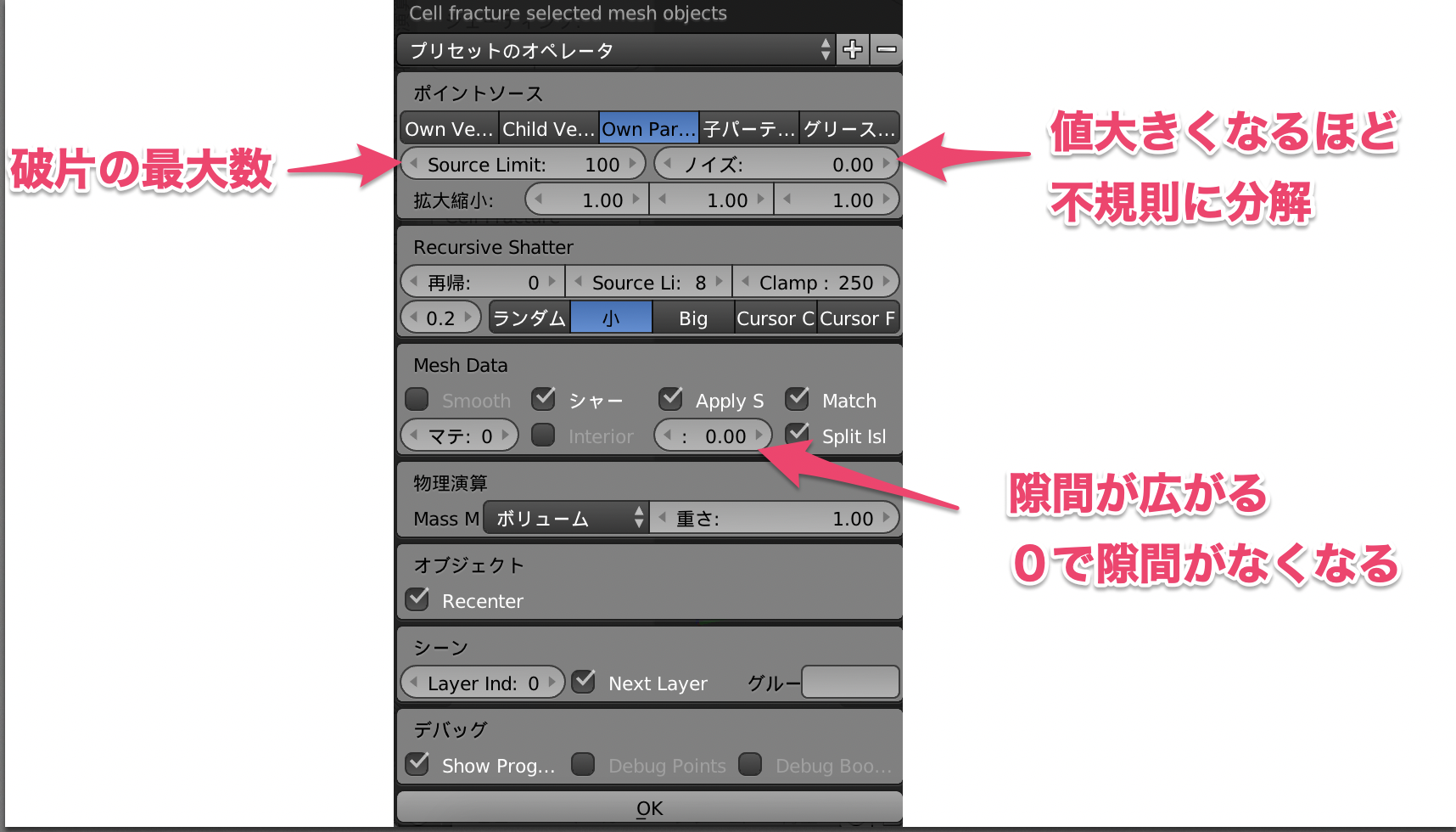
14.Cubeを全選択して、「アクティブからコピー」を選択する















