環境メモ
⭐️Mac OS Mojave バージョン10.14
⭐️Xcode version 10.0(10A255)
⭐️Unity 2018.2.14f1
⭐️iPhone7 IOS11.4.1
実際に動かした動画はこちら↓↓
https://twitter.com/nonnonkapibara/status/1061432598822453248


1.AssetsストアからUnity Chanのキャラクターをダウンロードする
「Optimize, SD Kohaku-Chanz!」を入力して、Downloadする
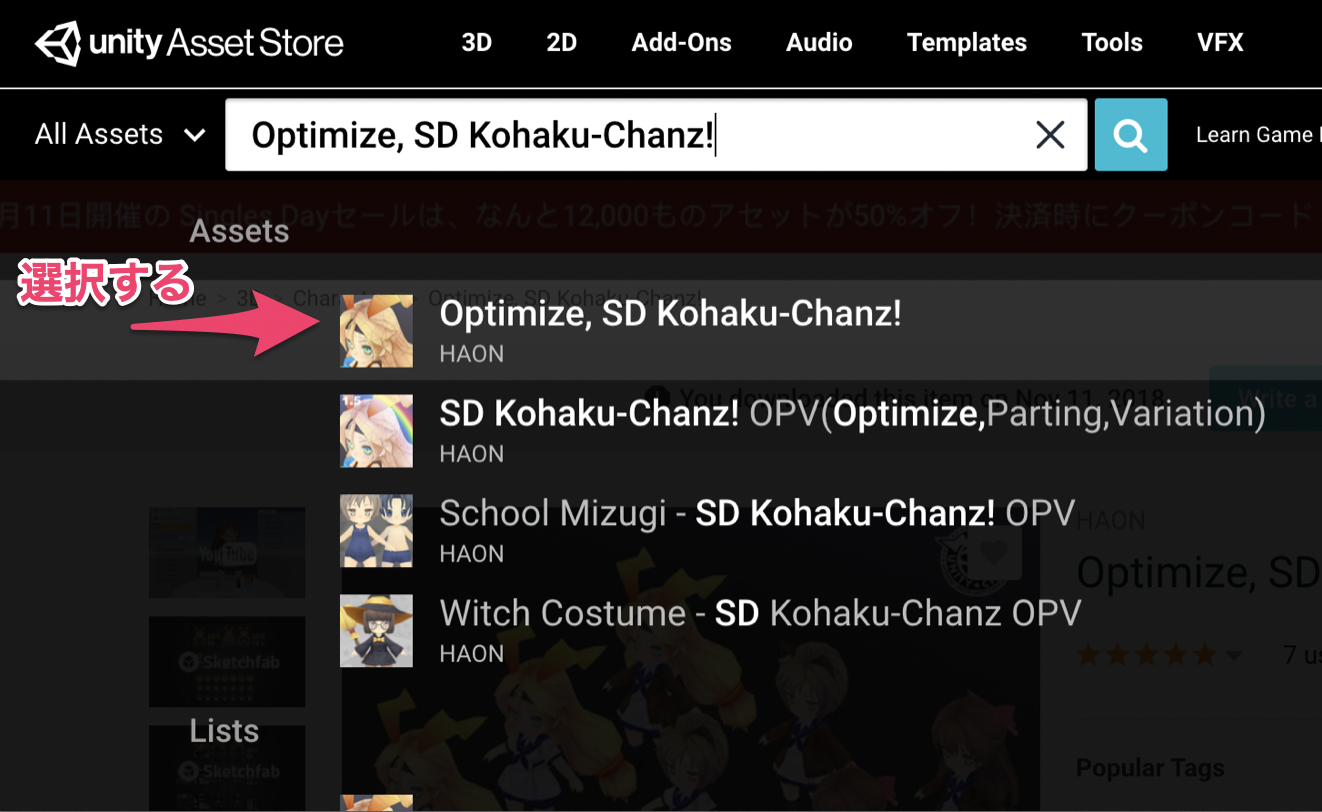
2.GameObjectを作り「UnityChanCollection」という名前にする
3.「Optimize SDKohaku-Chanz」のAssetsから「Prefab」を選択して
UnityChanCollectionの中に、それぞれのPrefabをDrag&Dropして入れる。
4.「UnityChanCollection」を選択し、Inspectorを開く。
5.「Unity AR Hit TestExample」の「Hit Transform」で「HitCubeParent」を選択する

6.全てのキャラクターを選択した状態で、「Update Mode」を「Animate Physics」にする

Animator Componentリファレンス
https://docs.unity3d.com/ja/current/Manual/class-Animator.html

7.Assetsを選択し、「UnityChanCollection」の中にあるキャラクターを全てAssets内にDrag&Dropして入れ込む
(Prefab化にする)

8.「UnityChanCollection」の中にあるキャラクターを全て削除する
(ソースコードの中で、キャラクターを生成する為)
9.「Unity AR Hit TestExample」のソースコードを開く
using System;
using System.Collections.Generic;
namespace UnityEngine.XR.iOS
{
public class UnityARHitTestExample : MonoBehaviour
{
public Transform m_HitTransform;
public float maxRayDistance = 30.0f;
public LayerMask collisionLayer = 1 << 10; //ARKitPlane layer
// unity chanのGame Objectを宣言する
public GameObject[] unityChanGameObject;
// ランダム数
private int unityChanNumber;
// コメントアウト ここからStart
/*
bool HitTestWithResultType (ARPoint point, ARHitTestResultType resultTypes)
{
List<ARHitTestResult> hitResults = UnityARSessionNativeInterface.GetARSessionNativeInterface ().HitTest (point, resultTypes);
if (hitResults.Count > 0) {
foreach (var hitResult in hitResults) {
Debug.Log ("Got hit!");
m_HitTransform.position = UnityARMatrixOps.GetPosition (hitResult.worldTransform);
m_HitTransform.rotation = UnityARMatrixOps.GetRotation (hitResult.worldTransform);
Debug.Log (string.Format ("x:{0:0.######} y:{1:0.######} z:{2:0.######}", m_HitTransform.position.x, m_HitTransform.position.y, m_HitTransform.position.z));
return true;
}
}
return false;
}
*/
// コメントアウト ここまで End
/*
* Unity Chanを生成する
*/
void CreateUnityChan(Vector3 position) {
unityChanNumber = Random.Range(0, unityChanGameObject.Length);
// Instantiateは「ランタイムにUnityChanを生成する」
GameObject character = Instantiate(unityChanGameObject[unityChanNumber], position, Quaternion.identity);
// LookAtは「対象の Transform を設定し、その方向へと向かせます」
character.transform.LookAt(unityChanGameObject[unityChanNumber].transform);
// transform.rotationは、回転
character.transform.rotation = Quaternion.Euler(0.0f, character.transform.rotation.eulerAngles.y, character.transform.rotation.z);
}
// Update is called once per frame
void Update () {
// コメントアウト Start
/*
#if UNITY_EDITOR //we will only use this script on the editor side, though there is nothing that would prevent it from working on device
if (Input.GetMouseButtonDown (0)) {
Ray ray = Camera.main.ScreenPointToRay (Input.mousePosition);
RaycastHit hit;
//we'll try to hit one of the plane collider gameobjects that were generated by the plugin
//effectively similar to calling HitTest with ARHitTestResultType.ARHitTestResultTypeExistingPlaneUsingExtent
if (Physics.Raycast (ray, out hit, maxRayDistance, collisionLayer)) {
//we're going to get the position from the contact point
m_HitTransform.position = hit.point;
Debug.Log (string.Format ("x:{0:0.######} y:{1:0.######} z:{2:0.######}", m_HitTransform.position.x, m_HitTransform.position.y, m_HitTransform.position.z));
//and the rotation from the transform of the plane collider
m_HitTransform.rotation = hit.transform.rotation;
}
}
#else
*/
//コメントアウト End
if (Input.touchCount > 0 && m_HitTransform != null)
{
var touch = Input.GetTouch(0);
if (touch.phase == TouchPhase.Began || touch.phase == TouchPhase.Moved)
{
var screenPosition = Camera.main.ScreenToViewportPoint(touch.position);
ARPoint point = new ARPoint {
x = screenPosition.x,
y = screenPosition.y
};
List<ARHitTestResult> hitTestResultList = UnityARSessionNativeInterface.GetARSessionNativeInterface().HitTest(point, ARHitTestResultType.ARHitTestResultTypeFeaturePoint);
if (hitTestResultList.Count > 0) {
foreach(var entity in hitTestResultList) {
Vector3 position = UnityARMatrixOps.GetPosition(entity.worldTransform);
// Unity Chanを生成する
CreateUnityChan(new Vector3(position.x, position.y, position.z));
}
}
// コメントアウト Start
/*
// prioritize reults types
ARHitTestResultType[] resultTypes = {
//ARHitTestResultType.ARHitTestResultTypeExistingPlaneUsingGeometry,
ARHitTestResultType.ARHitTestResultTypeExistingPlaneUsingExtent,
// if you want to use infinite planes use this:
//ARHitTestResultType.ARHitTestResultTypeExistingPlane,
//ARHitTestResultType.ARHitTestResultTypeEstimatedHorizontalPlane,
//ARHitTestResultType.ARHitTestResultTypeEstimatedVerticalPlane,
//ARHitTestResultType.ARHitTestResultTypeFeaturePoint
};
foreach (ARHitTestResultType resultType in resultTypes)
{
if (HitTestWithResultType (point, resultType))
{
return;
}
}
*/
// コメントアウト End
}
}
// コメントアウト
//#endif
}
}
}
10.「UnityChanCollection」を選択し、「Unity Chan Game Object」を0から7に変更する
(キャラクターが7つあるので。)

11.Assetsの中の7つのキャラクターを順番に、Untiy Chan Objectの ElementにDrag&Dropしていく。


完成!!







