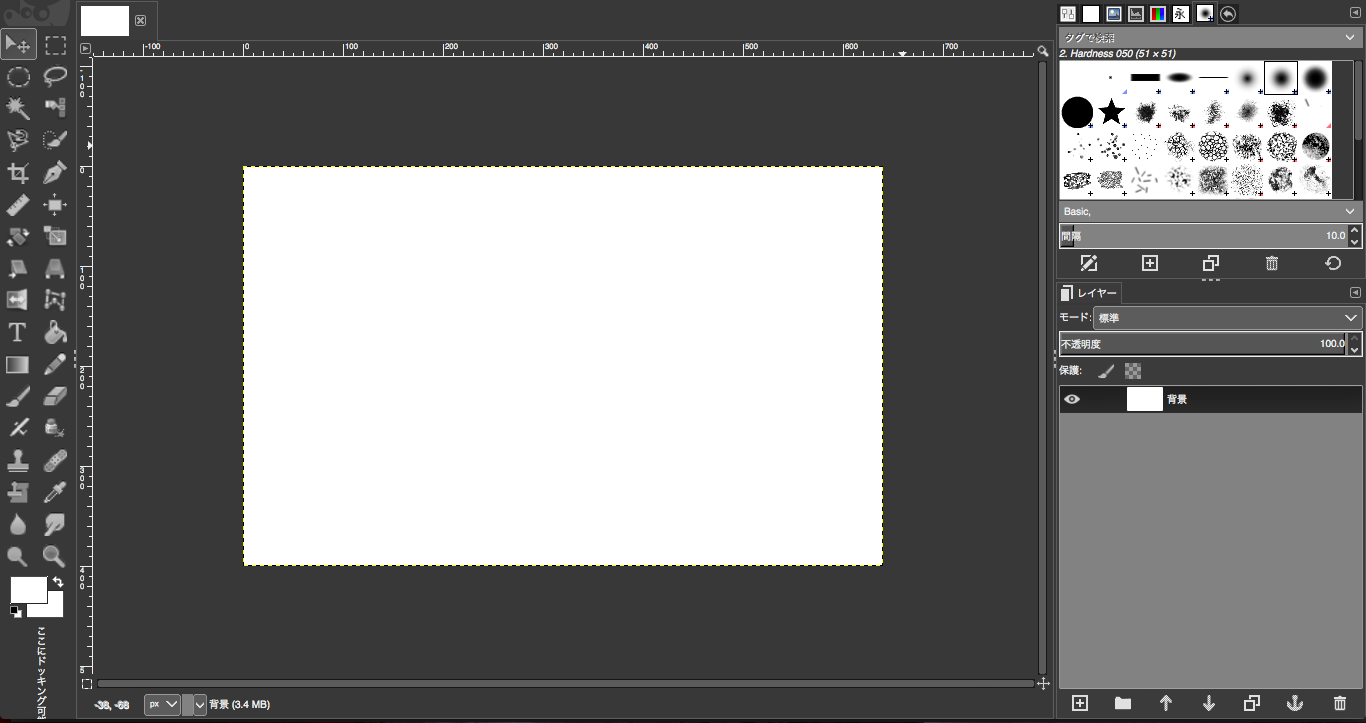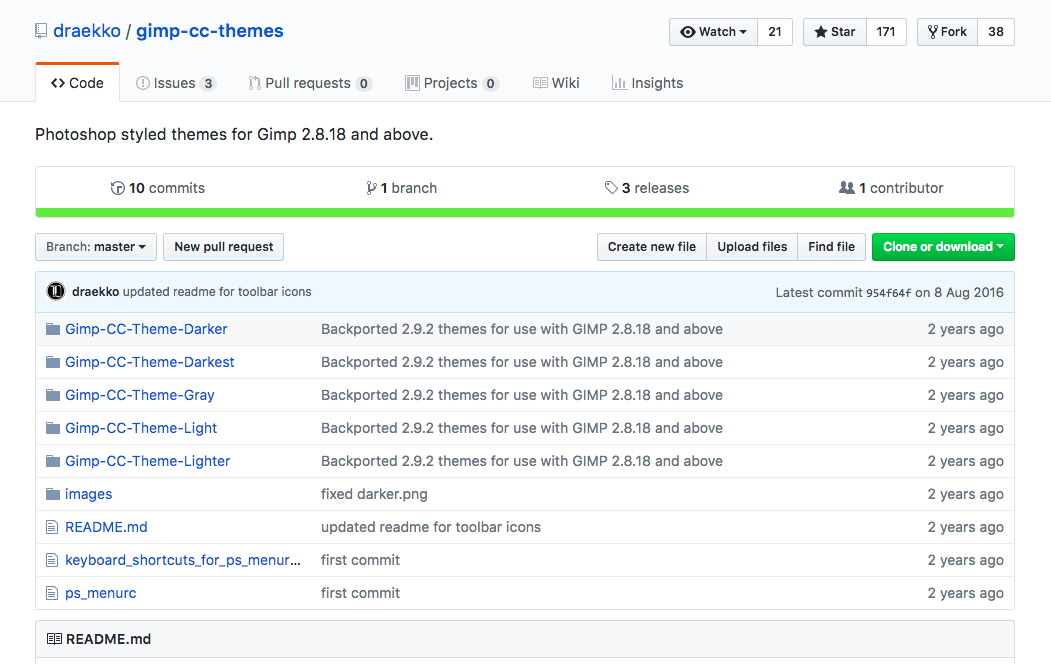Photoshopの代わりにGIMPを使っている方が多いかと思いますが、GIMPのUIをPhotoshop風に変える方法を今回はご紹介します。
↓Photoshop風のテーマに変更後のGIMP画面↓
作業環境
MacBook Air
GIMP 2.8
手順
①下記URLからPhotoshop風のテーマをインストールする。
https://github.com/draekko/gimp-cc-themes/
※ 私は一番上の「Gimp-CC-Theme-Darker」というテーマにしました。
※ インストール先は[ Macintosh HD / ユーザ / ホームフォルダ /ライブラリ / Application Support / GIMP /2.8 / themes ] です。
②[GIMP>設定>テーマ]を開き、インストールしたテーマに変更する。
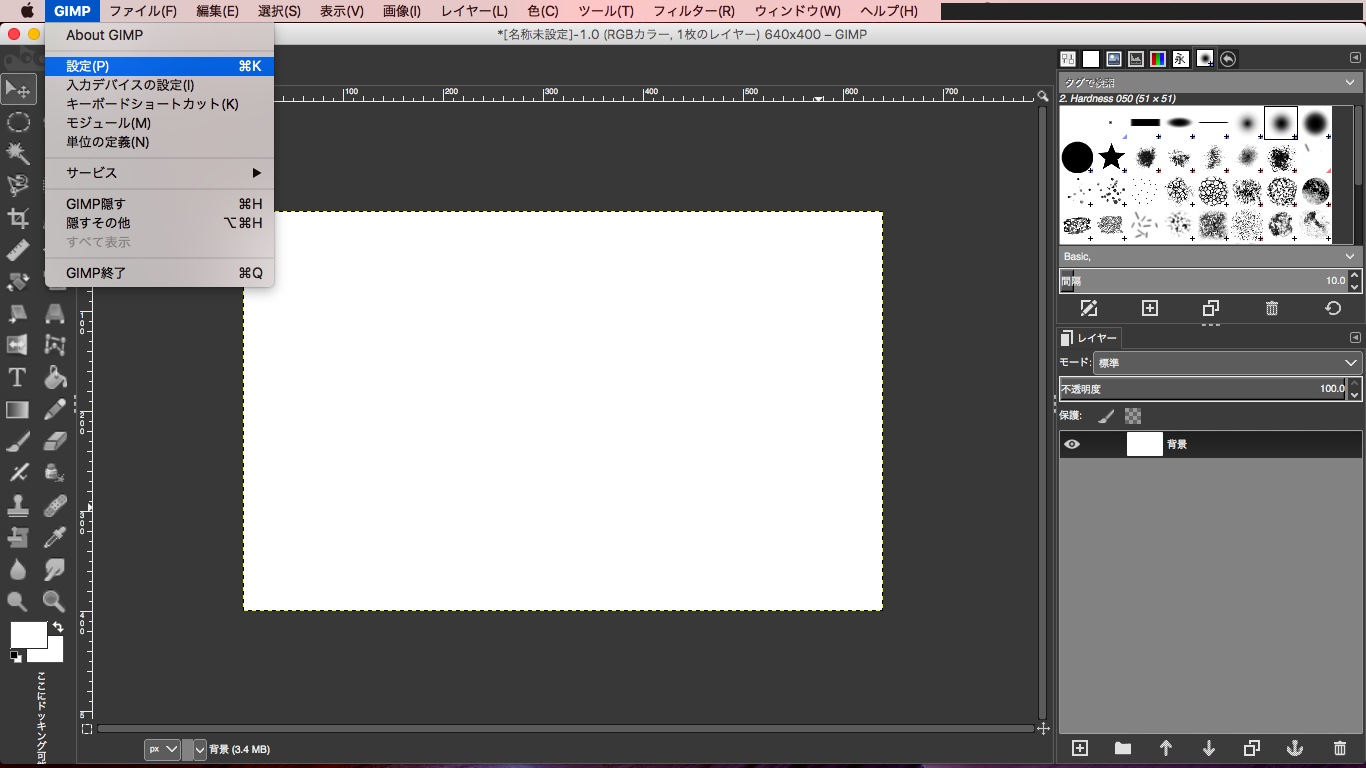
ツールボックスのアイコンの画質が荒いところが若干気になりますが、GIMPのデフォルトテーマより洗練されていていい感じです。