概要
Blazorで起動時のローディング画面を変更するための方法のメモ。
背景
BlazorのデフォルトテンプレートからWEBサイトを作成すると、起動時のローディング画面は下図のような[Loading...]と表示されるだけの非常にシンプルな画面となっています。
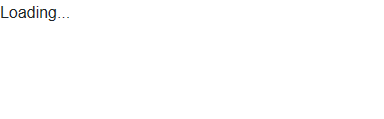 |
|---|
少し味気ないので、今風のWEBサイトのようにアニメーションでローディング画面を表示できるようにしたいと思います。
実装方法
変更対象のファイル
wwwroot直下のindex.htmlが対象のファイルになります。
wwwroot
├ index.html
…(略)
中を見ると下記のようにLoading...と記載されたappタグがあります。
この部分を変更することで、ローディング画面をおしゃれにできます。
<!DOCTYPE html>
<html>
<head>
…(略)
</head>
<body>
<app>Loading...</app>
…(略)
</body>
CSSの追加
該当の個所にスピナーを埋め込みます。
今回は下記のようなシンプルなCSSで実現しているものを埋め込みます。
https://projects.lukehaas.me/css-loaders/
お好みの色の設定をして、ViewSourceを押せばCSSが出力されるので取得します。
.loader,
.loader:before,
.loader:after {
border-radius: 50%;
width: 2.5em;
height: 2.5em;
-webkit-animation-fill-mode: both;
animation-fill-mode: both;
-webkit-animation: load7 1.8s infinite ease-in-out;
animation: load7 1.8s infinite ease-in-out;
}
.loader {
color: #ff8000;
font-size: 10px;
margin: 80px auto;
position: relative;
text-indent: -9999em;
-webkit-transform: translateZ(0);
-ms-transform: translateZ(0);
transform: translateZ(0);
-webkit-animation-delay: -0.16s;
animation-delay: -0.16s;
}
.loader:before,
.loader:after {
content: '';
position: absolute;
top: 0;
}
.loader:before {
left: -3.5em;
-webkit-animation-delay: -0.32s;
animation-delay: -0.32s;
}
.loader:after {
left: 3.5em;
}
@-webkit-keyframes load7 {
0%, 80%, 100% {
box-shadow: 0 2.5em 0 -1.3em;
}
40% {
box-shadow: 0 2.5em 0 0;
}
}
@keyframes load7 {
0%, 80%, 100% {
box-shadow: 0 2.5em 0 -1.3em;
}
40% {
box-shadow: 0 2.5em 0 0;
}
}
画面の中央に配置するためのレイアウトのCSSを追加します。
.loading {
position: fixed;
left: 0px;
top: 0px;
width: 100%;
height: 100%;
z-index: 9999999999;
overflow: hidden;
}
作成したCSSの参照を追加し、appタグ内にスピナーを配置すれば完了です。
<!DOCTYPE html>
<html>
<head>
…(略)
<link href="css/loader.css" rel="stylesheet" />
</head>
<body>
<app>
<div class="loading">
<div class="loader">
<div class="dot-loader"></div>
<div class="dot-loader dot-loader--2"></div>
<div class="dot-loader dot-loader--3"></div>
</div>
</div>
</app>
…(略)
</body>
以上で完了です。
CSSのスピナー等、いろいろなリソースがありますので、自分の好みに合わせて変えてみてください。
下記などもよさそうです。
https://github.com/jlong/css-spinners
参考