Windowsの操作を自動化するための UI Automation を使ってエクスプローラを自動操作してみます。
UI Automation って結構とっつきにくくて難しいですね。。
でも追加インストールなしで使えるからこれしか選択肢がない環境用です。
なかなか苦労しましたがエクスプローラを操作するサンプルを作ってみました。
動作は以下
1)エクスプローラを起動して
2)ファイルリストを取得して
3)ファイルにカーソルを合わせて
4)右クリックして
5)右クリックメニューを取得して
6)右クリックメニューからプロパティ(R)を選択して
7)プロパティ画面を取得して
8)プロパティ画面のタブを選択して
9)プロパティ画面を閉じる
番号をソースにも埋め込んでおきましたので参考まで
参照設定
参照設定が必要です。
ツール -> 参照設定 から UIAutomationClient を選択してください。
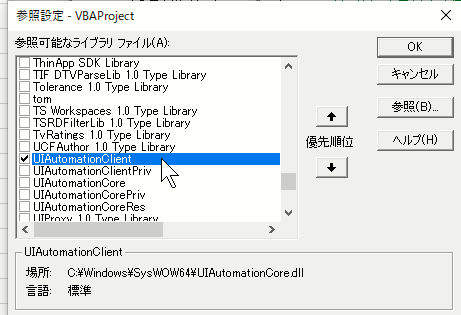
サンプルソース
各種エラー処理等は行ってないので簡単に無限ループに陥ってしまいます。
また画面に表示されていないファイルを選択したり等のエラー検知もしてないので、本当ならスクロールバーを操作したりが必要。
あくまでもサンプルです..
Option Explicit
# If Win64 Then
Private Declare PtrSafe Sub Sleep Lib "kernel32" (ByVal dwMilliseconds As LongPtr)
# Else
Private Declare Sub Sleep Lib "kernel32" (ByVal dwMilliseconds As Long)
# End If
Public Sub main()
Dim uia As New UIAutomationClient.CUIAutomation
'// 1)エクスプローラ起動
Dim myDocument As String
myDocument = Environ("USERPROFILE") & "\MyDocuments"
Shell "explorer.exe " & myDocument, vbNormalFocus
'// エクスプローラ取得
Dim exp As IUIAutomationElement
Set exp = GetMainWindowByTitle(uia, uia.GetRootElement, "ドキュメント")
Debug.Print exp.CurrentClassName
Debug.Print exp.CurrentName
Debug.Print Hex(exp.CurrentControlType)
'// エクスプローラ確認
If exp.CurrentClassName <> "CabinetWClass" Then
Debug.Print MsgBox("エクスプローラの起動に失敗しました", vbCritical + vbOKOnly)
End
End If
'// 2)エクスプローラのファイル一覧の欄を取得
Dim exp_list As IUIAutomationElementArray
Set exp_list = GetElementArray(uia, exp, UIA_PropertyIds.UIA_ClassNamePropertyId, "UIItem")
Debug.Print "一覧:" & exp_list.Length & " 個"
'// ファイル一覧を順に処理
Dim selectItem As UIAutomationClient.IUIAutomationSelectionItemPattern
Dim i As Long
For i = 0 To exp_list.Length - 1
DoEvents
Debug.Print "一覧:" & exp_list.GetElement(i).CurrentName
'// フォーカスあてて選択
exp_list.GetElement(i).SetFocus
Set selectItem = exp_list.GetElement(i).GetCurrentPattern(UIA_SelectionItemPatternId)
selectItem.Select
Sleep 1000
Next i
'// 3)最初のファイルにフォーカスを当てて選択
exp_list.GetElement(0).SetFocus
Set selectItem = exp_list.GetElement(0).GetCurrentPattern(UIA_SelectionItemPatternId)
selectItem.Select
'// 4)右クリック(Shift + F10)
SendKeys "+{F10}"
'// 5)右クリックメニューを取得
Dim menu As IUIAutomationElement
Set menu = GetElement(uia, uia.GetRootElement, UIA_ClassNamePropertyId, "#32768", UIA_MenuControlTypeId)
Debug.Print menu.CurrentClassName
'// 右クリックのメニュー列挙
Dim menuItemArray As IUIAutomationElementArray
Set menuItemArray = GetElementArray(uia, menu, UIA_ControlTypePropertyId, UIA_MenuItemControlTypeId)
For i = 0 To menuItemArray.Length - 1
DoEvents
Debug.Print "右クリックメニュー:" & menuItemArray.GetElement(i).CurrentName
menuItemArray.GetElement(i).SetFocus
Sleep 100
Next i
'// 6)右クリックメニューの プロパティ(R) を取得
Dim menuItem As IUIAutomationElement
Set menuItem = GetElement(uia, menu, UIA_NamePropertyId, "プロパティ(R)", UIA_MenuItemControlTypeId)
Debug.Print "右クリック:" & menuItem.CurrentName
'// プロパティ(R) を選択(実行)
Dim menuItemInvoke As IUIAutomationInvokePattern
Set menuItemInvoke = menuItem.GetCurrentPattern(UIA_InvokePatternId)
menuItemInvoke.Invoke
DoEvents
'// 7)プロパティ画面を取得
Dim property As IUIAutomationElement
Set property = GetElement(uia, uia.GetRootElement, UIA_ClassNamePropertyId, "#32770", UIA_WindowControlTypeId)
Debug.Print "プロパティ画面:" & property.CurrentName
'// 8)プロパティ画面のタブを取得
Dim propertyTab As IUIAutomationElementArray
Set propertyTab = GetElementArray(uia, property, UIA_ControlTypePropertyId, UIA_TabItemControlTypeId)
'// プロパティ画面のタブを切り替え
For i = 0 To propertyTab.Length - 1
DoEvents
Debug.Print "プロパティ画面:タブ:" & propertyTab.GetElement(i).CurrentName
propertyTab.GetElement(i).SetFocus
Sleep 1000
Next i
'// 9)プロパティ画面のOKボタンを取得
Dim buttonOK As IUIAutomationElement
Set buttonOK = GetElement(uia, property, UIA_NamePropertyId, "OK", UIA_ButtonControlTypeId)
Debug.Print "プロパティ画面:ボタン:" & buttonOK.CurrentName
buttonOK.SetFocus
'// プロパティ画面を閉じる(OKを押す)
Dim buttonInvoke As IUIAutomationInvokePattern
Set buttonInvoke = buttonOK.GetCurrentPattern(UIA_InvokePatternId)
buttonInvoke.Invoke
DoEvents
End Sub
'// 指定のElement を取得する
Private Function GetElement( _
ByRef uia As CUIAutomation, _
ByRef elmParent As IUIAutomationElement, _
ByVal propertyId As Long, _
ByVal propertyValue As Variant, _
Optional ByVal ctrlType As Long = 0 _
) As IUIAutomationElement
Dim cndFirst As IUIAutomationCondition
Dim cndSecond As IUIAutomationCondition
Dim ret As IUIAutomationElement
'// PropertyID の Value で検索
Set cndFirst = uia.CreatePropertyCondition(propertyId, propertyValue)
'// ctrlType 指定があればさらに検索
If ctrlType <> 0 Then
Set cndSecond = uia.CreatePropertyCondition(UIA_ControlTypePropertyId, ctrlType)
Set cndFirst = uia.CreateAndCondition(cndFirst, cndSecond)
End If
'// 取得できるまで繰り返し
Do
Sleep 100
DoEvents
Set ret = elmParent.FindFirst(TreeScope_Subtree, cndFirst)
Loop Until Not ret Is Nothing
'// 戻り値設定
Set GetElement = ret
'// 後始末
Set cndFirst = Nothing
Set cndSecond = Nothing
Set ret = Nothing
End Function
'// 指定のElementArray を取得する
Private Function GetElementArray( _
ByRef uia As CUIAutomation, _
ByVal elmParent As IUIAutomationElement, _
ByVal propertyId As Long, _
ByVal propertyValue As Variant _
) As IUIAutomationElementArray
Dim cnd As IUIAutomationCondition
Dim ret As IUIAutomationElementArray
'// PropertyID の Value で検索
Set cnd = uia.CreatePropertyCondition(propertyId, propertyValue)
'// 取得できるまで繰り返し
Do
Sleep 100
DoEvents
Set ret = elmParent.FindAll(TreeScope_Element Or TreeScope_Descendants Or TreeScope_Subtree, cnd)
Loop Until Not ret Is Nothing
'// 戻り値設定
Set GetElementArray = ret
'// 後始末
Set cnd = Nothing
Set ret = Nothing
End Function
'// 指定の子ウィンドウをタイトルから取得する
Private Function GetMainWindowByTitle( _
ByRef uia As CUIAutomation, _
ByRef form As IUIAutomationElement, _
ByVal name As String _
) As IUIAutomationElement
Dim cnd As IUIAutomationCondition
Dim ret As IUIAutomationElement
'// Name で検索
Set cnd = uia.CreatePropertyCondition(UIA_PropertyIds.UIA_NamePropertyId, name)
'// 取得できるまで繰り返し
Do
Sleep 100
DoEvents
Set ret = form.FindFirst(TreeScope_Element Or TreeScope_Children, cnd)
Loop Until Not ret Is Nothing
'// 戻り値設定
Set GetMainWindowByTitle = ret
'// 後片付け
Set cnd = Nothing
Set ret = Nothing
End Function
参考サイトを色々見ながら勉強です..
https://social.msdn.microsoft.com/Forums/es-ES/379b8219-8acc-4f81-96f5-e4c3f81aef2f/word?forum=vbajp
https://qiita.com/callmekohei/items/487aefe1db0fd86cc7cf
https://qiita.com/mima_ita/items/3f2aa49fceca7496c587
https://www.ka-net.org/blog/?p=4855
みなさん素晴らしいですね