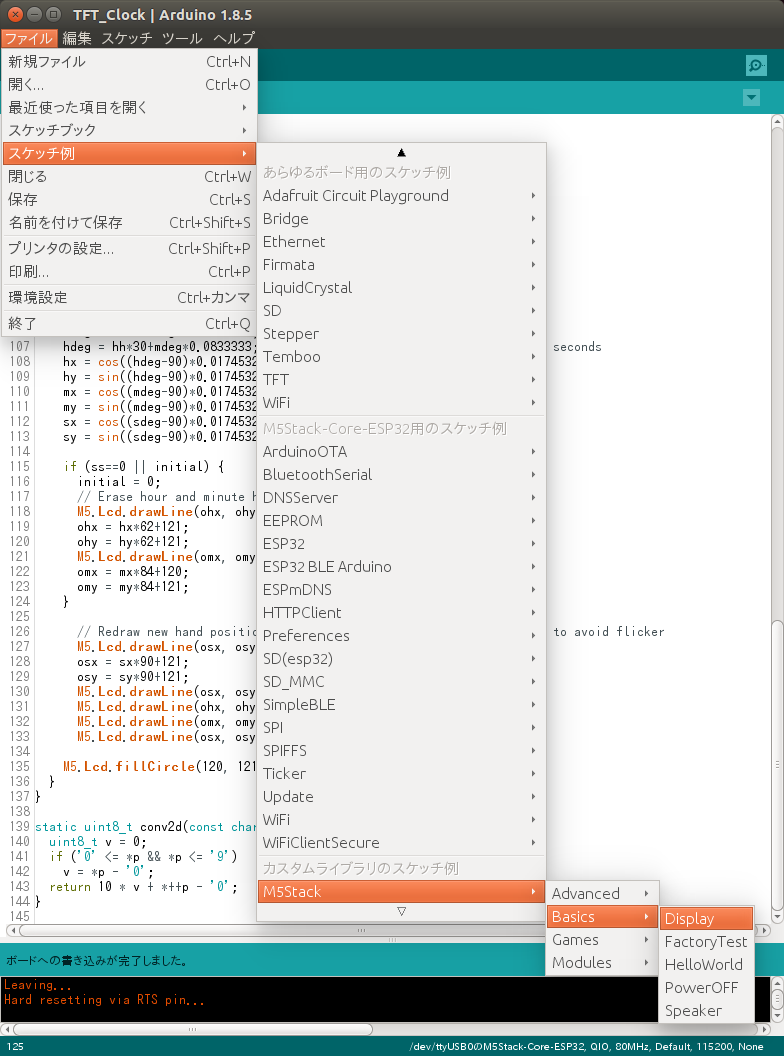##目的
UbuntuでM5stackのArduinoIDE開発環境をセットアップする。
##環境
Ubuntu-14.04.1(x64)
Arduino IDE 1.8.5
##インストール
###1.Arduino IDEのインストール
ArduinoのHPから、最新のArduino IDE をインストールする。環境に合わせて、Linux 32 bits/Linux 64 bits/Linux ARMのいずれかをダウンロードして解答する。
Linux 64 bitsならば、以下のコマンドを実行するでもよい。
mkdir ~/M5stack
cd ~/M5stack
wget https://downloads.arduino.cc/arduino-1.8.5-linux64.tar.xz
tar Jxvf arduino-1.8.5-linux64.tar.xz
###2.espressifのインストール
ターミナルを開き、以下のコマンドをコピー&ペーストして実行する。
sudo usermod -a -G dialout $USER && \
sudo apt-get install git && \
wget https://bootstrap.pypa.io/get-pip.py && \
sudo python get-pip.py && \
sudo pip install pyserial && \
mkdir -p ~/Arduino/hardware/espressif && \
cd ~/Arduino/hardware/espressif && \
git clone https://github.com/espressif/arduino-esp32.git esp32 && \
cd esp32 && \
git submodule update --init --recursive && \
cd tools && python2 get.py
###3.M5stackライブラリのインストール
1.Arduino IDEを起動して、起動する。
スケッチ -> ライブラリをインクルード -> ライブラリを管理を選択
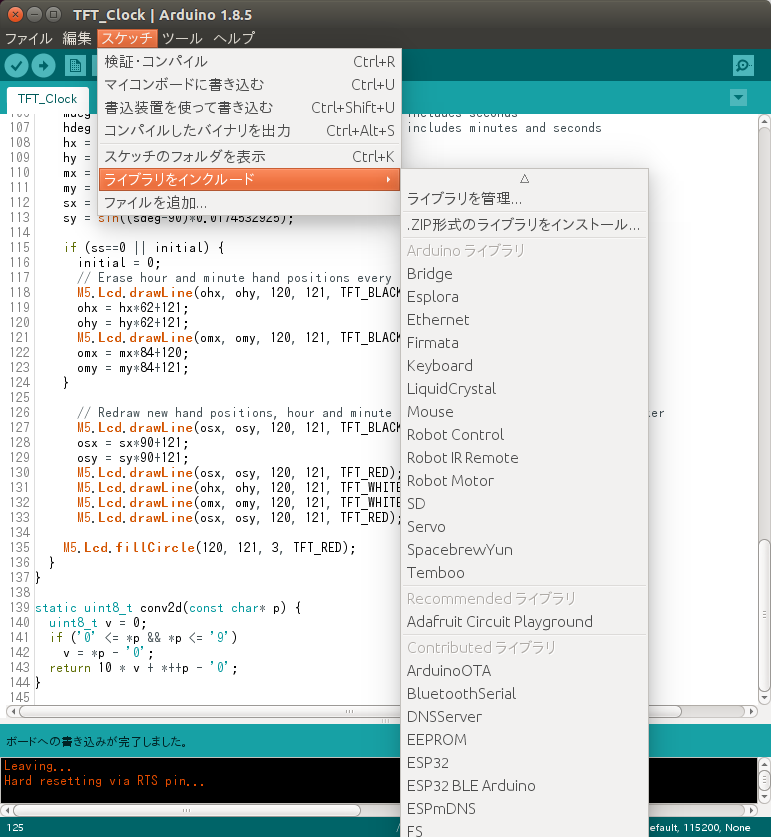
2.検索窓にm5stackと入力する.m5stackが出てきたら、インストールする。
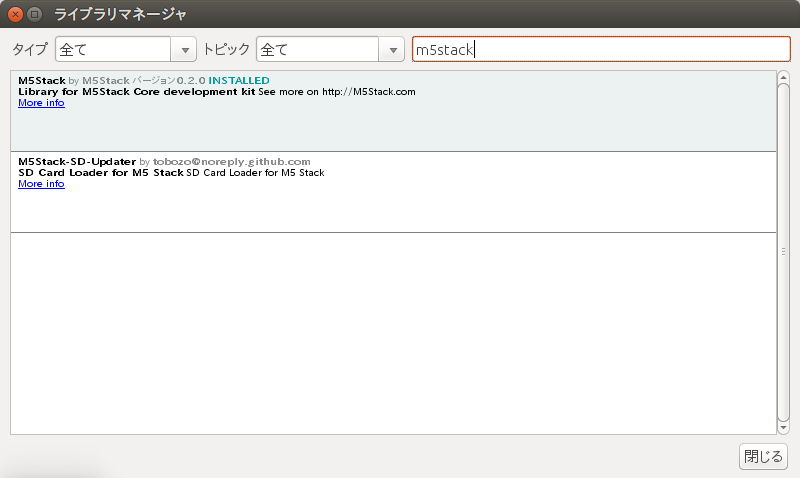
3.スケッチブック例-> m5stack-> Basic -> Displayを選択し、
スケッチ-> マイコンボードに書き込むを選択する。
書き込み、できれば終了。