目的
WEBとアプリの比較から自分のやりたい方向性を掴む。
今日やること
- widgetを使ってアプリのUIをつくる
widgetとは
Flutterで使われる大小様々なUIの構成要素
widgetに慣れる。
プロジェクトのメインファイルはlib/main.dartのよう。
main.dartの内容はこんな感じ
import 'package:flutter/material.dart';
void main() {
runApp(MyApp());
}
class MyApp extends StatelessWidget {
// This widget is the root of your application.
@override
Widget build(BuildContext context) {
return MaterialApp(
title: 'Flutter Demo',
theme: ThemeData(
// This is the theme of your application.
//
// Try running your application with "flutter run". You'll see the
// application has a blue toolbar. Then, without quitting the app, try
// changing the primarySwatch below to Colors.green and then invoke
// "hot reload" (press "r" in the console where you ran "flutter run",
// or simply save your changes to "hot reload" in a Flutter IDE).
// Notice that the counter didn't reset back to zero; the application
// is not restarted.
primarySwatch: Colors.blue,
// This makes the visual density adapt to the platform that you run
// the app on. For desktop platforms, the controls will be smaller and
// closer together (more dense) than on mobile platforms.
visualDensity: VisualDensity.adaptivePlatformDensity,
),
home: MyHomePage(title: 'Flutter Demo Home Page'),
);
}
}
class MyHomePage extends StatefulWidget {
MyHomePage({Key key, this.title}) : super(key: key);
// This widget is the home page of your application. It is stateful, meaning
// that it has a State object (defined below) that contains fields that affect
// how it looks.
// This class is the configuration for the state. It holds the values (in this
// case the title) provided by the parent (in this case the App widget) and
// used by the build method of the State. Fields in a Widget subclass are
// always marked "final".
final String title;
@override
_MyHomePageState createState() => _MyHomePageState();
}
class _MyHomePageState extends State<MyHomePage> {
int _counter = 0;
void _incrementCounter() {
setState(() {
// This call to setState tells the Flutter framework that something has
// changed in this State, which causes it to rerun the build method below
// so that the display can reflect the updated values. If we changed
// _counter without calling setState(), then the build method would not be
// called again, and so nothing would appear to happen.
_counter++;
});
}
@override
Widget build(BuildContext context) {
// This method is rerun every time setState is called, for instance as done
// by the _incrementCounter method above.
//
// The Flutter framework has been optimized to make rerunning build methods
// fast, so that you can just rebuild anything that needs updating rather
// than having to individually change instances of widgets.
return Scaffold(
appBar: AppBar(
// Here we take the value from the MyHomePage object that was created by
// the App.build method, and use it to set our appbar title.
title: Text('Hello Flutter!'),
),
body: Center(
// Center is a layout widget. It takes a single child and positions it
// in the middle of the parent.
child: Column(
// Column is also a layout widget. It takes a list of children and
// arranges them vertically. By default, it sizes itself to fit its
// children horizontally, and tries to be as tall as its parent.
//
// Invoke "debug painting" (press "p" in the console, choose the
// "Toggle Debug Paint" action from the Flutter Inspector in Android
// Studio, or the "Toggle Debug Paint" command in Visual Studio Code)
// to see the wireframe for each widget.
//
// Column has various properties to control how it sizes itself and
// how it positions its children. Here we use mainAxisAlignment to
// center the children vertically; the main axis here is the vertical
// axis because Columns are vertical (the cross axis would be
// horizontal).
mainAxisAlignment: MainAxisAlignment.center,
children: <Widget>[
Text(
'You have pushed the button this many times:',
),
Text(
'$_counter',
style: Theme.of(context).textTheme.headline4,
),
],
),
),
floatingActionButton: FloatingActionButton(
onPressed: _incrementCounter,
tooltip: 'Increment',
child: Icon(Icons.add),
), // This trailing comma makes auto-formatting nicer for build methods.
);
}
}
ながい・・・。
クラスごとの役割の違い、値の受け渡し方はいまいちわかっていない・・。
myApp内に、MyHomePageや(MyHomePage内にある)_MyHomePageStateがある。
myAppが根となるツリー構造のように見える。
そして、SetStateなどあるので値の管理にもクラスを使うみたい?
いろいろ触ってみる。
右の画面は、ディレクトリごとではなくウィジェットごとみたい
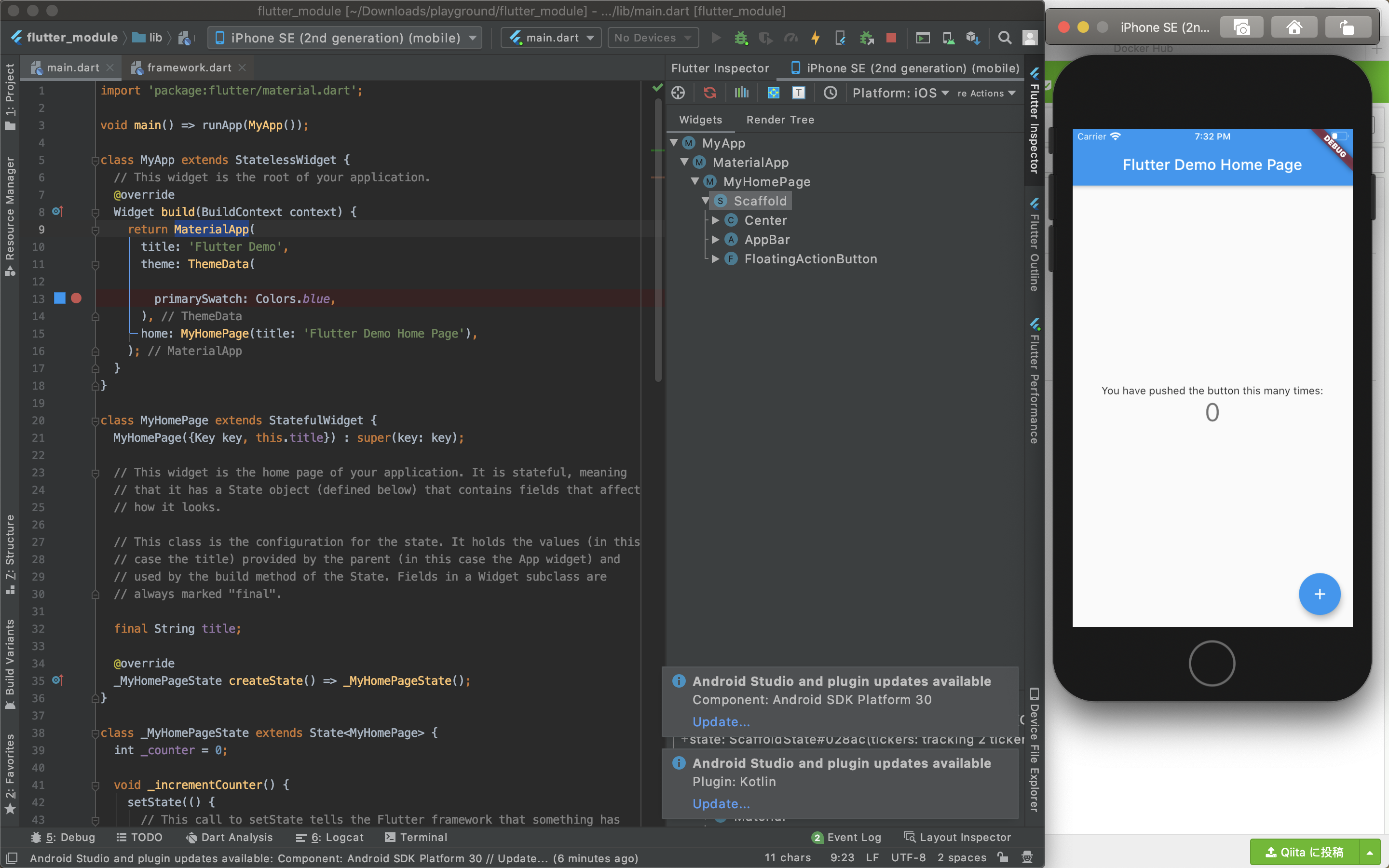
AppBarはヘッダーのwidget
タイトルを変更してみる。
widget.titleで29行目を呼び出しているみたい。
なので、直接値Hello Flutter!をいれてみる。

Reactと同じでHot Reloadなのでctr+sでシュミレーターに反映されるのはいい!
Iconもwidget
タイトルの横にアイコンを追加してみる。Iconもwidget。
@override
Widget build(BuildContext context) {
return Scaffold(
appBar: AppBar(
title: Text('Hello Flutter!'),
actions:<Widget>[
Icon(Icons.add),
Icon(Icons.share),
]
),
公式でサポートされているのでIcons.(Icon名)で表示できる。
参考) https://material.io/resources/icons/?style=baseline
columnは縦に並べるためのwidget
body: Center(
child:Column(
Text('You have pushed the button this many times:',
),
Text('YEAR!'),
Text('YEAR!'),
Text('YEAR!'),
Text('YEAR!'),
.
.
.
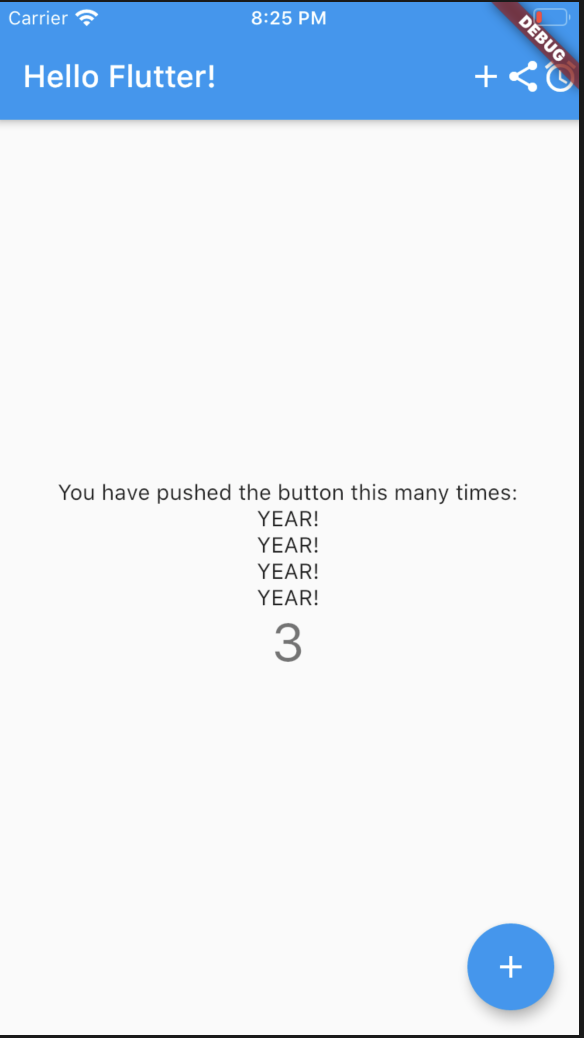
Rowは横に並べるためのwidget
body: Center(
child:Row(
Text('You have pushed the button this many times:',
),
Text('YEAR!'),
Text('YEAR!'),
Text('YEAR!'),
Text('YEAR!'),
.
.
.
ちぎれたけれど横にならんだ!(ちゃんと教えてくれるのいいね!)

Container
背景色をつけたりpaddingやmarginをつけることができる。
Navigationする(画面遷移)
Flutterでは画面遷移をする時は、別のページに書くらしい。
Reactと似ていて、このモジュールは必要みたい。
(ReactみたいにReact自体をimportする必要はなさそうだけど)
import package:flutter/cupertino.dart
クパチーノでもよいし
import 'package:flutter/material.dart';
マテリアルでもよい。
こんな感じで次のページを作る。StatelessWidgetはwidgetが入っているクラスらしい
※StatelessWidgetとStatefulWidgetがある。
import 'package:flutter/material.dart';
class NextPage extends StatelessWidget {
@override
Widget build(BuildContext context) {
return Scaffold(
appBar: AppBar(
title: Text('Hello NextPage!'),
),
body: Container(
)
);
}
}
body: Center(
child:RaisedButton(
child:Text('つぎへ'),
onPressed: () {
Navigator.push(
context,
MaterialPageRoute(builder: (context) => NextPage()),
);
},
)
),
ここで、エラー発生
lib/main.dart:83:55: Error: The method 'NextPage' isn't defined for the class '_MyHomePageState'.
- '_MyHomePageState' is from 'package:flutter_app/main.dart' ('lib/main.dart').
Try correcting the name to the name of an existing method, or defining a method named 'NextPage'.
MaterialPageRoute(builder: (context) => NextPage()),
^^^^^^^^
NextPageを、MyHomePageStateで定義しなければならないらしい?
main.dartにNaxtPageクラスをつくることで解決した。
参考)https://itome.team/blog/2019/12/flutter-advent-calendar-day10/

