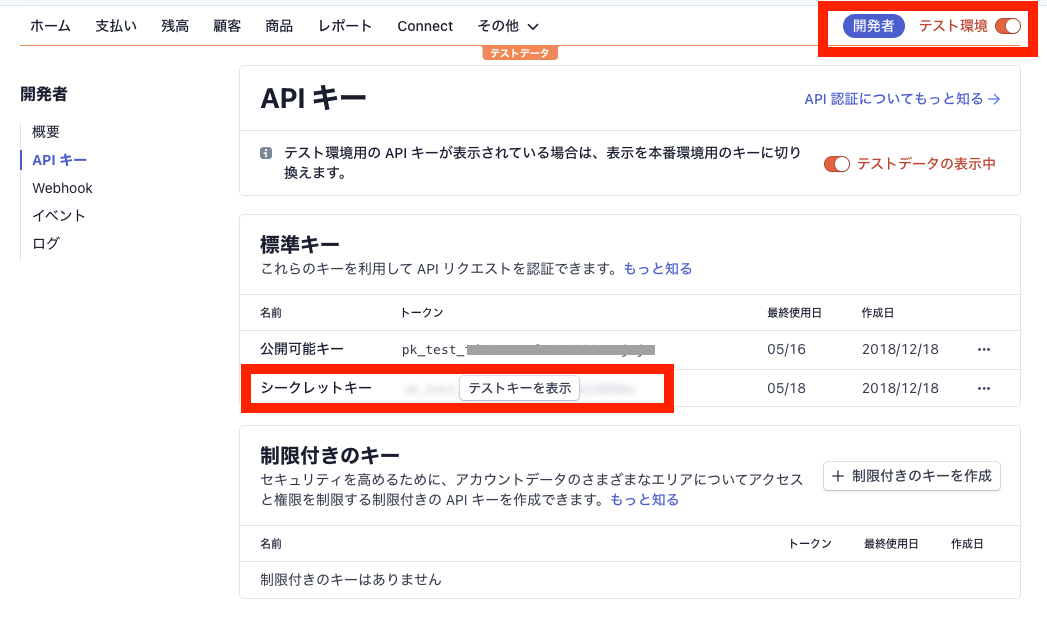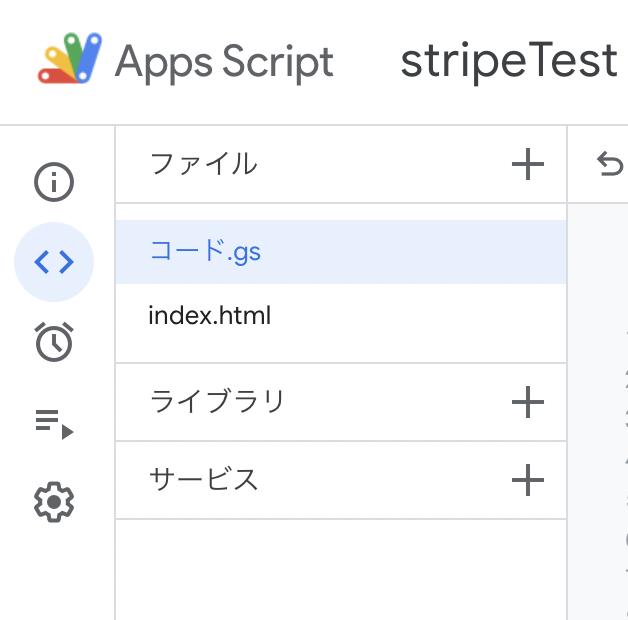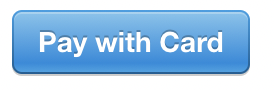はじめに
Stripeという決済プラットフォームをGASで使えたら、スプレッドシートをデータベースにしたり、メールアドレスの入力を無くしたり、全部無料でできるから良いな〜と思ったので、実験しました。
YouTubeでの解説:https://youtu.be/oNNvwa4u9zI
API キーの発行
テスト環境にチェックを入れて、開発者のボタンを押し、左側の「API キー」からAPIの発行ができます。
スプレッドシートの準備
空のスプレッドシートを開き、1行目にそれぞれ
- A列に「メールアドレス」
- B列に「金額」
- C列に「日付」
としておきます。
GASの中身
***公開可能キー*** と ***シークレットキー*** の2つのキーを使います。
下記のコードの該当箇所に書き換えてご使用ください。
今回は コード.gs と index.html の2つのファイルを使います。
コード.gs
const SHEET = SpreadsheetApp.getActiveSheet()
const PRICE = '2000'
function doGet(e) {
const STRIPE_PUBLISH_KEY = "***公開可能キー***"
const html = HtmlService.createTemplateFromFile('index')
html.price = PRICE
html.url = ScriptApp.getService().getUrl()
html.email = Session.getActiveUser().getEmail()
html.STRIPE_PUBLISH_KEY = STRIPE_PUBLISH_KEY
return html.evaluate()
}
// Stripeでの決済処理
function doPost(e) {
const STRIPE_SECRET_KEY = "***シークレットキー***"
const stripeToken = e.parameter.stripeToken
const stripeEmail = e.parameter.stripeEmail
const UserData = findUser(stripeEmail)
let htmlOutput = ''
if (typeof UserData === "undefined") {
UrlFetchApp.fetch("https://api.stripe.com/v1/charges", {
'method' : 'post',
'payload' : {
'amount': PRICE,
'currency': "JPY",
'description': "テストです",
'source': stripeToken
},
'headers' : {'Authorization' : " Basic " + Utilities.base64Encode(STRIPE_SECRET_KEY + ':')}
})
// スプレッドシートにデータを保存
SHEET.appendRow([stripeEmail, PRICE, Utilities.formatDate(new Date(), "JST", "yyyy/MM/dd HH:mm:ss")])
htmlOutput = `${stripeEmail} での購入が完了しました。`
} else {
htmlOutput = `購入に失敗しました。${stripeEmail} では ${UserData} に既に購入済みです。`
}
return HtmlService.createHtmlOutput(htmlOutput)
}
// ユーザー検索
function findUser(uid) {
return getUserData().reduce(function(uuid, row) { return uuid || (row.key === uid && row.value) }, false) || undefined
}
// ユーザー情報取得
function getUserData() {
const data = SHEET.getDataRange().getValues()
return data.map(function(row) { return {key: row[0], value: row[2]} })
}
index.html
<!DOCTYPE html>
<html>
<head>
<meta charset="utf-8">
<base target="_top">
<script type="text/javascript" src="https://js.stripe.com/v3/"></script>
<title>Stripe Checkout Test</title>
</head>
<body>
<p>ようこそ! <?= email?></p>
<form action="<?= url ?>" method="POST">
<script
src = "https://checkout.stripe.com/checkout.js"
class = "stripe-button"
data-key = "<?= STRIPE_PUBLISH_KEY?>"
data-amount = "<?= PRICE?>"
data-email = "<?= email?>"
data-currency = "JPY"
data-name = "決済テスト"
data-description = "テストです"
data-image = "https://stripe.com/img/documentation/checkout/marketplace.png"
data-locale = "ja"
data-zip-code = "true">
</script>
</form>
</body>
</html>
デプロイ
コピペが完了したら、右上の「デプロイ」というボタンがあります。
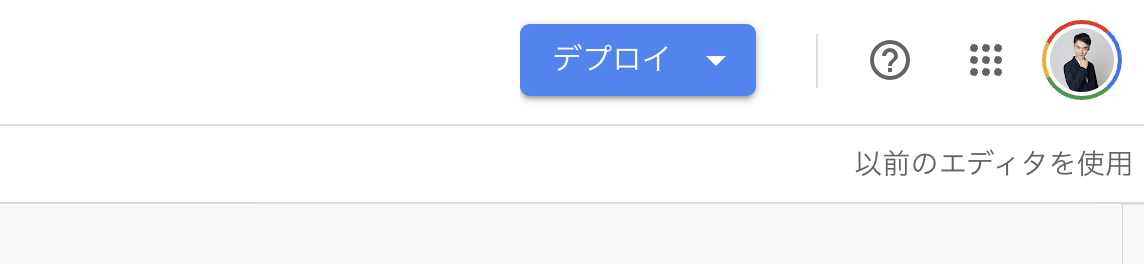
「新しいデプロイ」から⚙(歯車マーク)を押し、下記の設定でデプロイをします。
- 説明:任意に名前を入力
- ウェブアプリ(次のユーザーとして実行):自分
- ウェブアプリ(アクセスできるユーザー):全員
デプロイして発行されたウェブアプリのURLを開き、下記のボタンが押せる画面が立ち上がります。
通常モードでは、メールアドレスが既に入力されています。
シークレットモードやGoogleでログインされていないブラウザでは、自分でメールアドレスを入力する必要があります。
テストモードでは、クレジットカード番号「4242 4242 4242 4242」で決済することができます。
スプレッドシートに記入されれば、成功です。
あとは、Stripeのダッシュボードに戻り、テスト環境から本番環境に変えて、もう一度***公開可能キー*** と ***シークレットキー*** の2つのAPIキーを本番環境で発行すれば、実際に誰でも決済することができます。
念のため、二重決済対応はしておきました。
使用するにあたり、大変恐縮ですが、今回は決済機能なので、法律とかの問題や不都合が起きたりしても、自己責任でお願いします。