Windows11にて環境構築を行ったので備忘録。
1. 目次
2-1. wsl
2-2. python
2. 本文
wslインストール
→ Python環境構築(pyenv)
の順で以下に示す。
2-1. wsl
2-1-1. MicrosoftStoreからwslをインストール
検索boxに「wsl」と検索。以下赤枠3つをインストールする。
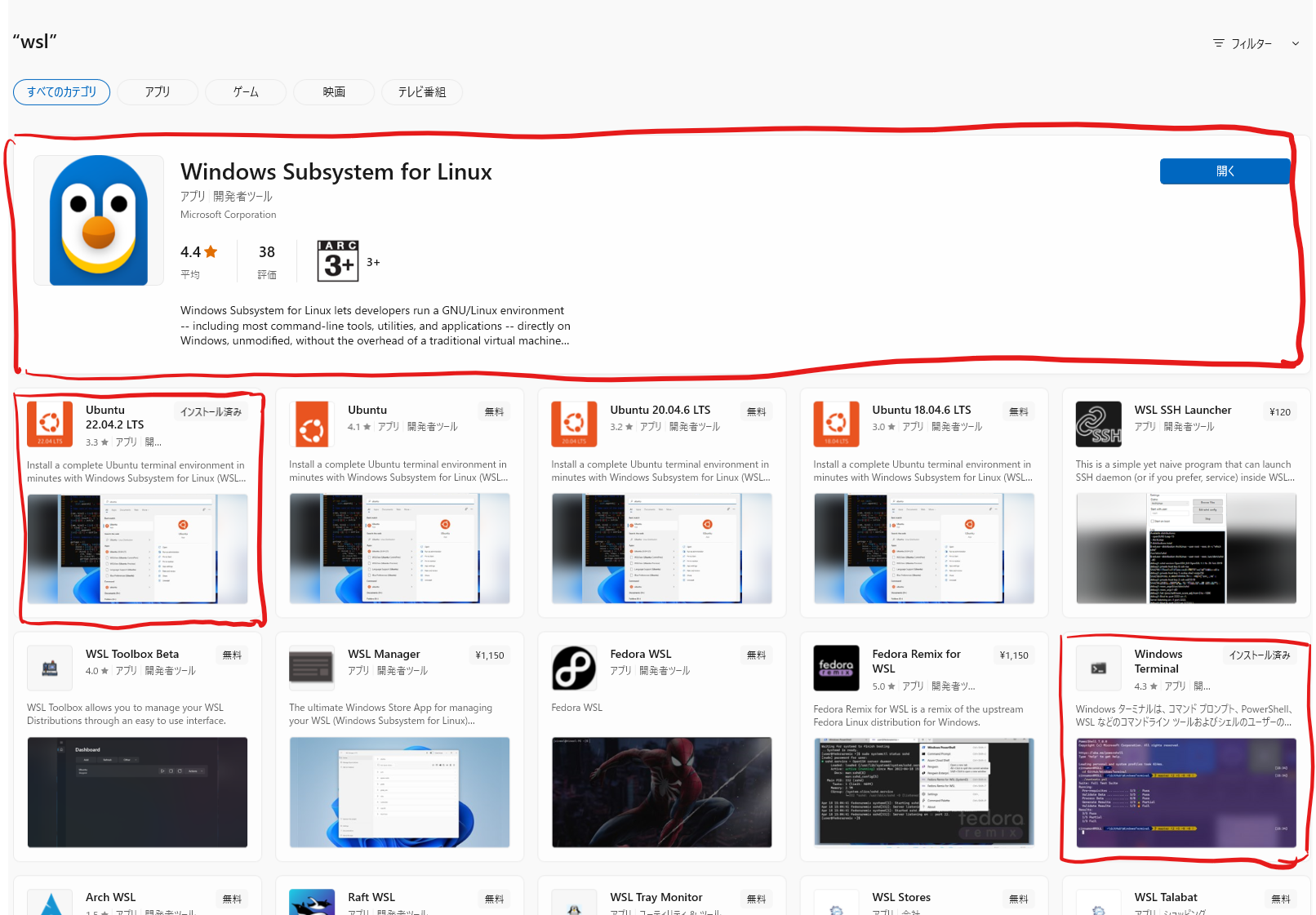
2-1-2. ネットワークドライブの割り当て
Ubuntuをネットワークドライブに割り当てることでアクセスしやすくなるのでお勧め。
2-2. pthon環境構築
環境構築にあたって、pyenv
2-2-1. 初期設定
$ sudo apt update -y
$ sudo apt upgrade -y
$ sudo apt-get install git gcc make openssl libssl-dev libbz2-dev libreadline-dev libsqlite3-dev zlib1g-dev -y
2-2-2. pyenv
see: https://github.com/pyenv/pyenv#windows
READMEの記載の手順に従う。
まずはINSTALL
$ curl https://pyenv.run | bash
PATHを通す
・ ~/.bashrc
$ echo 'export PYENV_ROOT="$HOME/.pyenv"' >> ~/.bashrc
$ echo 'command -v pyenv >/dev/null || export PATH="$PYENV_ROOT/bin:$PATH"' >> ~/.bashrc
$ echo 'eval "$(pyenv init -)"' >> ~/.bashrc
・ ~/.profile
$ echo 'export PYENV_ROOT="$HOME/.pyenv"' >> ~/.profile
$ echo 'command -v pyenv >/dev/null || export PATH="$PYENV_ROOT/bin:$PATH"' >> ~/.profile
$ echo 'eval "$(pyenv init -)"' >> ~/.profile
ここまで来たらShellを開きなおす。
pathが通っていることを確認しつつ、対象を探す。
$ pyenv -v
pyenv 2.3.18
$ pyenv install -l
2023/05/26時点での最新の安定板3.11.3をInstallすることにした。
$ pyenv install 3.11.3
$ pyenv global 3.11.3