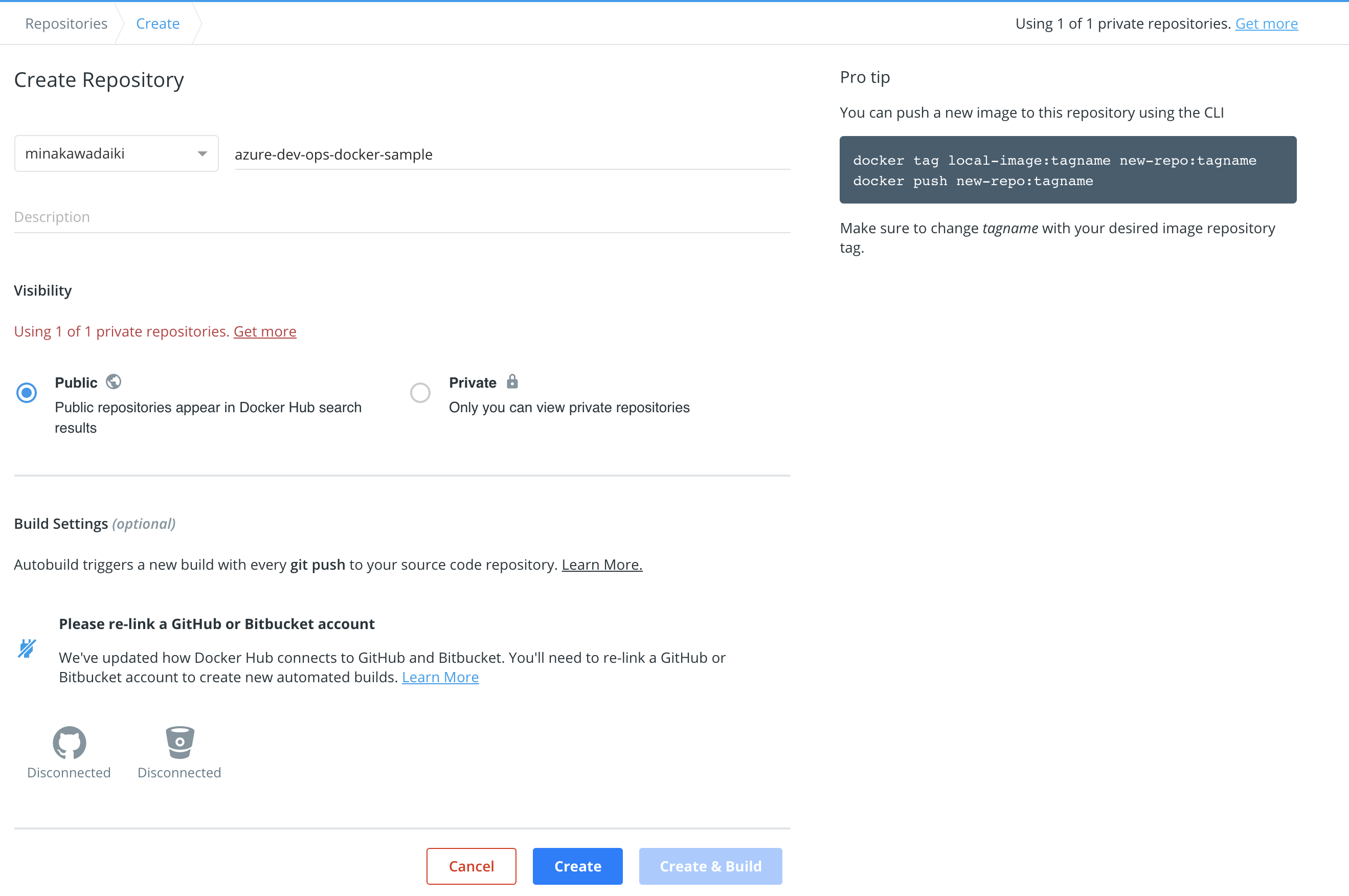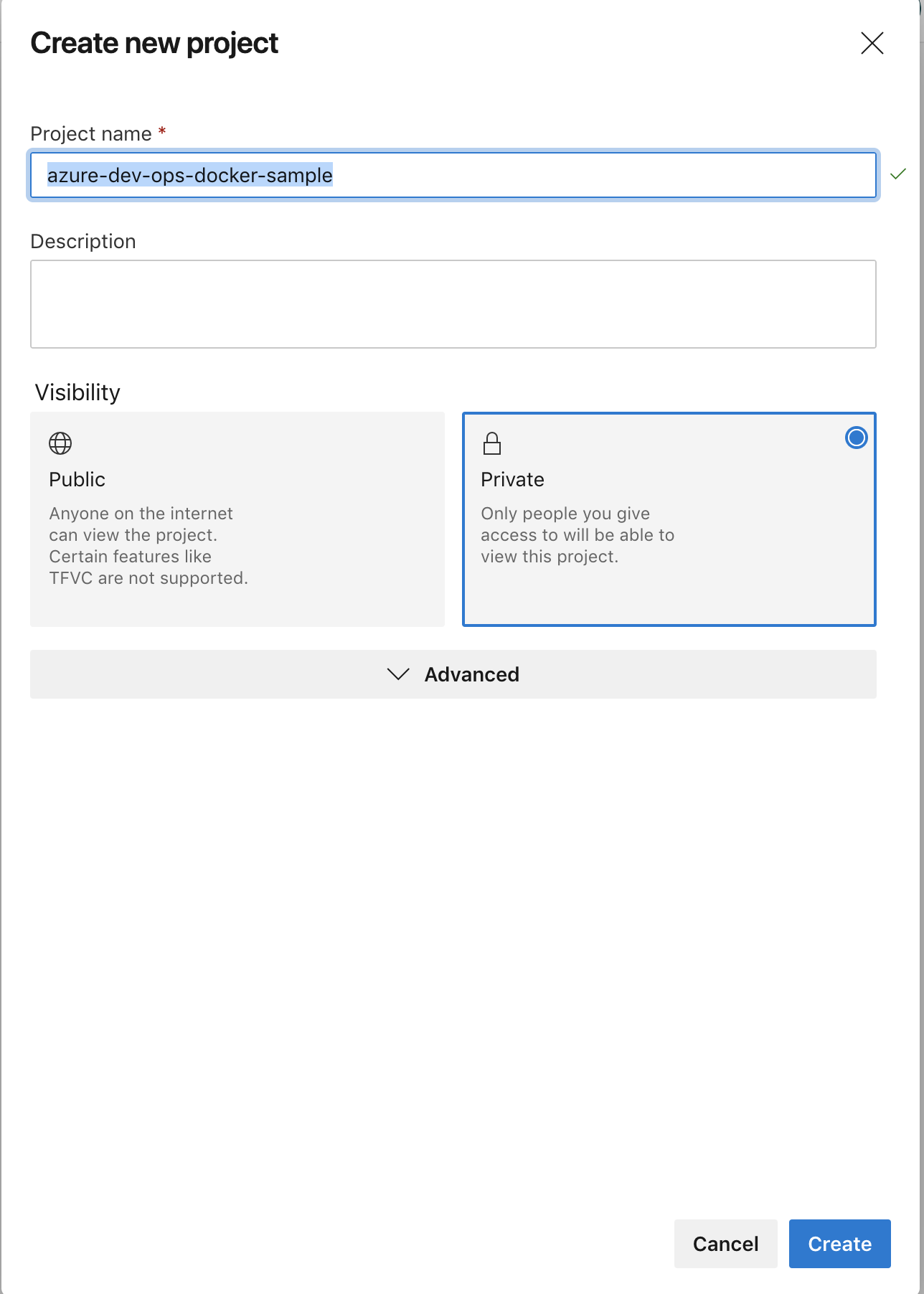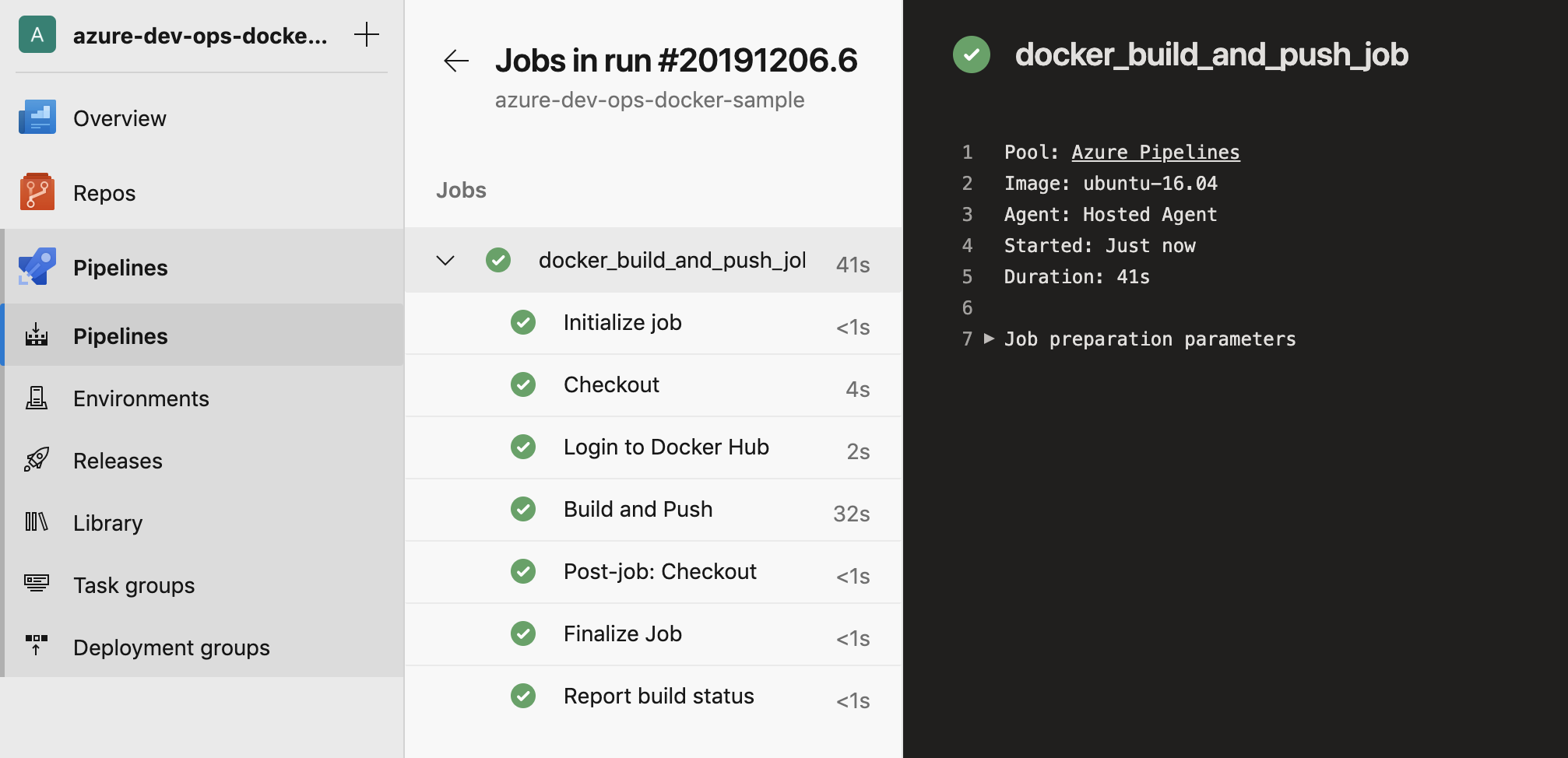Azure DevOpsには様々なtaskが用意されています。
その中の一つにDockerがあるのですが、宣言的に記述できるのでオススメで、今回紹介したいと思います。
公式サイトはこちら👇
Docker task - Azure Pipelines
下準備
まずは、Docker imageのPush先(今回はDocker Hub)を設定します。
そのために、まずはDocker Hubにimageのpush先リポジトリを作成します。
Azure DevOpsでは、アカウントの管理をService Connectionで行いますので、それを設定していきます。

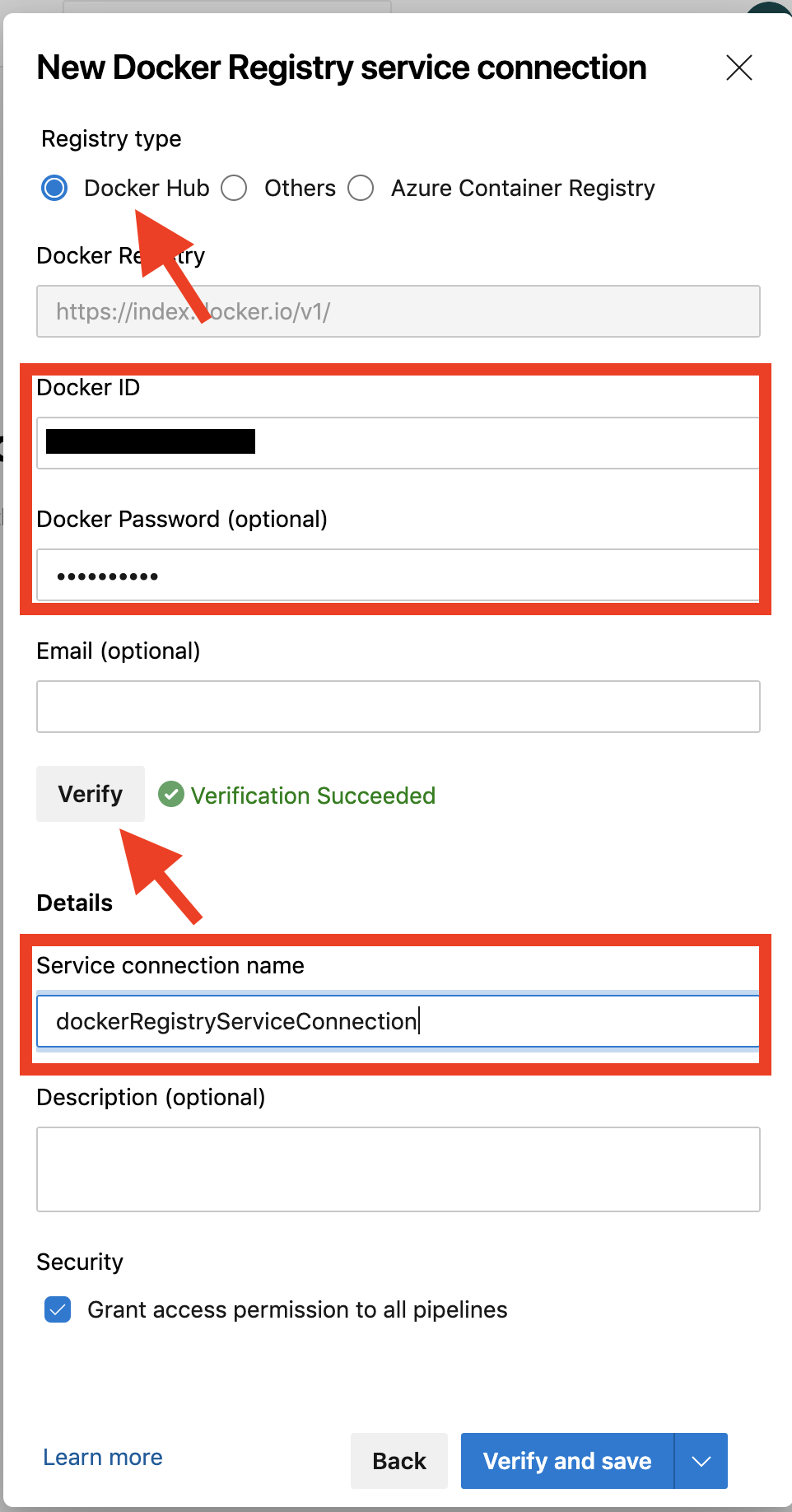
Service connection nameは後々使用しますのでメモっておいてください。
コードは今回はAzure Repos Gitに配置することにしますので、設定からAzure Repos Gitをオンにします。
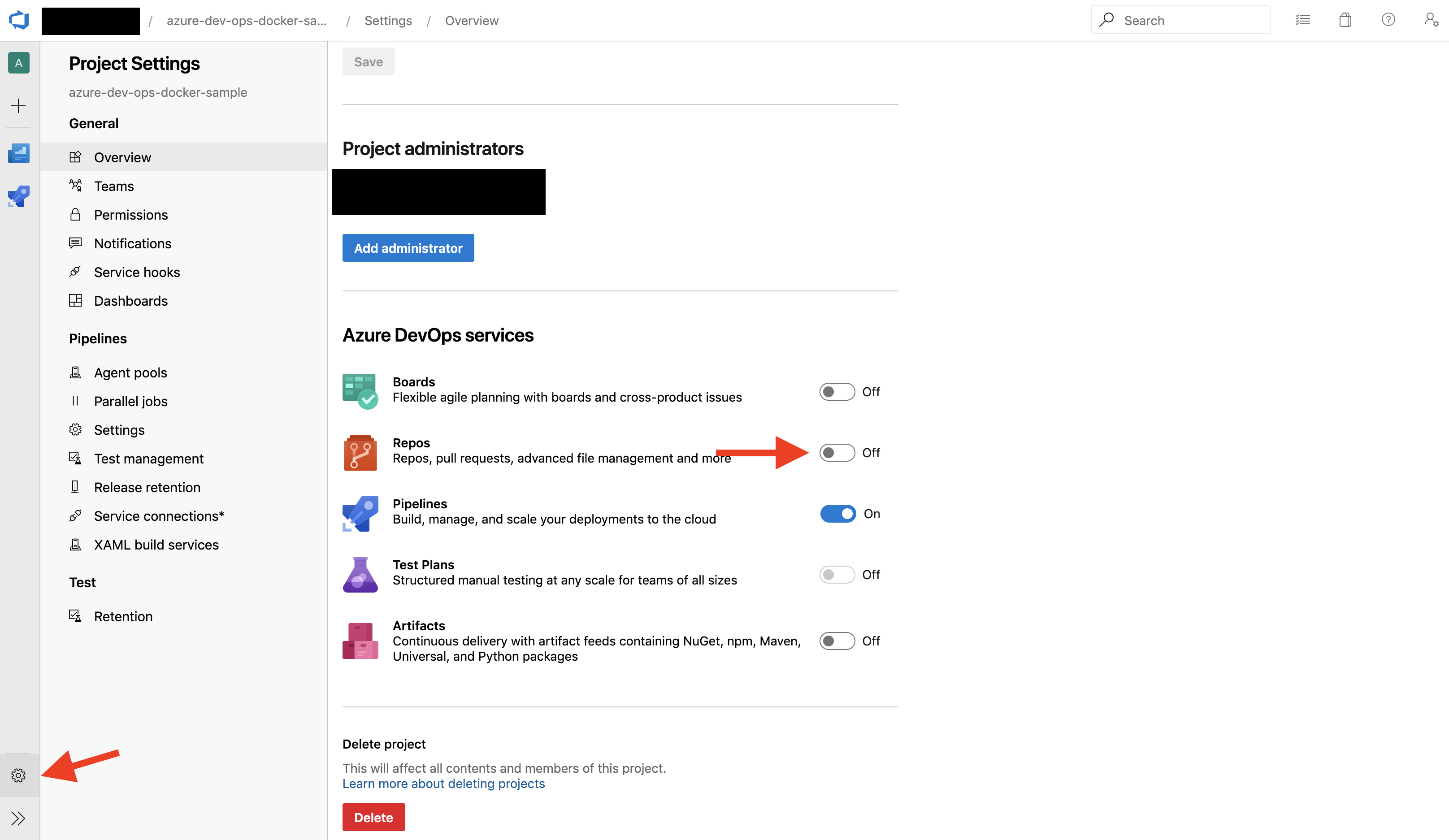
次に「Hello, Azure DevOps!」を出力するDockerfileを作成していきます。
FROM alpine:3.4
CMD echo "Hello, Azure DevOps!"
Azure Pipelinesのコードを記述
Dockerfileを作成を作成したら、Azure Pipelinesのコードを記述していきます。
jobs:
- job: docker build and push job
pool:
vmImage: 'ubuntu-16.04'
steps:
- task: Docker@2
displayName: Login to Docker Hub
inputs:
command: login
containerRegistry: dockerRegistryServiceConnection
- task: Docker@2
displayName: 'Build and Push'
inputs:
command: buildAndPush
containerRegistry: dockerRegistryServiceConnection
repository: <あなたのDocker Hubのアカウント>/azure-dev-ops-docker-sample
tags: latest
Dockerfile: Dockerfile
buildContext: .
Azure DevOpsが用意しているDocker TaskにはloginやBuildAndPushが用意されているので、今回はそれを利用します。
containerRegistryには、先ほど設定したService connection nameを設定します。
BuildAndPushでは、repositoryには、はじめに作成したdokerhubのrepositoryを指定します。
tagはlatestとしておきます。
Dockerfileには、Dockerfileの場所を記述します。
buildContextは、その名の通り、imageをbuildする際のコンテキストを指定します。
たった数十行で、DockerのBuildとPushを記述でき、とても読みやすいコードになりました。
では、コミットして、Azure Repos GitにPushしましょう。
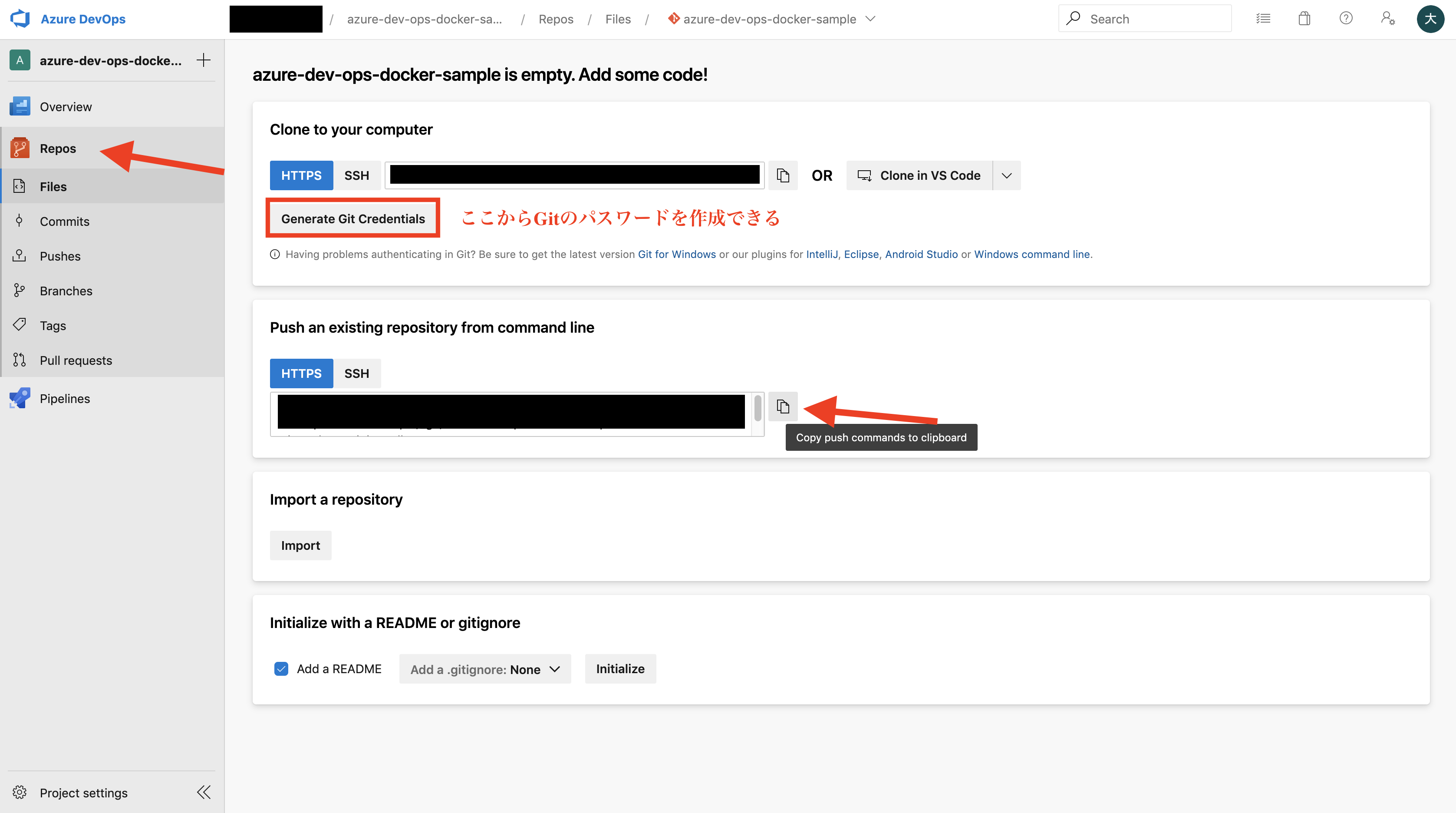
git init
git add .
git commit -m 'Add hello'
git remote add origin https://path/to/your/azure/repos
git push -u origin --all
Pipelinesを実行する
Azure Repos GitにPushしたら、Pipelinesの初期設定を行なっていきます。
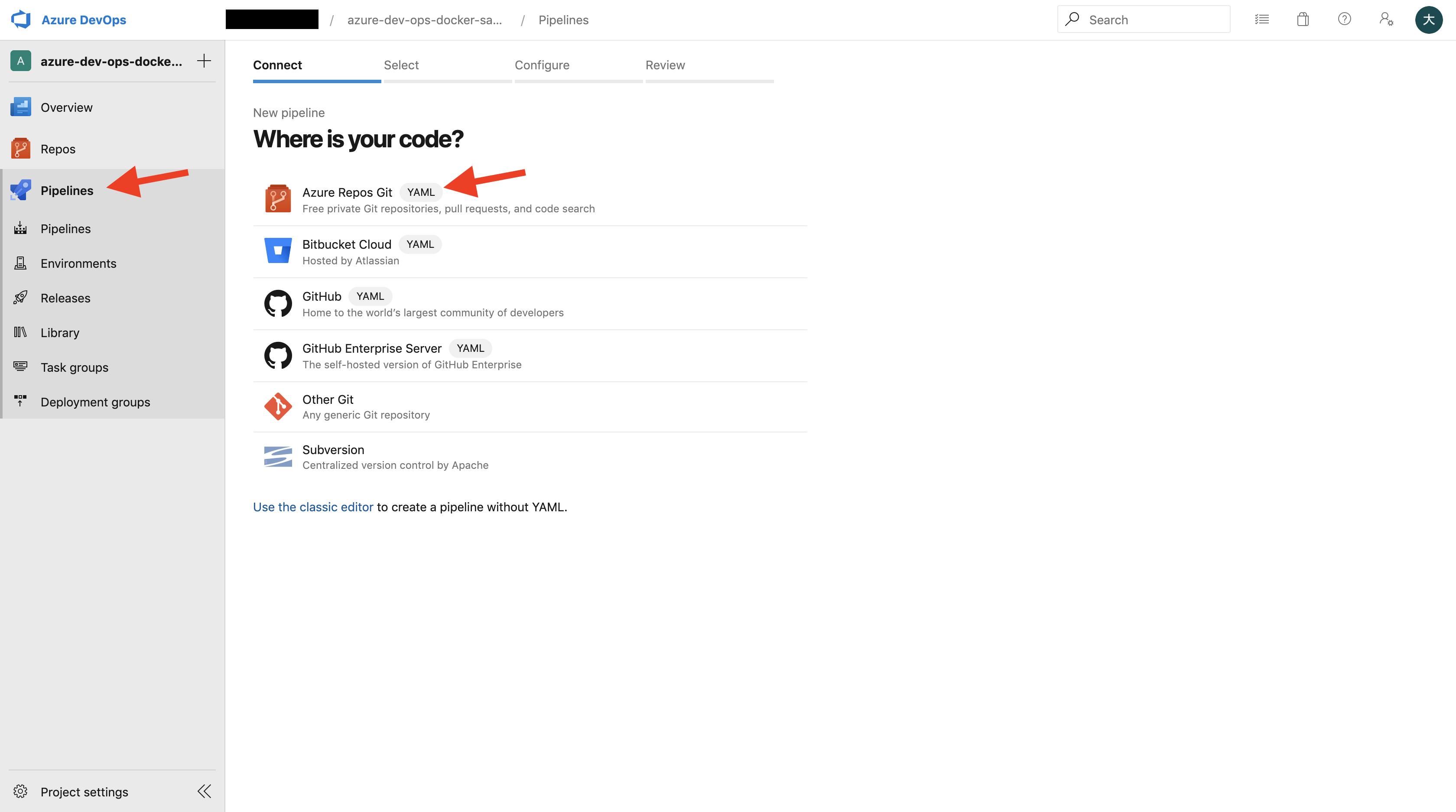
最後のReviewのところのRunを押すことで、初回のPipelinesが実行されます。数分待つことで、Docker HubにPushされます。
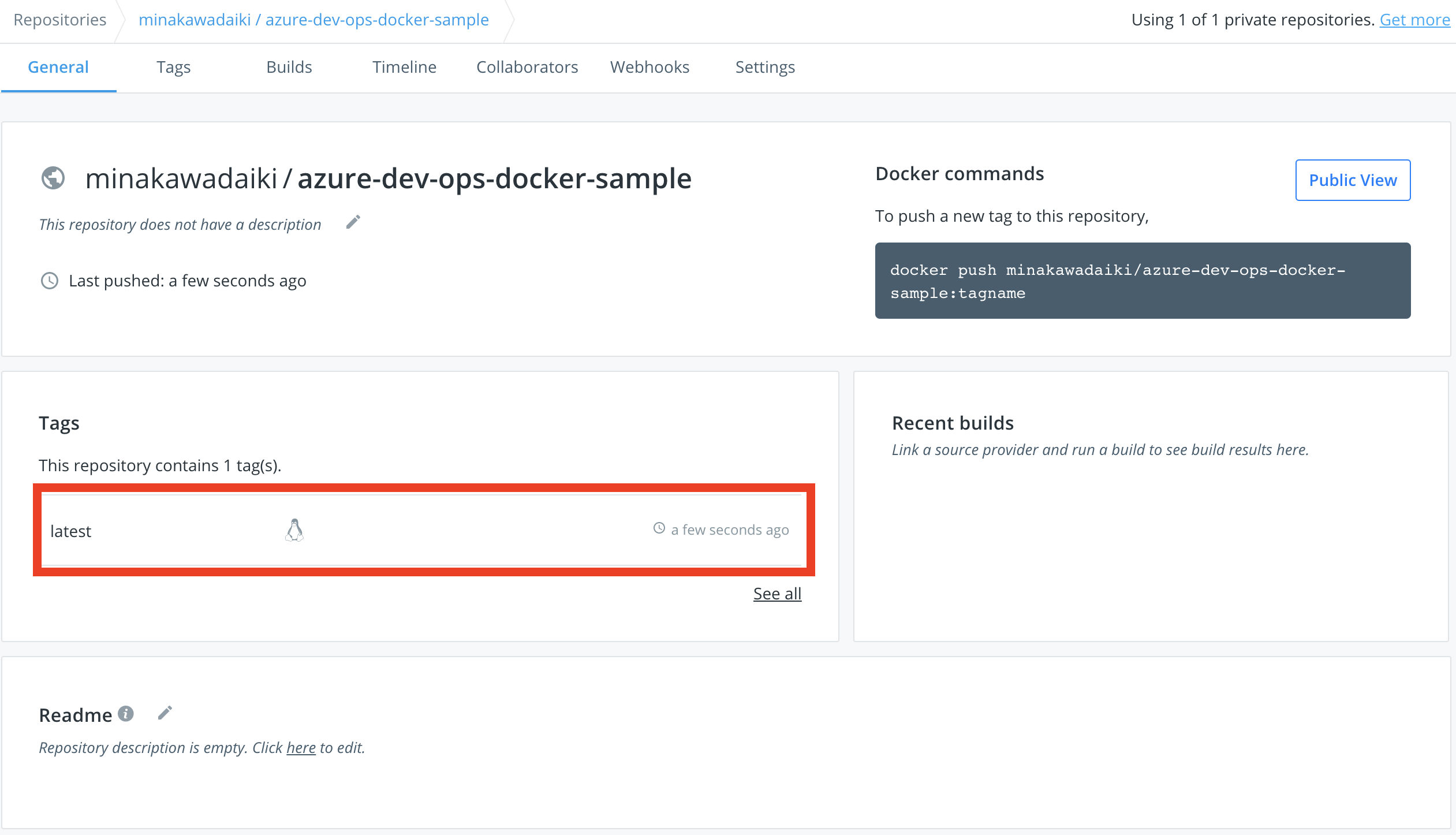
次回からは、Git Pushすることで、毎回Pipelineが回ります。
これであなたも良きDevOpsライフを送りましょう。以上!