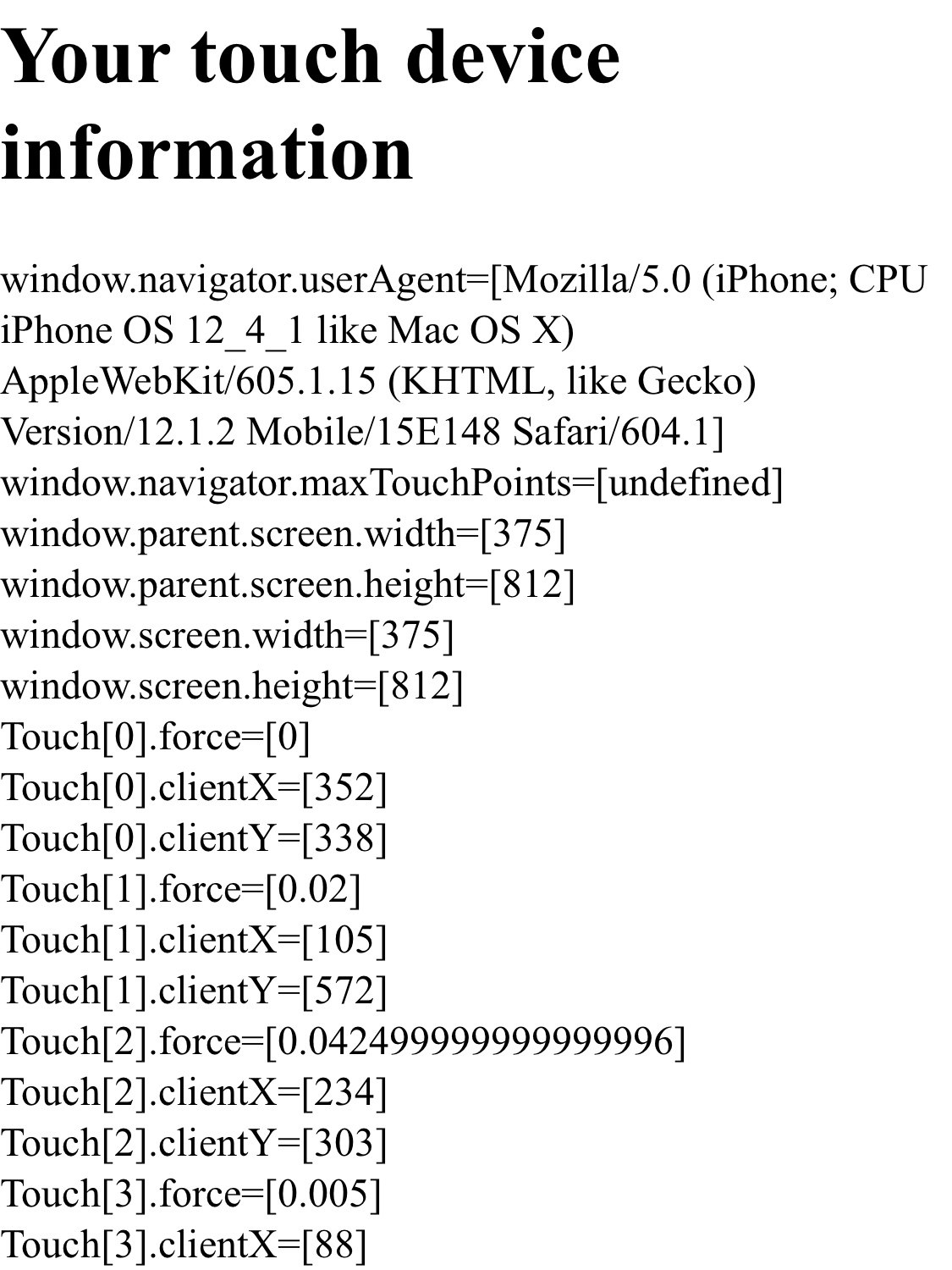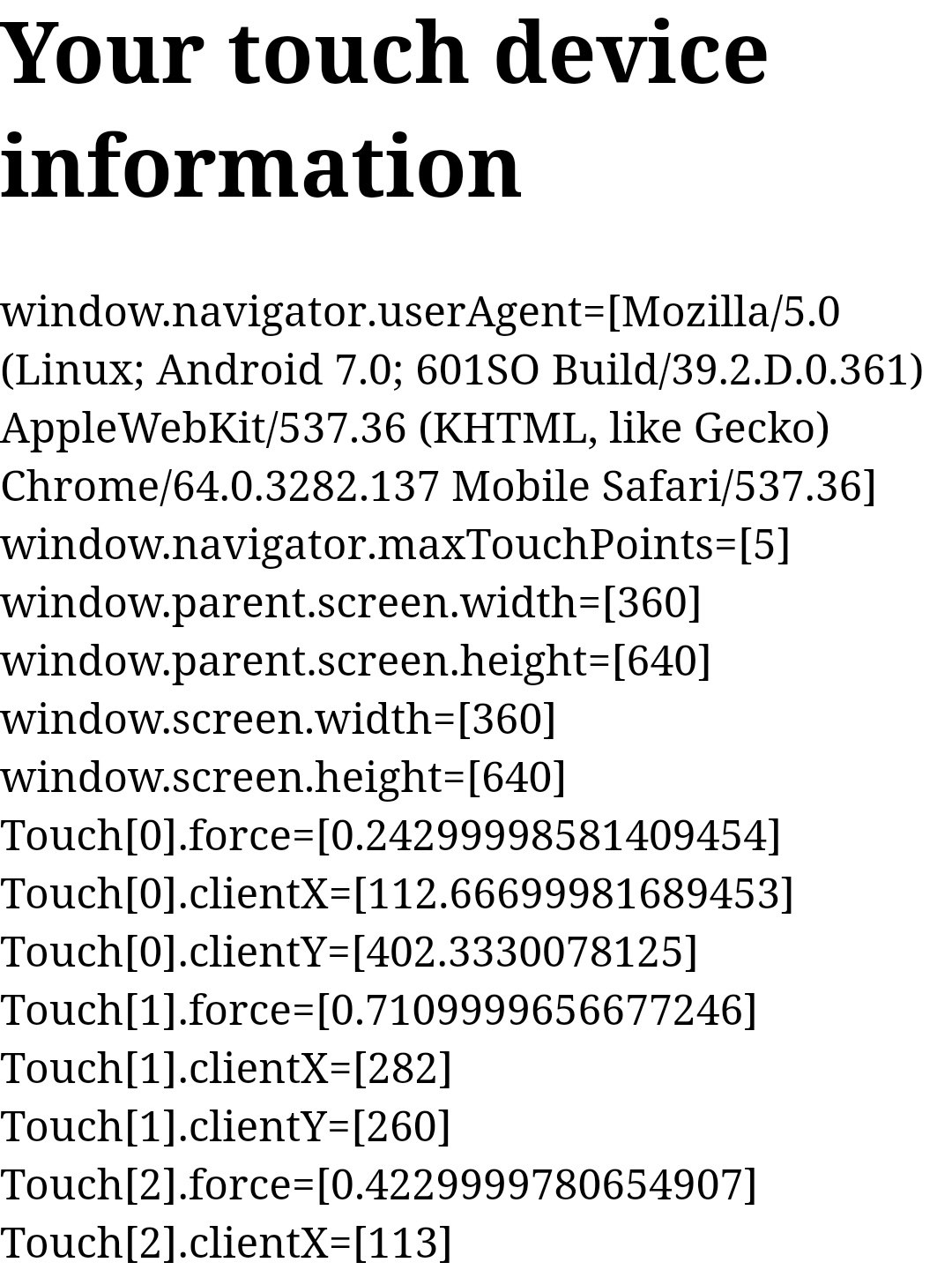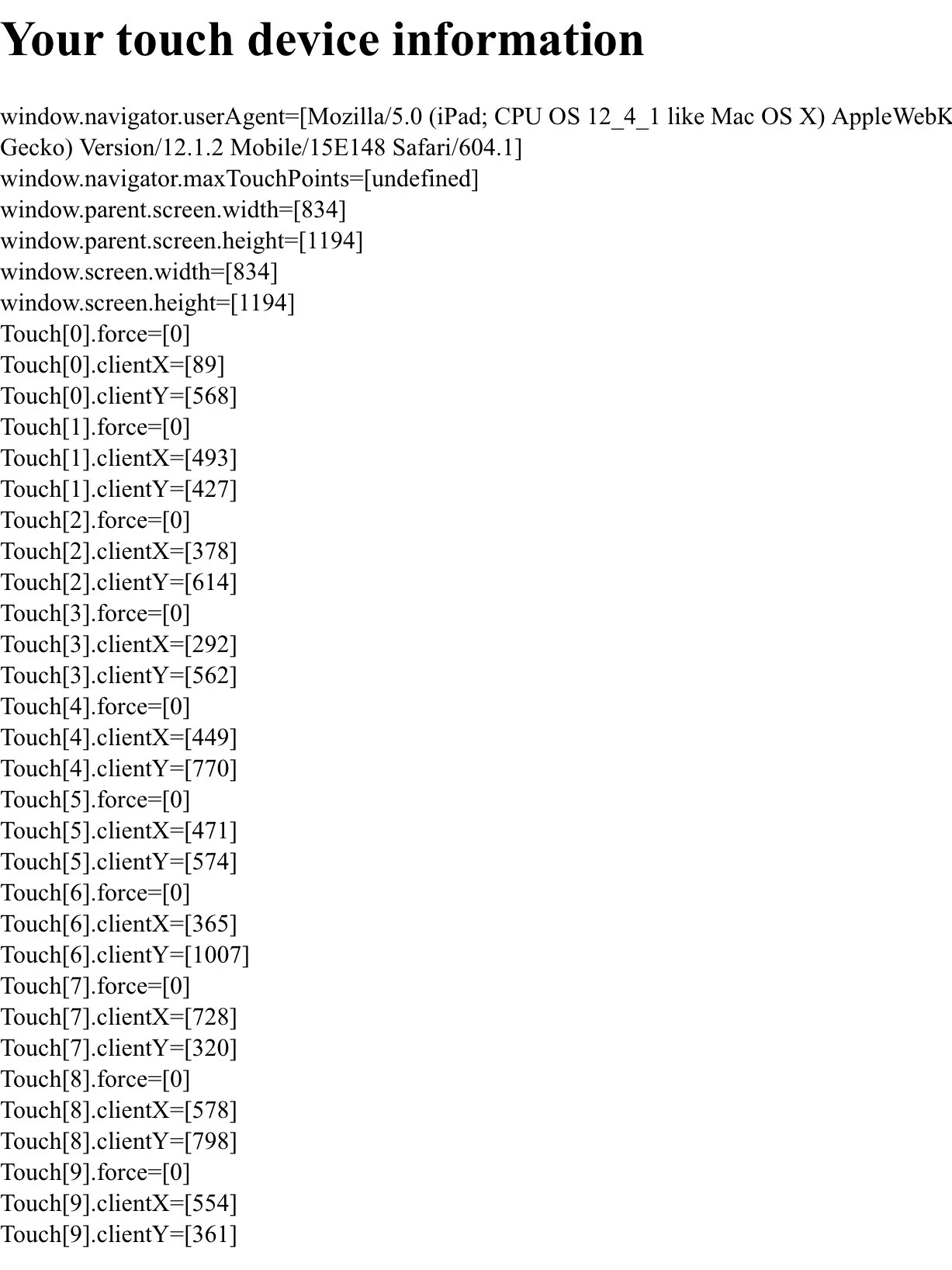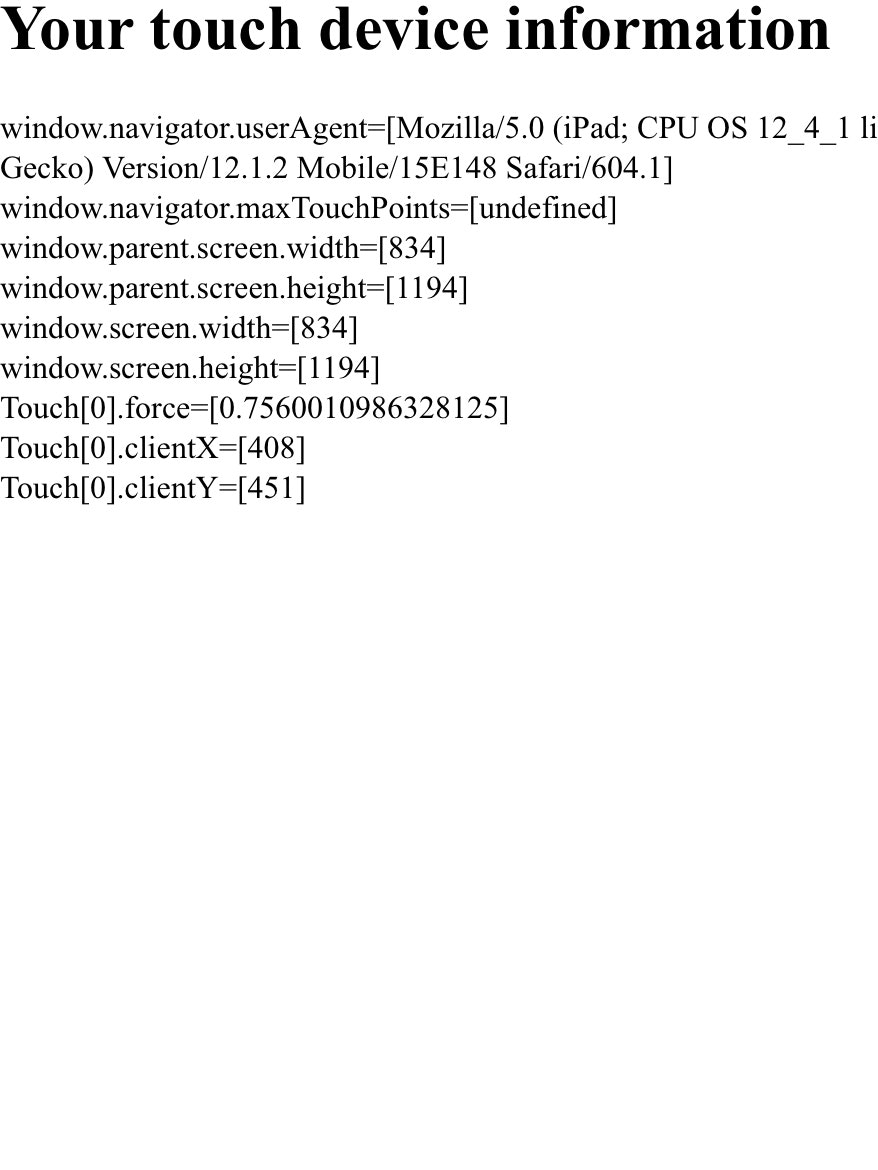概要
- スマートフォンやタブレットの画面を押したときの強さを Web ブラウザで取得する
- Touch Events Level 2 という JavaScript API で圧力を取得する
- iPhone 等の感圧タッチ (3D Touch, Force Touch) に対応
Touch Events Level 2
- タッチ関連で touchstart, touchend, touchmove, touchcancel というイベントが発生する
- イベント発生時に Touch インターフェースや TouchList インターフェースを利用することができる
- Touch.force で圧力を取得することができる (値は0.0〜1.0の間になる)
- 参考: Touch Events - Level 2
ソースコード
<!DOCTYPE html>
<html>
<head>
<meta charset="utf-8">
<title>Your touch device information</title>
<meta name="viewport" content="width=device-width,initial-scale=1.0">
<style>
html, body, div { padding: 0; margin: 0; border 0; }
html, body { width: 100%; height: 100%; }
</style>
<script>
// 表示領域をクリアする
function clear(id) {
document.getElementById(id).textContent = "";
}
// 表示領域に情報を追加する
function add(id, key, value) {
const e = document.createElement("div");
document.getElementById(id).appendChild(e);
e.textContent = key + "=[" + value + "]";
}
// ブラウザ情報を表示する
function set_info() {
const keys = [
"window.navigator.userAgent",
"window.navigator.maxTouchPoints",
"window.parent.screen.width",
"window.parent.screen.height",
"window.screen.width",
"window.screen.height",
];
for (var key of keys) {
add("information-area", key, eval(key));
}
}
// タッチデバイスの情報を表示する
function handle_touch(event) {
clear("touch-area");
try {
for (var i=0; i<event.touches.length; i++) {
var touch = event.touches.item(i);
// Touch.force: 圧力を0.0〜1.0の値で取得する
add("touch-area", "Touch[" + i + "].force", touch.force);
add("touch-area", "Touch[" + i + "].clientX", touch.clientX);
add("touch-area", "Touch[" + i + "].clientY", touch.clientY);
}
} catch(e) {
add("touch-area", "error", e);
}
}
window.onload = function() {
set_info();
// 画面に触れはじめたときのイベントに関数を登録
document.body.addEventListener("touchstart", handle_touch);
// 画面上で移動しているときのイベントに関数を登録
document.body.addEventListener("touchmove", handle_touch);
};
</script>
</head>
<body>
<h1>Your touch device information</h1>
<div id="area">
<div id="information-area"></div>
<div id="touch-area"></div>
</div>
</body>
</html>
いくつかのデバイスで挙動を確認する
挙動確認結果一覧
| 端末 | OS | Web ブラウザ | force 値が取得できるか | 備考 |
|---|---|---|---|---|
| iPhone X | iOS 12 | Safari | 取得できる | 3D Touch 搭載端末 |
| iPhone X | iOS 12 | Google Chrome | 取得できる | 3D Touch 搭載端末 |
| iPhone X | iOS 13 | Safari | 取得できる | 3D Touch 搭載端末 |
| iPhone X | iOS 13 | Google Chrome | 取得できる | 3D Touch 搭載端末 |
| iPhone XR | iOS 12 | Safari | 常に force=0 | 3D Touch 非搭載端末 |
| iPhone XS Max | iOS 12 | Safari | 取得できる | 3D Touch 搭載端末 |
| iPhone Pro 11 | iOS 13 | Safari | 常に force=0 | 3D Touch 非搭載端末 |
| iPhone Pro 11 | iOS 13 | Google Chrome | 常に force=0 | 3D Touch 非搭載端末 |
| iPad Pro (11-inch) | iOS 12 | Safari | 常に force=0 | 3D Touch 非搭載端末 |
| iPad Pro (11-inch) + Apple Pencil |
iOS 12 | Safari | 取得できる | 3D Touch 非搭載端末だが、Apple Pencil を利用して圧力が取得できる |
| iPad Pro (11-inch) + Apple Pencil |
iPadOS 13 | Safari | 取得できる | 3D Touch 非搭載端末だが、Apple Pencil を利用して圧力が取得できる |
| iPad Pro (11-inch) + Apple Pencil |
iPadOS 13 | Google Chrome | 取得できる | 3D Touch 非搭載端末だが、Apple Pencil を利用して圧力が取得できる |
| Xperia XZ | Android 7.0 | Google Chrome | 取得できる |
以下にいくつかスクリーンショット付きのサンプルを置いておく。
iPhone X + iOS 12 + Safari
複数の指による圧力を取得できている。
Xperia XZ + Android 7.0 + Google Chrome
複数の指による圧力を取得できている。
iPad Pro (11-inch) + iOS 12 + Safari
複数の指を認識しているが、圧力は取得できていない。
iPad Pro では指による Force Touch (3D Touch) が利用できないらしい。
iPad Pro (11-inch) + iOS 12 + Safari + Apple Pencil (2nd Generation)
Apple Pencil による圧力を取得できている。