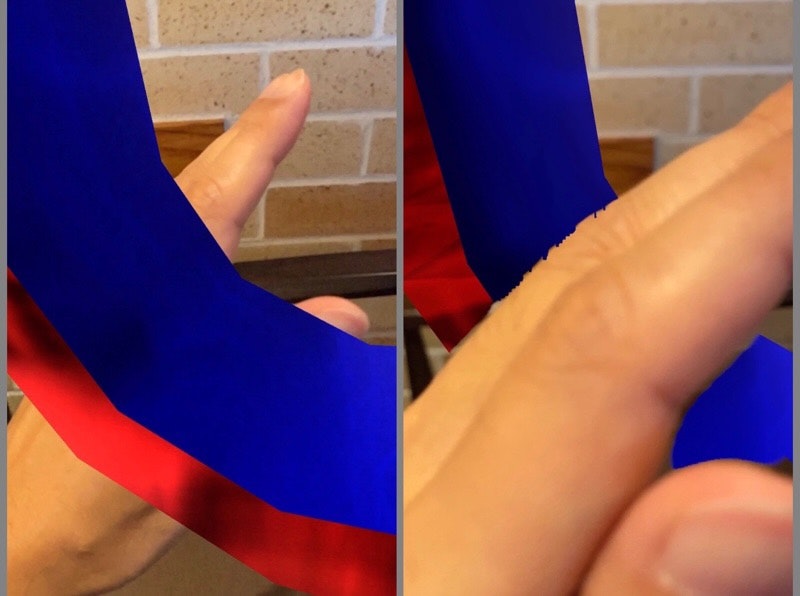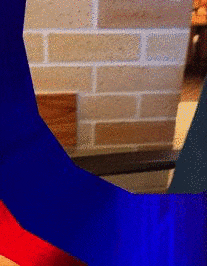概要
- ARKit 3 の People Occlusion を使用したサンプルアプリを動かす
- Storyboard の状態を修正せず、ソースコードだけで実現する
People Occlusion とは
ARKit 2 までは、AR コンテンツは背景の画像の上にオーバーレイ描画されるだけだった。遠くに置いた AR コンテンツの前に人がいても、ARコンテンツは隠されずに表示されてしまっていた。
ARKit 3 の People Occlusion を使うと、仮想コンテンツと人の距離を考慮して表示してくれる。具体的には、人の位置が仮想コンテンツの位置よりもカメラに近い場合には、仮想コンテンツを隠すように描画する。
ピープルオクルージョン
ARコンテンツが人の手前や後ろに自然に現れるので、AR体験が一段と臨場感あふれるものになりました。楽しいグリーンバックのエフェクトもアプリケーションで使えます。
People Occlusion は A12/A12X Bionic 以降を搭載していないと使えない
iPhone XR以降、11インチiPad Pro、12.9インチiPad Pro(第3世代)、iPad Air(第3世代)、iPad mini(第5世代)で利用できます。
Augmented Reality - ARKit 3 - Apple Developer
People Occlusion and the use of motion capture, simultaneous front and back camera, and multiple face tracking are supported on devices with A12/A12X Bionic chips, ANE, and TrueDepth Camera.
今回の環境
- Xcode 11.0
- ARKit 3
- SceneKit
- Swift 5.1
- iPhone 11 Pro + iOS 13.0
プロジェクトの作成
Xcode にてテンプレートから iOS + Argumented Reality App を選択する。

以下のオプションを選択する。
- Language: Swift
- Content Technology: SceneKit
- User Interface: Storyboard

プロジェクトを作成すると AppDelegate.swift と ViewController.swift という Swift のソースコードが用意される。

ソースコード
ViewController.swift を以下のコードに置き換える。
import UIKit
import SceneKit
import ARKit
class ViewController: UIViewController, ARSCNViewDelegate {
@IBOutlet var sceneView: ARSCNView!
override func viewDidLoad() {
super.viewDidLoad()
// Set the view's delegate
sceneView.delegate = self
// Show statistics such as fps and timing information
sceneView.showsStatistics = true
// シーンを生成
let scene = SCNScene()
// Set the scene to the view
sceneView.scene = scene
}
override func viewWillAppear(_ animated: Bool) {
super.viewWillAppear(animated)
// Create a session configuration
let configuration = ARWorldTrackingConfiguration()
// 環境マッピングを有効にする
configuration.environmentTexturing = .automatic
// People Occlusion が使える端末か判定
var message:String;
if ARWorldTrackingConfiguration.supportsFrameSemantics(.personSegmentationWithDepth) {
// People Occlusion を使用する
configuration.frameSemantics = .personSegmentationWithDepth
message = "Ok! This device supports people occulusion."
} else {
message = "No! This device don't support people occulusion."
}
print("\(message)")
// 表示するテキストを用意
let depth:CGFloat = 0.2 // テキストの厚さ0.2m
let text = SCNText(string: message, extrusionDepth: depth)
text.font = UIFont.systemFont(ofSize: 1.0)
// テキストの色と質感を用意
let m1 = SCNMaterial()
m1.diffuse.contents = UIColor.red // 前面に赤色
// 鏡面反射感を出す
m1.lightingModel = .physicallyBased
m1.metalness.contents = 1.0
m1.metalness.intensity = 1.0
m1.roughness.intensity = 0.0
// back material
let m2 = SCNMaterial()
m2.diffuse.contents = UIColor.green // 背面に緑色
m2.lightingModel = .physicallyBased
m2.metalness.contents = 1.0
m2.metalness.intensity = 1.0
m2.roughness.intensity = 0.0
// extruded sides material
let m3 = SCNMaterial()
m3.diffuse.contents = UIColor.blue // 側面に青色
m3.lightingModel = .physicallyBased
m3.metalness.contents = 1.0
m3.metalness.intensity = 1.0
m3.roughness.intensity = 0.0
text.materials = [m1, m2, m3] // テキストの色と質感をセット
// テキストノード作成して、配置する場所を決める
let textNode = SCNNode(geometry: text)
textNode.position = SCNVector3(-0.5, -1.5, -0.5)
// AR空間にテキストノードを追加
sceneView.scene.rootNode.addChildNode(textNode)
// Run the view's session
sceneView.session.run(configuration)
}
override func viewWillDisappear(_ animated: Bool) {
super.viewWillDisappear(animated)
// Pause the view's session
sceneView.session.pause()
}
}
実機での実行結果
実機 (iPhone 11 Pro + iOS 13.0) にインストールして実行してみる。
iPhone 11 Pro は A12 Bionic 以降を搭載しているので People Occlusion が使える。
手の位置を考慮して AR コンテンツが描画されている。手が前に来ると AR コンテンツの一部が隠れる。ARKit 2 ではこれができなかった。