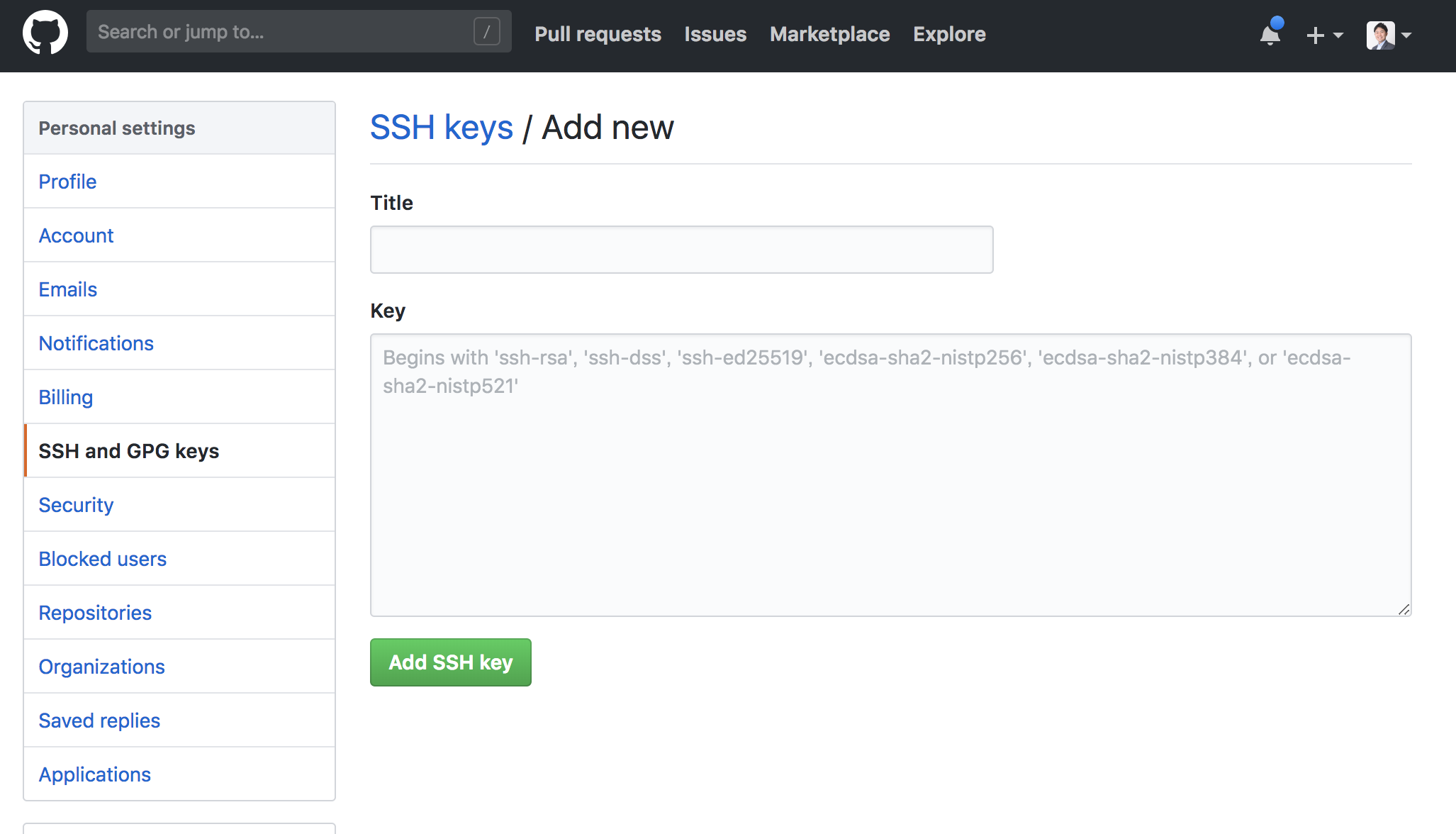GitHubで鍵認証をするための秘密鍵と公開鍵のペアを作成する
まずはローカル環境で公開鍵と秘密鍵のペアを作成します。
$ mkdir ~/.ssh
$ cd ~/.ssh
$ ssh-keygen -t rsa
秘密鍵のパーミッションを変更します。
$ chmod 600 id_rsa
上記のコマンドでid_rsaという秘密鍵とid_rsa.pubという公開鍵を作成することができました。
この鍵のペアをGitHubとの鍵認証に使っていきます。
秘密鍵をローカルに、公開鍵をGitHubに登録する
$ vi ~/.ssh/config
Host github.com
User git
Hostname github.com
IdentityFile ~/.ssh/id_rsa
次に公開鍵をGitHubに登録していきます。
まずは、GitHubのマイページにある『Settings』を選択します。
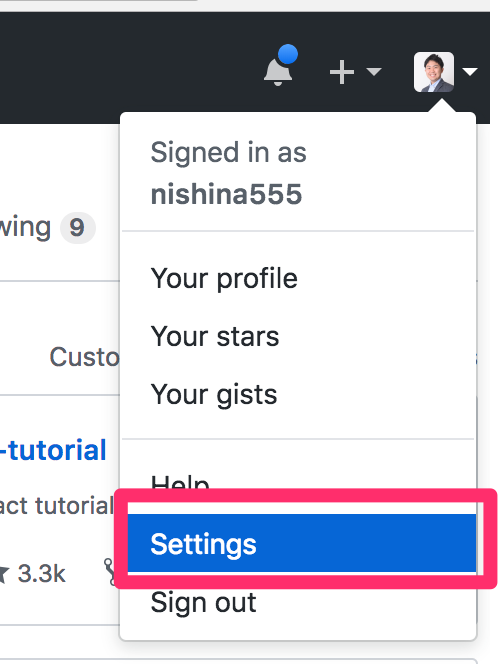
『SSH and GPG keys』という項目を選択し、『New SSH key』のボタンを押します。
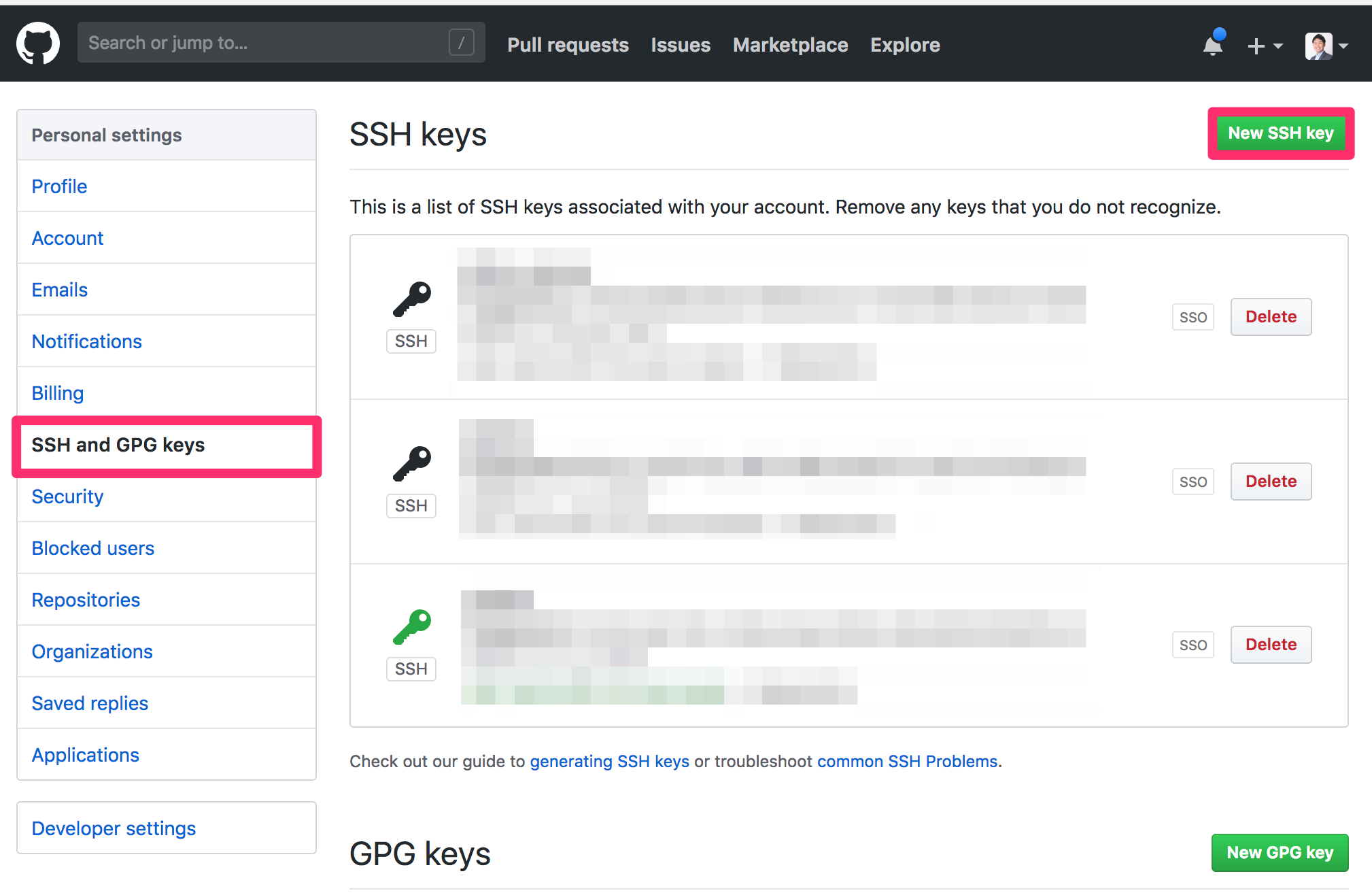
すると、以下のようなテキストフィールドが出てくるのでここに公開鍵(今回の例で言えばid_rsa.pub)の中身の文字列をコピペします。
ここまでできたら公開鍵と秘密鍵のペアの設定が完了です。
以下のコマンドを実行してGitHubとssh接続できるのか確認してみます。
初回のssh接続のときには接続をするかどうかを聞かれるので、yesと答えます。
Hi [ユーザー名]と返信がくればsshで接続ができていることになります。
$ ssh -T git@github.com
The authenticity of host 'github.com (192.30.255.112)' can't be established.
RSA key fingerprint is xxxxxxxxxxxxxxxxxxxxxxxxxxxxxxxxxxxxxxxxxxxxxxxxxxxxxx.
Are you sure you want to continue connecting (yes/no)? yes
Warning: Permanently added 'github.com,192.30.255.112' (RSA) to the list of known hosts.
Hi nishina555! You've successfully authenticated, but GitHub does not provide shell access.
さいごに
鍵認証でGitHubに接続することができればユーザー名とパスワードを入力することなくpushを実行することができるようになります。
パスワード認証なしてGitHubにpushする手順は『Gitにパスワード認証なしでPushするまでの手順』で紹介していますので、興味のある方はご覧になってください。
ツイッター(@nishina555)やってます。フォローしてもらえるとうれしいです!