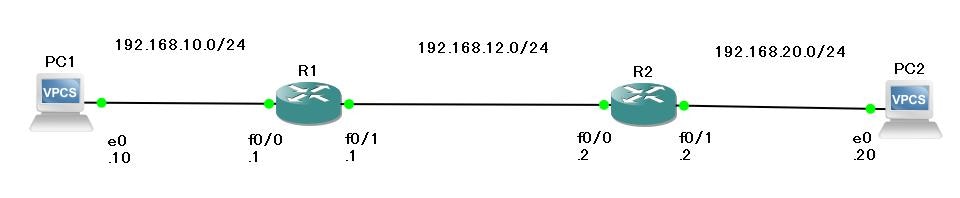今回やること
今回はOSPFの構築をしていきたいと思います。
CCNA勉強をしていて、どういうものかは説明できますが、いざ構築しようと思うと
できないと思ったので、実際手を動かしていきます。
使用ツール
GNS3
IOS: c2600-adventerprisek9-mz.124-17
2651のルータから引っこ抜いたIOSをそのまま入れているので大分古いです。。。
ネットワーク構成図
最初から難しいのは組めないので、スタンダードな構成で作成。
構築
では早速構築していきましょう。
今回設定したいのは以下
1、インターフェイスにIP付与
2、OSPFの設定
3、ネットワークの割り当て
まずはPC1,2にIPを振っていきます。
IP振るだけなのでログは省略します。
続いてR1から設定していきます。
R1#conf t
Enter configuration commands, one per line. End with CNTL/Z.
R1(config)#int f0/0
R1(config-if)#ip add 192.168.10.1 255.255.255.0
R1(config-if)#no sh
R1(config-if)#exit
R1(config)#
*Mar 1 02:59:20.916: %LINK-3-UPDOWN: Interface FastEthernet0/0, changed state to up
*Mar 1 02:59:21.917: %LINEPROTO-5-UPDOWN: Line protocol on Interface FastEthernet0/0, changed state to up
R1(config)#int f0/1
R1(config-if)#ip add 192.168.12.1 255.255.255.0
R1(config-if)#no sh
R1(config-if)#exit
R1(config)#
IP付与が終わったので次にOSPFの設定をいれていきます。
R1(config)#router ospf 1
R1(config-router)#net 192.168.10.0 0.0.0.255 area 0
R1(config-router)#net 192.168.12.0 0.0.0.255 area 0
R1(config-router)#end
R1#
これでPC1側とR2側向きの設定の投入が完了しました。
続いてR2の設定になります。
R2#conf t
Enter configuration commands, one per line. End with CNTL/Z.
R2(config)#int f0/0
R2(config-if)#ip add 192.168.12.2 255.255.255.0
R2(config-if)#no sh
R2(config-if)#exit
R2(config)#int f0/1
R2(config-if)#ip add 192.168.20.2 255.255.255.0
R2(config-if)#no sh
R2(config-if)#exit
R2(config)#
まずはIP付与が完了です。
次にOSPFの設定を投入していきます。
R2(config)#router ospf 1
R2(config-router)#net 192.168.12.0 0.0.0.255 area 0
R2(config-router)#net 192.168.2
*Mar 1 03:10:07.299: %OSPF-5-ADJCHG: Process 1, Nbr 192.168.12.1 on FastEthernet0/0 from LOADING to FULL, Loading Done
R2(config-router)#net 192.168.20.0 0.0.0.255 area 0
R2(config-router)#end
R2#
*Mar 1 03:10:34.340: %SYS-5-CONFIG_I: Configured from console by console
R2#
これで投入完了です。
では状態確認をしていきます。
状態確認
ではR1から見ていきましょう。
R1#show ip ospf nei
Neighbor ID Pri State Dead Time Address Interface
192.168.20.2 1 FULL/BDR 00:00:39 192.168.12.2 FastEthernet0/1
R1#
ネイバーの確認はOKそう。
テーブルのほうはどうでしょうか。
R1#show ip route ospf
O 192.168.20.0/24 [110/2] via 192.168.12.2, 00:04:53, FastEthernet0/1
R1#
AD値、ネクストホップも見てみると設定上OKそうですね。
続いてR2を見てみましょう。
R2#show ip ospf nei
Neighbor ID Pri State Dead Time Address Interface
192.168.12.1 1 FULL/DR 00:00:35 192.168.12.1 FastEthernet0/0
R2#
こちらもネイバーは問題なさそうです。
テーブルも見てみます。
R2#show ip route ospf
O 192.168.10.0/24 [110/2] via 192.168.12.1, 00:07:47, FastEthernet0/0
R2#
こちらもAD値とネクストホップも設定できてそうですね。
まとめ
今回はOSPFを構築してみました。
CCNAの勉強をしていて思いましたが、概要や機能は説明できても、いざ構築となるとコマンドが
パっとでてこなかったり、どのような構成図を組めばいいかが分からなかったりしました。
例えばCCNAを取得していたとしても、実際に現場で手が動かなければ意味がない気がしてなりません。
資格を取れば色々できるかな?と思っていた自分がいましたが、やはり大事なのは現場で手を動かせるエンジニアですよね。
資格を取ったから終わりではなく、しっかり手を動かす大事さが身をもってわかりました。
なので自分で色んな構成図を組んでみて、色んなパターンを構築できるように動いていければと思いました。
ゆくゆくは自分でIPsecを組んでみたいと思います。
VPNも構築してみたいなんて思ってます。
以上となります。