やりたいこと
アプリ内の画像投稿機能を作成するに当たり、投稿画像をその場でカメラ撮影により用意したい。
以下の記事を参考にして進めていく。
【はじめてのiPhoneアプリ開発】カメラを使おう
[iPhone] UIImagePickerController による Camera撮影
環境
xcode 11.3
swift 5.1.3
CocoaPods 1.8.4
実装
info.plistへの追記
info.plist
<key>NSPhotoLibraryUsageDescription</key>
<string>写真投稿機能のためのフォトライブラリアクセス</string>
<key>NSCameraUsageDescription</key>
<string>写真投稿機能のためのカメラアクセス</string>
以下のように表示される。

storyboardへの設置
- 画像を選ぶボタンの設置
- 選択された画像を表示する用のimageView
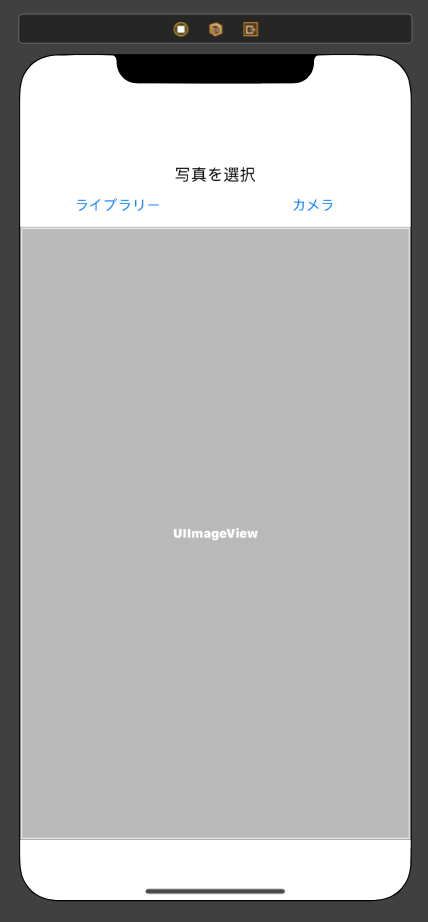
コードの記述
ViewController.swift
import UIKit
class ViewController: UIViewController {
var postImage:UIImage?
@IBOutlet weak var imageView: UIImageView!
// imageを選ぶボタン
// ライブラリー選択ボタン
@IBOutlet weak var libraryBtn: UIButton!
@IBAction func toLibrary(_ sender: Any) {
addImagePickerView()
}
// カメラ撮影ボタン
@IBOutlet weak var cameraBtn: UIButton!
@IBAction func toCamera(_ sender: Any) {
addCameraView()
}
override func viewDidLoad() {
super.viewDidLoad()
}
}
// imagePickerViewの設定用
extension ViewController: UIImagePickerControllerDelegate, UINavigationControllerDelegate{
// カメラの利用
func addCameraView() {
// シミュレーターでやるとカメラが使えないから、クラッシュしないようにアラート表示させる方へ分岐
if !UIImagePickerController.isSourceTypeAvailable(.camera){
let alertController = UIAlertController.init(title: nil, message: "Device has no camera.", preferredStyle: .alert)
let okAction = UIAlertAction.init(title: "Alright", style: .default, handler: {(alert: UIAlertAction!) in
})
alertController.addAction(okAction)
self.present(alertController, animated: true, completion: nil)
}
else{
//imagePickerViewを表示する
let pickerController = UIImagePickerController()
pickerController.sourceType = .camera
pickerController.delegate = self
self.present(pickerController, animated: true, completion: nil)
}
}
// ライブラリーの利用
func addImagePickerView() {
//imagePickerViewを表示する
let pickerController = UIImagePickerController()
pickerController.sourceType = .photoLibrary
pickerController.delegate = self
self.present(pickerController, animated: true, completion: nil)
}
// 以下の二つは、sourceTypeがcameraでもphotoLibraryでも共通
// pickerの選択がキャンセルされた時の処理
func imagePickerControllerDidCancel(_ picker: UIImagePickerController) {
dismiss(animated: true, completion: nil)
}
// 画像が選択(撮影)された時の処理
func imagePickerController(_ picker: UIImagePickerController, didFinishPickingMediaWithInfo info: [UIImagePickerController.InfoKey : Any]) {
print("The image was selected")
print(info[UIImagePickerController.InfoKey.originalImage] as! UIImage)
guard let selectedImage = info[UIImagePickerController.InfoKey.originalImage] as! UIImage? else {return}
// imageを格納
imageView.image = selectedImage
self.dismiss(animated: true, completion: nil)
}
}
最後に
ちゃんとアップルの公式ページをみてもっと勉強したい。