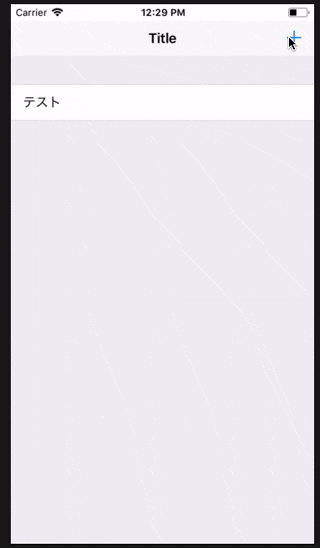はじめに
TableViewにCellを追加する際、アニメーションをつけて挿入したかったので、そのやり方をメモ。
実行環境
swift 5.1
xcode 11.1
ポイント
以下のコードをCellを追加する際に記述します
self.tableView.beginUpdates()
self.tableView.insertRows(at: [IndexPath(row: 0, section: 0)],
with: .automatic)
self.tableView.endUpdates()
beginUpdatesメソッド, endUpdatesメソッド
Apple Developerのサイトを見る限り、アニメーションをつけてCellを挿入、削除をする場合に必要なメソッドだそうです。
[beginUpdates() - UITableView | Apple Developer Documentation] (https://developer.apple.com/documentation/uikit/uitableview/1614908-beginupdates "beginUpdates() - UITableView | Apple Developer Documentation")
endUpdates() - UITableView | Apple Developer Documentation
この2つのメソッドの間に、Cellを追加するためのinsertRows()メソッドを記述します。
insertRows()メソッドの第一引数には追加するセルのIndexPathを配列形式で渡します。
第二引数には、アニメーションの種類を入れます。
以下のサイトが参考になるかと思います。
https://developer.apple.com/documentation/uikit/uitableview/rowanimation
これで、Cell追加時にアニメーション付きで挿入されます。
実行結果
実際に、先ほどのコードを使ってTableViewにCellを追加してみます。
全体のコードと画面配置はこのような感じです。
全体コード
import UIKit
class ViewController: UIViewController, UITableViewDataSource, UITableViewDelegate {
// テーブルビュー
@IBOutlet weak var tableView: UITableView!
// セルに表示する文字を格納する配列
var data:[String] = []
override func viewDidLoad() {
super.viewDidLoad()
// テーブルビューのdataSourceとdelegateを設定
tableView.dataSource = self
tableView.delegate = self
}
// テーブルビューのセル数を設定
func tableView(_ tableView: UITableView, numberOfRowsInSection section: Int) -> Int {
return data.count
}
// テーブルビューに表示するセルを設定
func tableView(_ tableView: UITableView, cellForRowAt indexPath: IndexPath) -> UITableViewCell {
let cell = tableView.dequeueReusableCell(withIdentifier: "cell")!
cell.textLabel?.text = data[indexPath.row]
return cell
}
// "+"ボタンイベント
@IBAction func onAdd(_ sender: Any) {
let alert: UIAlertController = UIAlertController(title: "セルを追加",
message: "追加したい文字列を記入してください",
preferredStyle: UIAlertController.Style.alert)
alert.addTextField(configurationHandler: nil)
let okAction = UIAlertAction(title: "OK",
style: UIAlertAction.Style.default,
handler:{
(action: UIAlertAction) -> Void in
self.data.insert(alert.textFields!.first!.text!, at: 0)
// <ポイント>
self.tableView.beginUpdates()
self.tableView.insertRows(at: [IndexPath(row: 0, section: 0)],
with: .automatic)
self.tableView.endUpdates()
// </ポイント>
})
let cancelAction = UIAlertAction(title: "キャンセル",
style: UIAlertAction.Style.cancel,
handler: nil)
alert.addAction(okAction)
alert.addAction(cancelAction)
self.present(alert, animated: true, completion: nil)
}
}
画面配置
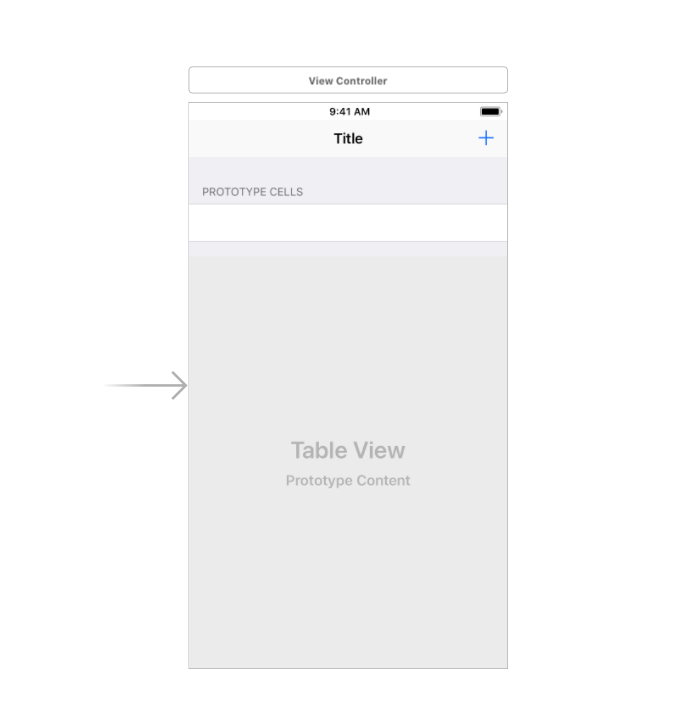gif形式なので少しカクついてますが、しっかりアニメーションが入ってるのが確認できます。