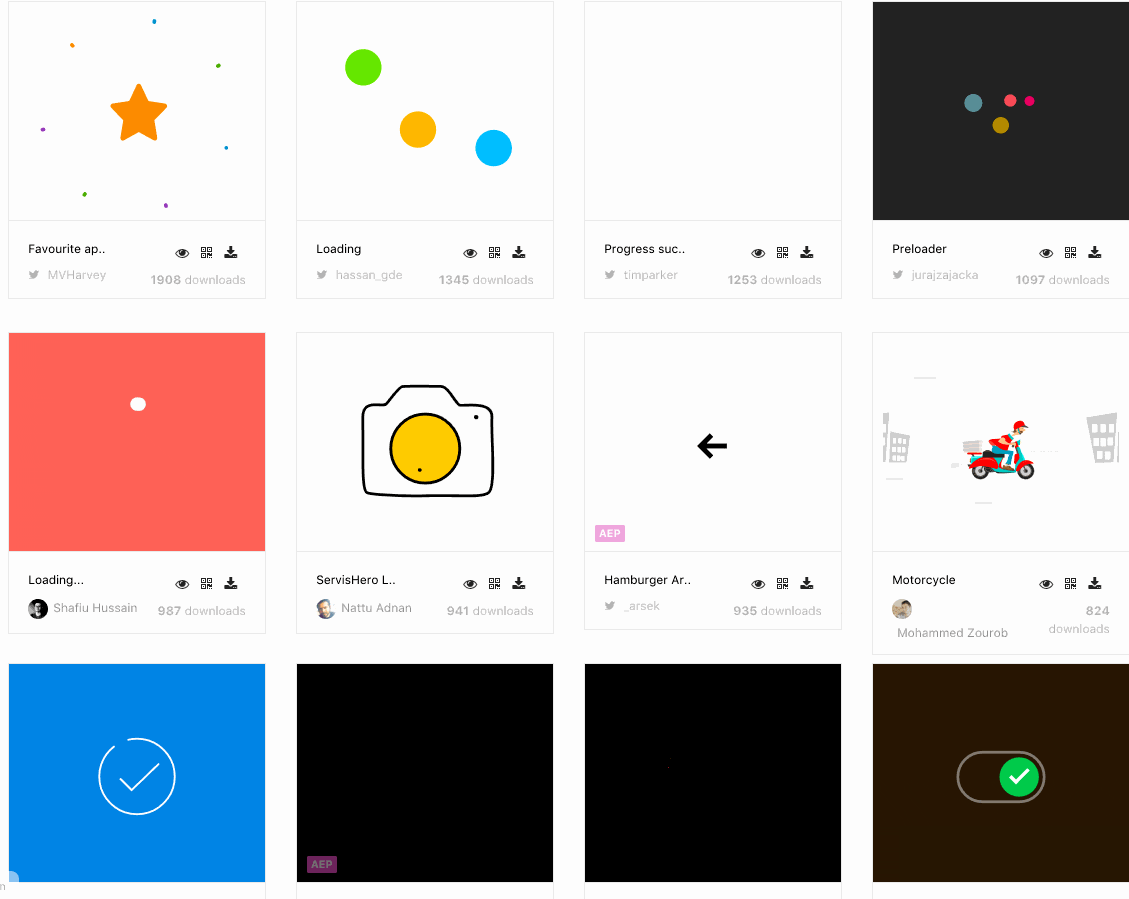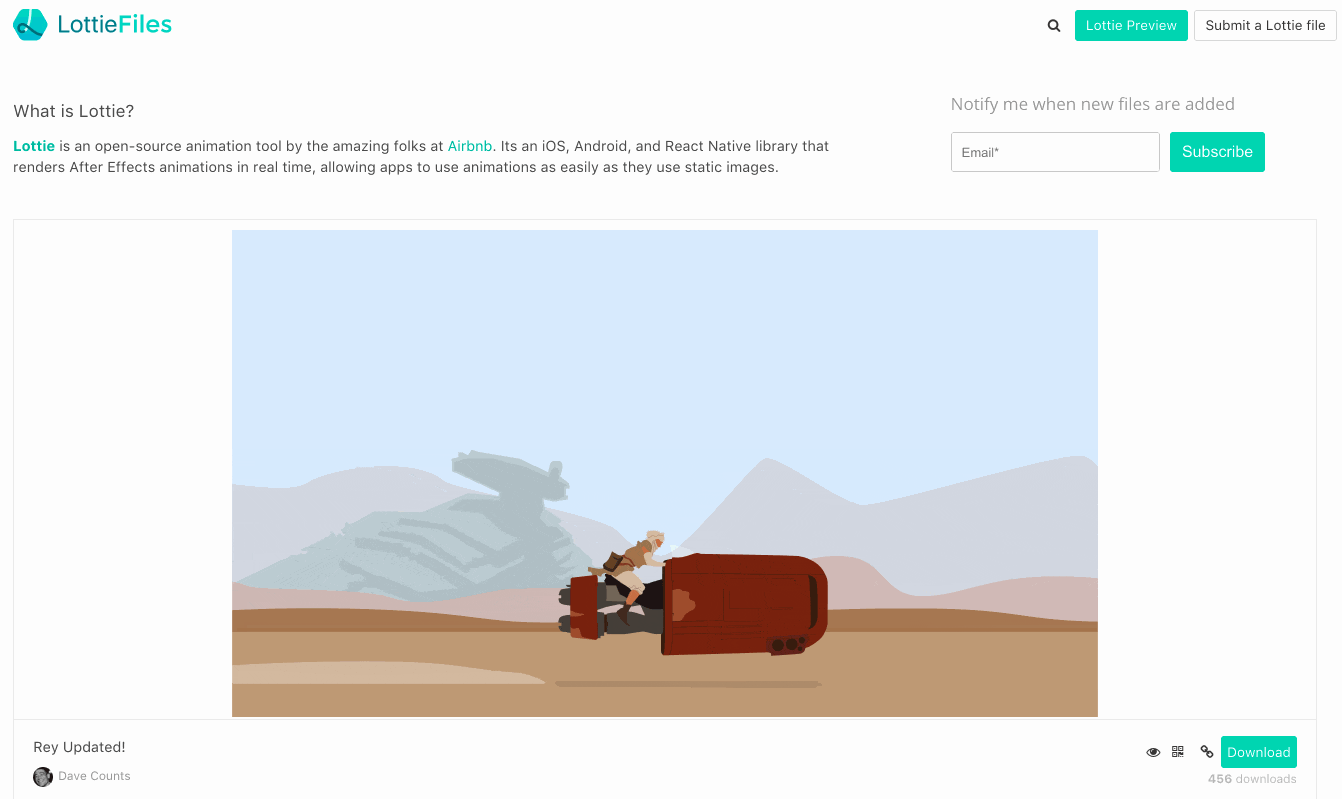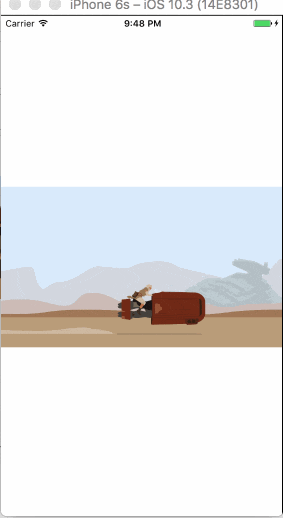最近のイケてるiOSアプリはアニメーションが入っているものが多いが、リッチなアニメーションを入れるには結構めんどうだったりする。Airbnbが出しているlottie-iosというライブラリが非常に簡単で使いやすくてよかった。
lottieとは
lottie
Adobe After Effectsで作ったアニメーションをjsonに変換してそれをそのまま読み込ませてアプリ(iOS, Android, React Native)に組み込むAirbnbが出しているアニメーションライブラリ。ここではjsonを作成するところには触れずに、iOSで表示するところにフォーカスする。ここに色々とサンプルが上がっているので、このサイトのものを利用してみる。下にある感じのアニメーションがアプリに簡単に組み込める。githubにあるlottie-iosというライブラリはstarも10000近くついており( 2017/8/17時点で99482020年3月24日時点で 19.2k )かなり人気である。
インストール
- Podなら
pod 'lottie-ios'をPodfileに加えて、pod install。 - Carthageなら
github "airbnb/lottie-ios" "master"をCartfileに加えて、carthage update。Linked Frameworks and Librariesの設定等も済ませる。
Swiftでこのライブラリを利用するので、Bridging-Headerファイル(なければ作成して、Build Settingに設定を付け足す必要がある)に LottieのVersion3以降は完全にSwiftで記述されており、この処理は必要ない(追記:2020年3月24日)。#import <Lottie/Lottie.h>と追加する必要があるので注意。
# ifndef LottieSample_Bridging_Header_h
# define LottieSample_Bridging_Header_h
# import <Lottie/Lottie.h>
# endif /* LottieSample_Bridging_Header_h */
基本的な使い方
ここから試してみたいアニメーションのファイルを選択してjsonファイルをダウンロードする。Xcodeのプロジェクトに、ダウンロードしてきたjsonファイルを追加する。
今回はこのアニメーションを入れてみる。ダウンロードして、Animation.jsonという名前にしてXcodeに追加した。
import UIKit
import Lottie
class ViewController: UIViewController {
override func viewDidLoad() {
super.viewDidLoad()
showAnimation()
}
func showAnimation() {
let animationView = AnimationView(name: "Animation")
animationView.frame = CGRect(x: 0, y: 0, width: view.bounds.width, height: view.bounds.height)
animationView.center = self.view.center
animationView.loopMode = .loop
animationView.contentMode = .scaleAspectFit
animationView.animationSpeed = 1
view.addSubview(animationView)
animationView.play()
}
}
一回再生したら消したい
animationView.loopAnimation = falseにして、animationView.play()にcompletionHandlerを渡すように書き換える。
import UIKit
import Lottie
class ViewController: UIViewController {
override func viewDidLoad() {
super.viewDidLoad()
showAnimation()
}
func showAnimation() {
let animationView = AnimationView(name: "Animation")
animationView.frame = CGRect(x: 0, y: 0, width: view.bounds.width, height: view.bounds.height)
animationView.center = self.view.center
animationView.loopMode = .loop
animationView.contentMode = .scaleAspectFit
animationView.animationSpeed = 1
view.addSubview(animationView)
animationView.play { finished in
if finished {
animationView.removeFromSuperview()
}
}
}
}
任意のタイミングで終了させたい
LOTAnimatinViewAnimationView(追記:2020年3月24日)を任意のタイミングでremoveFromSuperview()すればよい。
import UIKit
import Lottie
class ViewController: UIViewController {
lazy var loadingView: AnimationView = {
let animationView = AnimationView(name: "Animation")
animationView.frame = CGRect(x: 0, y: 0, width: self.view.bounds.width, height: self.view.bounds.height)
animationView.center = self.view.center
animationView.loopMode = .loop
animationView.contentMode = .scaleAspectFit
animationView.animationSpeed = 1
return animationView
}()
override func viewDidLoad() {
super.viewDidLoad()
}
// 好きなタイミングでこれを呼ぶとアニメーションが始まる.
func startLoading() {
view.addSubview(loadingView)
loadingView.play()
}
// 好きなタイミングでこれを呼ぶとアニメーションのViewが消える.
func stopLoading() {
loadingView.removeFromSuperview()
}
//// APIコールとかでstartLoading(), stopLoading()を呼ぶ.
}
まとめ
GitHubにあげておきました。
自分でjsonから作り出すのは少し手間がかかるが、すでに上がっているアニメーションは簡単に組み込めて楽しい。遊んでみてください。