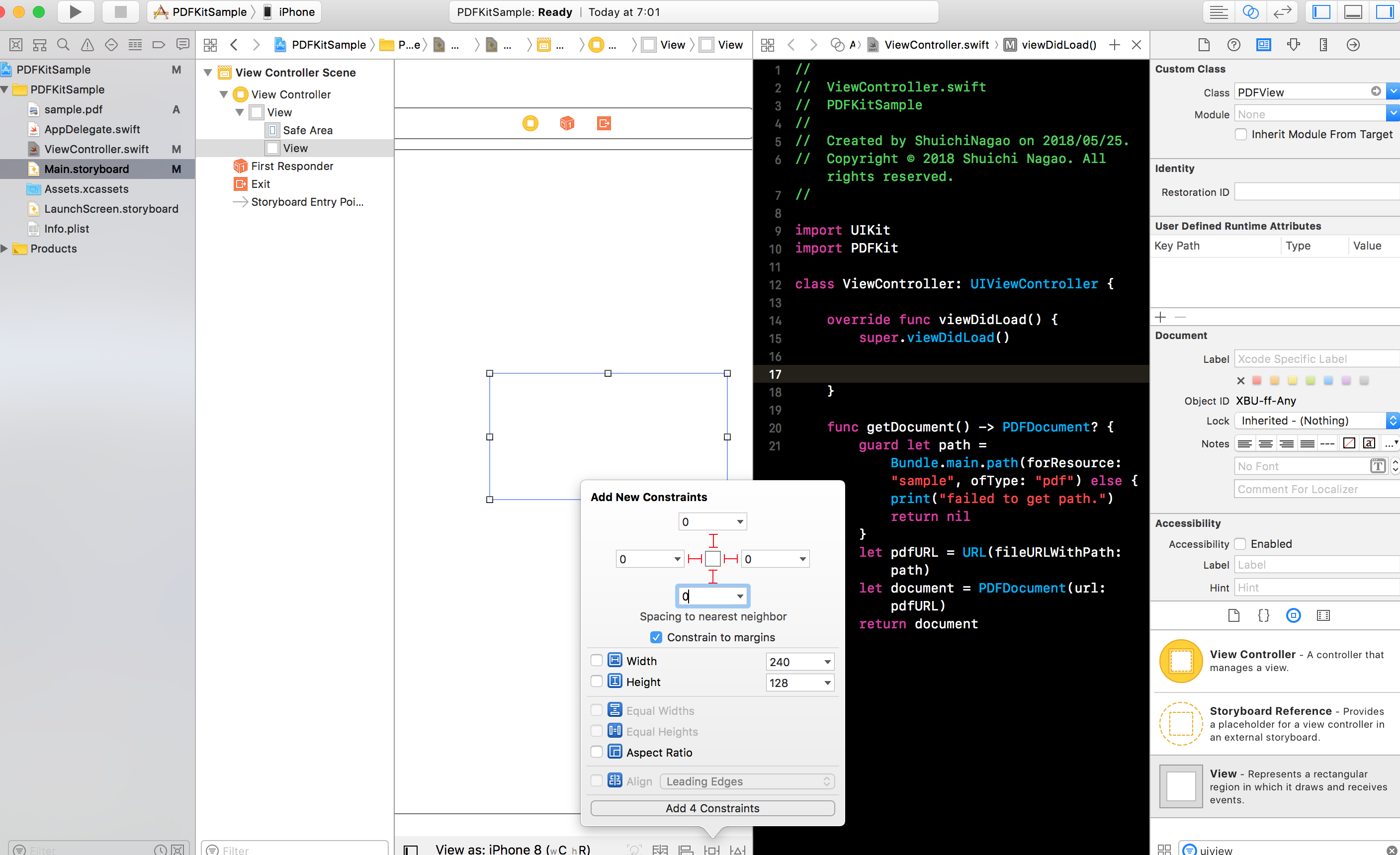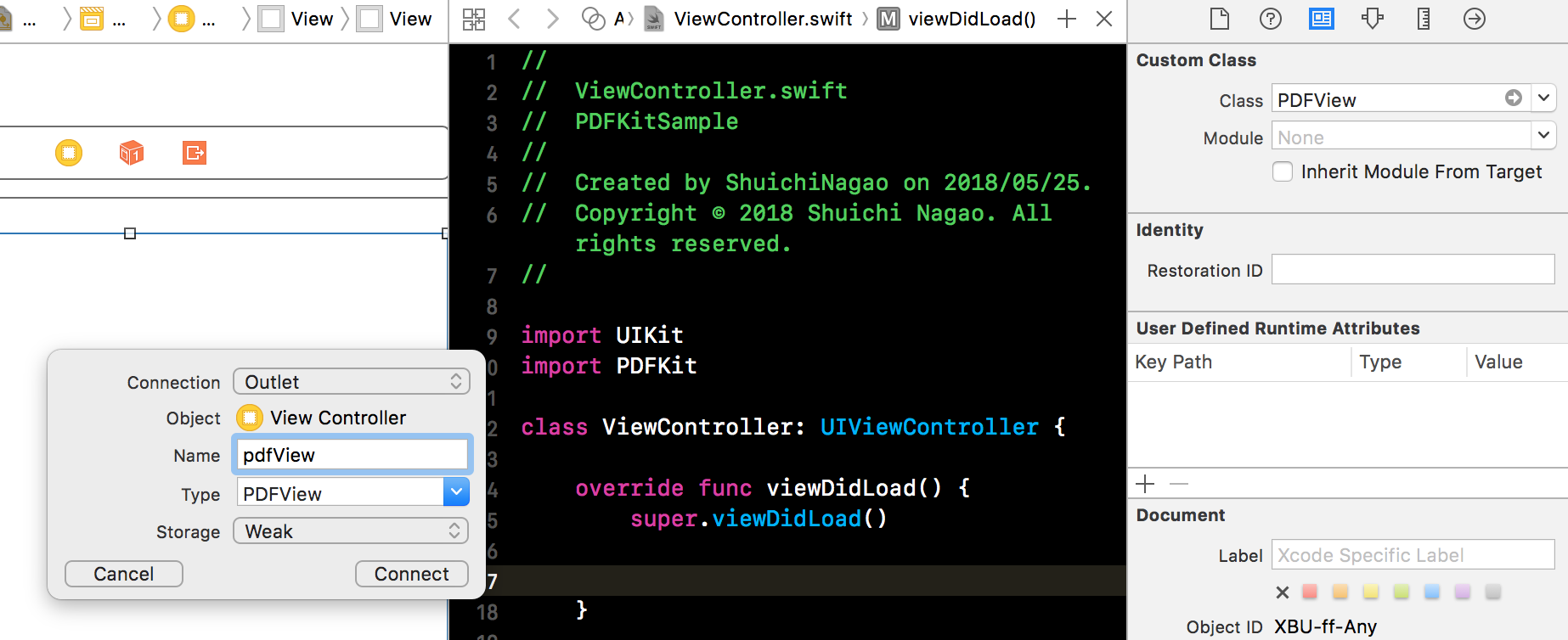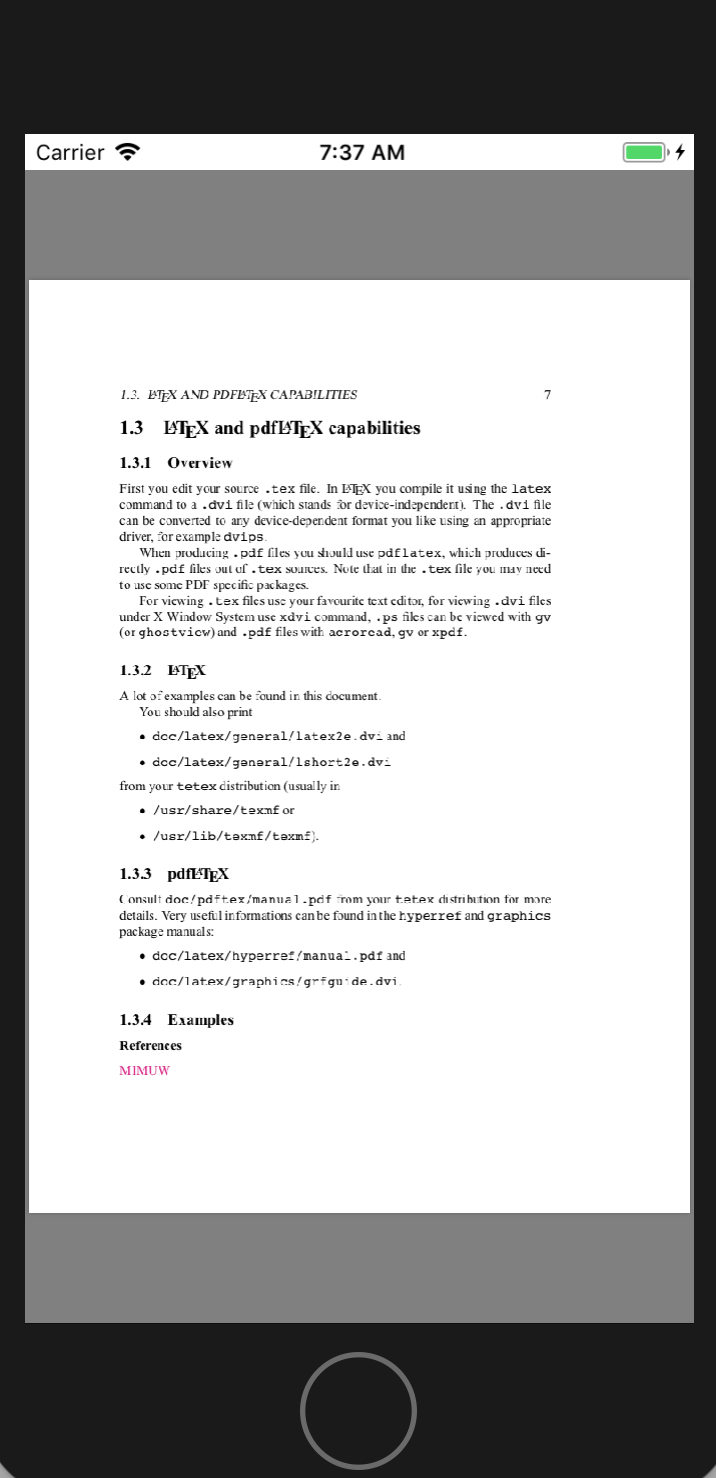PDFKitのセットアップ
Main.storyboardにUIViewを追加して、画面いっぱいに広げます。クラスをPDFViewに変えておきます。
ViewControllerにpdfViewとしてつなぎます。
画像のようにsample.pdfをルートディレクトリに追加しておきます。
PDFを表示させてみる
import UIKit
import PDFKit
class ViewController: UIViewController {
@IBOutlet weak var pdfView: PDFView!
override func viewDidLoad() {
super.viewDidLoad()
// documentをセットします
pdfView.document = getDocument()
// 背景や表示設定を切り替えることができます
pdfView.backgroundColor = .lightGray
pdfView.autoScales = true
pdfView.displayMode = .singlePageContinuous
pdfView.usePageViewController(true)
}
func getDocument() -> PDFDocument? {
guard let path = Bundle.main.path(forResource: "sample", ofType: "pdf") else {
print("failed to get path.")
return nil
}
let pdfURL = URL(fileURLWithPath: path)
let document = PDFDocument(url: pdfURL)
return document
}
}
いい感じに表示されました。
ハイライトをしてみる
次は以下の画像のようにHighlightの選択肢をメニューに出して実際にハイライトをできるようにしてみます。デフォルトではCopy/Select Allの2つしか出てきません。
UIMenuControllerを活用します。
class ViewController: UIViewController {
@IBOutlet weak var pdfView: PDFView!
override func viewDidLoad() {
super.viewDidLoad()
pdfView.document = getDocument()
pdfView.backgroundColor = .lightGray
pdfView.autoScales = true
pdfView.displayMode = .singlePageContinuous
pdfView.usePageViewController(true)
createMenu()
}
private func getDocument() -> PDFDocument? {
guard let path = Bundle.main.path(forResource: "sample", ofType: "pdf") else {
print("failed to get path.")
return nil
}
let pdfURL = URL(fileURLWithPath: path)
let document = PDFDocument(url: pdfURL)
return document
}
override func canPerformAction(_ action: Selector, withSender sender: Any?) -> Bool {
if action == #selector(highlight(_:)) {
return true
}
return false
}
private func createMenu() {
let highlightItem = UIMenuItem(title: "Highlight", action: #selector(highlight(_:)))
UIMenuController.shared.menuItems = [highlightItem]
}
@objc private func highlight(_ sender: UIMenuController?) {
guard let currentSelection = pdfView.currentSelection else { return }
let selections = currentSelection.selectionsByLine()
guard let page = selections.first?.pages.first else { return }
selections.forEach { selection in
let highlight = PDFAnnotation(bounds: selection.bounds(for: page), forType: .highlight, withProperties: nil)
highlight.endLineStyle = .square
page.addAnnotation(highlight)
}
pdfView.clearSelection()
}
}
検索結果をハイライトしてみる
class ViewController: UIViewController {
...
func find(text: String) {
let selections = pdfView.document?.findString(text, withOptions: .caseInsensitive)
guard let page = selections?.first?.pages.first else { return }
selections?.forEach { selection in
let highlight = PDFAnnotation(bounds: selection.bounds(for: page), forType: .highlight, withProperties: nil)
highlight.endLineStyle = .square
page.addAnnotation(highlight)
}
}
}
として、find("hogehoge")を呼ぶとハイライトがかかります。
ハイライトのタップを検知してみる
NotificationCenterを活用します。
...
override func viewDidLoad() {
super.viewDidLoad()
...
NotificationCenter.default.addObserver(forName: .PDFViewAnnotationHit, object: nil, queue: nil, using: notified)
}
override func viewWillDisappear(_ animated: Bool) {
super.viewWillDisappear(animated)
NotificationCenter.default.removeObserver(self)
}
@objc private func notified(notification: Notification) {
print("Highlightがタップされました!")
}
...
サンプルコードはこちら
https://github.com/ngo275/PDFKitSample
参考
https://developer.apple.com/documentation/pdfkit/pdfannotation
https://developer.apple.com/documentation/pdfkit/pdfdocument
https://developer.apple.com/documentation/uikit/uimenucontroller