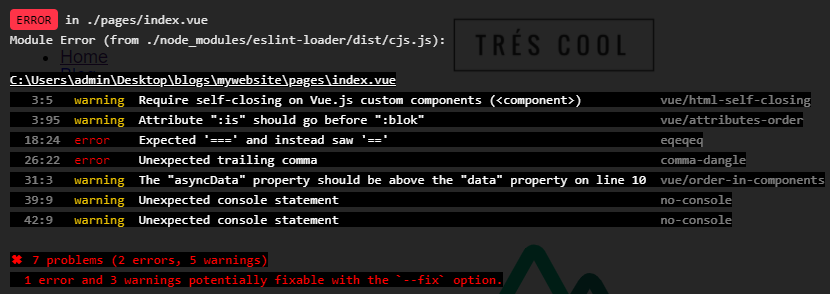The Complete Guide to Build a Full Blown Multilanguage Website with Nuxt.js
上記のチュートリアルに従って、Nuxt.jsでブログを作成する過程を紹介します。自分用のメモなので英訳もしませんし、解説も少なめです。
作業環境
- OS:Windows 10 HOME Edition(ver.2004)
- Node:v12.18.2
- NPM:v6.14.5
- NPX:v6.14.5
Environment setup
Requirements
- Basic understanding of Nuxt.js
- VueJs & their CLI
- NodeJS
- NPM
- NPX
- The CLI of now.sh for hosting
- An account on Storyblok.com to manage content
任意のフォルダにcdしてから、以下のコマンドを実行します。
$ npx create-nuxt-app mywebsite // yarn create nuxt-app mywebsite
$ cd mywebsite
$ npm run dev // yarn dev
npx create-nuxt-appを実行するといくつか質問があります。私は質問には以下のように答えました。
- Project name: mywebsite
- Programming language: JavaScript
- Package manager: Npm #package manager of your choice
- UI framework: None #no UI Framework
- Nuxt.js modules: #no modules needed
- Linting tools: ESLint
-
- Rendering mode: Universal (SSR / SSG) //choose Universal rendering mode (SSR)
- Deployment target: Static (Static/JAMStack hosting)
- Development tools: jsconfig.json (Recommended for VS Code)
ブラウザでhttp://localhost:3000 を開き、下記の画面が表示されればOKです。
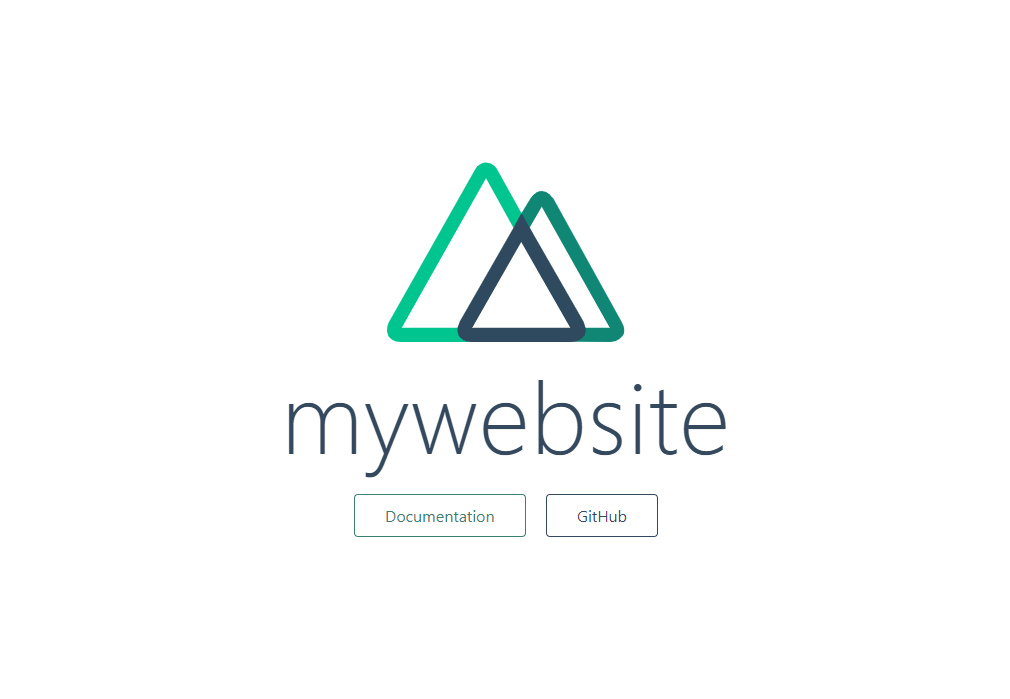
sass-loaderをインストールします。また、Gitで管理をします。
$ npm install --save-dev sass-loader node-sass css-loader // yarn add -D sass-loader node-sass css-loader
// Initialize git
$ git init && git add . && git commit -m 'init'
Build a skeleton
Global SCSS in Nuxt.js
以下のようなフォルダ構成にします。
assets/
--| scss/
-----| elements/
--------| body.scss
--------| ...
-----| components/
--------| util.scss
--------| ...
-----| styles.scss
assets/scss/styles.scssファイルを作り、以下の内容を追加します。
$brand-color: #357F8A;
$breakpoint-small: 480px;
$breakpoint-medium: 768px;
$breakpoint-large: 960px;
$breakpoint-xlarge: 1220px;
$breakpoint-mini-max: ($breakpoint-small - 1);
$breakpoint-small-max: ($breakpoint-medium - 1);
$breakpoint-medium-max: ($breakpoint-large - 1);
$breakpoint-large-max: ($breakpoint-xlarge - 1);
@import 'elements/body.scss';
@import 'components/util.scss';
assets/scss/elements/body.scssファイルを作り、基本のフォントを定義します。
body {
font-family: 'Zilla Slab', Helvetica, sans-serif;
line-height: 1;
font-size: 18px;
color: #000;
margin: 0;
padding: 0;
}
assets/scss/components/util.scssファイルを作り、global utilityクラスを定義します。
.util__flex {
display: flex;
}
.util__flex-col {
flex: 0 0 auto;
}
.util__flex-eq {
flex: 1;
}
.util__container {
max-width: 75rem;
margin-left: auto;
margin-right: auto;
padding-left: 20px;
padding-right: 20px;
box-sizing: border-box;
}
Add a google font to Nuxt.js
'body.scss'でZilla Slabフォントを定義しましたが、有効化するためにnuxt.config.jsを開き、以下の内容を追記します。
head: {
...
link: [
...
{
rel: 'stylesheet',
href: 'https://fonts.googleapis.com/css?family=Zilla+Slab:400,700'
}
]
},
...
Define the default layout
layouts/default.vueファイルを下記の内容に変更します。
<template>
<div>
<top-header/>
<main id="main" role="main">
<nuxt/>
</main>
<bottom-footer/>
</div>
</template>
<script>
import TopHeader from '~/components/TopHeader.vue'
import BottomFooter from '~/components/BottomFooter.vue'
export default {
components: {
TopHeader,
BottomFooter
}
}
</script>
<style lang="scss">
@import '../assets/scss/styles.scss';
</style>
ここでヘッダーとフッターがないためエラーが起こるので、次の項目で作成していきます。
Create the header component
./components/TopHeader.vueファイルを下記の内容で作成します。
<template>
<header class="top-header util__flex util__container">
<nav class="top-header__col">
<ul class="nav">
<li>
<nuxt-link class="nav__item" to="/">Home</nuxt-link>
</li>
<li>
<nuxt-link class="nav__item" to="/en/blog">Blog</nuxt-link>
</li>
</ul>
</nav>
<a href="/" class="top-header__col top-header__logo">
<img src="http://a.storyblok.com/f/42016/1096x313/0353bf6654/logo2.png">
</a>
<nav class="top-header__col top-header__second-navi">
<ul class="nav">
<li>
<nuxt-link class="nav__item" to="/en/blog">English</nuxt-link>
</li>
<li>
<nuxt-link class="nav__item" to="/de/blog">German</nuxt-link>
</li>
</ul>
</nav>
</header>
</template>
<style lang="scss">
.top-header {
justify-content: space-between;
padding-top: 30px;
padding-bottom: 30px;
}
.top-header__logo {
text-align: center;
position: absolute;
left: 50%;
img {
position: relative;
max-height: 60px;
left: -50%;
top: -15px;
}
}
.top-header__second-navi {
text-align: right;
}
</style>
Create the footer component
./components/BottomFooter.vueファイルを下記の内容で作成します。
<template>
<footer class="bottom-footer">
<div class="util__container">
<nuxt-link class="bottom-footer__link" to="/en/sitemap">Sitemap</nuxt-link>
</div>
</footer>
</template>
<style lang="scss">
.bottom-footer {
background: #e3f2ed;
padding: 40px 0 120px 0;
text-align: center;
}
.bottom-footer__link {
color: #8ba19a;
text-decoration: none;
}
</style>
これでエラーが解消されて、以下のように表示されます。

ここまでの内容をコミットします。
$ git add . && git commit -m 'creates the skeleton'
Build a homepage
Install the Storyblok Nuxt.js module
Storyblok moduleをインストールします。
$ npm install storyblok-nuxt --save // yarn add -D storyblok-nuxt
インストールが終わったら、https://app.storyblok.com/ に登録orログインして、新しいスペースを作成します。
初回登録したら「Create your first space」というボタンが表示されたので押します。

適当に「Nuxt Blog」という名前をつけて作りました。

よく分からないのでスキップします。

左側の「Settings」を選び、「API-Keys」のタブを押すと、PREVIEW_TOKENがあるのでコピーします。
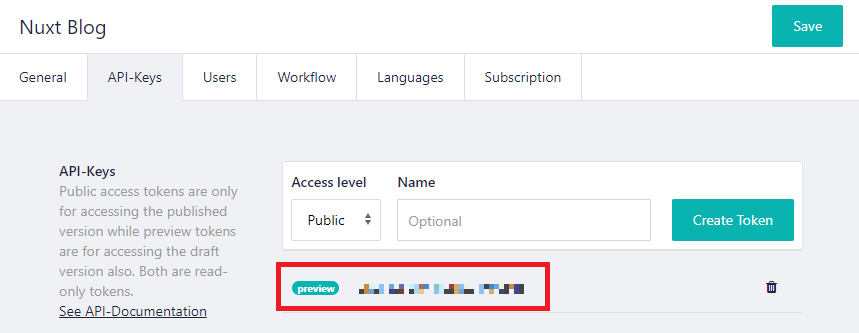
PREVIEW_TOKENをnuxt.config.jsファイルに追加します。
module.exports = {
modules: [
[
'storyblok-nuxt',
{
accessToken: 'YOUR_PREVIEW_TOKEN',
cacheProvider: 'memory'
}
]
],
...
}
Update the homepage component
pages/index.vueファイルを下記の内容に変更します。
<template>
<section class="util__container">
<component v-if="story.content.component" :key="story.content._uid" :blok="story.content" :is="story.content.component"></component>
</section>
</template>
<script>
export default {
data () {
return {
story: { content: {} }
}
},
mounted () {
// use the bridge to listen to events
this.$storybridge.on(['input', 'published', 'change'], (event) => {
if (event.action == 'input') {
if (event.story.id === this.story.id) {
this.story.content = event.story.content
}
} else {
// window.location.reload()
this.$nuxt.$router.go({
path: this.$nuxt.$router.currentRoute,
force: true,
})
}
})
},
asyncData (context) {
// Load the JSON from the API
return context.app.$storyapi.get('cdn/stories/home', {
version: 'draft'
}).then((res) => {
return res.data
}).catch((res) => {
if (!res.response) {
console.error(res)
context.error({ statusCode: 404, message: 'Failed to receive content form api' })
} else {
console.error(res.response.data)
context.error({ statusCode: res.response.status, message: res.response.data })
}
})
}
}
</script>
3:5 warning Require self-closing on Vue.js custom components (<component>) vue/html-self-closing
3:95 warning Attribute ":is" should go before ":blok" vue/attributes-order
18:24 error Expected '===' and instead saw '==' eqeqeq
26:22 error Unexpected trailing comma comma-dangle
31:3 warning The "asyncData" property should be above the "data" property on line 10 vue/order-in-components
39:9 warning Unexpected console statement no-console
42:9 warning Unexpected console statement no-console
✖ 7 problems (2 errors, 5 warnings)
1 error and 3 warnings potentially fixable with the `--fix` option.
下記のようにエラーを修正しました。
<template>
<section class="util__container">
<component v-if="story.content.component" :key="story.content._uid" :blok="story.content" :is="story.content.component"></component>
</section>
</template>
<script>
export default {
data () {
return {
story: { content: {} }
}
},
mounted () {
// use the bridge to listen to events
this.$storybridge.on(['input', 'published', 'change'], (event) => {
if (event.action === 'input') {
if (event.story.id === this.story.id) {
this.story.content = event.story.content
}
} else {
// window.location.reload()
this.$nuxt.$router.go({
path: this.$nuxt.$router.currentRoute,
force: true
})
}
})
},
asyncData (context) {
// Load the JSON from the API
return context.app.$storyapi.get('cdn/stories/home', {
version: 'draft'
}).then((res) => {
return res.data
}).catch((res) => {
if (!res.response) {
console.error(res)
context.error({ statusCode: 404, message: 'Failed to receive content form api' })
} else {
console.error(res.response.data)
context.error({ statusCode: res.response.status, message: res.response.data })
}
})
}
}
</script>
Creating the homepage components
pluginsフォルダにcomponents.jsを追加します。
import Vue from 'vue'
import Page from '~/components/Page.vue'
import Teaser from '~/components/Teaser.vue'
import Grid from '~/components/Grid.vue'
import Feature from '~/components/Feature.vue'
Vue.component('page', Page)
Vue.component('teaser', Teaser)
Vue.component('grid', Grid)
Vue.component('feature', Feature)
自動的にはcomponents.jsを読み込まないので、nuxt.config.jsに以下のように追記します。
module.exports = {
plugins: [
'~/plugins/components'
],
...
Page.vue
<template>
<div v-editable="blok" class="page">
<component :key="blok._uid" v-for="blok in blok.body" :blok="blok" :is="blok.component"></component>
</div>
</template>
<script>
export default {
props: ['blok']
}
</script>
Teaser.vue
<template>
<div v-editable="blok">
{{ blok.headline }}
</div>
</template>
<script>
export default {
props: ['blok']
}
</script>
Grid.vue
<template>
<div v-editable="blok" class="util__flex">
<component :key="blok._uid" v-for="blok in blok.columns" :blok="blok" :is="blok.component"></component>
</div>
</template>
<script>
export default {
props: ['blok']
}
</script>
Feature.vue
<template>
<div v-editable="blok" class="util__flex-eq">
<h1>{{ blok.name }}</h1>
</div>
</template>
<script>
export default {
props: ['blok']
}
</script>
これで以下のように表示されます。
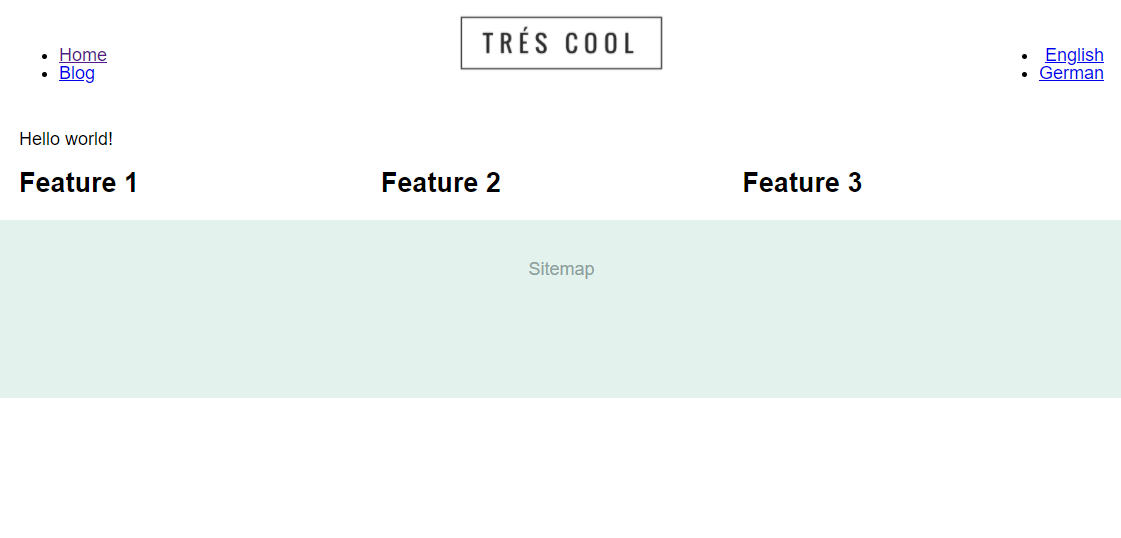
Vue.js devtoolsを使用して、ソースコードで作成されたコンポーネントを確認できます。Google Choromeで拡張機能のVue.js devtools をインストールした後、右クリックをして「拡張機能を管理」を開きます。
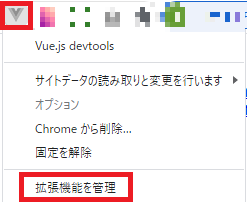
「ファイルの URL へのアクセスを許可する」をOnにします。

http://localhost:3000/をリロードしてからデベロッパーツールを起動するとVueのタブが追加されています。

Create your first block in Storyblok
Setup of the Nuxt.js environment preview
https://app.storyblok.com/ にログインして、Settingsを押して、'Location (default environment)'に「http://localhost:3000/ 」を入力してSaveボタンを押します。
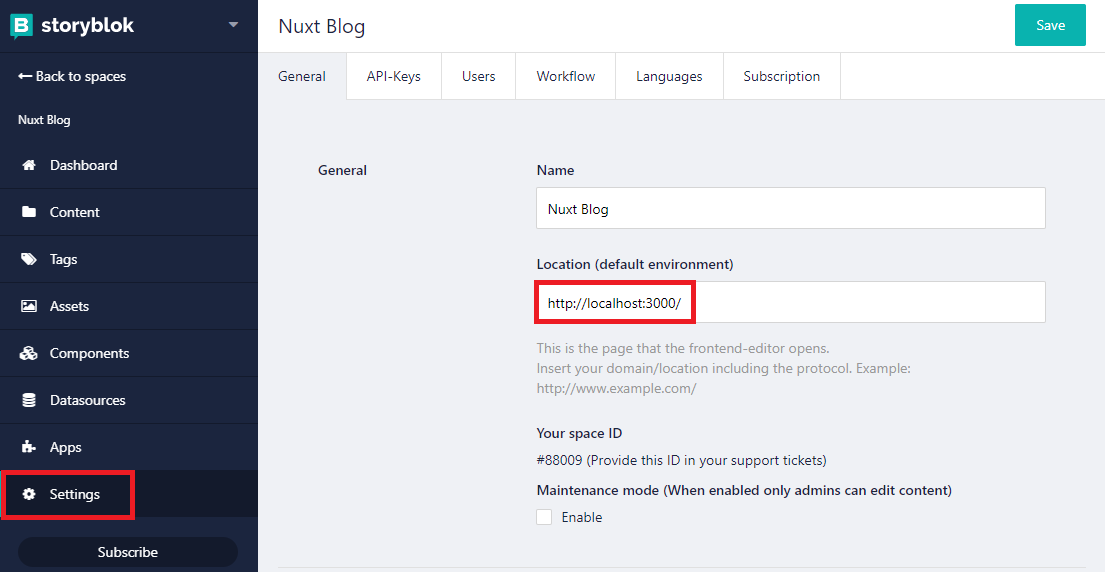
ダッシュボードに戻り、Recent content changesの下に出てきている項目を選びます。

以下のような画面になるので、configタブを選び、Real Pathに/を入力して上のSaveを押します。
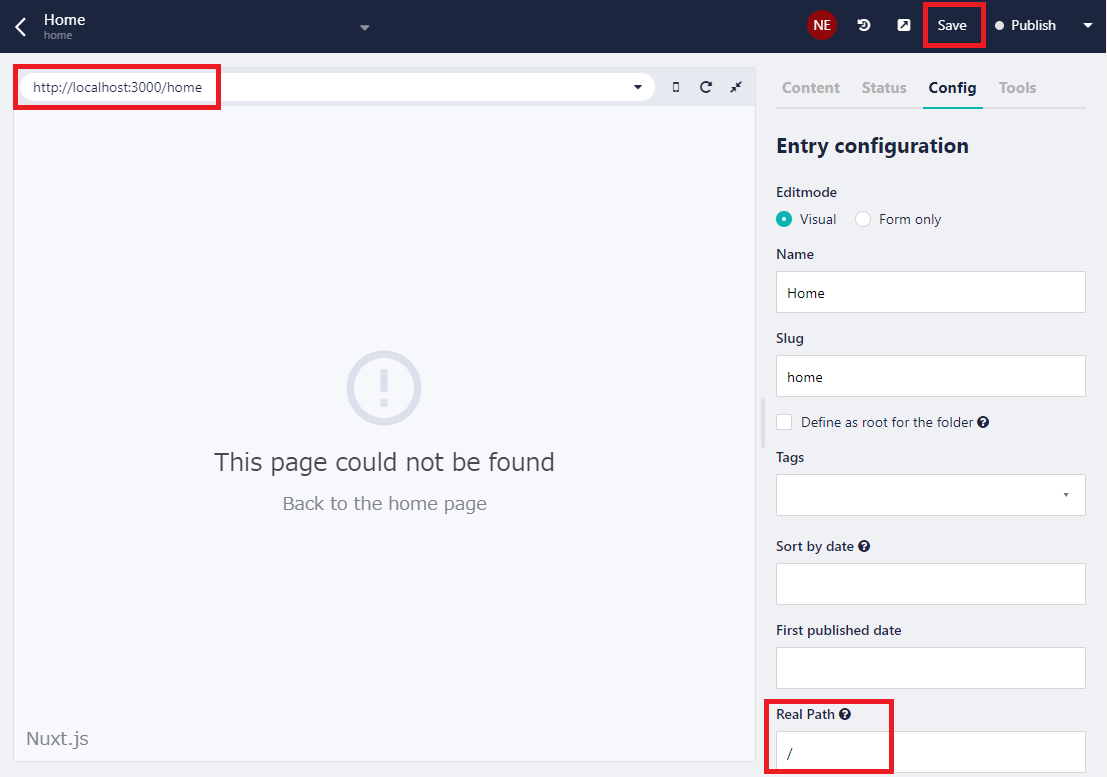
すると下記のような画面に更新されます。

Let's define the schema of a new slide block/component
下記の動画で新しいblockの作り方を学習します。
https://www.youtube.com/watch?v=NMM1qbGx9eo
画像やアイコンなどは以下のデモページよりダウンロードできます。
https://nuxtblok.now.sh/
以下の内容でcomponents/Slide.vueを作成します。
<template>
<div class="slide" v-editable="blok">
<img :src="blok.image">
</div>
</template>
<script>
export default {
props: ['blok']
}
</script>
<style lang="scss">
.slide img {
width: 100%;
}
</style>
component.jsに以下を追記します。
import Vue from 'vue'
...
import Slide from '~/components/Slide.vue'
...
Vue.component('slide', Slide)
Teaser.vueを下記の内容に変更します。
<template>
<div v-editable="blok" class="teaser">
<component v-if="slide" :blok="slide" :is="slide.component"></component>
<div class="teaser__pag">
<button @click="handleDotClick(index)"
:key="index"
v-for="(blok, index) in blok.body"
:class="{'teaser__pag-dot--current': index == currentSlide}"
class="teaser__pag-dot">Next</button>
</div>
</div>
</template>
<script>
export default {
props: ['blok'],
data () {
return {
currentSlide: 0
}
},
computed: {
slide () {
let slides = this.blok.body.filter((slide, index) => {
return this.currentSlide === index
})
if (slides.length) {
return slides[0]
}
return null
}
},
methods: {
handleDotClick (index) {
this.currentSlide = index
}
}
}
</script>
<style lang="scss">
.teaser__pag {
width: 100%;
text-align: center;
margin: 30px 0;
}
.teaser__pag-dot {
text-indent: -9999px;
border: 0;
border-radius: 50%;
width: 17px;
height: 17px;
padding: 0;
margin: 5px 6px;
background-color: #ccc;
-webkit-appearance: none;
cursor: pointer;
&--current {
background-color: #000;
}
}
</style>
4:5 warning Require self-closing on Vue.js custom components (<component>) vue/html-self-closing
4:43 warning Attribute ":is" should go before ":blok" vue/attributes-order
6:15 error '@click' should be on a new line vue/max-attributes-per-line
7:15 warning Attribute ":key" should go before "@click" vue/attributes-order
8:15 warning Attribute "v-for" should go before "@click" vue/attributes-order
8:23 warning Variable 'blok' is already declared in the upper scope vue/no-template-shadow
9:15 warning Attribute ":class" should go before "@click" vue/attributes-order
10:15 warning Attribute "class" should go before "@click" vue/attributes-order
10:38 warning Expected 1 line break before closing bracket, but no line breaks found vue/html-closing-bracket-newline
10:39 warning Expected 1 line break after opening tag (`<button>`), but no line breaks found vue/multiline-html-element-content-newline
10:43 warning Expected 1 line break before closing tag (`</button>`), but no line breaks found vue/multiline-html-element-content-newline
17:11 warning Prop "blok" should define at least its type vue/require-prop-types
27:11 error 'slides' is never reassigned. Use 'const' instead prefer-const
✖ 13 problems (2 errors, 11 warnings)
2 errors and 9 warnings potentially fixable with the `--fix` option.
改行して@clickを新しい行に移行して、letをconstに変更しました。
components/Teaser.vue
<template>
<div v-editable="blok" class="teaser">
<component v-if="slide" :blok="slide" :is="slide.component"></component>
<div class="teaser__pag">
<button
@click="handleDotClick(index)"
:key="index"
v-for="(blok, index) in blok.body"
:class="{'teaser__pag-dot--current': index == currentSlide}"
class="teaser__pag-dot">Next</button>
</div>
</div>
</template>
<script>
export default {
props: ['blok'],
data () {
return {
currentSlide: 0
}
},
computed: {
slide () {
const slides = this.blok.body.filter((slide, index) => {
return this.currentSlide === index
})
if (slides.length) {
return slides[0]
}
return null
}
},
methods: {
handleDotClick (index) {
this.currentSlide = index
}
}
}
</script>
<style lang="scss">
.teaser__pag {
width: 100%;
text-align: center;
margin: 30px 0;
}
.teaser__pag-dot {
text-indent: -9999px;
border: 0;
border-radius: 50%;
width: 17px;
height: 17px;
padding: 0;
margin: 5px 6px;
background-color: #ccc;
-webkit-appearance: none;
cursor: pointer;
&--current {
background-color: #000;
}
}
</style>
Extending the feature component
ブラウザからFeatureコンポーネントにdescriptionをtextareaとして、iconをimageとして追加します。

Feature.vueを編集します。
<template>
<div v-editable="blok" class="feature util__flex-eq">
<img :src="resizedIcon" class="feature__icon">
<h1>{{ blok.name }}</h1>
<div class="feature__description">
{{ blok.description }}
</div>
</div>
</template>
<script>
export default {
computed: {
resizedIcon () {
if (typeof this.blok.icon !== 'undefined') {
return '//img2.storyblok.com/80x80' + this.blok.icon.replace('//a.storyblok.com', '')
}
return null
}
},
props: ['blok']
}
</script>
<style lang="scss">
.feature {
text-align: center;
padding: 30px 10px 100px;
}
.feature__icon {
max-width: 80px;
}
</style>
ブラウザからアイコンとテキストを追加して保存すると、以下のようになります。

Build a navigation menu
ダッシュボードに戻りContetを開き+Folderボタンを押すとポップアップが出るので、enと入力してSaveを押します。
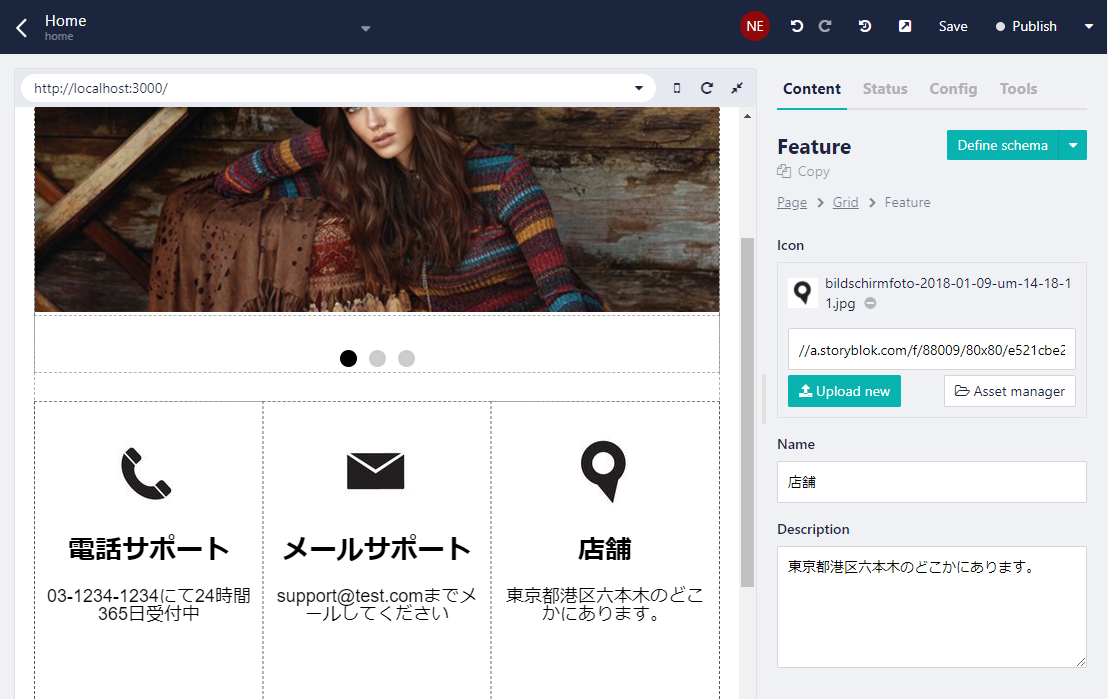
Create global settings
作成したenフォルダを選ぶと画面が変わり、+Entryボタンを押すとポップアップが出るので、下記のようにsettingsと入力してSaveを押します。

画面が自動的に切り替わるのでconfigタブのReal Pathに/と入力してSaveを押します。
main_naviという名前でblockを追加します。
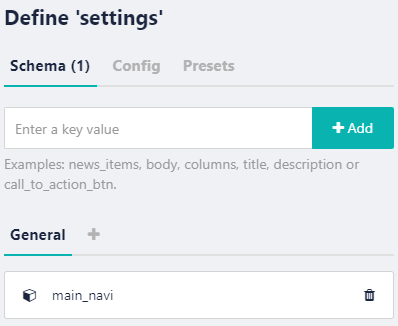
main_naviのなかにNav Itemを作成し、nameをtextとして、linkをlinkとして追加し、下記のようにコピペして2個にしてSaveを押します。

Getting global settings with the Vuex store
store/index.jsを作成し、以下の内容をコピペします。
※スペースがないとエラーが出たので修正しています。
export const state = () => ({
cacheVersion: '',
language: 'en',
settings: {
main_navi: []
}
})
export const mutations = {
setSettings (state, settings) {
state.settings = settings
},
setLanguage (state, language) {
state.language = language
},
setCacheVersion (state, version) {
state.cacheVersion = version
}
}
export const actions = {
loadSettings ({ commit }, context) {
return this.$storyapi.get(`cdn/stories/${context.language}/settings`, {
version: context.version
}).then((res) => {
commit('setSettings', res.data.story.content)
})
}
}
Add a middleware
middleware/languageDetection.jsファイルを以下の内容で作成します。
※エラーが出たので修正しています。
export default function ({ app, isServer, route, store, isDev }) {
const version = route.query._storyblok || isDev ? 'draft' : 'published'
const language = route.params.language || 'en'
if (isServer) {
store.commit('setCacheVersion', app.$storyapi.cacheVersion)
}
if (!store.state.settings._uid || language !== store.state.language) {
store.commit('setLanguage', language)
return store.dispatch('loadSettings', { version, language })
}
}
nuxt.config.jsに設定を追記します。
module.exports = {
...
router: {
middleware: 'languageDetection'
},
Access the data in the TopHeader component
TopHeader.vueのtemplate部分を下記の内容に置き換えます。
<template>
<header class="top-header util__flex util__container">
<nav class="top-header__col">
<ul class="top-header__nav">
<li :key="index" v-for="(navitem, index) in $store.state.settings.main_navi">
<nuxt-link class="top-header__link" :to="navitem.link.cached_url">
{{ navitem.name }}
</nuxt-link>
</li>
</ul>
</nav>
<a href="/" class="top-header__col top-header__logo">
<img src="http://a.storyblok.com/f/42016/1096x313/0353bf6654/logo2.png">
</a>
<nav class="top-header__col top-header__second-navi">
<ul class="top-header__nav top-header__nav--right">
<li>
<nuxt-link class="top-header__link" to="/en/blog">English</nuxt-link>
</li>
<li>
<nuxt-link class="top-header__link" to="/de/blog">German</nuxt-link>
</li>
</ul>
</nav>
</header>
</template>
...
Build a blog section
以下のようなフォルダ構成にします。
pages/
--| _language/
-----| blog/
--------| _slug.vue
--------| index.vue
--| index.vue
Add a blog detail page
markdown parserをインストールします。
$ npm install marked --save // yarn add -D marked
pages/_language/blog/_slug.vueを作成します。
※エラーが出たので修正しています。
<template>
<section class="util__container">
<div v-editable="story.content" class="blog">
<h1>{{ story.content.name }}</h1>
<p><strong>{{ story.content.intro }}</strong></p>
<div class="blog__body" v-html="body">
</div>
</div>
</section>
</template>
<script>
import marked from 'marked'
export default {
data () {
return {
story: { content: { body: '' } }
}
},
computed: {
body () {
return marked(this.story.content.body)
}
},
mounted () {
// use the bridge to listen to events
this.$storybridge.on(['input', 'published', 'change'], (event) => {
if (event.action === 'input') {
if (event.story.id === this.story.id) {
this.story.content = event.story.content
}
} else {
// window.location.reload()
this.$nuxt.$router.go({
path: this.$nuxt.$router.currentRoute,
force: true
})
}
})
},
asyncData (context) {
// Load the JSON from the API
const version = context.query._storyblok || context.isDev ? 'draft' : 'published'
return context.app.$storyapi.get(`cdn/stories/${context.params.language}/blog/${context.params.slug}`, {
version,
cv: context.store.state.cacheVersion
}).then((res) => {
return res.data
}).catch((res) => {
context.error({ statusCode: res.response.status, message: res.response.data })
})
}
}
</script>
<style lang="scss">
.blog {
padding: 0 20px;
max-width: 600px;
margin: 40px auto 100px;
img {
width: 100%;
height: auto;
}
}
.blog__body {
line-height: 1.6;
}
</style>
Create the overview page
pages/_language/blog/index.vueを作成します。
※エラーが出たので修正しています。
<template>
<section class="util__container">
<div :key="blogPost.content._uid" v-for="blogPost in data.stories" class="blog__overview">
<h2>
<nuxt-link class="blog__detail-link" :to="'/' + blogPost.full_slug">
{{ blogPost.content.name }}
</nuxt-link>
</h2>
<small>
{{ blogPost.published_at }}
</small>
<p>
{{ blogPost.content.intro }}
</p>
</div>
</section>
</template>
<script>
export default {
data () {
return { total: 0, data: { stories: [] } }
},
asyncData (context) {
const version = context.query._storyblok || context.isDev ? 'draft' : 'published'
return context.app.$storyapi.get('cdn/stories', {
version,
starts_with: `${context.store.state.language}/blog`,
cv: context.store.state.cacheVersion
}).then((res) => {
return res
}).catch((res) => {
context.error({ statusCode: res.response.status, message: res.response.data })
})
}
}
</script>
<style lang="scss">
.blog__overview {
padding: 0 20px;
max-width: 600px;
margin: 40px auto 60px;
p {
line-height: 1.6;
}
}
.blog__detail-link {
color: #000;
}
</style>
Create the blog content in Storyblok
ブラウザからen/blogフォルダを作成します。
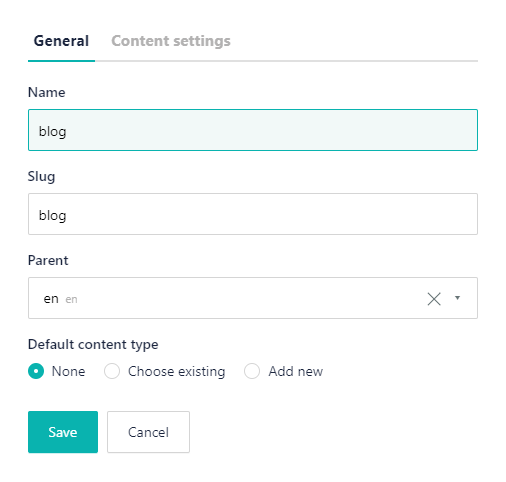
一つ記事を作った後にblogフォルダをデフォルトに設定します。

Create the blog article
ブラウザから記事を投稿します。+Entryを押し、以下のように入力します。
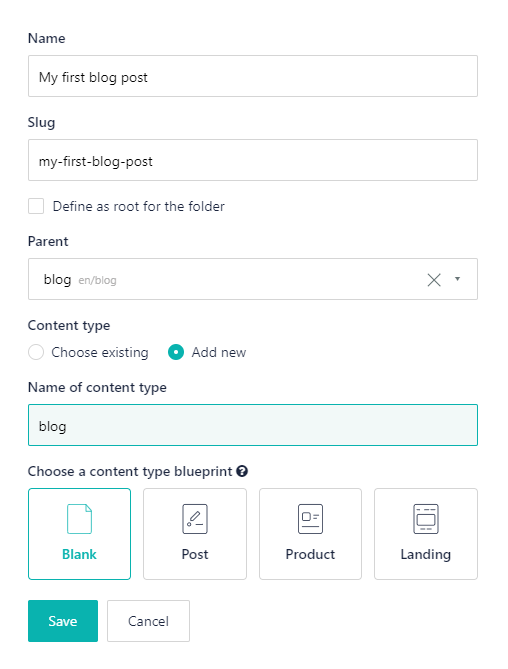
ブラウザから記事を作成します。

http://localhost:3000/en/blog にアクセスすると、下記のように表示されます。
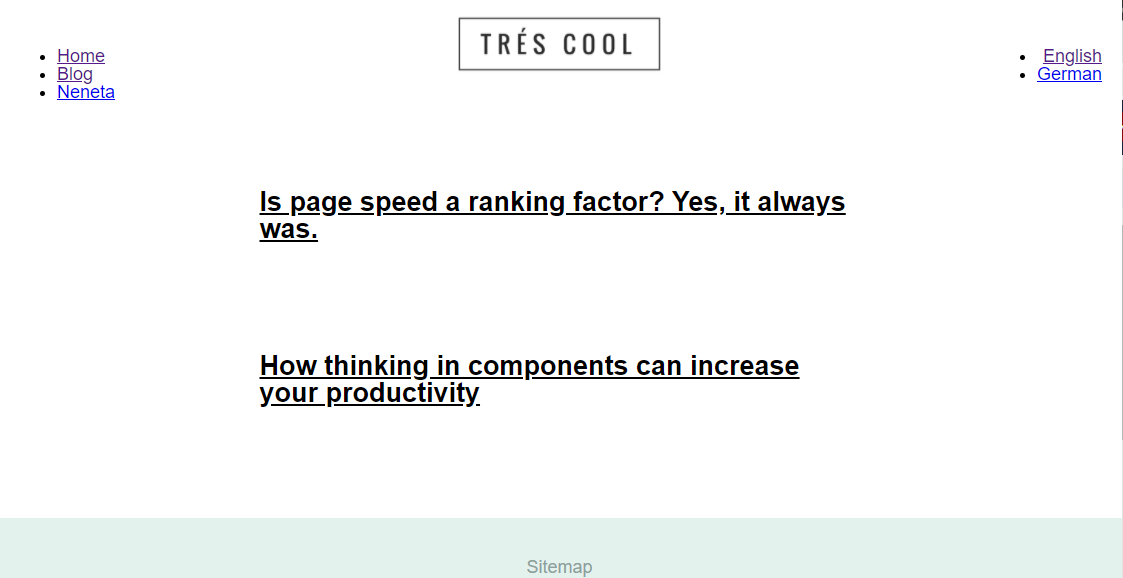
Build a sitemap
pages/_language/sitemap.vueを作成します。
※エラーが出たので修正しています。
<template>
<section class="util__container">
<div class="sitemap">
<h1>Sitemap</h1>
<div v-for="language in tree" :key="language.id">
<ul>
<sitemap-item
v-show="item.item.name !== 'Settings'"
:model="item"
v-for="item in language.children"
:key="item.id">
</sitemap-item>
</ul>
</div>
</div>
</section>
</template>
<script>
export default {
data () {
return {
links: {}
}
},
computed: {
tree () {
const parentChilds = this.parentChildMap(this.links)
return this.generateTree(0, parentChilds)
}
},
asyncData (context) {
const version = context.query._storyblok || context.isDev ? 'draft' : 'published'
return context.app.$storyapi.get('cdn/links', {
version,
starts_with: context.store.state.language,
cv: context.store.state.cacheVersion
}).then((res) => {
return res.data
}).catch((res) => {
context.error(res)
})
},
methods: {
parentChildMap (links) {
const tree = {}
const linksArray = Object.keys(links).map(e => links[e])
linksArray.forEach((link) => {
if (!tree[link.parent_id]) {
tree[link.parent_id] = []
}
tree[link.parent_id].push(link)
})
return tree
},
generateTree (parent, items) {
const tree = {}
if (items[parent]) {
const result = items[parent]
result.forEach((cat) => {
if (!tree[cat.id]) {
tree[cat.id] = { item: {}, children: [] }
}
tree[cat.id].item = cat
tree[cat.id].children = this.generateTree(cat.id, items)
})
}
return Object.keys(tree).map(e => tree[e])
}
}
}
</script>
<style lang="scss">
.sitemap {
max-width: 600px;
margin: 20px auto 60px;
}
</style>
components/SitemapItem.vueを作成します。
<template>
<li class="sitemap-item">
<nuxt-link :to="'/' + model.item.slug">
{{model.item.name}}
</nuxt-link>
<ul v-if="model.children.length > 0">
<sitemap-item
:key="item.item.id"
:model="item"
v-for="item in model.children">
</sitemap-item>
</ul>
</li>
</template>
<script>
export default {
props: ['model']
}
</script>
<style lang="scss">
.sitemap-item {
padding: 5px 0;
a {
color: #8ba19a;
}
ul {
margin-top: 10px;
margin-bottom: 10px;
}
}
</style>
plugins/components.jsに追記します。
...
import SitemapItem from '~/components/SitemapItem.vue'
...
Vue.component('sitemap-item', SitemapItem)
http://localhost:3000/en/sitemap にアクセスすると、下記のように表示されます。

今回はここまでです。以下は省略します。