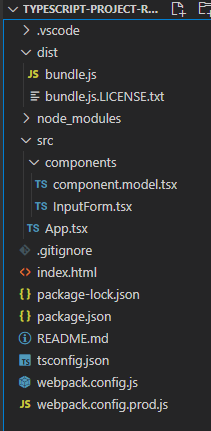概要
Webpackを使用したTypeScriptの開発環境に、Reactを導入します。
通常のライブラリとは違い、Reactはフレームワークに近いので設定をいじる必要があります。
プロジェクトは、以下で作成したものをベースに使用します。
【TypeScript】VSCodeでTypeScriptの開発環境を構築する②(webpack ver.5)
※ こちらを利用する場合は、READMEを読んでください。
この記事は、以下のコースの受講に伴って、備忘録として書いています。詳しく知りたい方は、是非受講してみてください。
環境
- Windows10
- TypeScript 4.2.4
- webpack 5.36.2
- React 17.0.2
- VSCode
- Chrome
構築
パッケージのインストール
VSCodeでプロジェクトを開き、ターミナルからReactをインストールします。
npm install --save react react-dom
npm install --save-dev @types/react @types/react-dom
React は JavaScript で書かれたライブラリで、型定義ファイルを含んでいません。
なので、TypeScript で利用する場合は、型定義ファイルもインストールする必要があります。なお、これは開発時にのみ必要なファイルなので、--save-devとしています。
設定ファイルの変更
tsconfig.json
tsファイルをjsファイルにコンパイルするための設定
{
"compilerOptions": {
/* Basic Options */
"target": "ES6",
"module": "ES2015",
"sourceMap": true,
"outDir": "./dist",
// "rootDir": "./src",
"removeComments": true,
"noEmitOnError": true,
/* Strict Type-Checking Options */
"strict": true,
/* Additional Checks */
"noUnusedLocals": true,
"noUnusedParameters": true,
"noImplicitReturns": true,
/* Module Resolution Options */
"esModuleInterop": true,
/* Experimental Options */
"experimentalDecorators": true,
/* Advanced Options */
"skipLibCheck": true,
"forceConsistentCasingInFileNames": true,
/* React Options */
"jsx": "react", // ★ 追加
}
}
webpack.config.js
webpackを使用してビルド(コンパイル&バンドル)するための設定
開発時用のファイル
const path = require('path');
module.exports = {
mode: 'development',
entry: './src/app.tsx', // ★ 変更
output: {
filename: 'bundle.js',
path: path.resolve(__dirname, 'dist')
},
devServer: {
publicPath: '/dist/'
},
devtool: 'inline-source-map',
module: {
rules: [
{
test: /\.tsx$/, // ★ 変更
use: 'ts-loader',
exclude: /node_modules/
}
]
},
resolve: {
extensions: ['.ts', '.js', '.tsx'] // ★ 変更
},
target: ['web', 'es5'] // ★ 追加。IE11の設定。Chromeで使用する場合はいらない
};
webpack.config.prod.js
webpackを使用してビルド(コンパイル&バンドル)するための設定
本番用(ビルド用)のファイル
const path = require('path');
const CleanPlugin = require('clean-webpack-plugin');
module.exports = {
mode: 'production',
entry: './src/app.tsx', // ★ 変更
output: {
filename: 'bundle.js',
path: path.resolve(__dirname, 'dist')
},
devtool: false,
module: {
rules: [
{
test: /\.tsx$/, // ★ 変更
use: 'ts-loader',
exclude: /node_modules/
}
]
},
resolve: {
extensions: ['.ts', '.js', '.tsx'] // ★ 変更
},
target: ['web', 'es5'], // ★ 追加
plugins: [new CleanPlugin.CleanWebpackPlugin()]
};
スクリプトの変更&追加
index.html を変更し、srcフォルダ内をすべて削除します。
index.html
<div id="app"></div>を追加しています。
<!DOCTYPE html>
<html lang="ja">
<head>
<meta charset="UTF-8" />
<meta http-equiv="X-UA-Compatible" content="IE=edge" />
<meta name="viewport" content="width=device-width, initial-scale=1.0" />
<script type="module" src="dist/bundle.js" defer></script>
<title>Document</title>
</head>
<body>
<div id="app"></div>
</body>
</html>
App.tsx
src/App.tsx を追加します。(コンポーネントなのでファイル名は大文字)
import React, { useState } from 'react';
import ReactDOM from 'react-dom';
import InputForm from './components/InputForm';
const App: React.FC = () => {
const [value, setValue] = useState<string>('');
const titleUpdateHandler = (text: string) => {
setValue(text);
};
return (
<div>
<h1>Hello, React! {value}</h1>
<InputForm onSubmitInput={titleUpdateHandler} />
</div>
);
};
ReactDOM.render(<App />, document.querySelector('#app'));
InoutForm.tsx
src/components/InputForm.tsx を追加します。(コンポーネントなのでファイル名は大文字)
import React, { useRef } from 'react';
import { InputFormProps } from './component.model';
const InputForm: React.FC<InputFormProps> = props => {
const textInputRef = useRef<HTMLInputElement>(null);
const onSubmitHandler = (event: React.FormEvent) => {
event.preventDefault();
// どっちでも取れる
const enteredText = textInputRef.current!.value;
// const enteredText = (document.getElementById('user-input')! as HTMLInputElement).value;
props.onSubmitInput(enteredText);
};
return (
<form onSubmit={onSubmitHandler}>
<input type="text" id="user-input" ref={textInputRef} />
<button type="submit">送信</button>
</form>
);
};
component.model.tsx
src/components/component.model.tsx を追加します。(型定義モジュールなのでファイル名は小文字)
export type InputFormProps = {
onSubmitInput: (text: string) => void;
};
ビルド&デバッグ
ビルド(本番用ファイルの生成)、デバッグに関しては、【TypeScript】VSCodeでTypeScriptの開発環境を構築する②(webpack ver.5)と同様の操作です。
確認
最終的なプロジェクトの構成は、以下のようになります。
distフォルダに、コンパイルされバンドルされたbundle.jsが作成されました。
Tips
webpackを使用しない場合の環境構築
webpackを使用しない場合は、以下の操作で環境を構築できます。
1)VSCodeで空のプロジェクトを開き、ターミナルで以下を実行します。
npx create-react-app . --template typescript
2)1の方法だと、うまくいかないケースがあるようです。
その場合は、一度グローバルにcreate-react-appを入れます。そのあと、空のプロジェクトにcreate-react-appを作成します。
npm install -g create-react-app
create-react-app . --template typescript