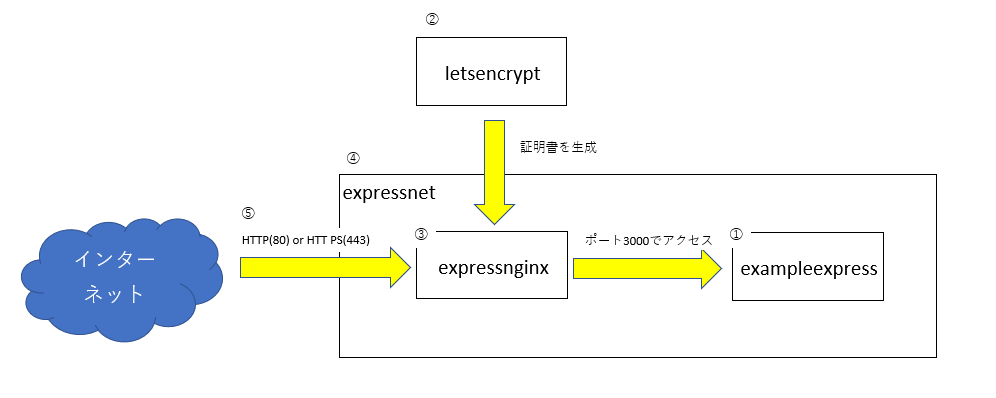目的
DockerとLet's EncryptをつかってWebサイトをSSL化させる。
前提条件
ドメインの取得して名前解決できること。
本構成イメージ
順番はあまり関係ないが、⑤は最後に行う。
①exampleexpressイメージ作成
app.js
var express = require('express');
var app = express();
app.get('/', function (req, res) {
res.send('Hello World!');
});
app.listen(3000, function () {
console.log('Example app listening on port 3000!');
});
packages.json
{
"name": "exampleexpress",
"version": "1.0.0",
"description": "",
"main": "app.js",
"scripts": {
"test": "echo \"Error: no test specified\" && exit 1"
},
"author": "",
"license": "ISC",
"dependencies": {
"express": "^4.14.0"
}
}
Dockerfile
FROM node:onbuild
EXPOSE 3000
CMD node app.js
以下のコマンドでイメージを作成する。
docker build -t exampleexpress .
②証明書を発行
以下のコマンドを実行
export LETSENCRYPT_EMAIL=<youremailaddress>
export DNSNAME=www.example.com
docker run --rm \
-p 443:443 -p 80:80 --name letsencrypt \
-v "/etc/letsencrypt:/etc/letsencrypt" \
-v "/var/lib/letsencrypt:/var/lib/letsencrypt" \
quay.io/letsencrypt/letsencrypt:latest \
certonly -n -m $LETSENCRYPT_EMAIL -d $DNSNAME --standalone --agree-tos
③expressnginxイメージを作成
nginx.conf
user nginx;
worker_processes 1;
error_log /var/log/nginx/error.log warn;
pid /var/run/nginx.pid;
events {
worker_connections 1024;
}
http {
include /etc/nginx/mime.types;
default_type application/octet-stream;
log_format main '$remote_addr - $remote_user [$time_local] "$request" '
'$status $body_bytes_sent "$http_referer" '
'"$http_user_agent" "$http_x_forwarded_for"';
access_log /dev/stdout main;
sendfile on;
keepalive_timeout 65;
server {
listen 80;
server_name _;
return 301 https://$host$request_uri;
}
server {
listen 443 ssl;
#add_header Strict-Transport-Security "max-age=31536000; includeSubDomains" always;
server_name www.example.com;
ssl_certificate /etc/letsencrypt/live/www.example.com/fullchain.pem;
ssl_certificate_key /etc/letsencrypt/live/www.example.com/privkey.pem;
ssl_protocols TLSv1 TLSv1.1 TLSv1.2;
ssl_ciphers HIGH:!aNULL:!MD5;
location ^~ /.well-known/ {
root /usr/share/nginx/html;
allow all;
}
location / {
proxy_set_header Host $host;
proxy_set_header X-Real-IP $remote_addr;
proxy_pass http://expresshelloworld:3000;
}
}
}
Dockerfile
FROM nginx:alpine
COPY nginx.conf /etc/nginx/nginx.conf
以下のコマンドを実行
docker build -t expressnginx .
④ネットワーク作成
以下のコマンドを実行
docker network create -d bridge expressnet
⑤Webサーバを動かす
以下のコマンドを実行
docker run -d \
--name expresshelloworld --net expressnet exampleexpress
docker run -d -p 80:80 -p 443:443 \
--name expressnginx --net expressnet \
-v /etc/letsencrypt:/etc/letsencrypt \
-v /usr/share/nginx/html:/usr/share/nginx/html \
expressnginx
その他
証明書の更新
以下のコマンドを実行
export LETSENCRYPT_EMAIL=me@example.com
export DNSNAME=www.example.com
docker run --rm --name letsencrypt \
-v "/etc/letsencrypt:/etc/letsencrypt" \
-v "/var/lib/letsencrypt:/var/lib/letsencrypt" \
-v "/usr/share/nginx/html:/usr/share/nginx/html" \
quay.io/letsencrypt/letsencrypt:latest \
certonly -n --webroot -w /usr/share/nginx/html -d $DNSNAME --agree-tos