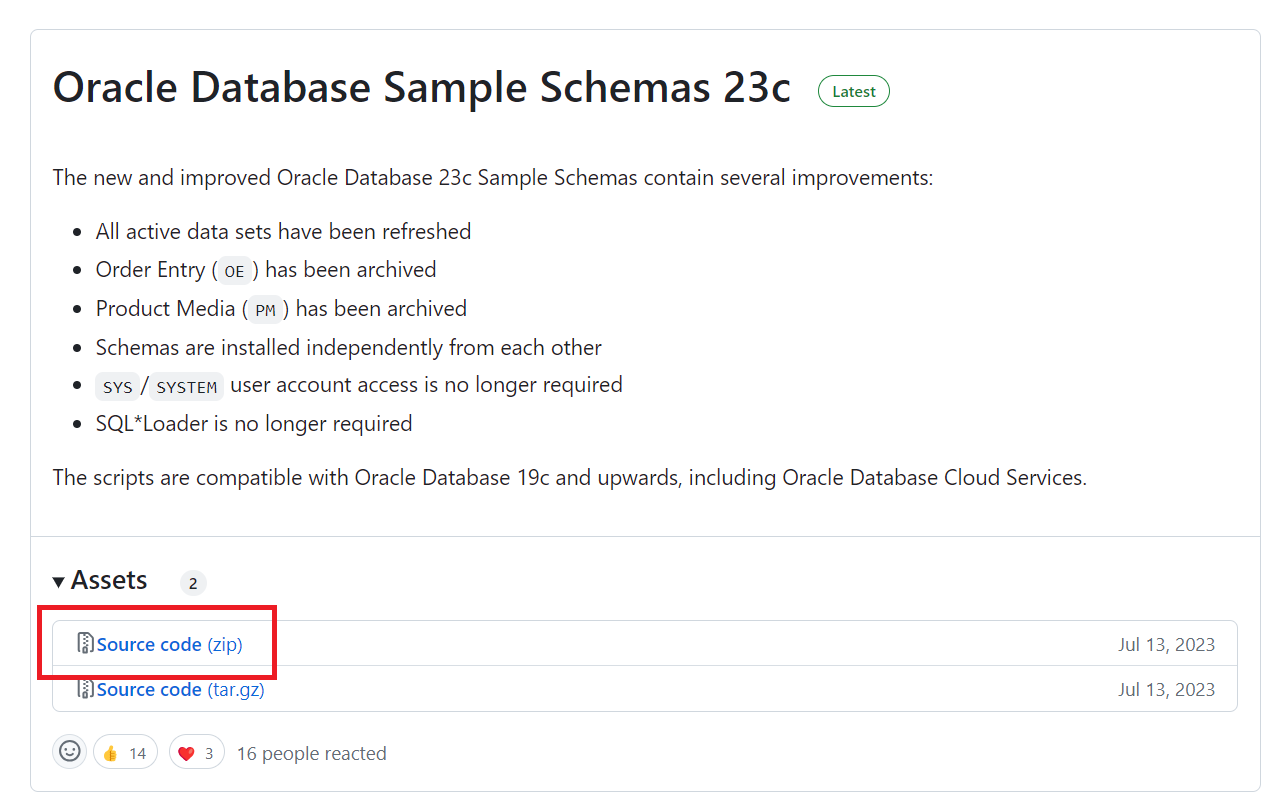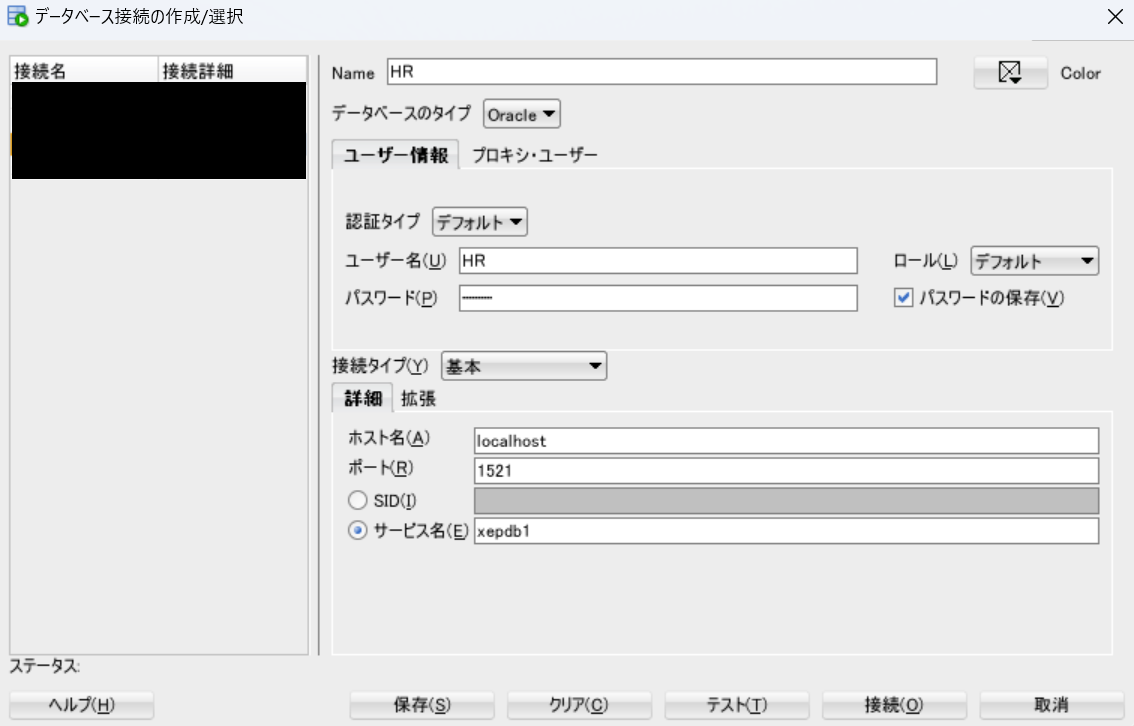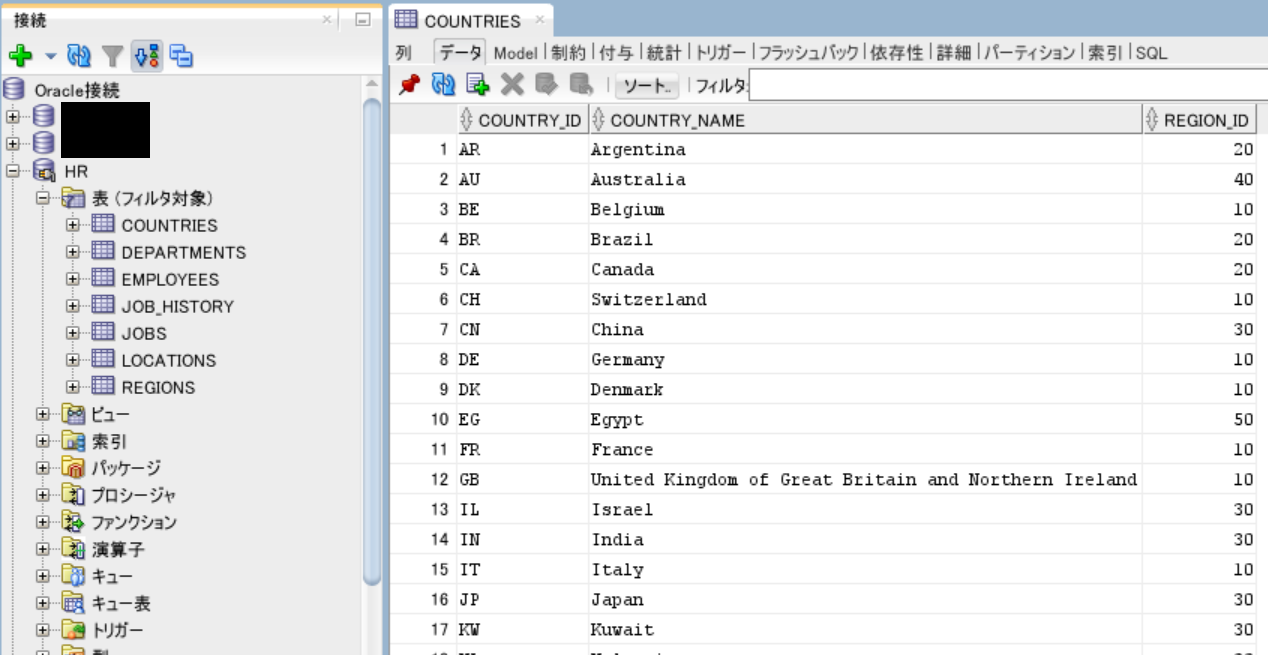はじめに
Oracle Databaseには、ドキュメントやトレーニング用のサンプルとして、サンプルスキーマが用意されています。詳細は以下のURLを参照してください。
サンプルスキーマはいくつか用意されていますが、ここではHRスキーマのインストール手順を紹介します。HRスキーマ以外についても、以下と同様の手順でインストール可能です。
手順
前提として、HRスキーマのインストールには、権限のあるユーザが必要です。ここではsystemユーザーを利用します。
手順1. スクリプトのダウンロード
Githubのリリースページから最新版のzipファイルをダウンロードし、任意のディレクトリに解凍します。
手順2. テーブルスペースの作成
HRスキーマを格納するためのテーブルスペースを作成します。
sqlplus system/<password>@<hostname>/<pdbname>
以下のSQLを発行して、テーブルスペースを作成します。ここでは例としてテーブル名をHRTSとします。DATAFILE句にはデータファイルのパスを指定してください。
CREATE TABLESPACE HRTS
DATAFILE 'C:\Path\To\HRTS.DBF'
SIZE 100M
AUTOEXTEND ON NEXT 100M
MAXSIZE UNLIMITED
HRTSテーブルスペースの作成が完了したら、データベース接続を切断します。
quit;
手順3. スクリプトの実行
HRスキーマを作成するためのスクリプトを実行します。まずカレントディレクトリをzipファイルの解凍先のhuman_resourcesフォルダに変更します。
cd <unziped_folder_path>\human_resources
systemユーザで対象のPDBに接続します。
sqlplus system/<password>@<hostname>/<pdbname>
hr_install.sqlを実行します。対話型のスクリプトが立ち上がるので、HRユーザのパスワード、HRスキーマ用のテーブルスペース(ここではHRTS)、上書きの有無をそれぞれ入力します。
SQL> @hr_install.sql
Thank you for installing the Oracle Human Resources Sample Schema.
This installation script will automatically exit your database session
at the end of the installation or if any error is encountered.
The entire installation will be logged into the 'hr_install.log' log file.
Enter a password for the user HR:
Enter a tablespace for HR [USERS]: HRTS
Do you want to overwrite the schema, if it already exists? [YES|no]: YES
コンソールにインストール結果が表示され、接続が切断されたことを確認します。
Installation verification
--------------------------
Verification:
Table provided actual
---------------------- ---------- ----------
regions 5 5
countries 25 25
departments 27 27
locations 23 23
employees 107 107
jobs 19 19
job_history 10 10
Thank you!
--------------------------------------------------------------------------------
The installation of the sample schema is now finished.
Please check the installation verification output above.
You will now be disconnected from the database.
Thank you for using Oracle Database!
Disconnected from Oracle Database 21c Express Edition Release 21.0.0.0.0 - Production
Version 21.3.0.0.0
稼働確認
SQL Developerを利用して稼働確認してみましょう。「データベース接続の新規作成/選択」に接続情報を入力し「接続(O)」ボタンを押下します。
HRスキーマへ接続が完了し、各種テーブルやデータが想定通り投入されていることが確認できました。
環境情報
環境情報
SELECT * FROM V$VERSION;
| BANNER | BANNER_FULL | BANNER_LEGACY | CON_ID |
|---|---|---|---|
| Oracle Database 21c Express Edition Release 21.0.0.0.0 - Production | Oracle Database 21c Express Edition Release 21.0.0.0.0 - Production Version 21.3.0.0.0 |
Oracle Database 21c Express Edition Release 21.0.0.0.0 - Production | 0 |