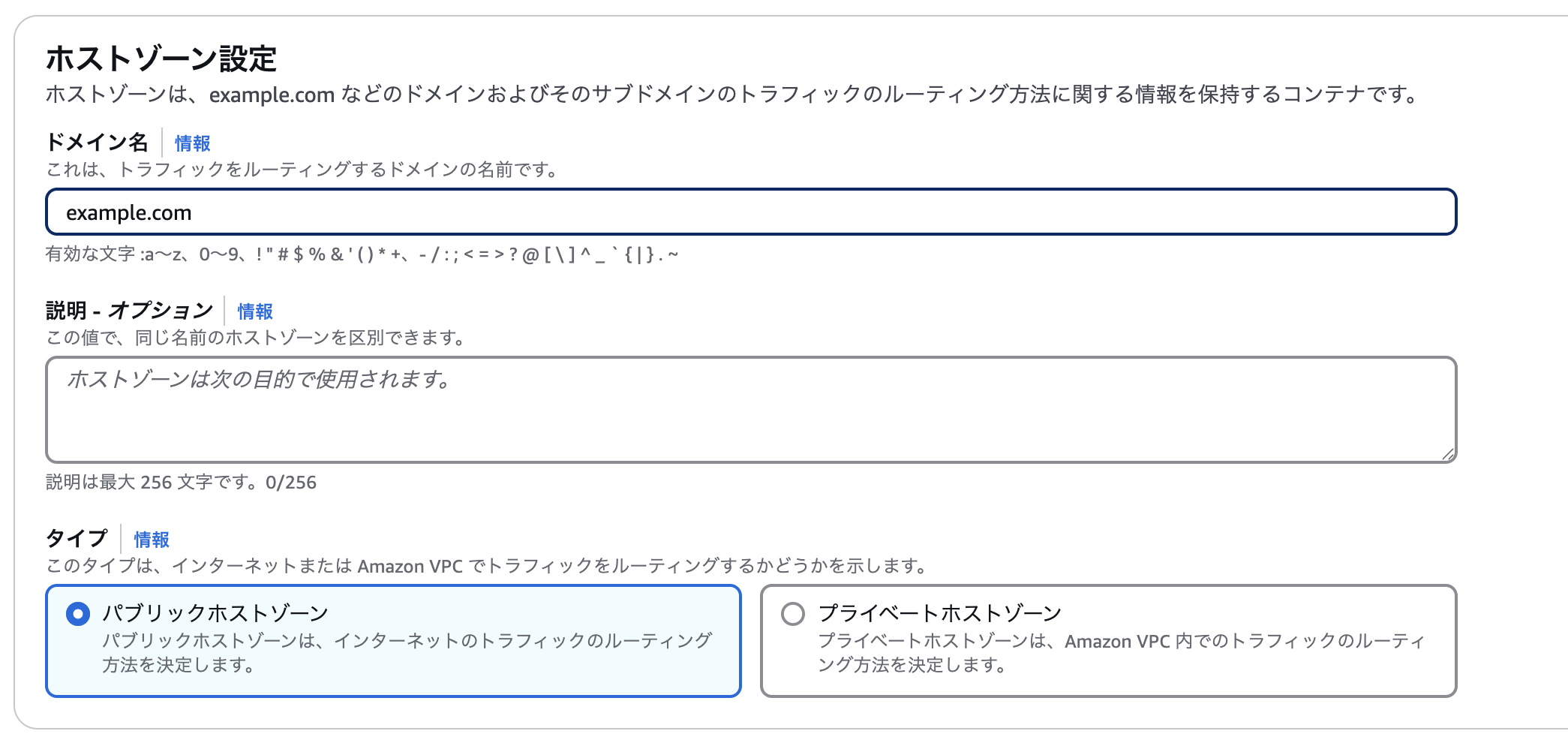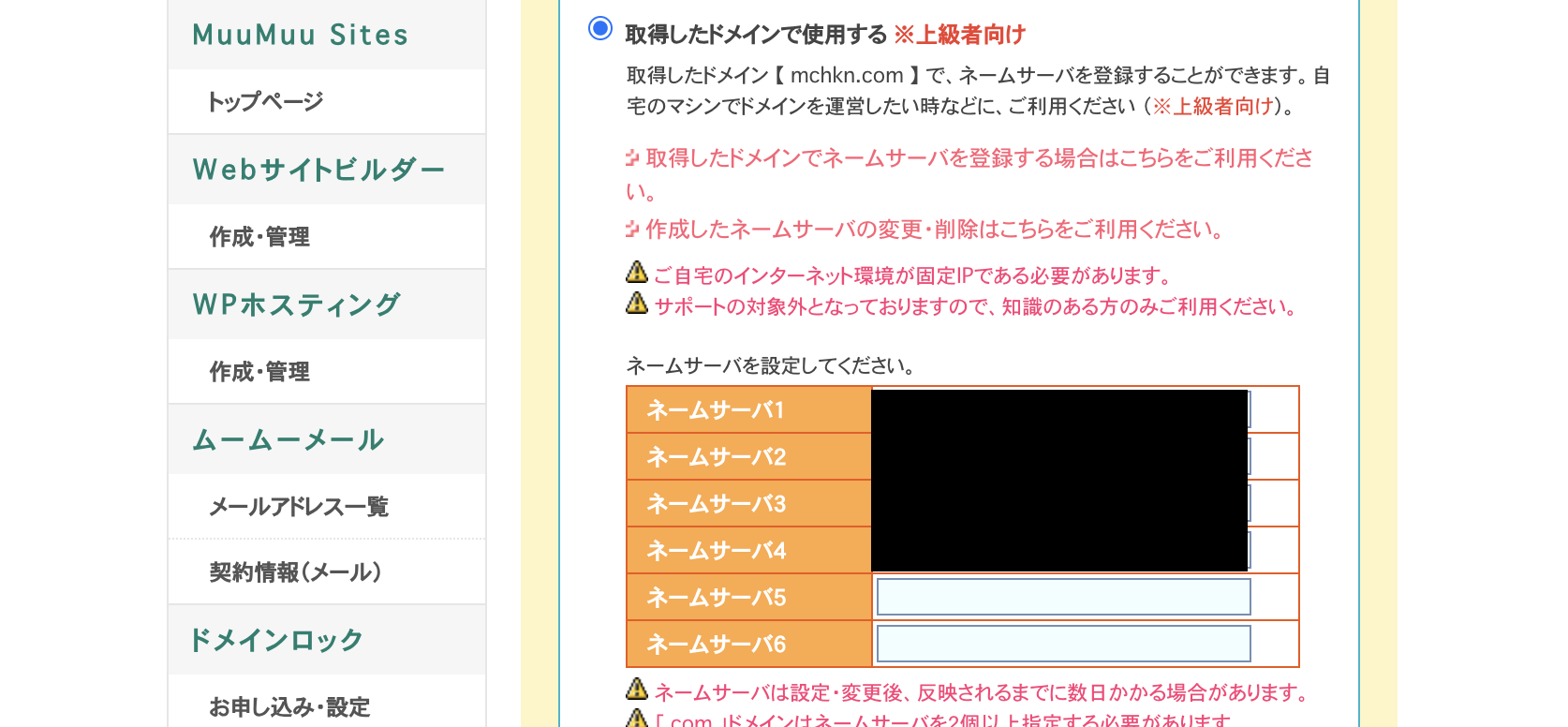前提
- ドメインはムームードメインで購入済み
- AWSアカウントは作成済み
やり方
ホストゾーンを作成する@Route53
ドメイン名は購入したドメインを入力します。
説明は空白でも構いません。
インターネット上で公開するパブリックホストゾーンを、
限定されたネットワーク内で使用する場合はプライベートホストゾーンを選択します。
NSレコードを確認する
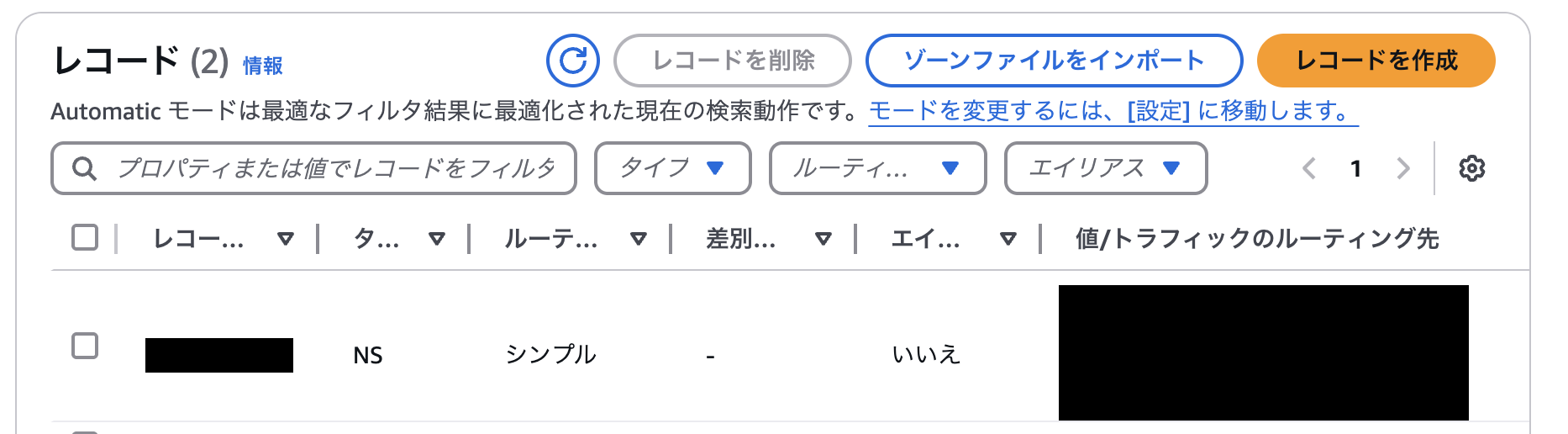
作成したホストゾーンのNSレコードを確認します。
値/トラフィックのルーティング先に4つレコードが表示されています。
NSレコードをムームードメインに登録する@ムームードメイン
ドメイン管理>ネームサーバ設定変更から、購入したドメインを選択します。
取得したドメインで使用するのネームサーバ1〜4に前項で確認したNSレコードを1つずつ入力して保存します。
登録手順は以上です。
ドメインのネームサーバ確認
nslookup -type=NS example.com
nslookupコマンドで登録したドメインのネームサーバを確認します。
% nslookup -type=NS example.com
Server: 192.168.11.1
Address: 192.168.11.1#53
Non-authoritative answer:
example.com nameserver = ns-vvv.awsdns-aa.zzz.
example.com nameserver = ns-xxx.awsdns-bb.zzz.
example.com nameserver = ns-yyy.awsdns-cc.zzz.
example.com nameserver = ns-zzz.awsdns-dd.xx.yy.
Authoritative answers can be found from:
登録したNSレコードが出力されれば登録完了が確認できています。
ムームードメインでのNSレコード登録からnslookupコマンドでの確認完了まで、
30分〜1時間くらいかかります。