はじめに
Docker・MySQL Workbenchインストール後に、どのようにLaravelのファイルを組み立てていくのかを備忘録としてまとめました。学習中のため、抜けている箇所があって後日追記・変更するかもしれません。
環境
・Mac
・Dockerインストール済 (バージョン・・・18.09.2)
・MySQL Workbench インストール済
Docker コマンド (見る必要のない場合は下に進んでください)
ターミナル上でdocker がいる場所に移動し、docker --help で一覧表を確認できます。
解釈を誤解してしまいそうなので日本語訳は割愛。
<下記コマンド使い方>
・下記左端の単語がコマンドです。
・頭にdocker+スペースで使用したいコマンドを打ち込みます。例えば、
Dockerのバージョンを調べたいときはdocker versionと叩きます。
attach Attach local standard input, output, and error streams to a running container
build Build an image from a Dockerfile
commit Create a new image from a container's changes
cp Copy files/folders between a container and the local filesystem
create Create a new container
diff Inspect changes to files or directories on a container's filesystem
events Get real time events from the server
exec Run a command in a running container
export Export a container's filesystem as a tar archive
history Show the history of an image
images List images
import Import the contents from a tarball to create a filesystem image
info Display system-wide information
inspect Return low-level information on Docker objects
kill Kill one or more running containers
load Load an image from a tar archive or STDIN
login Log in to a Docker registry
logout Log out from a Docker registry
logs Fetch the logs of a container
pause Pause all processes within one or more containers
port List port mappings or a specific mapping for the container
ps List containers
pull Pull an image or a repository from a registry
push Push an image or a repository to a registry
rename Rename a container
restart Restart one or more containers
rm Remove one or more containers
rmi Remove one or more images
run Run a command in a new container
save Save one or more images to a tar archive (streamed to STDOUT by default)
search Search the Docker Hub for images
start Start one or more stopped containers
stats Display a live stream of container(s) resource usage statistics
stop Stop one or more running containers
tag Create a tag TARGET_IMAGE that refers to SOURCE_IMAGE
top Display the running processes of a container
unpause Unpause all processes within one or more containers
update Update configuration of one or more containers
version Show the Docker version information
wait Block until one or more containers stop, then print their exit codes
Dockerを使用してコンテナを立ち上げる
ディレクトリを作成
ディレクトリを作ろうと思っている場所に移動して、
(自分がどこにいるか分からない場合はpwdコマンドで確認後、一旦 cd ~/ でrootに戻ってから移動すると分かりやすいです)
①mkdir abc (例:abcディレクトリ)
②該当ディレクトリにコマンドで移動。
該当のLaravelリポジトリをgitのURLコピーでclone〜コンテナ立ち上げ
①git clone git@github.com:xxxxx/xxxxxxx.git
②cd abc/docker など、dockerがある場所に移動
③docker-compose up -d でコンテナの立ち上げ
Laravelはclone済で必要なものだけを用意する場合
①docker-compose exec php-apache composer install
②以下をまとめて入力
cd ../src
cp .env.example .env
cd ../docker
docker-compose exec php-apache php artisan key:generate
ローカルホストで確認
ここで確認する前に、Laravelの.envファイルを
DB_HOST=mysql
と設定変更。
ローカルホストで確認する。(http://localhost:8080/)
テーブルを作成する
※必ずdockerが置いてある場所に移動してからコマンドを叩きます。
①docker ps 何が動いているのか確認する
②docker exec -it docker_php-apache_1 bash など、①で確認したdockerに入る("bash"を忘れずに!)
③php artisan で artisan コマンドの実行
④php artisan make:migration create_works_table テーブルを名目規則通りに作る(複数形)
⑤php artisan migrate マイグレーションを実行する
(ここでなぜか自分のメモ書きでは④⑤の順番が逆になっていたけど、ドキュメントでは上記の順になっているからこれでOKなはず)
補足
・php artisan migrate:refresh 作ったテーブルをリフレッシュ
・コントロール + D 起動中のコンテナの中から外に出る
・ ちなみにMySQL Workbenchは、上記作業に入る前に下記のように"homestead"と設定した上で作業しました。
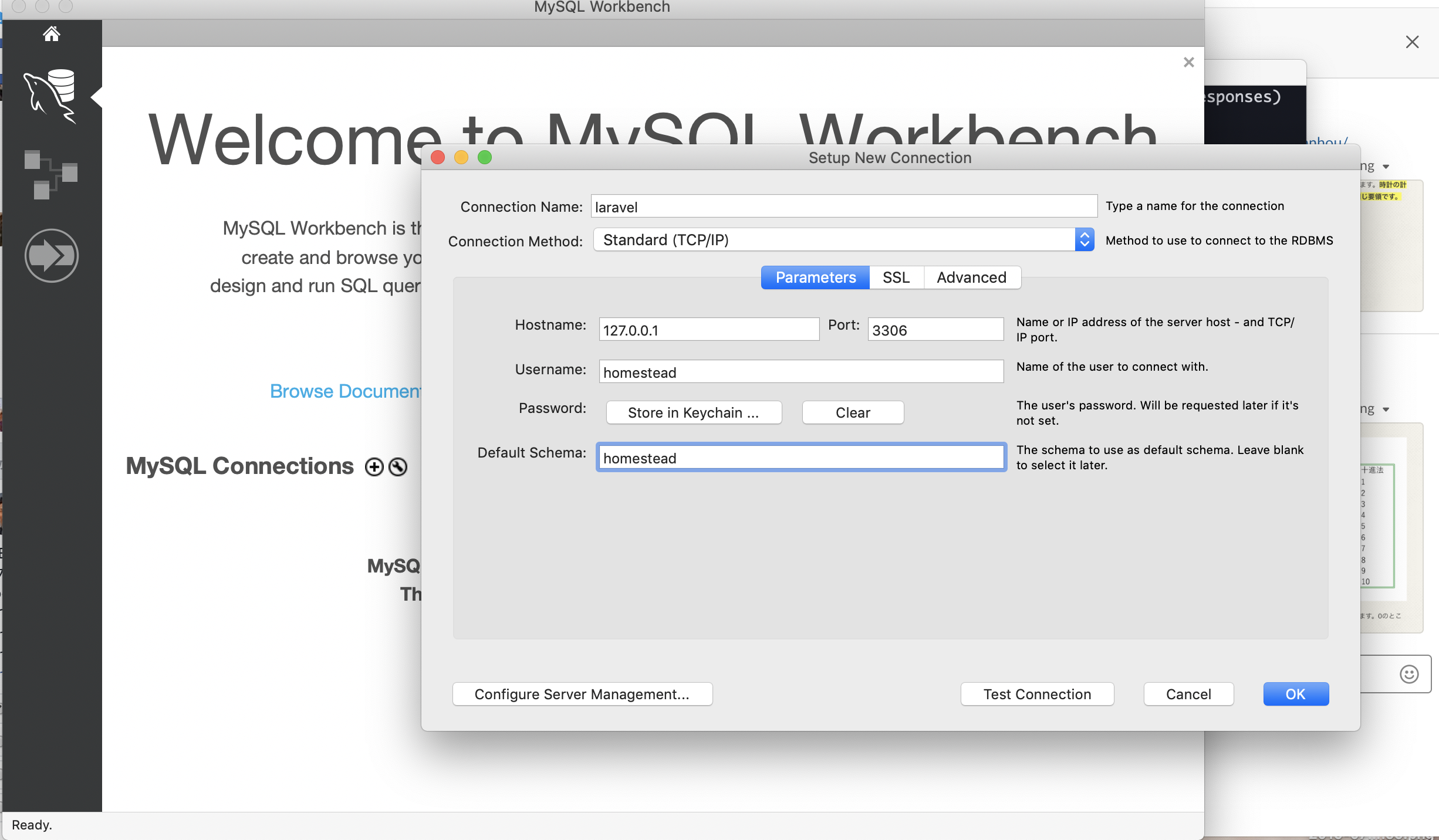
まとめ
拙い内容になってしまいましたが(反省)、、、ここまで読んでいただきありがとうございました。
書き出してみると、考慮すべきことが結構あって、今回はLaravelの中のルート定義やモデル作成のところまで行き着きませんでした。
次回はその内容を把握した上でまとめようと思います。