前回の記事はこちら
今回は、ロビー画面などを作っていきます。
記事を続けて読んでいない人でも大丈夫です。
Lobbyを作る
UIのセット
これは好きにUIの場所などは変えてもらって構いません。
まず、LobbySceneという名前で新しいシーンを作ってください。
次に、LobbySceneにCanvasを配置し、CanvasにLobby,CurrentRoom,CurrentRoomClientという名前のEmptyオブジェクト(?)をそれぞれつっこみます。ただし、Lobbyを一番下に持ってきてください。
Lobby
DDOL,LobbyNetwork,StarButtonEventという名前でEmptyオブジェクトを作ってください(Canvasの外に)。DDOLの中にPlayerNetworkという名前でEmptyオブジェクトを作ります。
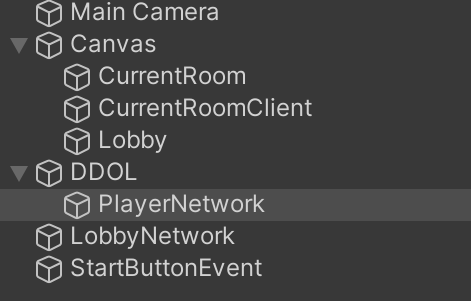
LobbyにBackGroundという名前でUIのImageオブジェクトを追加し、背景っぽくなるように全体に広げてください。色は自由に決めてください。
次に、UIのScrollViewオブジェクト、Buttonオブジェクト、InputFieldオブジェクトをそれぞれRoomList、CreateRoom、RoomNameという名前で作ってください。ただし、RoomListにくっついているViewPortにくっついているContentというオブジェクトは名前をRoomLayoutGroupに変えてください。下のようになっていればOKです。
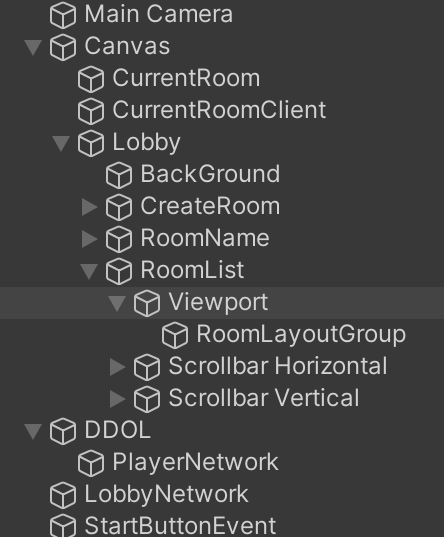
RoomNameのプレースフォルダは削除して、ボタンのテキストはMake Roomにしてみました。
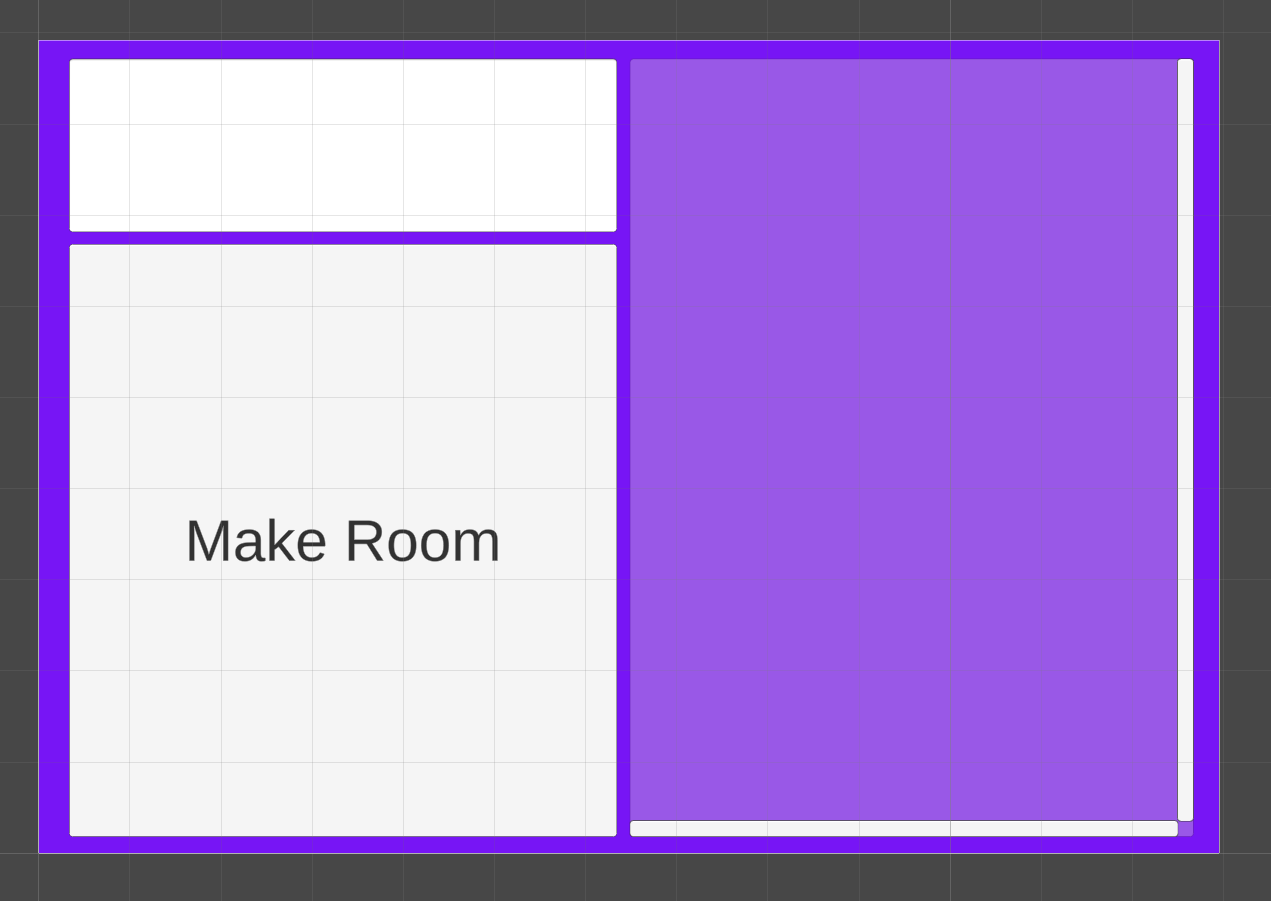
最後に、ProjectのAssetsにプレファブとして、ButtonオブジェクトをRoomListingという名前で作成してください。
CurrentRoom
Lobbyの時と同じように、BackGroundを作ってください。
そうしたら、PlayerCountTextという名前でTextオブジェクト、StarButtonという名前でButtonオブジェクトを作ってください。

StartButtonのテキストはStartにして、PlayerCountTextのテキストは"0/2 Players"にしました。Lobbyオブジェクトを非アクティブにすると下のようになります。
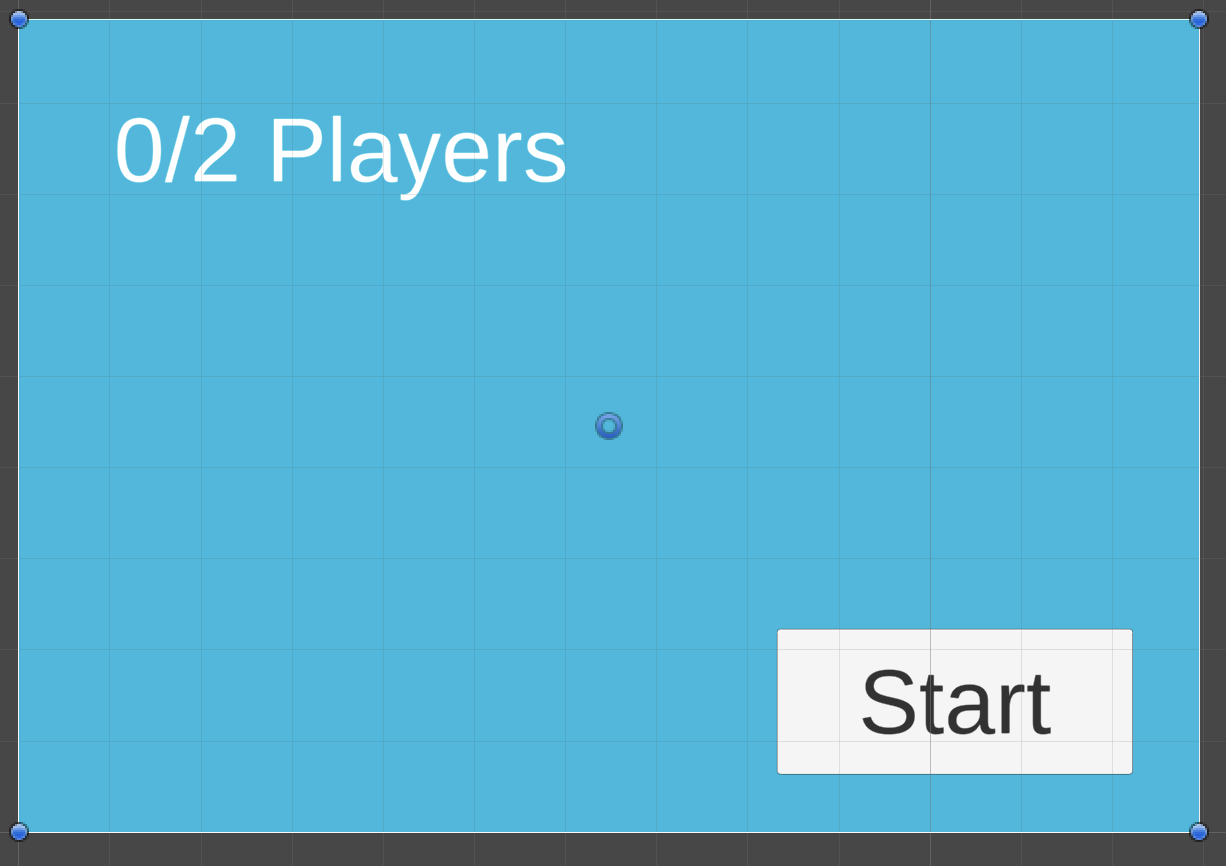
CurrentRoomClient
CurrentRoomの子オブジェクトを丸々コピーしてください。その後、StartButtonだけ削除してください。
最終的にはこのようになると思います。
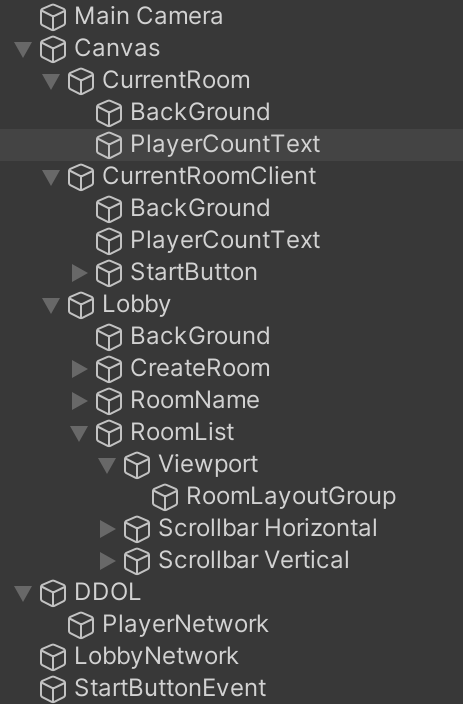
こちらのYoutubeを参考にさせていただきました。
スクリプト
StartButtonは非アクティブにしてください。
次のようにスクリプトを作ってください。
なお、時々出てくるTMP_Textという型はTextMeshProを使っていない人はTextに変えてください。
using UnityEngine;
public class DDOL : MonoBehaviour
{
// Start is called before the first frame update
private void Awake()
{
DontDestroyOnLoad(this);
}
}
using UnityEngine;
public class PlayerNetwork : MonoBehaviour
{
public static PlayerNetwork Instance;
public string PlayerName { get; private set; }
// Start is called before the first frame update
private void Awake()
{
Instance = this;
PlayerName = "Distul#" + Random.Range(1000, 9999);
}
}
using System.Collections;
using System.Collections.Generic;
using UnityEngine;
using Photon.Pun;
using Photon.Realtime;
public class LobbyNetwork : MonoBehaviourPunCallbacks
{
// Start is called before the first frame update
private void Start()
{
print("Connecting to server...");
PhotonNetwork.ConnectUsingSettings();
}
public override void OnConnectedToMaster()
{
print("Connected to master.");
PhotonNetwork.NickName = PlayerNetwork.Instance.PlayerName;
PhotonNetwork.JoinLobby(TypedLobby.Default);
}
public override void OnJoinedLobby()
{
print("Joined lobby.");
}
}
using System.Collections;
using System.Collections.Generic;
using Photon.Pun;
using Photon.Realtime;
using UnityEngine;
using UnityEngine.UI;
using TMPro;
public class CreateRoom : MonoBehaviourPunCallbacks
{
[SerializeField]
private TMP_Text _roomName;
public TMP_Text RoomName
{
get { return _roomName; }
}
[SerializeField]
private GameObject _lobby;
public GameObject Lobby
{
get { return _lobby; }
}
[SerializeField]
private GameObject _currentRoom;
public GameObject CurrentRoom
{
get { return _currentRoom; }
}
[SerializeField]
private GameObject _currentRoomClient;
public GameObject CurrentRoomClient
{
get { return _currentRoomClient; }
}
public void OnClick_CreateRoom()
{
if (PhotonNetwork.CreateRoom(RoomName.text, new RoomOptions() { MaxPlayers = 2}))
{
print($"create room({RoomName.text}) successfully sent.");
Lobby.SetActive(false);
CurrentRoomClient.SetActive(false);
CurrentRoom.SetActive(true);
}
else
{
Debug.LogError("create room failed to send.");
}
}
public override void OnCreateRoomFailed(short returnCode, string message)
{
Debug.LogError("create room failed: " + message);
}
public override void OnCreatedRoom()
{
print("Room created successfully.");
}
}
using System.Collections;
using System.Collections.Generic;
using UnityEngine;
using UnityEngine.UI;
using Photon.Pun;
using Photon.Realtime;
using TMPro;
public class RoomLayoutGroup : MonoBehaviourPunCallbacks
{
public GameObject RoomListingPrefab;
public override void OnRoomListUpdate(List<RoomInfo> roomList)
{
foreach(Transform child in this.transform)
{
Destroy(child.gameObject);
}
foreach(RoomInfo room in roomList)
{
if (room.PlayerCount >= 2)
continue;
GameObject roomListing = Instantiate(RoomListingPrefab, new Vector3(5f, 0f, 0f), Quaternion.identity, this.transform);
roomListing.transform.Find("Text (TMP)").gameObject.GetComponent<TMP_Text>().text = room.Name;
}
}
}
using System.Collections;
using System.Collections.Generic;
using UnityEngine;
using Photon.Pun;
using TMPro;
public class RoomListing : MonoBehaviour
{
public GameObject Lobby;
public GameObject CurrentRoom;
public GameObject CurrentRoomClient;
private void Start()
{
Lobby = GameObject.Find("Lobby");
CurrentRoom = GameObject.Find("CurrentRoom");
CurrentRoomClient = GameObject.Find("CurrentRoomClient");
}
public void OnClick_JoinRoom()
{
string roomName = this.transform.Find("Text (TMP)").gameObject.GetComponent<TMP_Text>().text;
PhotonNetwork.JoinRoom(roomName);
Lobby.SetActive(false);
CurrentRoom.SetActive(false);
CurrentRoomClient.SetActive(true);
}
}
using System.Collections;
using System.Collections.Generic;
using UnityEngine;
using UnityEngine.UI;
using Photon.Pun;
using TMPro;
public class CurrentRoom : MonoBehaviour
{
[SerializeField]
private TMP_Text _playerCountText;
public TMP_Text PlayerCountText
{
get { return _playerCountText; }
}
public GameObject StartButtonObj;
private void Update()
{
if (PhotonNetwork.CurrentRoom == null)
return;
int playerCount = PhotonNetwork.CurrentRoom.PlayerCount;
PlayerCountText.text = playerCount + "/2 Players";
if (StartButtonObj == null)
return;
if(playerCount == 2)
{
StartButtonObj.SetActive(true);
}
else
{
StartButtonObj.SetActive(false);
}
}
}
using System.Collections;
using System.Collections.Generic;
using UnityEngine;
using UnityEngine.SceneManagement;
using Photon.Pun;
public class StartButton : MonoBehaviour
{
private PhotonView photonViewControl;
private void Start()
{
photonViewControl = this.GetComponent<PhotonView>();
}
public void OnClick_StartGame()
{
bool isStartGame = true;
photonViewControl.RPC("SendFunc", RpcTarget.All, isStartGame);
SceneManager.LoadScene("GameScene"); //ゲーム画面のシーンの名前を指定してください。
}
[PunRPC]
private void SendFunc(bool isStartedGame)
{
if (isStartedGame)
SceneManager.LoadScene("GameScene");
}
}
以上です。
まず、DDOL.cs、PlayerNetwork.cs、LobbyNetwork.csをそれぞれDDOL、PlayerNetwork、LobbyNetworkにアタッチしてください。
次に、CreateRoom.csをLobbyの子オブジェクトのCreateRoomにアタッチしてください。CreateRoom.csのRoomNameにはRoomNameオブジェクトの子オブジェクトTextAreaのTextを、Lobby、CurrentRoom、CurrentRoomClientにはそれぞれLobby、CurrentRoom、CurrentRoomClientをつっこんで下さい。
RoomLayoutGroup.csをLobbyの子オブジェクトのRoomListの子オブジェクトのViewportの子オブジェクトのRoomLayoutGroupにアタッチしてください。
RoomListingにはプレファブ化されたRoomListingを入れてください。
RoomListing.csをプレファブのRoomListingにアタッチしてください。
CurrentRoom.csをCurrentRoomにアタッチしてください。
PlayerCountTextには子オブジェクトのPlayerCountTextを、StartButtonObjには子オブジェクトのStartButtonを入れてください。
CurretRoom.csをCurrentRoomClientにアタッチしてください。
同じくPlayerCountTextには子オブジェクトのPlayerCountTextを入れてください。ただし、StartButtonObjはNoneのままにしてください。
これで終了です。
ビルドして、二つ実行してみると、動くはずです。
次回は、ゲームシーンの方に戻ります。
次回の記事はこちら