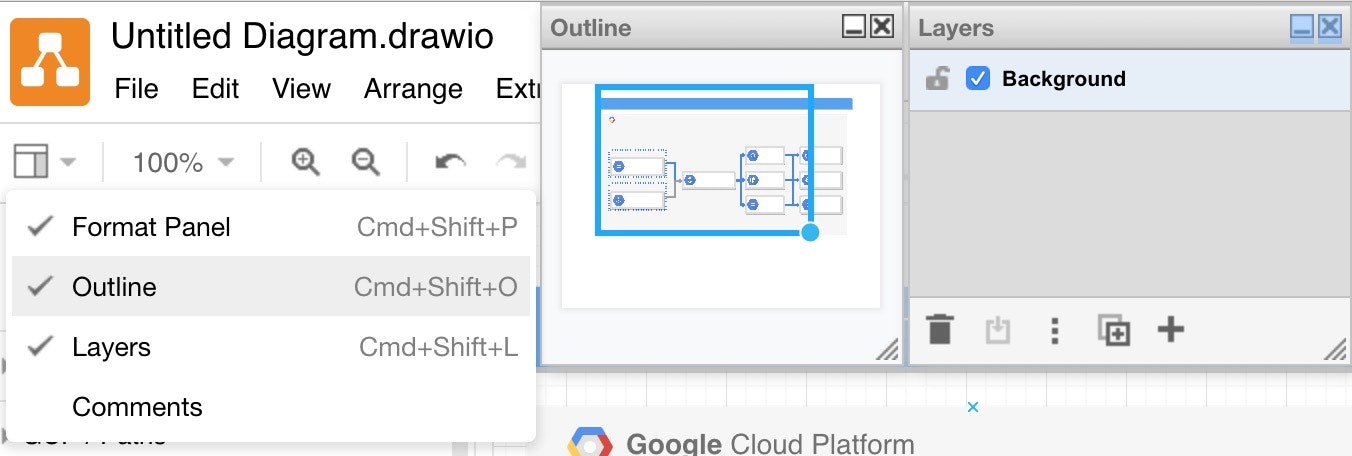毎回忘れるのでメモがてら ![]()
図を新規作成する流れ
新規作成
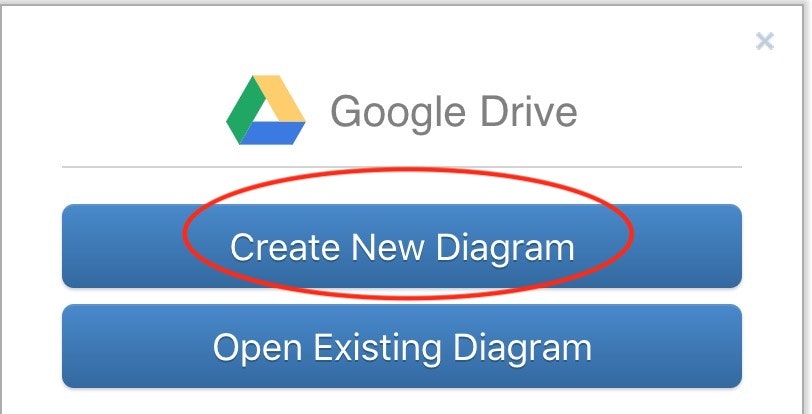
テンプレートを選択する
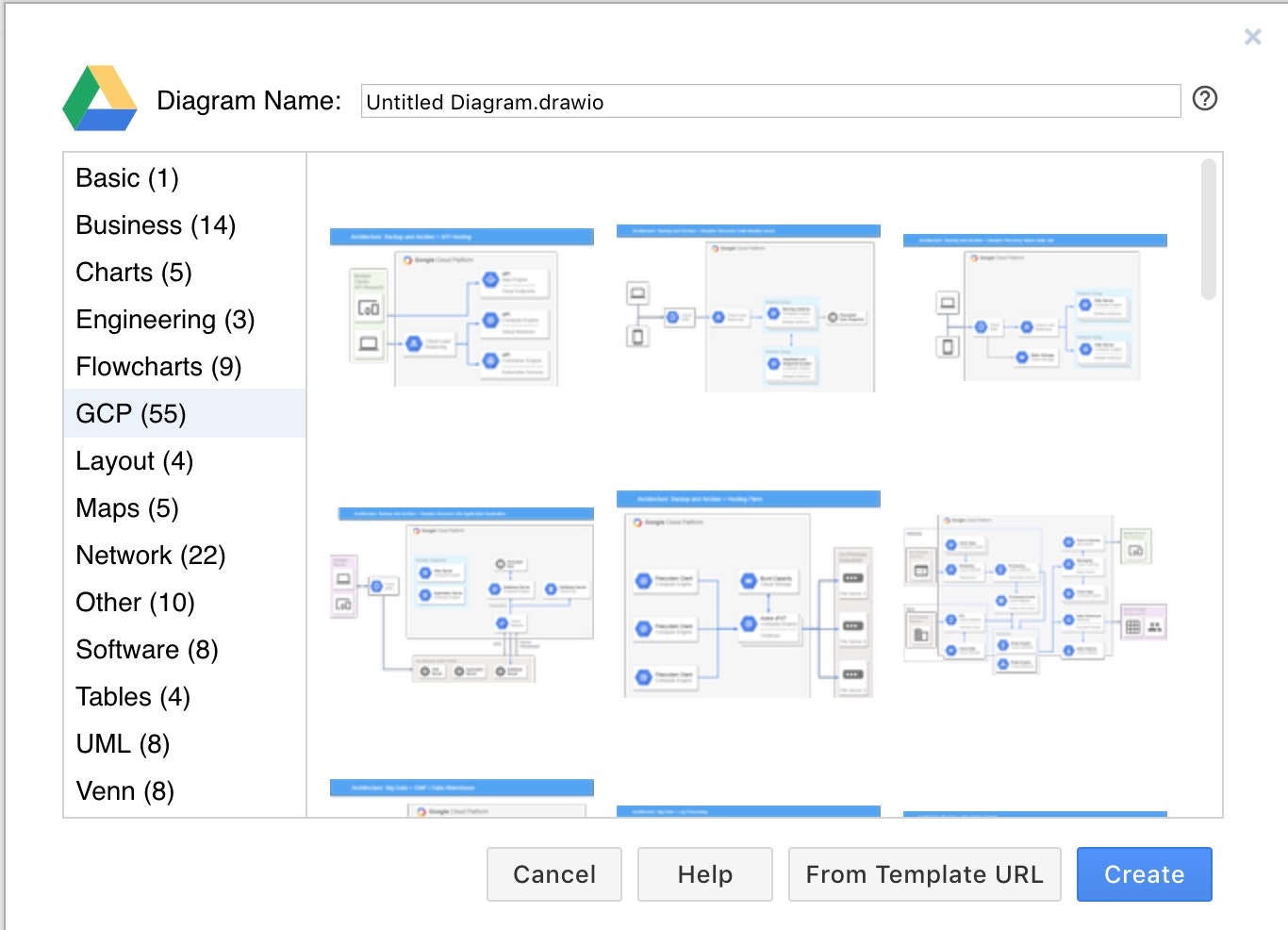
必要であれば他のshapeを追加する
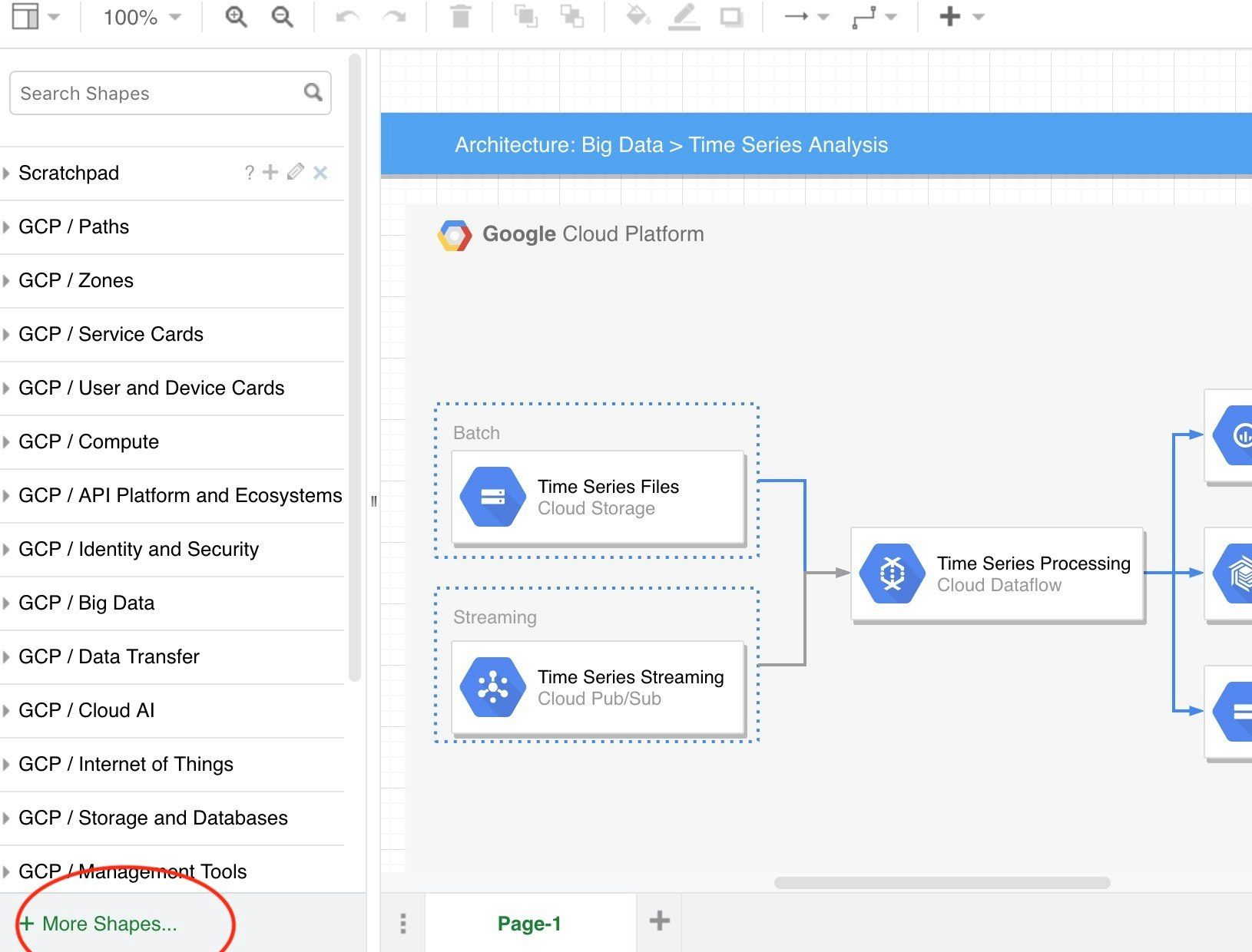
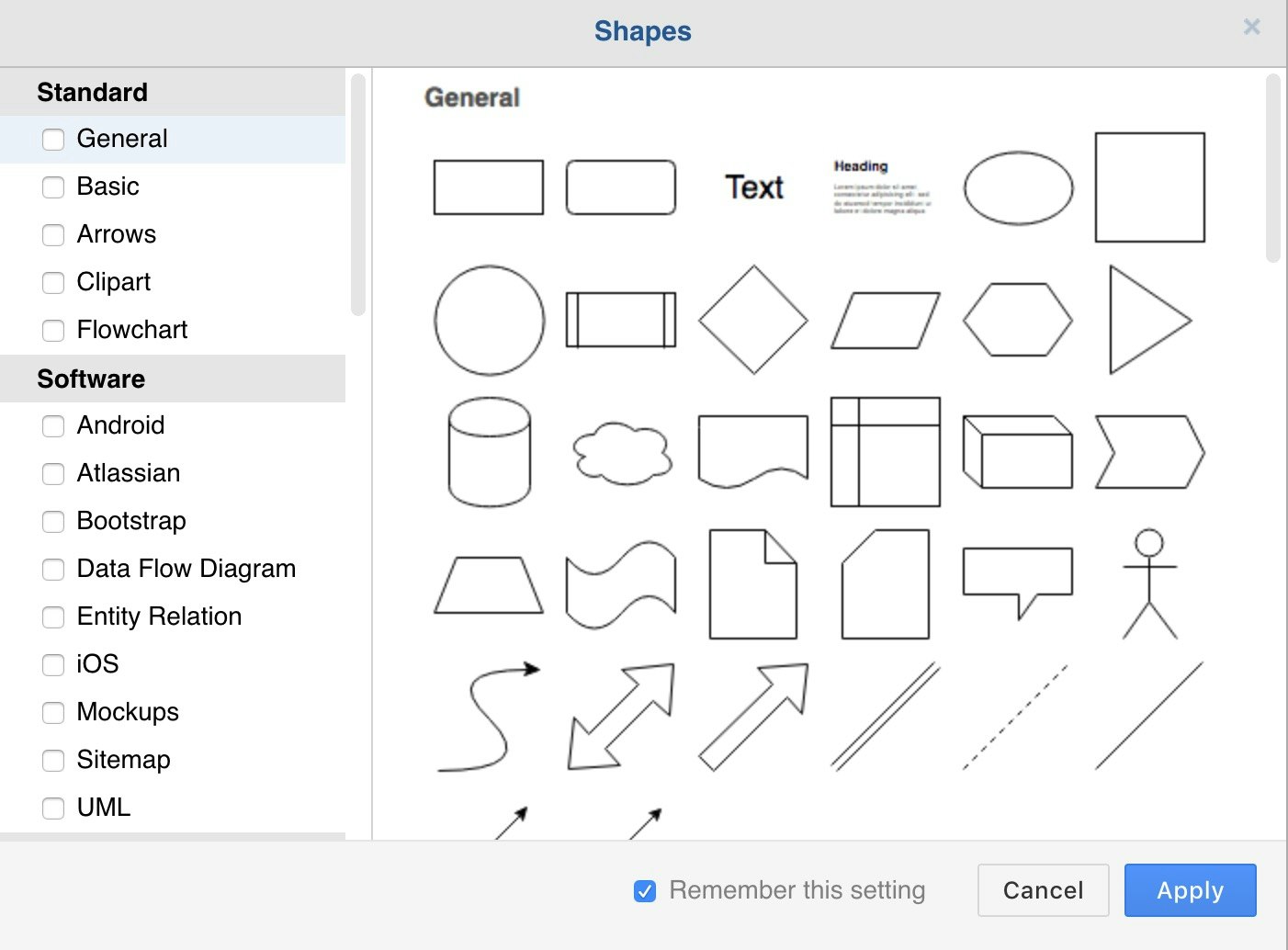
アウトライン、レイヤーパネルを追加する
スクラッチパッドを追加する
メニュー [View] -> ScrachPad を 選択する
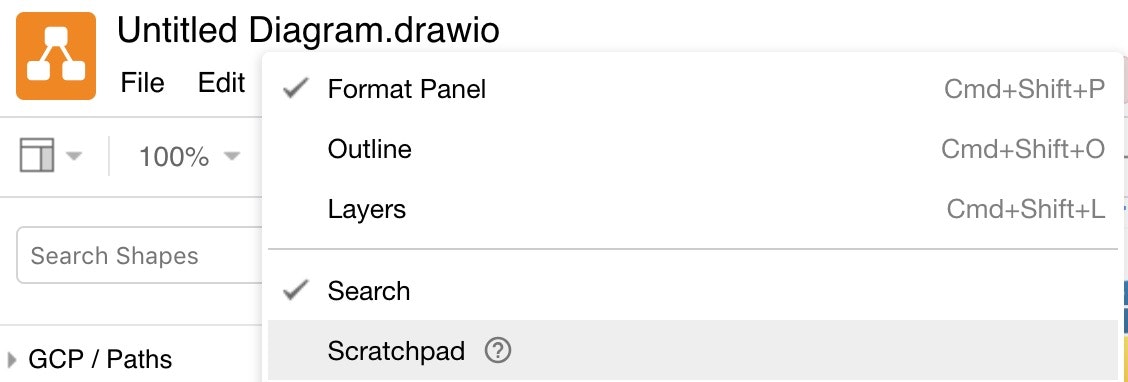
スクラッチパッドにアイコンや画像などをimportする
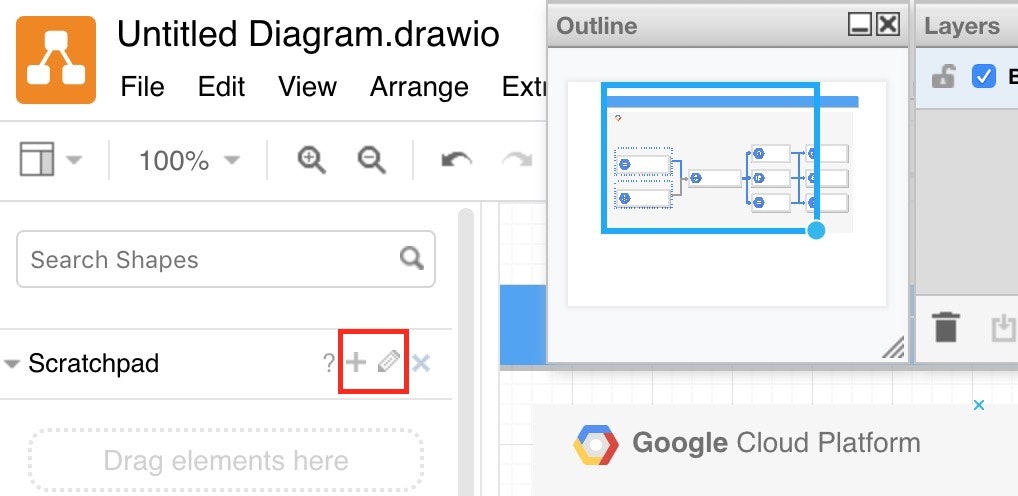
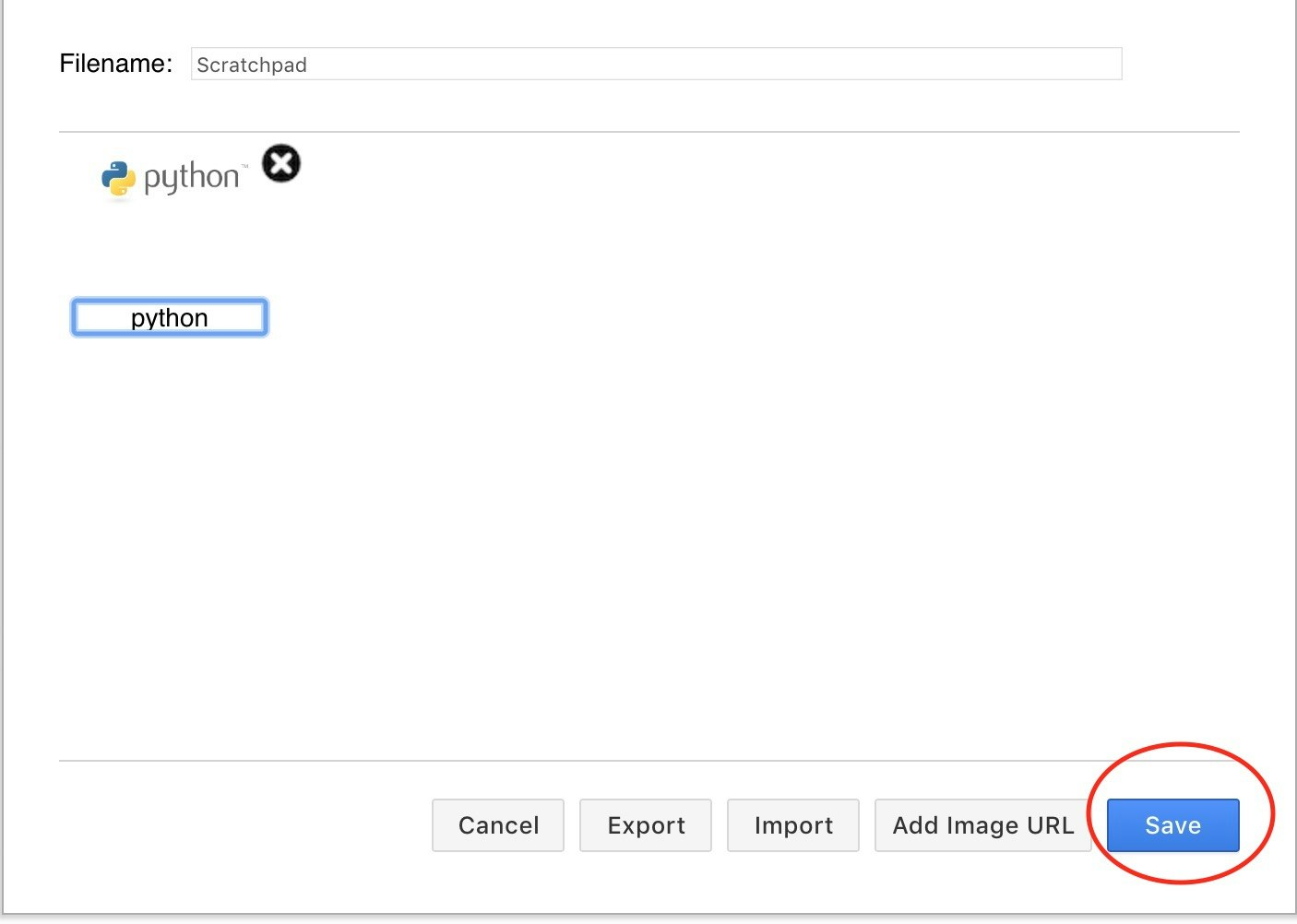
技術スタックのアイコンや画像の配布先URLをまとめておくと良いでしょう
https://qiita.com/tkit/items/932316c5f5f7b162b61e
図を作り込む
がんばりましょう
drawio ファイルとして保存する
メニュー [File] -> save as ...で保存先を選択する
スクラッチパッドを永続化する
ライブラリとして書き出さないと、cokkieとともに消えるらしいです。
Note that the scratchpad is stored in the local storage of the browser, which means it's contents are deleted if cookies are cleared. The scratchpad is automatically saved between each change.
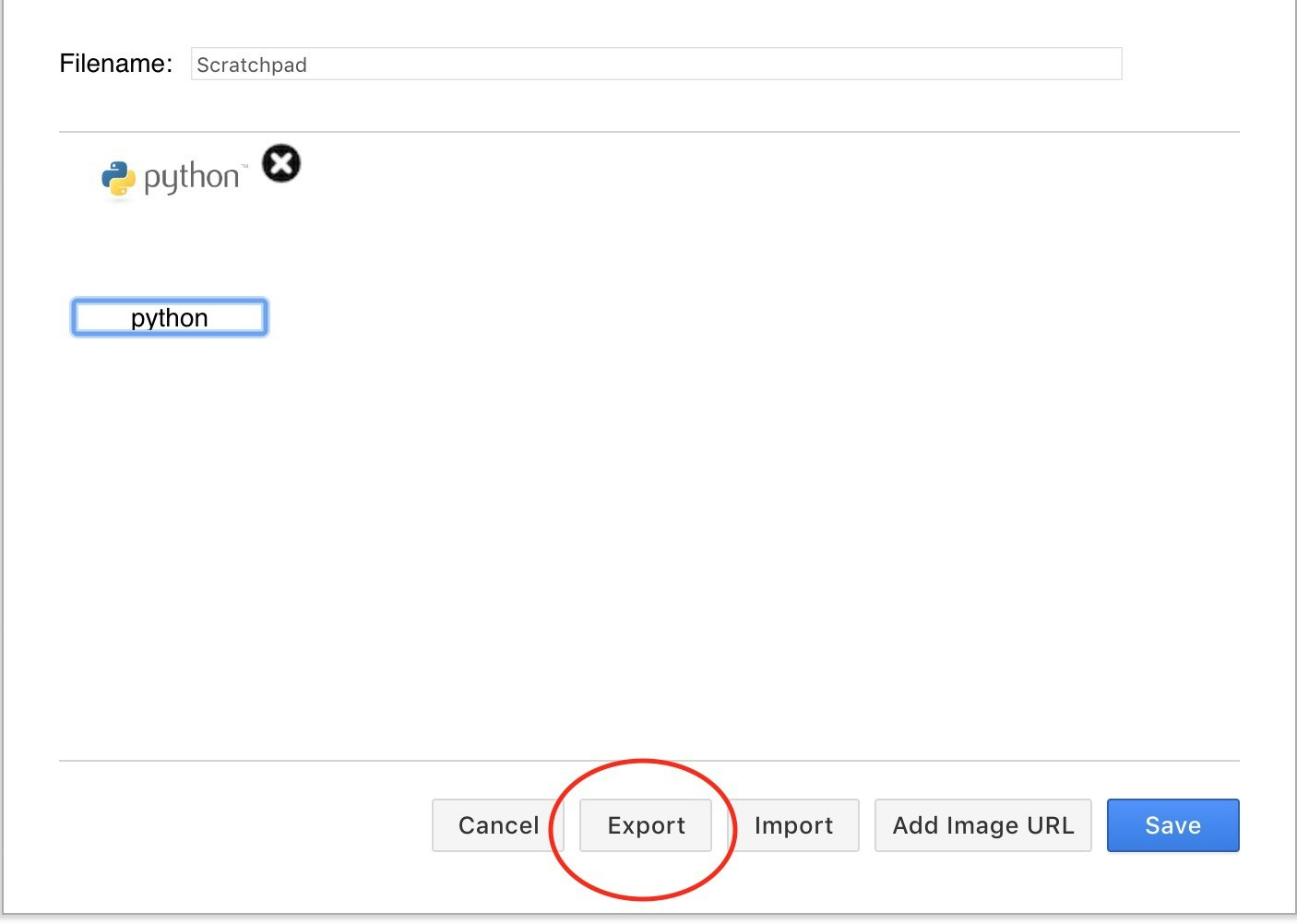
以前作成した図を読み込む
draw.io を開く際に Open Exi....を押下する
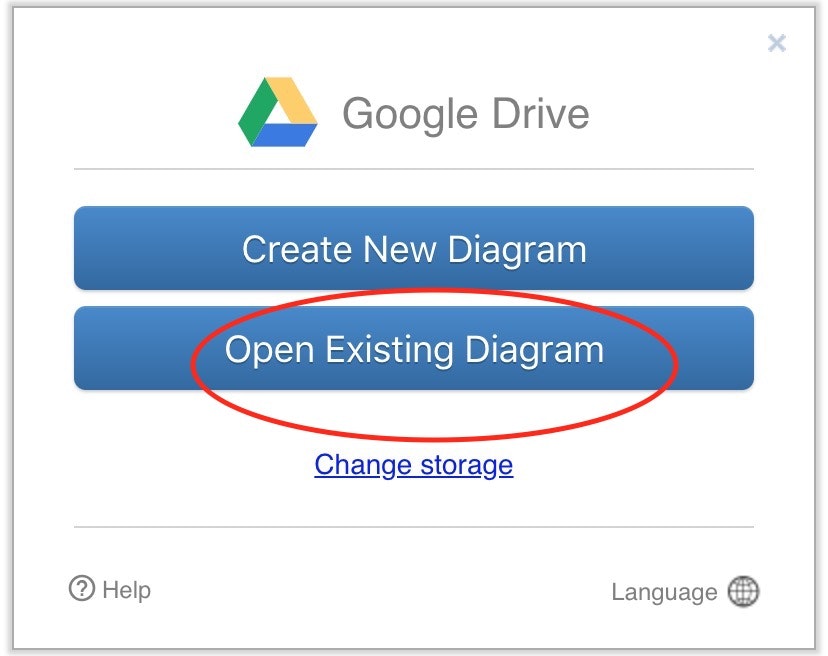
スクラッチパッドを読み込む
メニュー [File] -> Open Library from でスクラッチパッドファイルを選択する
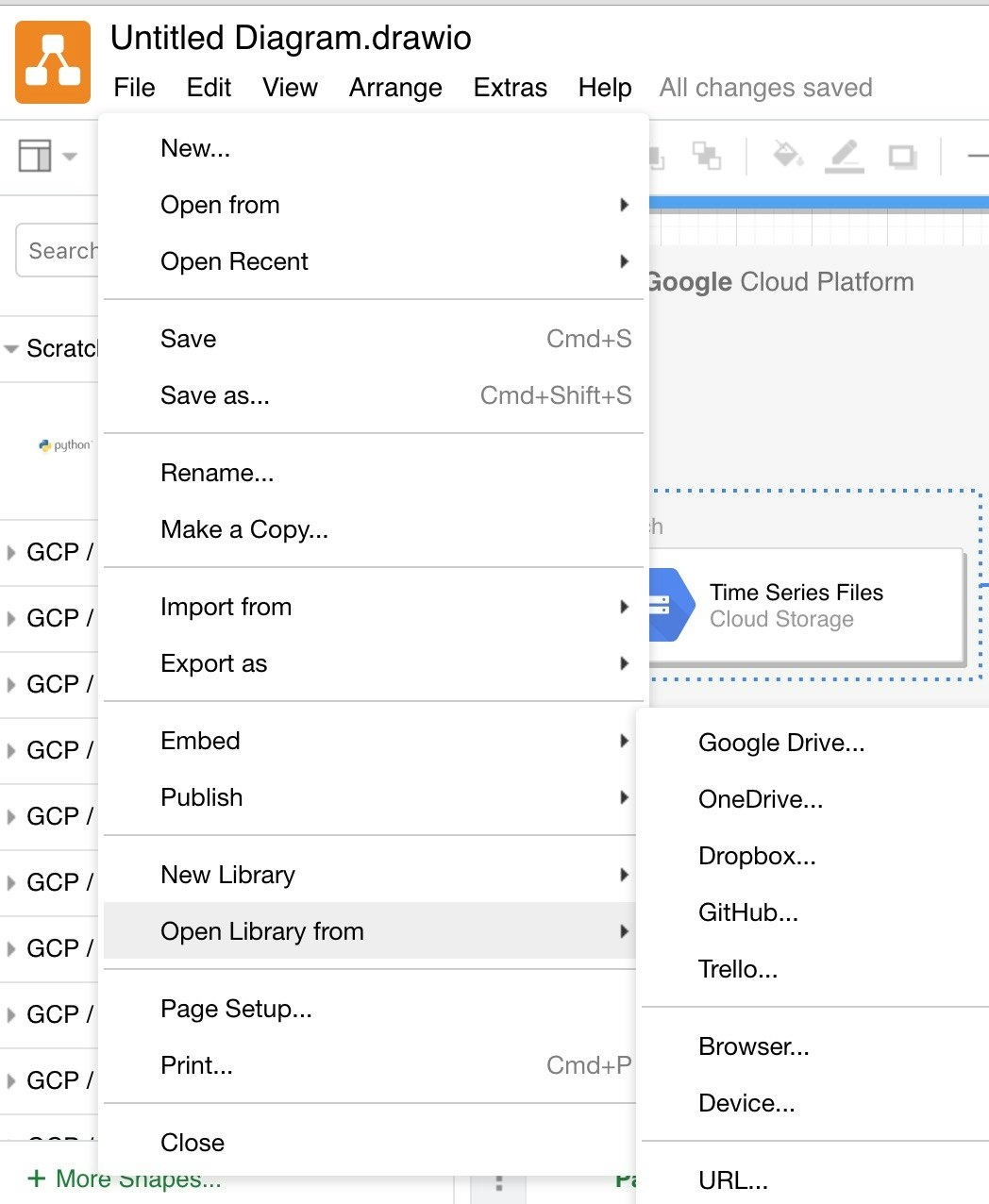
以上が新規作成から、図を使い回すまでの流れです。