Bot Builder SDK V4リリース記念ということで、Adaptive CardでボタンをクリックされたときにHeroCardなどのImBackに準じたメッセージをBotサービス側に送る方法をシェアします。
ImBackとは?
ImBackというのは、以下のようなHeroCardに付いている「Adaptive Card」ボタンをクリックすると、あたかもユーザー側から「Adaptive」というテキストが入力されたかのようにBot側にメッセージを返す仕掛けです。
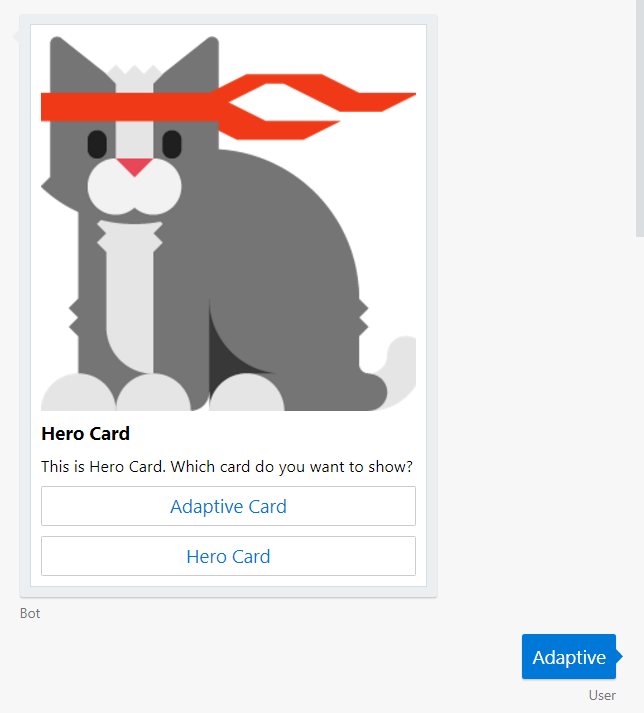
HeroCardでImBackするには
コードで表すとこういった感じ。
// <copyright file="HeroCardSample.cs" company="Shunji Sumida">
// Copyright (c) Shunji Sumida. All rights reserved.
// </copyright>
namespace Shunji.AdaptiveCard.Cards
{
using System.Collections.Generic;
using Microsoft.Bot.Schema;
/// <summary>
/// The sample hero card.
/// </summary>
public class HeroCardSample : HeroCard
{
/// <summary>
/// Initializes a new instance of the <see cref="HeroCardSample"/> class.
/// </summary>
public HeroCardSample()
{
this.Title = "Hero Card";
this.Text = "This is Hero Card. Which card do you want to show?";
this.Images = new List<CardImage>
{
new CardImage("http://adaptivecards.io/content/cats/2.png"),
};
this.Buttons = new List<CardAction>
{
new CardAction(ActionTypes.ImBack, "Adaptive Card", value: "Adaptive"),
new CardAction(ActionTypes.ImBack, "Hero Card", value: "Hero"),
};
}
}
}
new CardAction()内でActionTypes.ImBackとすることで、ボタンがクリックされた時にvalueに指定された文字列をBotに送信します。
Adaptive CardでImBackするには
一方、Adaptive CardでBotにデータを送信するためには、以下のようなAdaptive Cardの定義ファイル(JSON形式)のactionsで定義されたtypeにAction.Submitをセットします。
{
"$schema": "http://adaptivecards.io/schemas/adaptive-card.json",
"type": "AdaptiveCard",
"version": "1.0",
"body": [
{
"type": "Image",
"url": "http://adaptivecards.io/content/cats/2.png",
"size": "",
"spacing": "none"
},
{
"type": "TextBlock",
"text": "Adaptive Card",
"size": "medium",
"weight": "bolder"
},
{
"type": "TextBlock",
"text": "This is Adaptive Card. Which do you want to show?"
}
],
"actions": [
{
"type": "Action.Submit",
"title": "Adaptive Card",
"data": "Adaptive!"
},
{
"type": "Action.Submit",
"title": "HeroCard",
"data": "Hero"
}
]
}
しかし、これだけではただHTMLのFormでPOSTするのと同様です。Input要素がなければ何もデータは送信されないので、ボタンクリック時にユーザー入力として送信したいテキストデータをactionsのdataにセットします。そうすると、従来のHeroCardのようなRich CardでImBackを設定した場合と同様に、Botにdataで設定したテキストがユーザー入力として送られます。
Botアプリケーション側では
data要素をつけると、他のRichCardと同様にユーザー入力としてBotに送られるということはとても大事なポイントです。もしも、AdaptiveCardでdata要素がない場合、SubmitされただけなのでBot側では受け取るActivity.Textはnullになります。例えば、押されたボタンの情報をInput要素として送るようにしても、それらのデータはActivity.Valueに格納されてしまうので同じロジックで従来のRichCardと同様に扱えないことを意味します。
public async Task OnTurnAsync(ITurnContext context, CancellationToken token = default(CancellationToken))
{
if (context.Activity.Type == ActivityTypes.Message)
{
if (!string.IsNullOrWhiteSpace(context.Activity.Text))
{
Activity reply = context.Activity.CreateReply();
reply.Attachments = new List<Attachment>();
switch (context.Activity.Text)
{
case "Adaptive":
reply.Attachments.Add(this.CreateAdaptiveCardAttachment());
break;
case "Hero":
reply.Attachments.Add(new HeroCardSample().ToAttachment());
break;
default:
break;
}
await context.SendActivityAsync(reply);
}
}
}
このAdaptive Cardで「HeroCard」ボタンをクリックすると、以下のように「Hero」というテキストがBotに送信されるようになりました。
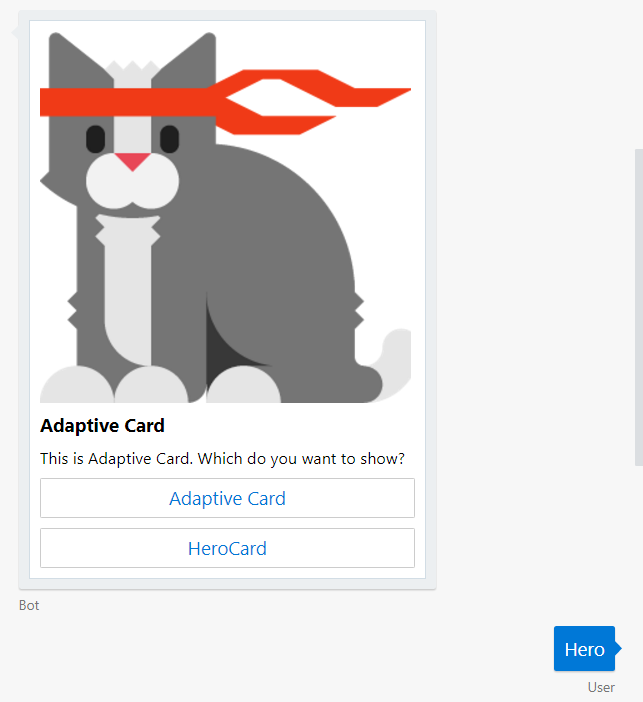
呼び出されたHeroCard。
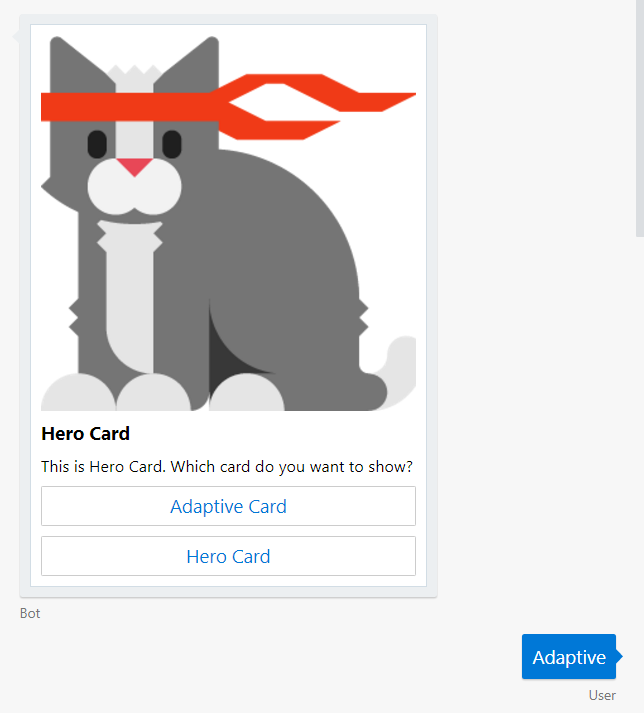
以降、何度でもHeroCardとAdaptiveCardを行き来できるようになりました。Bot側のコードも従来のRichCardと同様のコードでAdaptiveCardに対応できています。
コード全体
コードの全体は以下のリポジトリにアップロードしてあります。
https://github.com/narista/BotBuilderSamples